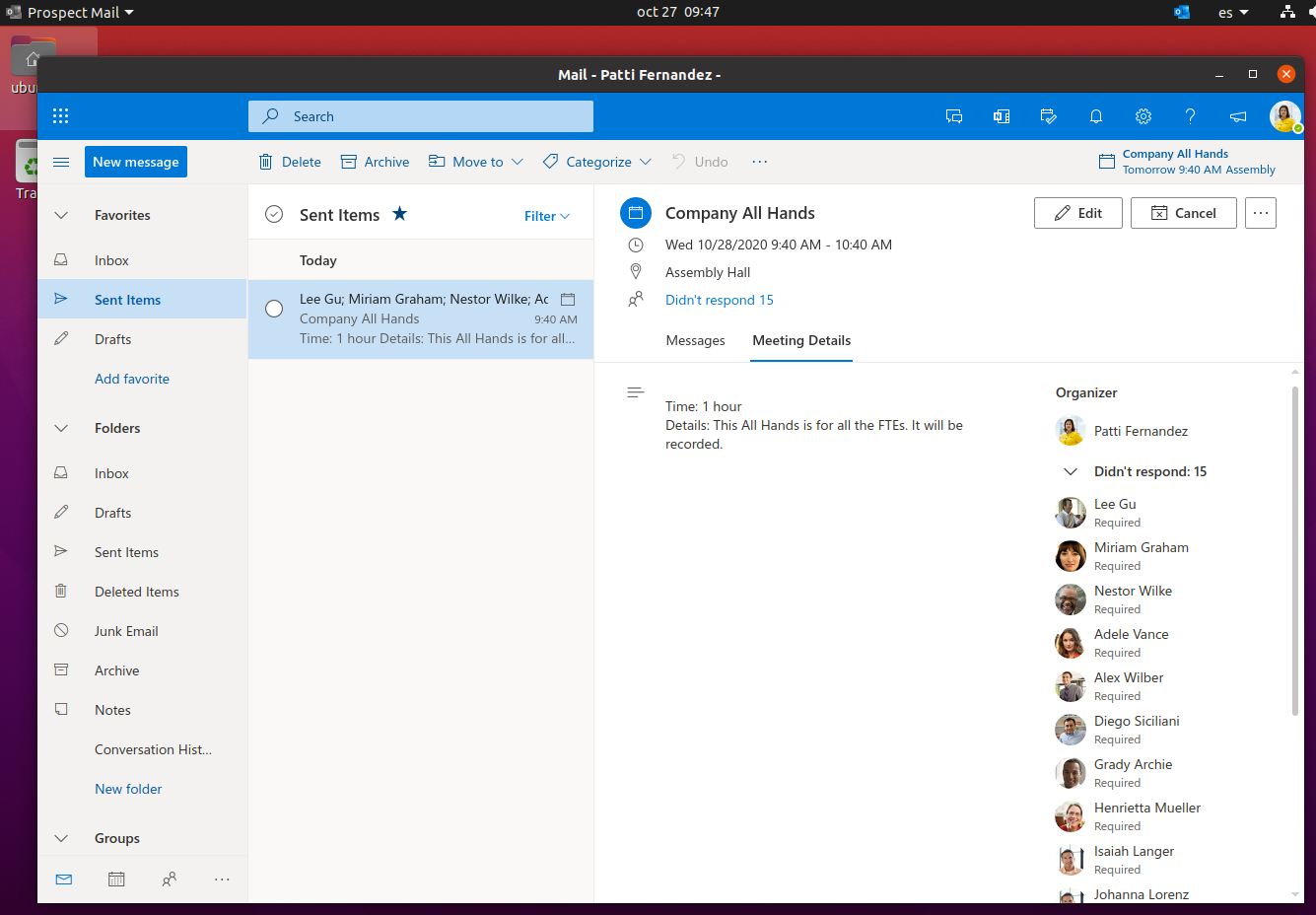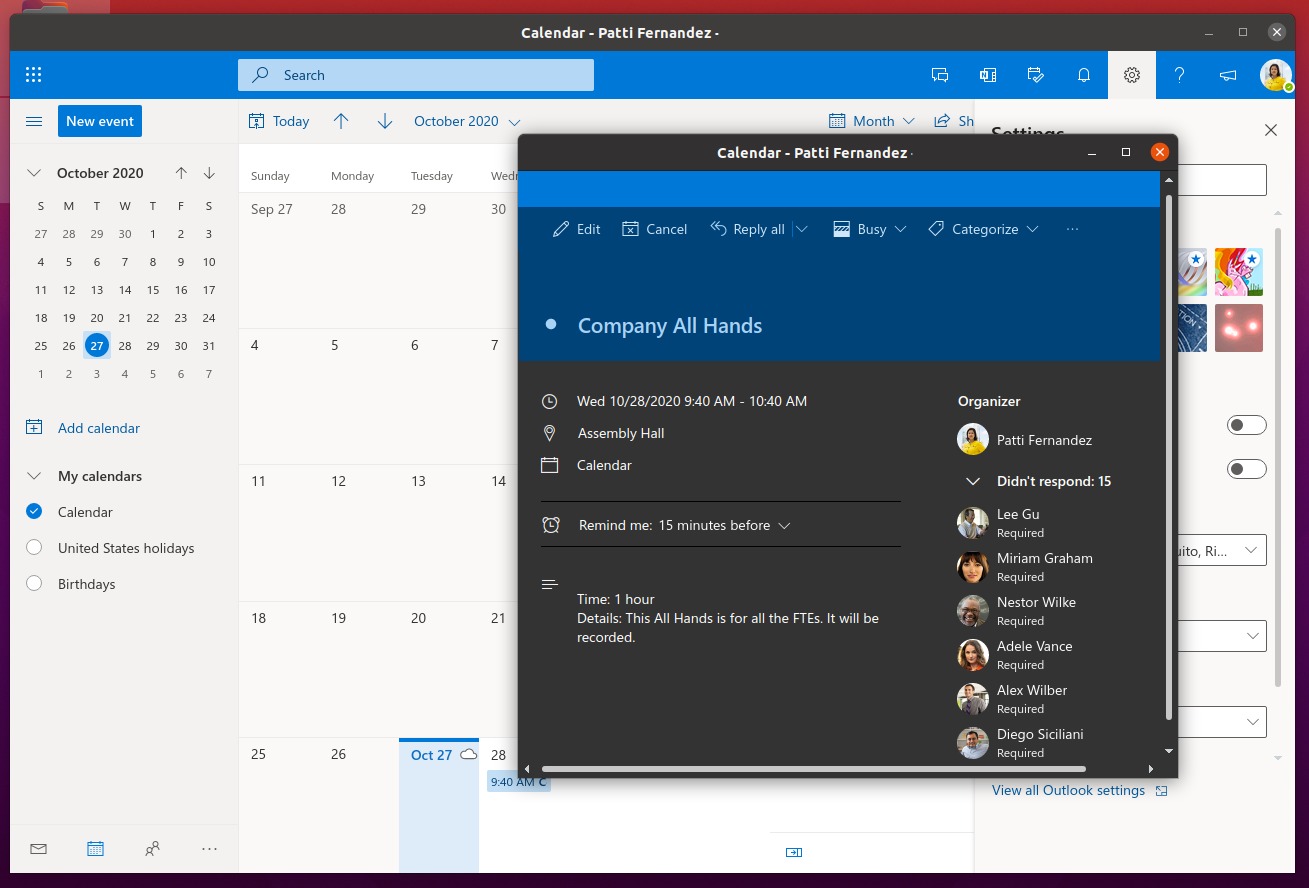The Outlook desktop client for the new Outlook Interface from Microsoft 365.
Available for Linux , Windows and macOS.
The application can be downloaded from here.
Select the appropriated file depending on your OS:
- Windows:
.exefile or.msifile - macOS:
.dmgfile - Linux: Multiple artifacts are available, please choose your needed one (deb, rpm, AppImage, snap, pacman) depending on your Linux Distribution.
Just double click and follow the Installer steps.
Double click the dmg file and drag the blue Prospect Mail icon to the App folder
Snap builds are available in the Snap Store.
Or use sudo snap install prospect-mail from the terminal.
Arch Linux has a community published artifact available in AUR here.
For other distributions please follow your specific steps.
It's recommended to enable the new design to be able to use this client
- Receive your Outlook Microsoft 365 online from the desktop app
- Close to minimize
- Start as minimized (you can use the Option in the Tray icon menu or start app with
prospect-mail --minimized) - Dock tray support
- System notification
- Connect to standard or custom outlook url
- Via tray menu settings.json can be opened and edited. After every save you need to click in "Reload settings" to apply changes.
{
"urlMainWindow":"https://customurl.example/"
,"urlsInternal":["customurl.example"]
,"urlsExternal":["externalurls.example"]
,"showWindowFrame":true
}As an example, this configuration will let you use Prospect with personal Outlook.com account:
Please notice that Prospect Mail is only tested in Work/Educational accounts and no issues will be reviewed for personal accounts.
{
"urlMainWindow":"https://outlook.live.com/mail",
"urlsInternal":["outlook.com", "live.com"],
"urlsExternal":["outlook.com", "live.com"]
}The main software architecture components and their versions are this:
- Node.js version: 16.13.x
- yarn version: 1.22.x or newer
- electron version: 16.0.x
- electron-builder version: 22.14.x
- electron-settings version: 4.0.2
Clone the repository and run in development mode. (You need to have git , node and yarn) installed)
git clone https://github.com/julian-alarcon/prospect-mail.git
cd prospect-mail
yarn
yarn startBuild the application for linux
yarn run dist:linuxThis will build an AppImage, deb and snap files in the dist folder. This files can be run in most popular linux distributions.
Is possible to specify the snap or AppImage build type using running this:
yarn run dist:linux:snapBuild the application for Mac (It works in versions 10.14 and 10.15)
yarn run dist:macOnce it was builded, or using the release files available, you can install the
files using AppImage process,
using .deb sudo dpkg -i prospect-mail_x.y.z_arch.deb or using the snap
file sudo snap install prospect-mail_x.y.z_arch.snap --dangerous.
With the specific permissions on Github, to create a new release follow the steps defined by action-electron-builder
- Define version in package.json. E.g.
0.4.0 - Add commit with changes. E.g.
git commit -am v0.4.0 - Tag the commit. E.g.
git tag v0.4.0. Don't forget thevas suffix of the version. - Push changes including tags
git push && git push --tags
snapcraft login
snapcraft upload --release=edge prospect-mail_x.y.z_arch.snapMIT by Julian Alarcon based on work on electron-outlook by Howard J