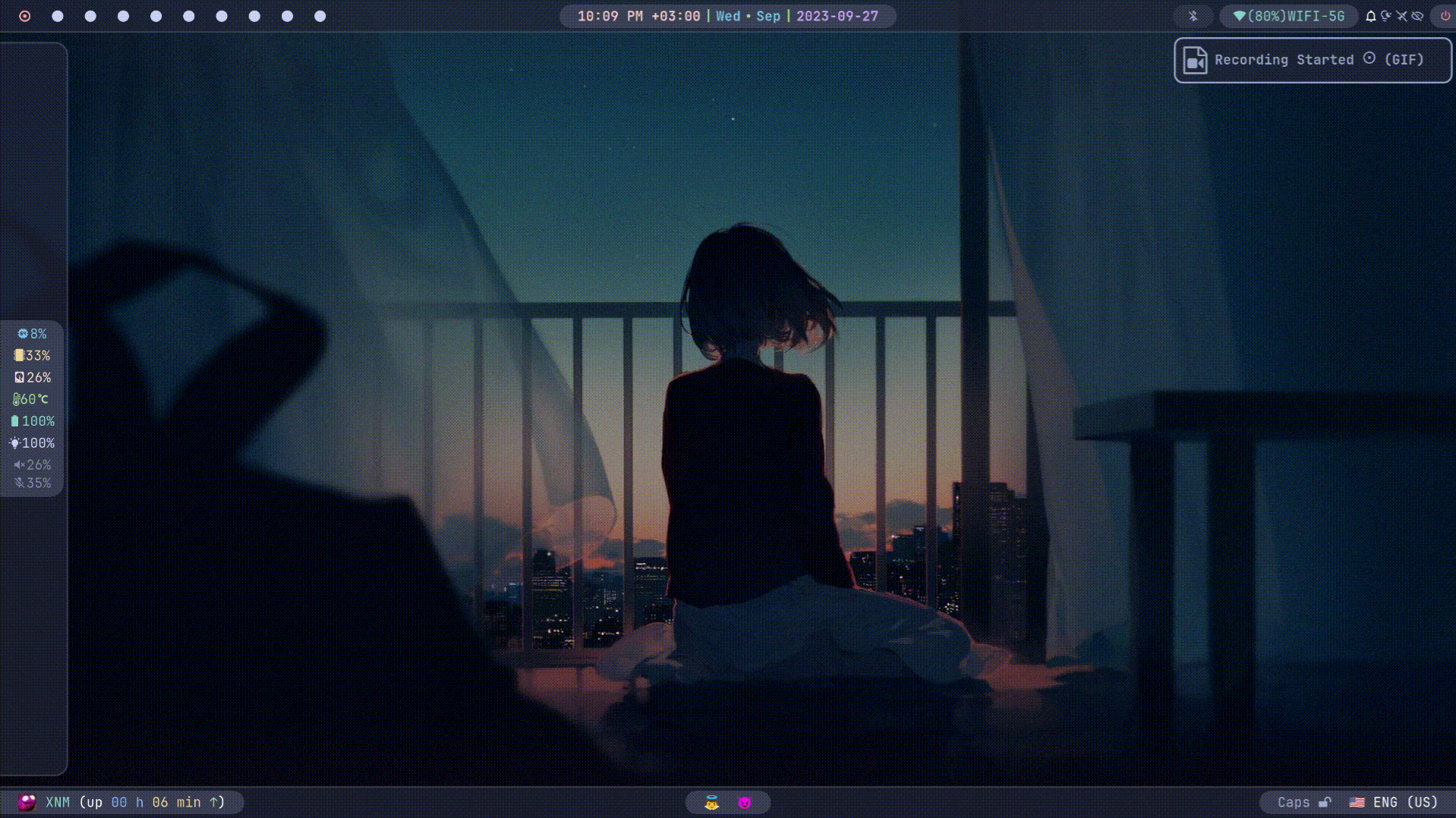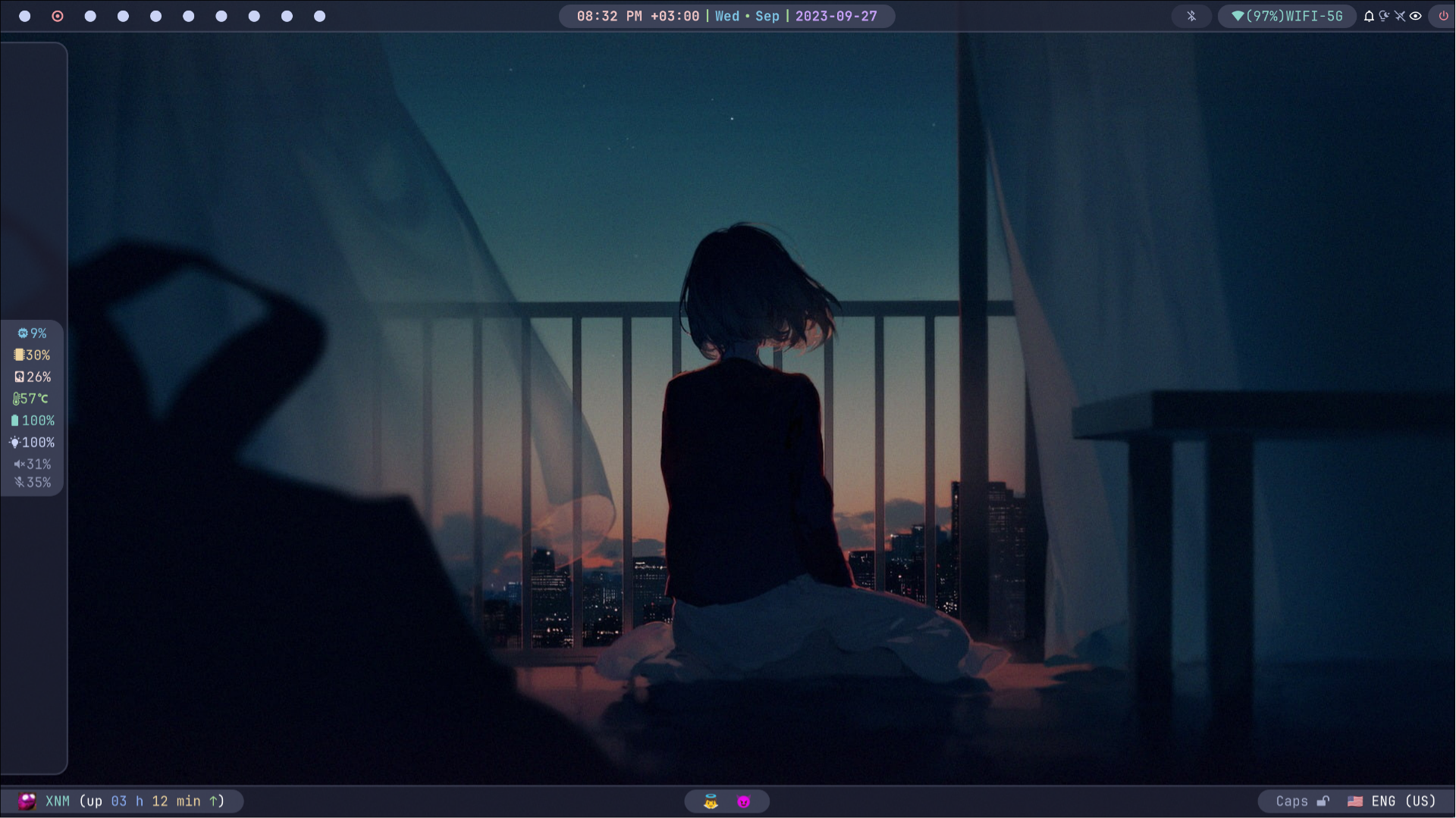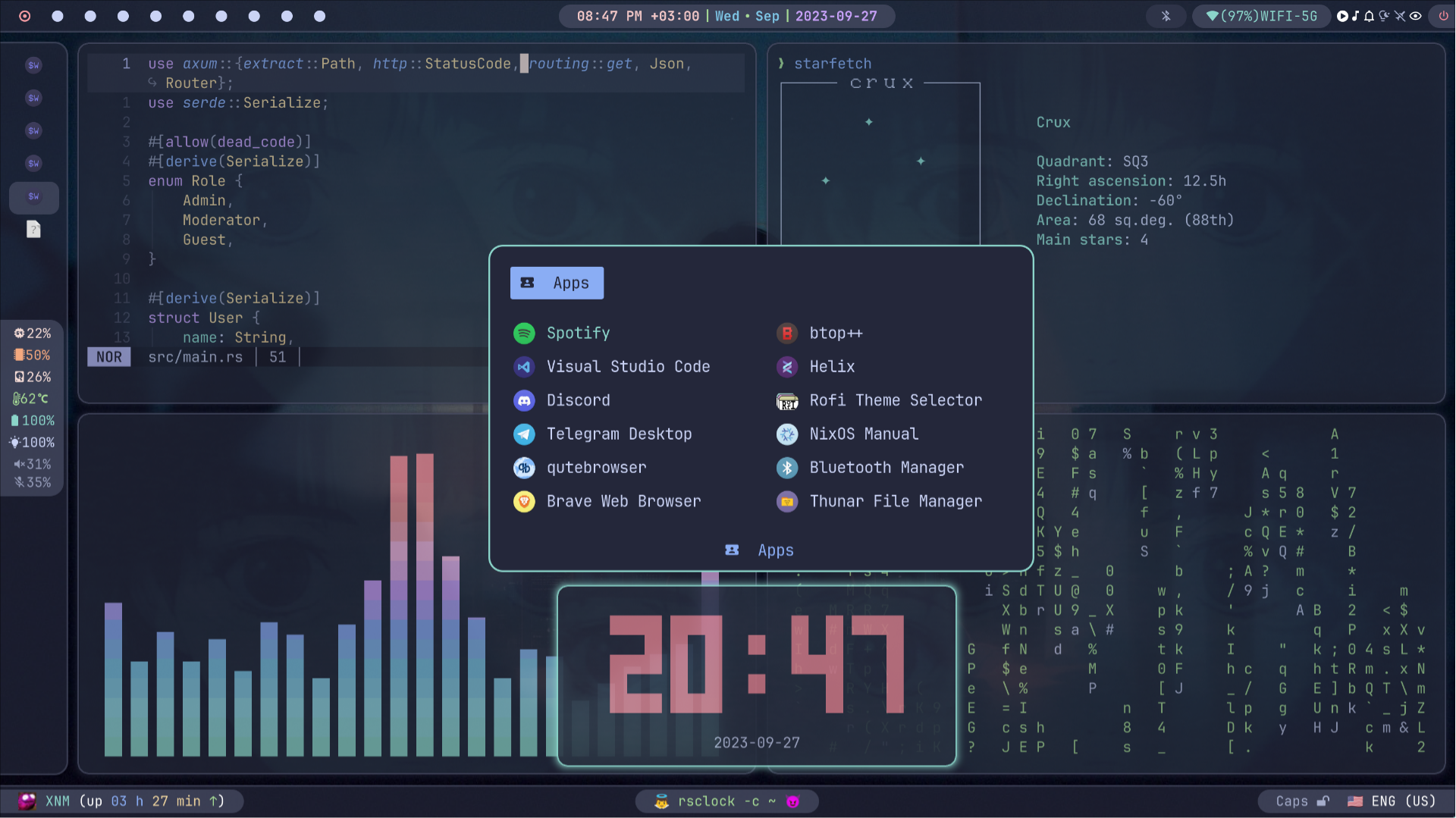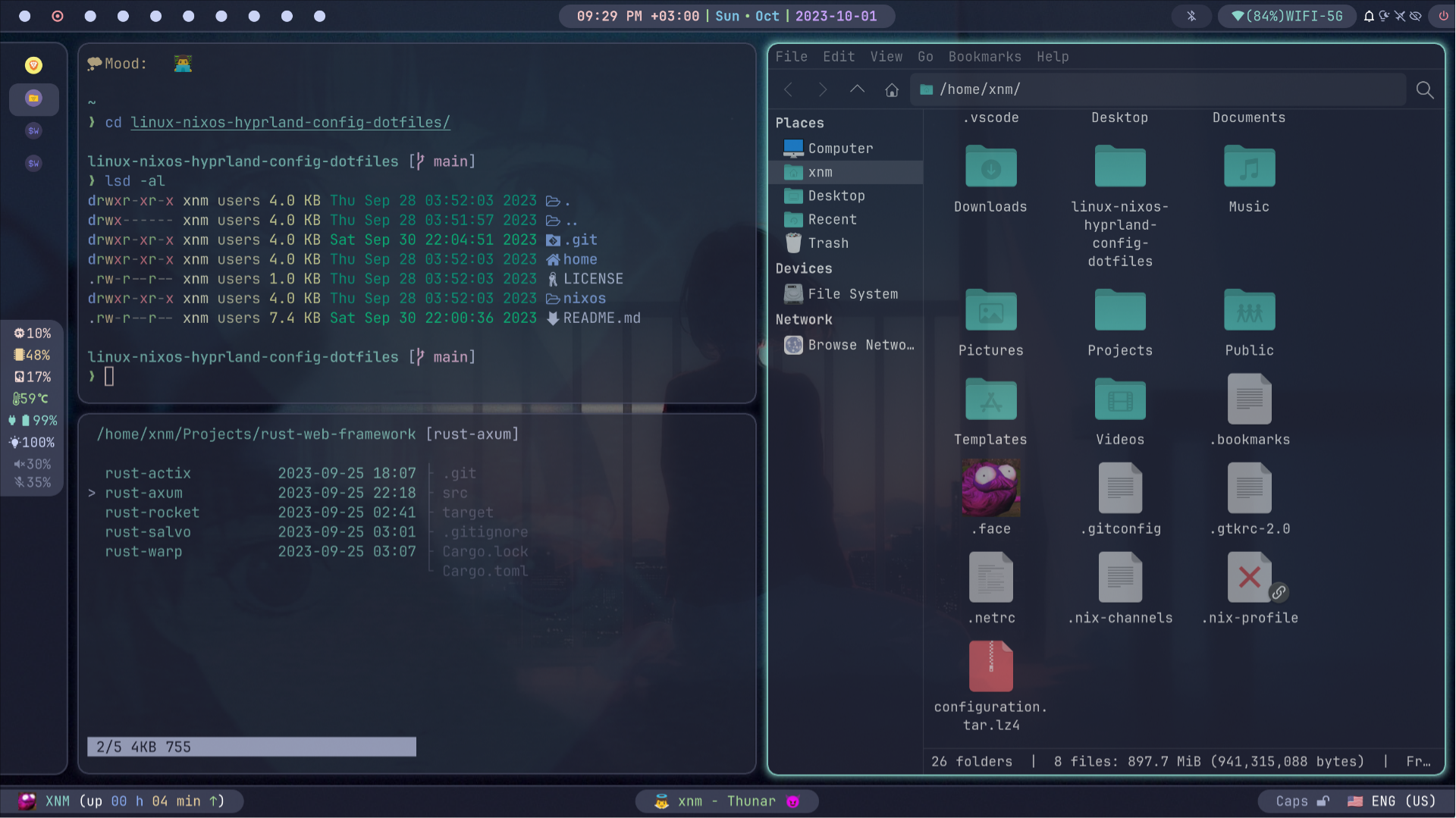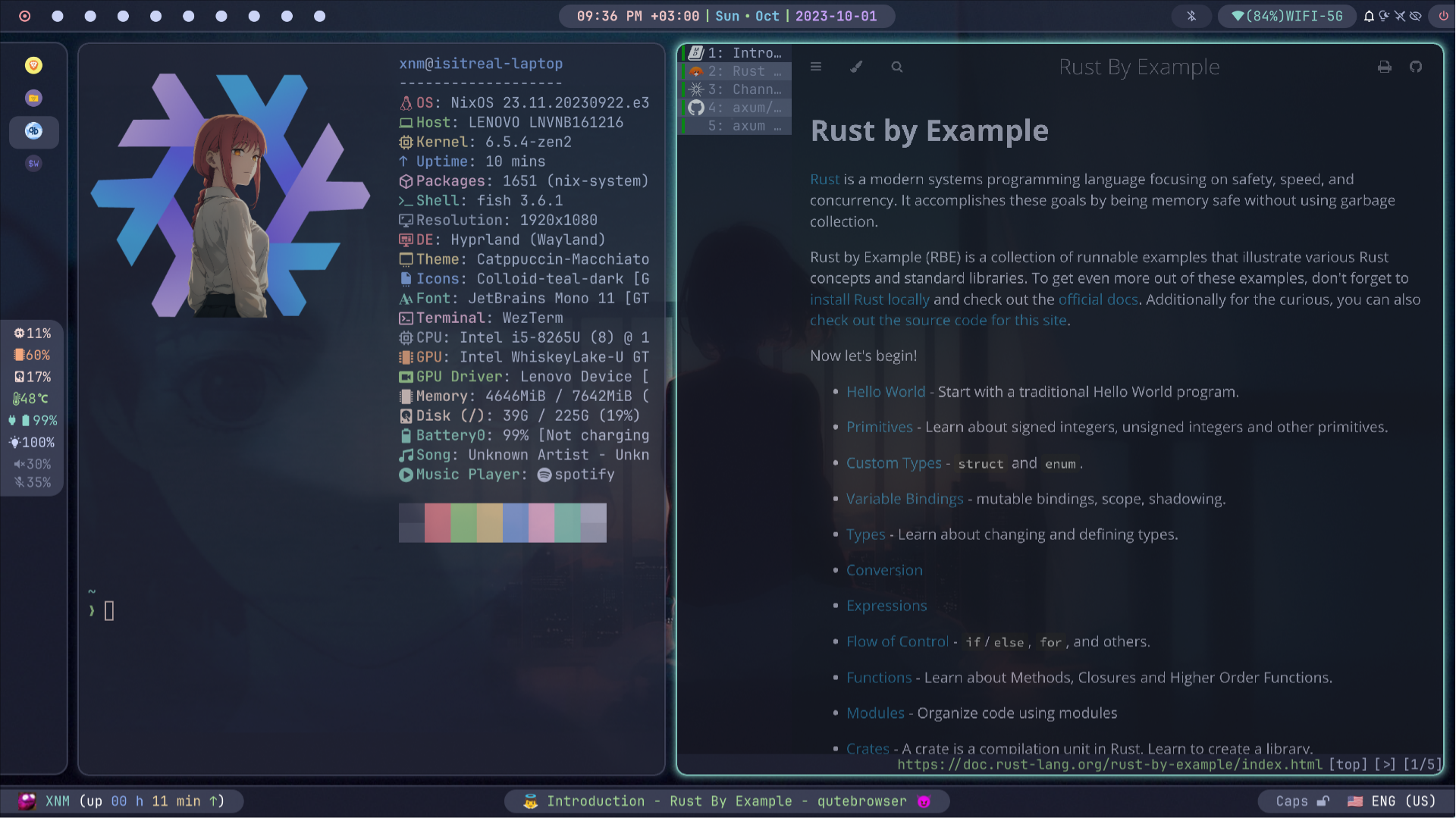- About
- Showcase
- Components
- Features
- Installation
- Keybindings
- Useful aliases in Fish Shell
- Useful info for Rustaceans
- License
This repository houses my NixOS Linux ❄️ flake configuration, featuring the Hyprland window manager and adorned with the stylish Catppuccin Macchiato theme. I rely on this setup as my daily driver for work and programming, primarily in Rust 🦀. Feel free to utilize it in its entirety or borrow specific components for your own configuration.
🚨It's essential to note that this configuration is not minimalistic or lightweight and may require some disk space and knowledge to understand. If you're looking for something simpler, this configuration may not be suitable for you.
This system leverages cutting-edge channels and versions of software to provide you with the latest updates and features. Notably, it utilizes:
- flake (An experimental feature of the Nix package manager)
- nur (The Nix User Repository)
- nixpkgs: unstable
- rust: nightly version
This approach ensures that you stay on the forefront of technology, receiving the most recent software advancements promptly. 🚨However, it's important to note that this emphasis on bleeding-edge software may impact the stability of the system.
🚨Please note that the system utilizes Podman instead of Docker for containerization due to various reasons, primarily related to security (rootless and daemonless containers), easier migration to Kubernetes, availability of pods, compatibility with systemd, and better security for distrobox. If you prefer to use Docker instead of Podman, you can make the switch by commenting out the Podman section in the nixos/virtualisation.nix file and uncommenting the Docker section. More details on Docker configuration in NixOS can be found here.
The system also enables SELinux patches, as well as AppArmor and Tomoyo Linux Security Modules. It includes security daemons such as Fail2Ban and USBGuard, with Firejail preinstalled to meet your security requirements.
You have the flexibility to customize these configurations according to your needs by modifying the respective configuration files.
The showcased images do not reflect the latest version of the system's appearance. The final setup may vary slightly.
| Component | Version/Name |
|---|---|
| Distro | NixOS |
| Kernel | Liquorix |
| Shell | Fish |
| Display Server | Wayland |
| WM (Compositor) | Hyprland |
| Bar | Waybar |
| Notification | Dunst |
| Launcher | Rofi-Wayland |
| Editor | Helix |
| Terminal | WezTerm + Starship |
| OSD | Avizo |
| Night Gamma | Gammastep |
| Fetch Utility | Neofetch |
| Theme | Catppuccin Macchiato |
| Icons | Colloid-teal-dark, Numix-Circle |
| Font | JetBrains Mono + Nerd Font Patch |
| Player | Youtube Music + Spotify |
| File Browser | Thunar |
| Internet Browser | Qutebrowser, Brave + Vimium + NightTab + Stylus |
| Mimetypes | MPV, Imv, Zathura |
| Image Editor | Swappy |
| Screenshot | Grim + Slurp |
| Recorder | Wf-recorder |
| Color Picker | Hyprpicker |
| Clipboard | Wl-clipboard + Cliphist + Clipboard-jh |
| Idle | Swayidle |
| Lock | Swaylock |
| Logout menu | Wlogout |
| Wallpaper | Wpaperd |
| Graphical Boot | Plymouth + Catppuccin-plymouth |
| Display Manager | Greetd + Tuigreet |
| Containerization | Podman |
And many other useful utilities. The full list can be found in the system configuration files at nixos directory.
-
🔄 Reproducible: Built on NixOS, this configuration can be effortlessly reproduced on other machines, ensuring a consistent setup.
-
🖌️ Consistent: Nearly every component has been meticulously styled to adhere to the Catppuccin Macchiato theme, providing a visually cohesive experience.
-
✅ Complete: This system is equipped with a wide range of components and utilities, akin to the completeness of operating systems like MacOS or Windows.
-
🎨 Customizable: Leveraging the power of Linux and Hyprland, this configuration offers extensive customization options, allowing you to tailor your setup to your preferences.
-
Download and Install NixOS from the official site.
-
Temporarily install ripgrep and fish using the command:
nix-shell -p ripgrep fish --run fish. You can also use classic bash and grep for the next step without installing fish and ripgrep. -
Run the command
rg --hidden FIXMEand change/add lines to match your device, swaps, partitions, peripherals, file systems, etc. in the configuration files.🚨Ensure that you configure USBGuard in the
nixos/usb.nixfile to avoid potential issues. By default, USBGuard blocks all USB devices, which can lead to the disabling of crucial hardware components such as the integrated camera, bluetooth, wifi, etc. To configure USBGuard properly, add your trusted USB devices to the configuration. You can obtain a list of all connected devices by using thelsusbcommand from theusbutilspackage.Failure to configure USBGuard appropriately may result in the inability to connect any USB devices to your machine. If needed, you can also disable USBGuard altogether by setting
services.usbguard.enabletofalsein the configuration:services.usbguard.enable = false;. This step ensures that USBGuard is not actively blocking any USB devices.🚨Also important: If you use disk encryption with LUKS and want to use encrypted swap, you need to enable swap on LUKS. This is usually auto-generated in
/etc/nixos/configuration.nixunder commented sections titled# Setup keyfileand# Enable swap on luksif you set it up during the NixOS installation process. You can simply copy this snippet to eithernixos/swap.nix,nixos/hardware-configuration.nix, ornixos/configuration.nix(Personally, I prefer to copy it tohardware-configuration.nix).Alternatively, you can set it up manually or use swap encryption with a random key.
-
To change the default username and/or hostname, run the command
rg --hidden 'xnm'to find and fix all instances of the username, andrg --hidden 'isitreal-laptop'for the hostname. Make sure to change the username to match yours to avoid login issues. 🚨Also, don't forget to change the git settings to yours inhome/.gitconfigfile. -
Enable
flakesupport (more here) on your current system. Don't forget to runsudo nixos-rebuild switchafter enablingflakein your/etc/configuration.nix. -
Copy all files (with replacements) from the
homedirectory to your$HOMEdirectory in Linux. -
Copy all files (with replacements) EXCEPT
hardware-configuration.nixfrom thenixosdirectory to/etc/nixos/. 🚨It's recommended NOT to copy and replacehardware-configuration.nix; use default generated one, or only copy myhardware-configuration.nixif you have already change it for your hardware. 🚨Ensure thatsystem.stateVersion = "your_version";is correctly set to the release version of the initial installation of your system in theconfiguration.nixfile. -
Run the command
sudo nixos-rebuild switch --flake /etc/nixos. After this, you will have a complete system. -
For an even more consistent experience across your apps, you can import Catppuccin theme config files into certain programs through their graphical user interfaces. This includes:
-
Websites in your browser (Brave, Firefox, Chromium):
- Install the Stylus Extension from its official website.
- Open the extension's settings page and navigate to the Backup section.
- Click "Import" and select the file
home/.config/stylus-catppuccin.json.
-
DuckDuckGo in any browser:
- Follow the official guide provided by Catppuccin.
Note: Qutebrowser users can follow the same DuckDuckGo guide for customization, as installation doesn't require the Stylus Extension, which is not yet compatible with Qutebrowser.
-
Cool-Retro-Term:
- Launch Cool-Retro-Term.
- Right-click on the window and select "Settings".
- In the General panel, click "Import" and select the file
home/.config/cool-retro-term-style.json. - Select the imported profile named "new-catppuccin-theme".
- Click "Load" and exit from "Settings"
| Key Combination | Action |
|---|---|
| ALT + R | Resize windows mode |
| ALT + M | Move windows mode |
| SUPER + H, J, K, L | Change window focus |
| SUPER + 1..0 | Change workspace |
| SUPER + SHIFT + 1..0 | Move window to workspace |
| SUPER + SHIFT + Q | Kill active window |
| SUPER + SHIFT + F | Toggle floating window |
| SUPER + CTRL + F | Toggle full-screen |
| SUPER + SHIFT + O | Toggle split |
| SUPER + SHIFT + P | Toggle pseudo |
| SUPER + SHIFT + M | Exit from hyprland |
| SUPER + CTRL + E | Expose all windows using pyprland |
| SUPER + CTRL + M | Expose all minimized windows using pyprland |
| SUPER + M | Minimize or restore a window using pyprland |
| SUPER + CTRL + T | Launch scratchpad with wezterm using pyprland |
| SUPER + CTRL + V | Launch scratchpad with pavucontrol using pyprland |
| SUPER + T | Launch wezterm |
| SUPER + D | Launch rofi -drun |
| SUPER + B | Launch qutebrowser |
| SUPER + SHIFT + B | Launch brave |
| SUPER + F | Launch thunar |
| SUPER + ESCAPE | Launch wlogout |
| SUPER + S | Launch spotify |
| SUPER + Y | Launch youtube-music |
| SUPER + SHIFT + D | Launch discord |
| SUPER + SHIFT + T | Launch telegram |
| SUPER + SHIFT + L | Launch swaylock |
| SUPER + SHIFT + S | Take screenshot |
| SUPER + E | Launch swappy to edit last taken screenshot |
| SUPER + R | Record screen area (MP4) |
| SUPER + SHIFT + R | Record screen area (GIF) |
| SUPER + C | Launch color picker (using hyperpicer) |
| SUPER + Z | Toggle Zoom (with pyprland) |
| SUPER + V | Launch clipboard menu (rofi -dmenu) |
| SUPER + SHIFT + V | Launch clipboard menu (rofi -dmenu) (copy to clipboard) |
| SUPER + X | Launch clipboard deletion item menu (rofi -dmenu) |
| SUPER + SHIFT + X | Clear clipboard |
| SUPER + U | Launch bookmark menu (rofi -dmenu) |
| SUPER + SHIFT + U | Add text from clipboard to bookmark |
| SUPER + CTRL + U | Launch bookmark deletion item menu (rofi -dmenu) |
| SUPER + SHIFT + A | Toggle airplane mode |
| SUPER + SHIFT + N | Toggle notifications |
| SUPER + SHIFT + Y | Toggle bluetooth |
| SUPER + SHIFT + W | Toggle wifi |
| SUPER + P | Toggle play-pause player |
| SUPER + ] | Player next track |
| SUPER + [ | Player previous track |
You can find all other keybindings in /home/.config/hypr/hyprland.conf in the bind section. All system fish scripts are located at /home/.config/fish/functions directory.
This system includes a fish shell configuration file (/home/.config/fish/config.fish) that provides various aliases to enhance your experience working with it.
Common commands:
cl: clear the terminal screen (shorthand forclear)lgit: launch thelazygitcommand-line Git clientldocker: launch thelazydockercommand-line Docker clientconf: navigate to the~/.configdirectory
NixOS-specific commands:
nswitch: rebuild your system using the current flakenswitchu: rebuild and update your system using the current flakenau: add the unstable channel to the package managernsgc: optimize the nix store and remove unreferenced and obsolete store paths (equivalent tosudo nix-store --gc)ngc: delete old generations of user profiles (equivalent tosudo nix-collect-garbage -d)nixos: navigate to the/etc/nixosdirectorystore: navigate to the/nix/storedirectory
You can customize this configuration by adding more aliases to the file and editing existing ones. This makes your experience more personalized and smoother.
Here are some tips to enhance your Rust experience on this system:
-
Installation Customization: This system utilizes rust-overlay for Rust installation using the Nix approach. To customize the installation, including modifications to compilation targets, components, channels, or profiles, follow these steps:
-
Locate the
nixos/rust-toolchain.tomlfile and make the necessary adjustments based on your requirements. -
If you are working on multiple projects with distinct
rust-toolchain.tomlfiles or need to switch between stable and nightly Rust versions, consider the following options:-
Set up a Nix environment using
flake.nixand rust-overlay for each project separately. Utilizenix developordirenvto manage project-specific Rust environments. -
Alternatively, you can install
rustupthroughenvironment.systemPackagesand nixpkgs for a system-wide Rust setup. This allows you to manage Rust versions globally throughrustup.
-
-
-
Troubleshooting Compilation Issues: If you encounter issues during Rust compilation, particularly those related to OpenSSL, SQLite, Wayland, or any other program utilized by
pkg-configin the compilation process (see here), you can employ thenix-shell -p pkg-config {your_dependency} [other_dependencies] --run fishcommand. This command opens a Nix shell with the necessary dependencies, facilitating seamless code compilation. Alternatively, you can employ the approach outlined in the initial section (Installation Customization) by utilizingflake.nixwith dev shell instead ofnix-shell. Moreover, when using the Nix Dev shell, be aware that the compilation takes place in the runtime directory, which might be insufficient for certain projects. To address this, you can adjust the runtime directory size in thenixos/users.nixfile underservices.logind.extraConfig="RuntimeDirectorySize=8G". -
Cross-Compilation: For cross-compilation, consider using tools like
zigbuildorcross. Personally, I findzigbuildpreferable, but both are valuable options for your cross-compilation needs. -
Cargo and Rust Tools: This system comes equipped with a variety of cargo and rust tools to ensure a smooth Rust development experience. Some of these tools include:
rust-analyzercargo-watchcargo-denycargo-auditcargo-updatecargo-editcargo-outdatedcargo-licensecargo-tarpaulincargo-crosscargo-zigbuildcargo-nextestcargo-spellcheckcargo-modulescargo-bloatcargo-unused-featuresbacon
-
Environment Setup: You can set up your Rust project environment on this system using
nix developornix-shellwithdefault.nix,shell.nix, orflake.nixto create a tailored environment for your Rust project (Also, I personally recommend using it alongside with direnv).
This project is licensed under the MIT License - see the LICENSE file for details.