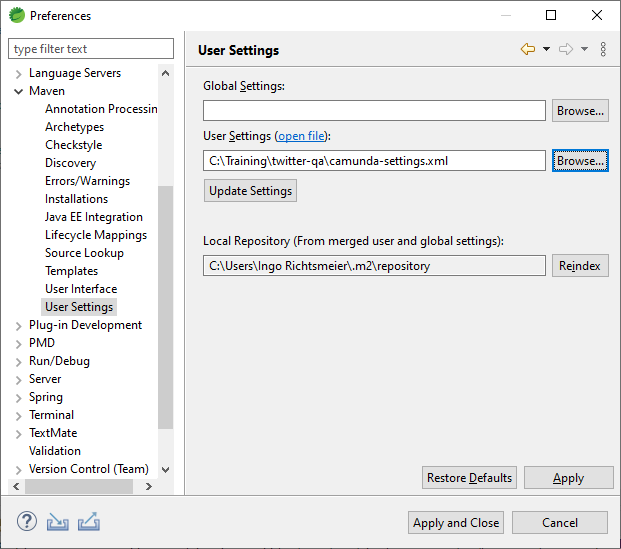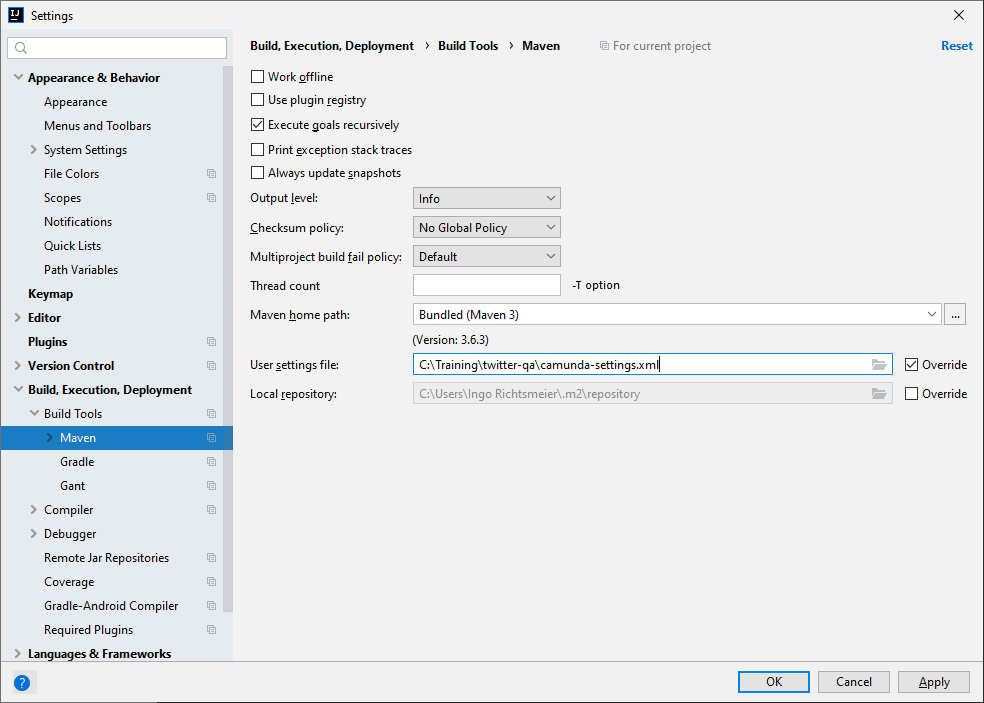Template for the Camunda Training for Developers using a shared engine.
his template is ready to be used in the Camunda Enterprise version. You need to configure your Maven to access the artefacts from the private repository https://artifacts.camunda.com/artifactory/private/.
If your company is already a enterprise customer and you have a maven mirror, you can use it. Maybe you already set this up. If your settings.xml located in the .m2 directory in your home folder already contains something like
<mirrors>
<mirror>
<id>other-mirror</id>
<name>Other Mirror Repository</name>
<url>https://other-mirror.repo.other-company.com/maven2</url>
<mirrorOf>central</mirrorOf>
</mirror>
</mirrors>there is a good chance that you don't need any additional setup.
If you want to setup your personal environment only for this training, the most easy way is to configure a setting locally in your IDE workspace.
The camunda-settings.xml serves as a template. Open it in an editor.
If your computer uses a proxy to connect to the internet, add the proxy credentials in line 13 and 14. If not, delete the proxies section in lines 8 to 19.
In your license information you find a username and password to access the Camunda nexus server.
You can apply for a 30-days trial license here: https://camunda.com/download/enterprise/. You will get an email with the license data.
Fill in the username and password in the server section for camunda-bpm-nexus-ee with the data from the email.
In Eclipse, open the Preference page and select Maven -> User Settings. Browse to your camunda-settings.xml and click on "Update Settings".
In IntelliJ, open the Settings dialog and select "Build, Execution, Deployment > Build Tools > Maven".
Check the box to "Override" and browse to your camunda-settings.xml.