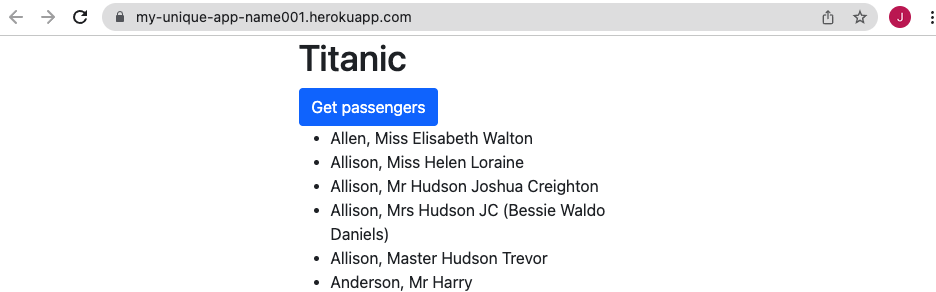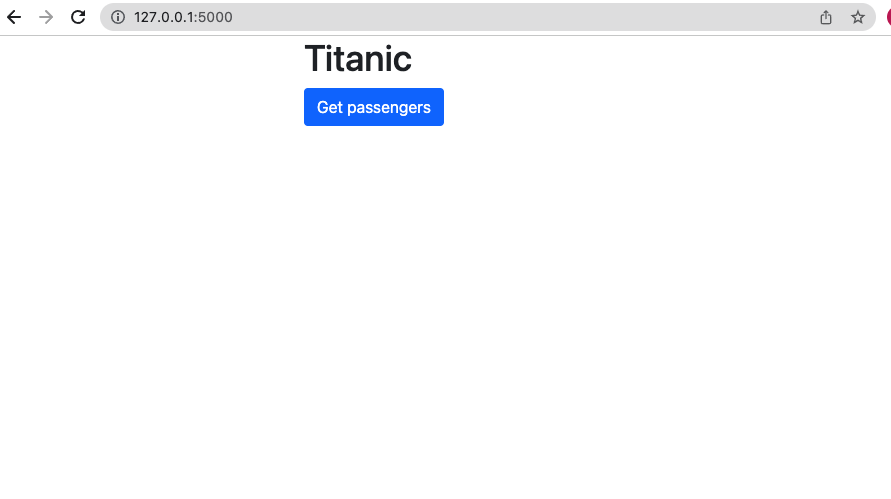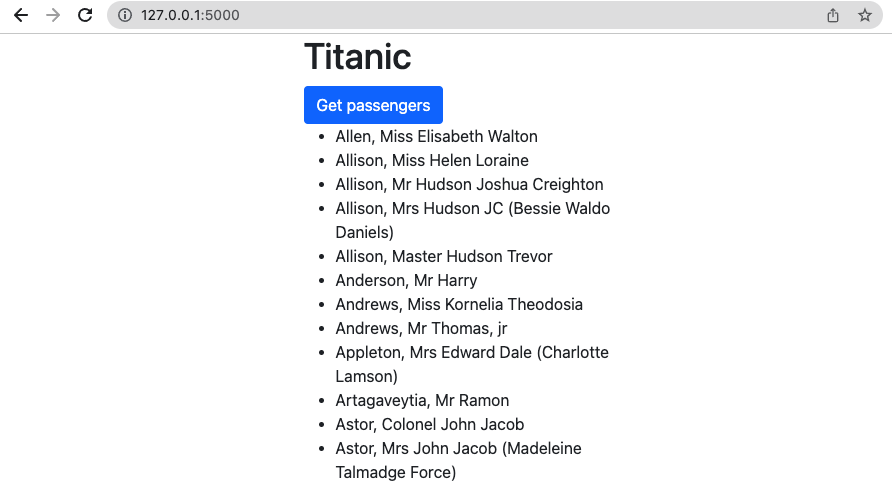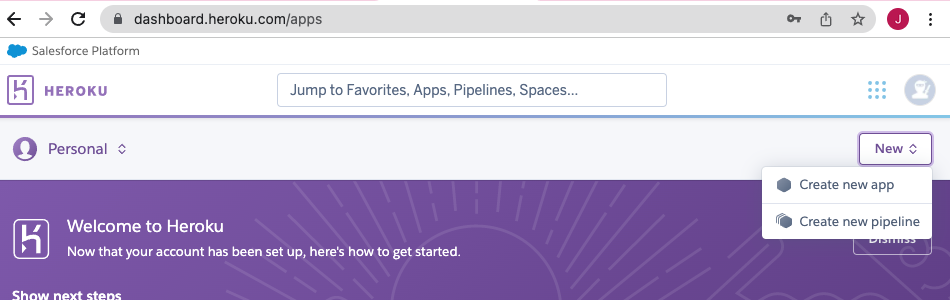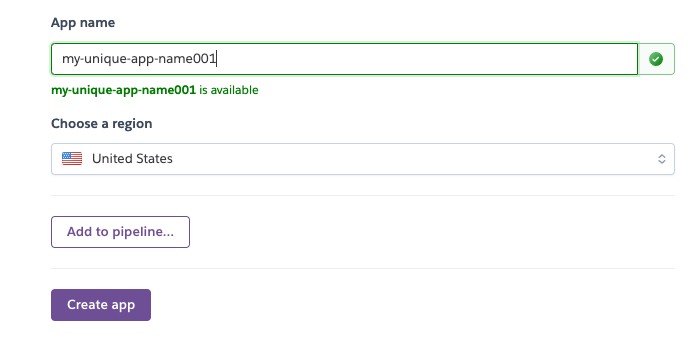Tutorial: deploying your flask app to heroku
- 1. Create and clone your repo
- 2. Create your conda environment
- 3. Install python dependencies
- 4. Create application
- 5. Deploy application
Create repo
Create a new github repository to store your code.
Clone the new repo to your computer by doing:
git clone <repo_url>
Create conda environment
Before you start building your flask application, you should first create your conda environment.
You can do so by executing:
conda create -n <name_of_env> python=3.7
The command above creates a new conda environment with your specified name, and sets the python version to 3.7.
Install python dependencies
Now that you have created your conda environment, you should install libraries that you are going to be using for this application.
Run the following lines to install each library.
pip install flask # flask is used for the application server
pip install sqlalchemy # sqlalchemy is used to interact with the database
pip install gunicorn # gunicorn is used to handle server requests
Create application
Now you can create your application.
Refer to the diagram below and create the empty files and folders accordingly. This is a generic flask application directory pattern.
titanic.sqlite # a pre-seeded database
app.py # the main python app
|__ templates # folder to store all html files
|__ index.html # the main html file
|__ static # folder to store any static files such as js, css, images
|__ js # folder to store all js files
|__ app.js # the main js file
|__ css # folder to store all css files
|__ styles.css # main css file for custom styles
After creating the empty files and folders, you can copy and paste code into each file.
app.py
from flask import Flask, render_template
from sqlalchemy import create_engine
# database setup
engine = create_engine("sqlite:///titanic.sqlite")
# flask app setup
app = Flask(__name__)
@app.route("/")
def index():
return render_template("index.html")
@app.route("/api/names")
def names():
results = [
{
"id": list(row)[0],
"name": list(row)[1],
"pclass": list(row)[2],
"age": list(row)[3],
"sex": list(row)[4],
"survived": list(row)[5],
} for row in engine.execute("select * from passenger").all()]
return {"passengers":results}
if __name__ == '__main__':
app.run(debug=True)templates/index.html
Note: Flask looks specifically for the templates folder. So make sure to name the html folder as templates.
<html>
<head>
<title>Sample app</title>
<!-- boostrap css -->
<link href="https://cdn.jsdelivr.net/npm/bootstrap@5.1.3/dist/css/bootstrap.min.css" rel="stylesheet" integrity="sha384-1BmE4kWBq78iYhFldvKuhfTAU6auU8tT94WrHftjDbrCEXSU1oBoqyl2QvZ6jIW3" crossorigin="anonymous">
</head>
<body>
<div class="container">
<div class="row">
<div class="col-3">
</div>
<div class="col-6">
<h1>Titanic</h1>
<button id="get_passengers" type="button" class="btn btn-primary">Get passengers</button>
<ul id="passenger_list"></ul>
</div>
<div class="col-3"></div>
</div>
</div>
<!-- boostrap javascript -->
<script src="https://cdn.jsdelivr.net/npm/bootstrap@5.1.3/dist/js/bootstrap.bundle.min.js" integrity="sha384-ka7Sk0Gln4gmtz2MlQnikT1wXgYsOg+OMhuP+IlRH9sENBO0LRn5q+8nbTov4+1p" crossorigin="anonymous"></script>
<!-- d3 javascript -->
<script src="https://d3js.org/d3.v7.min.js"></script>
<!-- custom javascript -->
<script src="../static/js/app.js"></script>
</body>
</html>static/js/app.js
d3.select("#get_passengers").on("click", ()=>{
d3.json("/api/names").then(data => {
data.passengers.forEach(row =>{
d3.select("#passenger_list").append("li").text(row.name)
})
})
})static/css/styles.css
We don't have any custom styles, so for now just put in the comment below.
/* add custom styles here */Run application
Now that you have created your application, you may run it locally to verify that it works.
Run your application by executing:
python app.py
You should see the following appear in your command line:
* Serving Flask app 'app' (lazy loading)
* Environment: production
WARNING: This is a development server. Do not use it in a production deployment.
Use a production WSGI server instead.
* Debug mode: on
* Running on http://127.0.0.1:5000/ (Press CTRL+C to quit)
* Restarting with stat
* Debugger is active!
Now, go to the URL specified in the message "Running on 'URL'".
You should see the following:
Click on "Get passengers" to test your application to see if the javascript calls work. You should see the following:
There is also an API which you can access by appending /api/names to your URL. You should see:
Great, your app works!
Deploy application
To deploy your application, you will need to use a web hosting service.
A popular and easy to use one is Heroku.
You will need to go to https://www.heroku.com/ to sign up and create an account.
To deploy your application to Heroku, follow the steps below.
Push your code to github
Push your code to github. Heroku will deploy the code which is in your repo.
git add .
git commit -m "commit message here"
git push
Freeze pip requirements
Your application uses the python libraries you've installed above for it to run.
For Heroku to host the application for you, you will need to provide those dependencies in a requirements.txt file.
To easily do so, run:
pip freeze > requirements.txt
This will store all python dependencies into the requirements.txt file.
In the requirements.txt file, you should see something similar to:
certifi==2021.10.8
click==8.0.3
Flask==2.0.2
greenlet==1.1.2
gunicorn==20.1.0
importlib-metadata==4.10.0
itsdangerous==2.0.1
Jinja2==3.0.3
MarkupSafe==2.0.1
SQLAlchemy==1.4.29
typing_extensions==4.0.1
Werkzeug==2.0.2
zipp==3.7.0
Add the procfile
Heroku needs a Procfile to tell Heroku how it should launch your app.
So create a new file called Procfile (match case and letters), and place the following code into your procfile.
web: gunicorn app:app
The code above will tell Heroku to launch a web server using gunicorn, and that your app is located in 'app' which refers to app.py.
You are now ready to deploy your application. The next step below will step through the deployment.
Deploy to Heroku
-
Change the deployment method to "GitHub" and enter your repo-name to connect to your github repo
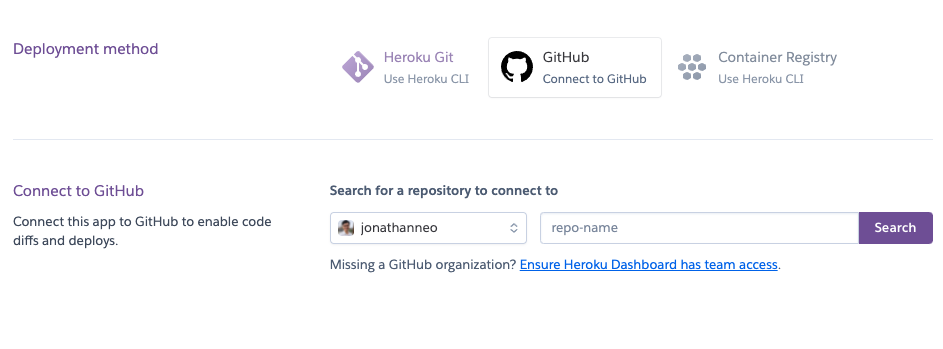
-
Scroll to the bottom in the "Manual deploy" section and select the
mainbranch and clickDeploy Branch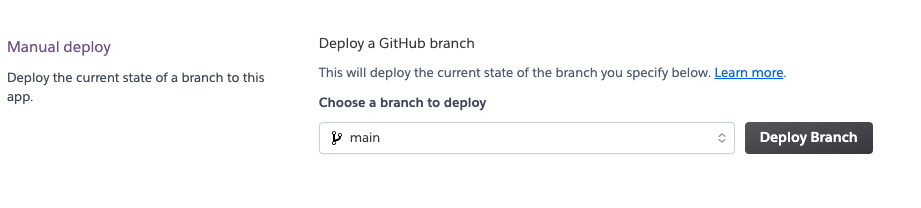
-
Allow 1 minute for your application to deploy. You should see the deploy logs execute in the meantime.
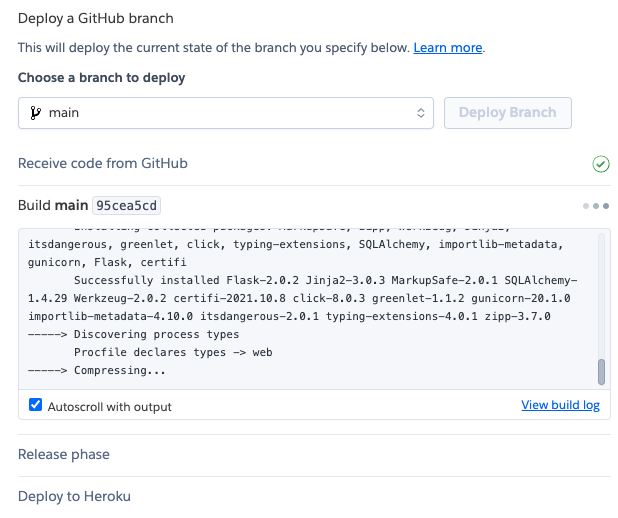
-
Your app has deployed successfully! You should see a URL for your hosted application.
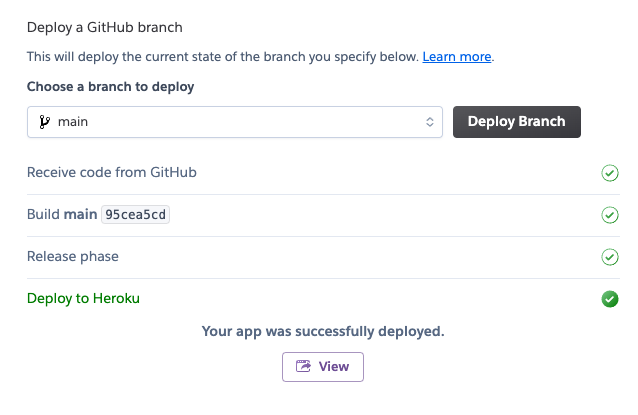
-
Congrats, you have successfully created and deployed a Flask application on Heroku!