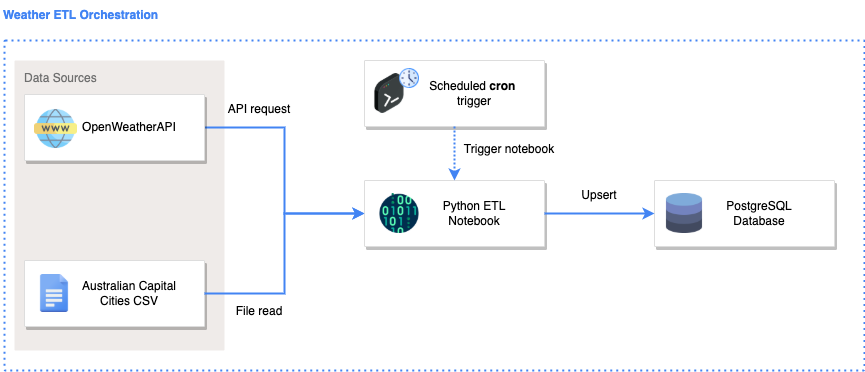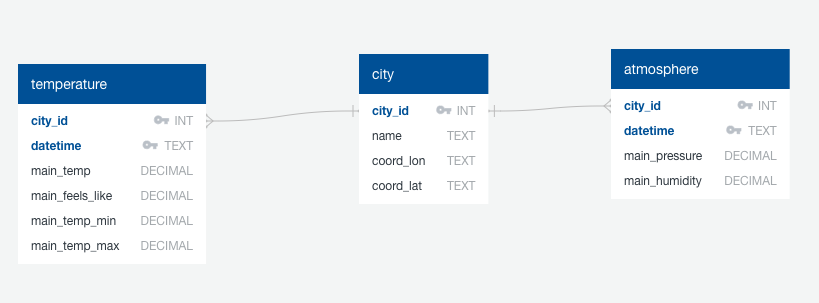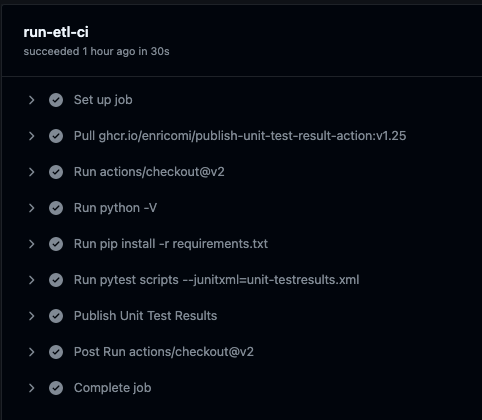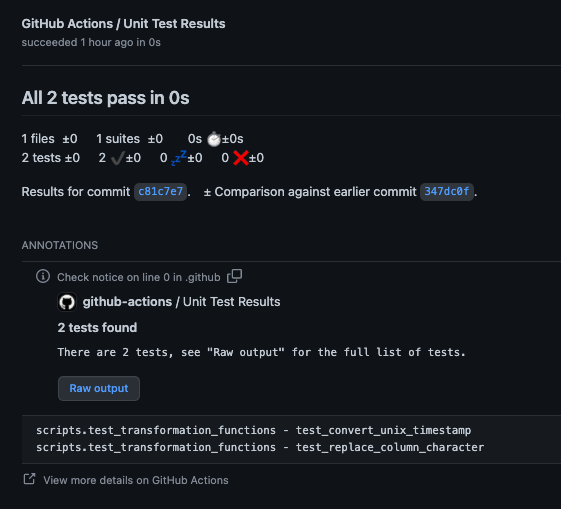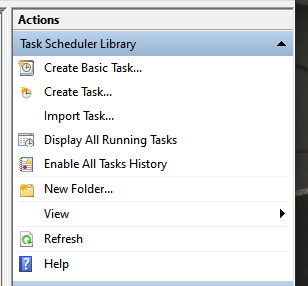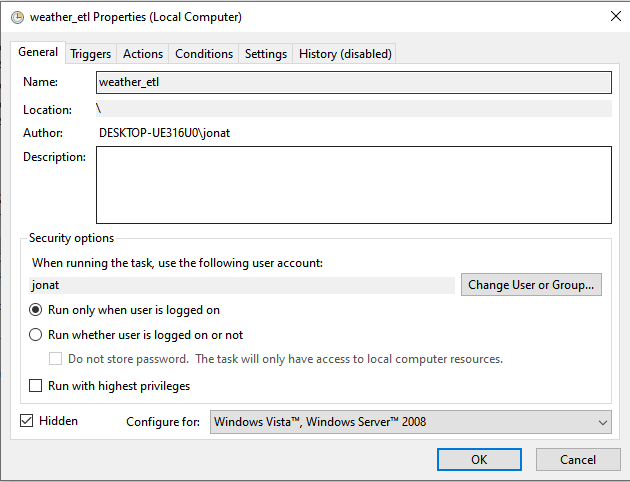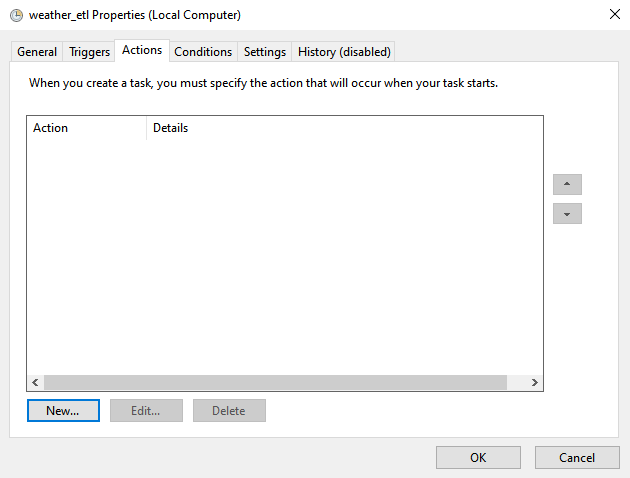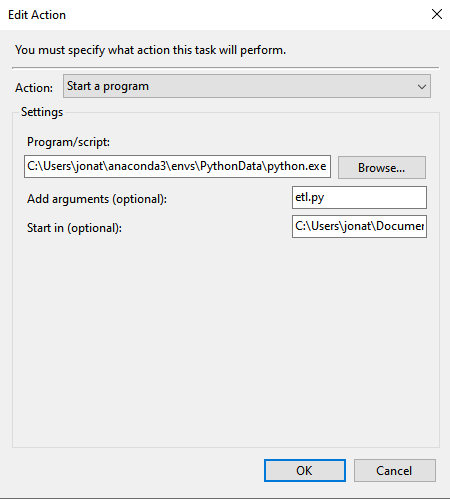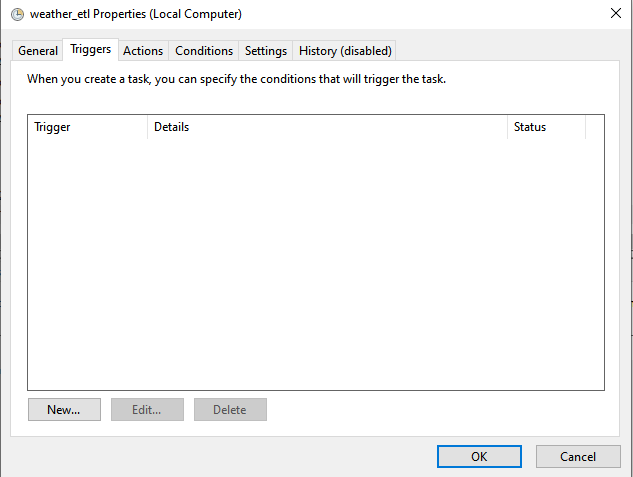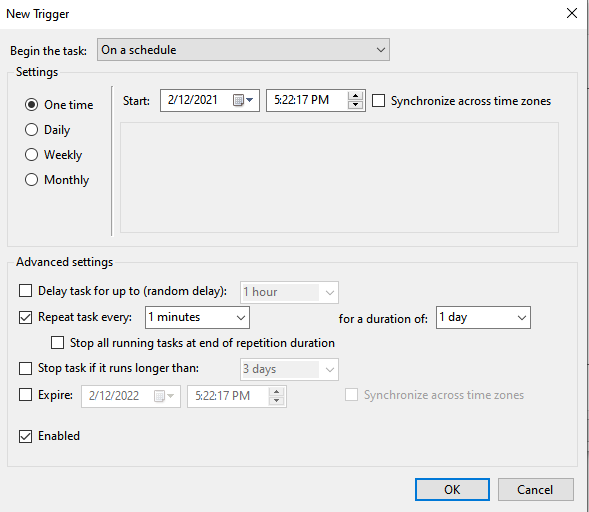This is a demonstration repository to help aspiring data engineers understand how ETL works end-to-end.
CompanyX wishes to analyse historical trends of the weather data. In order to do so, it needs to retrieve and store weather data as frequently as possible (1 minute intervals).
CompanyX has a data analyst in the business, however they need support in (1) extracting weather from APIs and files, (2) transforming the data so that it is usable for the data analyst, (3) loading the data in a database which can then be queried and connected to by the data analyst.
This code repository contains the solution to perform the ETL on a scheduled basis, and store the data in a PostgreSQL Database.
To provide confidence over the transformations applied, unit tests have also been written. Continuous integraiton pipelines has also been configured to automate the testing of code prior to merging to main.
.github/workflows # contains continuous integration pipelines
data/ # contains static datasets
docs/ # contains additional documentation
images/ # contains images used for the README
scripts/
|__ credentials.py # create your own credentials.py here (already added to .gitignore)
|__ ddl_create_table.sql # SQL code used to create the target tables
|__ etl.ipynb # the python ETL notebook (write your code here)
|__ etl.py # an auto-generated file from the python ETL notebook (do not write your code here)
|__ run_etl.sh # a shell script used to shorten the amount of code needed to be written in cron
|__ test_transformation_functions.py # pytest unit tests
|__ transform_functions.py # custom user-generated transformation functions
README.md # all you need to know is in here
requirements.txt # python dependencies
The solution architecture diagram was created using: https://draw.io/
Icons were taken from: https://www.flaticon.com/
The Extract, Transform, and Load steps are explained below.
Extract
Data is extracted from the following data sources.
| No | Data Source | Description | Source Type | URL |
|---|---|---|---|---|
| 1 | OpenWeather API | Contains current weather data | REST API | https://openweathermap.org/current (you will need to genereate your key there) |
| 2 | Australian Capital Cities | Contains names of australian capital cities | CSV | user generated |
Transform
The following transformation scripts are executed:
| Script | Input | Output |
|---|---|---|
| etl.ipynb | [1], [2] | city, temperature, atmosphere |
The etl.ipynb notebook is converted to etl.py by running the code below:
python -m jupyter nbconvert --to python etl.ipynbLoad
Data is loaded into the PostgreSQL using an upsert (insert/update) statement.
- Attempt to insert the records
- If fail due to records already existing, then update records
The ERD diagram was created using: https://app.quickdatabasediagrams.com/#/
The Data Definition Language (DDL) used to create the tables can be found here.
Below are the data definitions for the following tables:
city
| Column name | Definition |
|---|---|
| city_id | The unique id for each city |
| name | The name of the city |
| coord_lon | The longitude of the city |
| coord_lat | The latitude of the city |
temperature
| Column name | Definition |
|---|---|
| city_id | The unique id for each city |
| datetime | The timestamp of when the temperature was taken |
| main_temp | The actual temperature at that time |
| main_feels_like | The temperature it feels like taking into consideration other factors |
| main_temp_min | The minimum the temperature could be at that point in time |
| main_temp_max | The maximum the temperature could be at that point in time |
atmosphere
| Column name | Definition |
|---|---|
| city_id | The unique id for each city |
| datetime | The timestamp of when the atmosphere was measured |
| main_pressure | The atmospheric pressure at that point in time |
| main_humidity | The humidity at that point in time |
The required python libraries and version have been specified in requirements.txt.
Install python dependencies by performing :
pip install -r requirements.txt
In the script/ folder, create a credentials.py file with the following variables:
api_key = "<your_api_key>" # open weather API api key
db_user = "<your_database_user>" # postgresql username
db_password = "<your_database_password>" # postgresql password These credentials will be used in the etl.ipynb notebook.
The credentials.py file is already in .gitignore and thus your credentials will not be stored on Git.
To run the ETL code on your computer, execute the following in your terminal:
cd scripts
python -m jupyter nbconvert --to python scripts/etl.ipynb
python scripts/etl.py
To run the unit tests on your computer, execute the following in your terminal:
pytest scripts
You should see the following output:
====== test session starts ======
platform darwin -- Python 3.7.11, pytest-6.2.5, py-1.11.0, pluggy-1.0.0
collected 2 items
scripts/test_transformation_functions.py .. [100%]
====== 2 passed in 0.36s ======
To ensure that code is tested prior to merging to the main branch, an automated Continuous Integration (CI) pipeline has been configured.
See code here.
The expected output when the CI pipeline runs are:
- Successful execution of CI pipeline
- All unit tests passed
Cron (MacOS or Linux)
To schedule a job using cron (see full guide here):
# open crontab
env EDITOR=nano crontab -e
# paste the following into crontab
* * * * * cd /Users/jonathanneo/Documents/trilogy/weather-etl/scripts && bash run_etl.sh
# write the file using: CTRL + O
# close the file using: CTRL + X
# check that the cron job has been scheduled - you should see your job appear
crontab -l You should see the following output:
(base) Jonathans-MacBook-Pro-2:~ jonathanneo$ crontab -l
* * * * * cd /Users/jonathanneo/Documents/trilogy/weather-etl/scripts && bash run_etl.sh
Task Scheduler (Windows)
-
Open Task Scheduler on windows
-
Select
Create task
- Provide a name for the task
- Select
Actions>New
- Provide the following details, and click
OK:- Program/script:
<provide path to your python.exe in your conda environment folder>- Example:
C:\Users\jonat\anaconda3\envs\PythonData\python.exe
- Example:
- Add arguments (optional):
<provide the etl file>- Example:
etl.py
- Example:
- Start in (optional):
<provide the path to the etl file>- Example:
C:\Users\jonat\Documents\weather-etl\scripts
- Example:
- Program/script:
- Select
Triggers
- Provide details of when you would like the job to run
- Click
OK