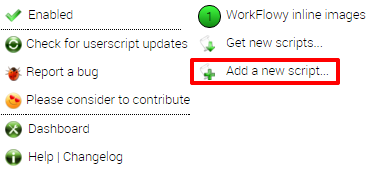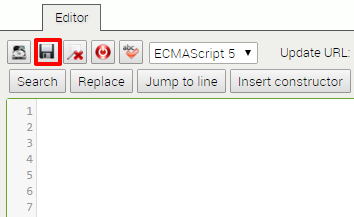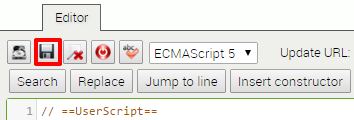A Chrome Extension (and Tamperemonkey script) to embed images into your WorkFlowy.
- If you haven't already, signup for a WorkFlowy account.
- Install one of the following:
- The Workflowy Images Chrome Extension
- Or if you don't use Chrome, you can install the Tampermonkey Script (directions here)
- Then in your browser, refresh your
workflowy.comwindow to let the installation take effect.
To embed an image, just paste an image URL and nothing else into one
bullet point in WorkFlowy, like so: 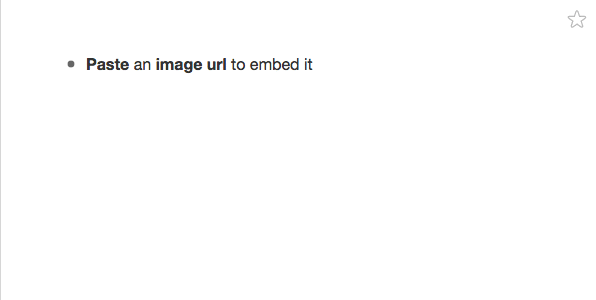
WorkFlowy Images works by taking any URL that ends in .png, .jpg, .jpeg,
.gif, and .bmp and displaying an image for it.
Therefore, the following image URLs should work if you just paste them directly into WorkFlowy:
https://67.media.tumblr.com/avatar_4f34146efb15_128.pnghttps://a.wattpad.com/useravatar/TeresaCakies.128.89197.jpg
For images that don't have the above those file endings, like say
http://bit.ly/2aD78gM, you can embed it with Markdown flavored tags:

-
Install the Tampermonkey.
-
Open the Workflowy Image tampermonkey script and copy the entire contents of that file to your clipboard.
-
Click on your Tampermonkey icon in your Browser and click "Add a new script…"
-
Select everything in the resulting editor and delete it. It should look blank blank like this:
-
Now in your empty editor, paste the code in that you just copied from the other file.
-
Click the save icon:
-
Then in your browser, refresh your
workflowy.comwindow to let the installation take effect.
(Credit for the Tampermonkey installation directions go to Frank Degenaar. I took the directions and screenshots he wrote from the blogpost he wrote on the Workflowy Site.
I did not come up with this idea.
I read the blogpost "Get Workflowy Inline Images out of your System in 2016" by Frank Degenaar.
In the blogpost, he talks about how to install and use a Greasemonkey script he wrote to embed an image using a Markdown style image embed tag within a WorkFlowy note:
I took that original code, and remade it to be what WorkFlowy Images is today.
Here is a link to a blog post I wrote about this project includes a small bit on how I use WorkFlowy and why I'm obsessed with it.