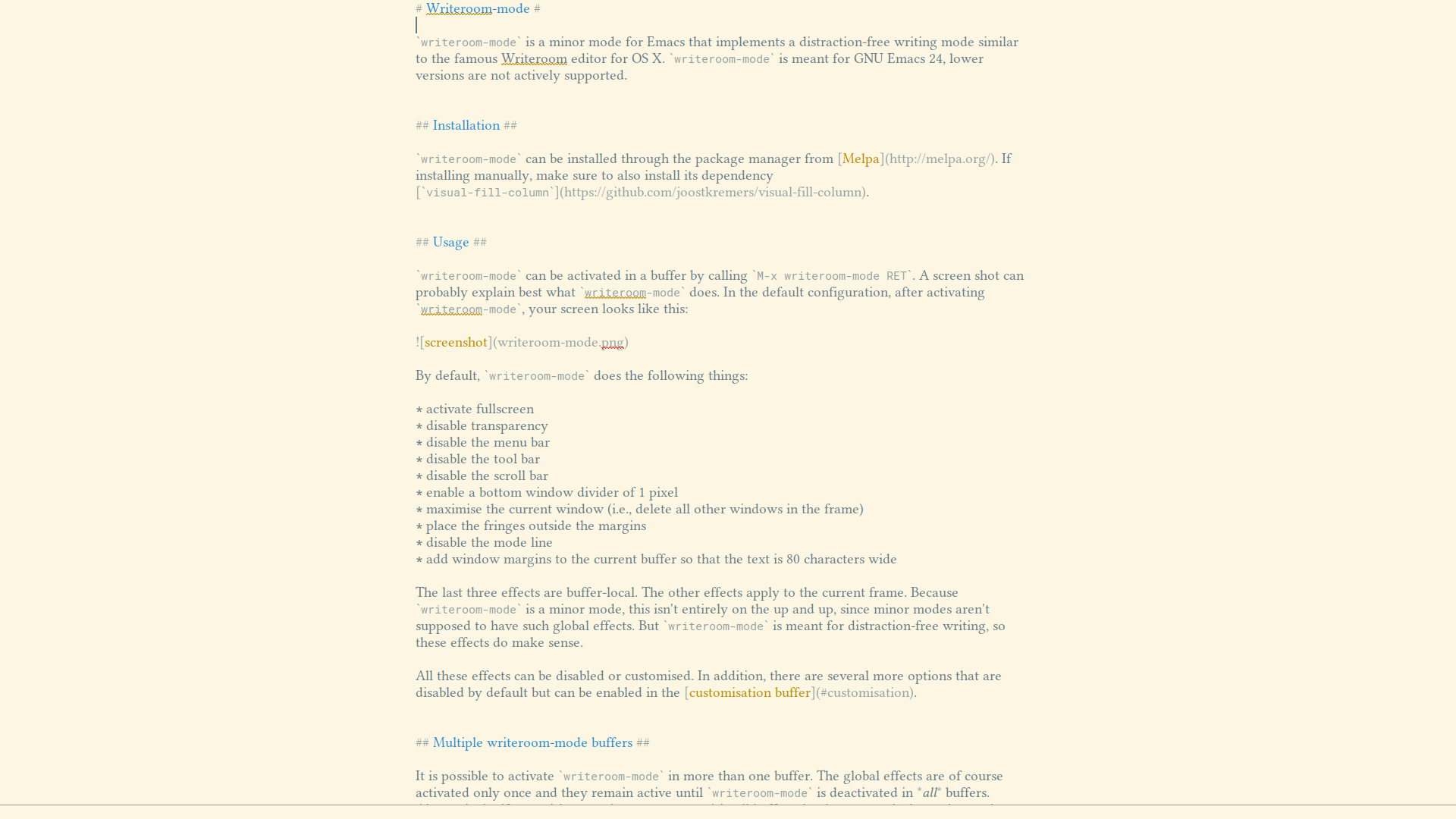writeroom-mode is a minor mode for Emacs that implements a distraction-free writing mode similar to the famous Writeroom editor for OS X. writeroom-mode is meant for GNU Emacs 24, lower versions are not actively supported.
writeroom-mode can be installed through the package manager from Melpa. If installing manually, make sure to also install its dependency visual-fill-column.
writeroom-mode can be activated in a buffer by calling M-x writeroom-mode RET. A screen shot can probably explain best what writeroom-mode does. In the default configuration, after activating writeroom-mode, your screen looks like this (modulo the colour theme, of course):
By default, writeroom-mode does the following things:
- activate fullscreen
- disable transparency
- disable the menu bar
- disable the tool bar
- disable the scroll bar
- enable a bottom window divider of 1 pixel
- maximise the current window (i.e., delete all other windows in the frame)
- place the fringes outside the margins
- disable the mode line
- add window margins to the current buffer so that the text is 80 characters wide
The last three effects are buffer-local. The other effects apply to the current frame. Because writeroom-mode is a minor mode, this isn't entirely on the up and up, since minor modes aren't supposed to have such global effects. But writeroom-mode is meant for distraction-free writing, so these effects do make sense.
All these effects can be disabled or customised. In addition, there are several more options that are disabled by default but can be enabled in the customisation buffer.
It is possible to activate writeroom-mode in more than one buffer. The global effects are of course activated only once and they remain active until writeroom-mode is deactivated in all buffers. Alternatively, if you wish to use writeroom-mode in all buffers that have a particular major mode (e.g., text-mode, markdown-mode), you can use the global minor mode global-writeroom-mode. This function enables the global effects and activates the buffer-local effects in all (current and future) buffers that have a major mode listed in the user option writeroom-major-modes (by default only text-mode).
When global-writeroom-mode is active, the function writeroom-mode can still be called to enable or disable writeroom-mode in individual buffers (regardless of their major mode, of course). Calling global-writeroom-mode again disables writeroom-mode in all buffers in which it is active, also those in which it was activated manually.
Most of the global effects that writeroom-mode enables are handled by setting specific frame parameters. This means that they apply to the current frame. If you switch to another frame and display a writeroom-mode buffer, only the buffer-local effects will be visible.
writeroom-mode tries to make sure that it only affects one frame, and that it restores that particular frame when it is deactivated in the last buffer. This means it should be safe to activate writeroom-mode in one frame and deactivate it in another. Killing the writeroom-mode frame should also be safe.
The affected frame is always restored to its original state, before writeroom-mode was activated, even if you change any of the frame parameters manually while writeroom-mode is active.
The customisation buffer for writeroom-mode can be opened with M-x customize-group RET writeroom RET. It provides the options listed below.
Extra columns added to the left side of the text area. These columns are added after the text area is centred, so that the text area is essentially off-set to the left by the amount provided. This can be an integer or a function of no arguments that should return an integer. By default, this is used to accommodate line numbers if display-line-numbers-mode is active, so that the actual text is still centred.
Width of the border around the text area. Disabled by default, see writeroom-global-effects to enable the border.
Width in pixels of the bottom window divider. Default value is 1. The bottom window divider helps in distinguishing the minibuffer from the text area, and also in distinguishing two windows split top-to-bottom.
Increase the line spacing. Can be an absolute value (the number of pixels to add to the line) or a number relative to the default line height. Disabled by default.
If set, place the fringes outside the margins. writeroom-mode expands the window margins, causing the fringes to be pushed inside, which may be visually distracting. This option keeps the fringes at the window’s edges. Unset it if you prefer to have the fringes close to the text.
Effect to apply when writeroom-mode activates fullscreen. Can be fullboth, which uses the entire screen (i.e., window decorations are disabled and the window manager’s panel or task bar is covered by the Emacs frame) or maximized, in which case the Emacs frame is maximised but keeps its window decorations and does not cover the panel.
List of global effects:
- fullscreen
- transparency
- scroll bar
- menu bar
- tool bar
- bottom window divider
- border (add a border around the text area; disabled by default)
- sticky (display the window on all virtual workspaces; disabled by default)
Each option can be enabled or disabled individually.
The header line format to use. This option can be nil (the default), which disables the header line entirely, it can be t, which retains the header line, or it can be set to a customised format. Note that Emacs does not use the header line by default, so changing this option from the default only makes sense if you have a customised header line that you do not want to be displayed in writeroom-mode buffers.
As an additional possibility, this option can be set to the symbol mode-line, in which case the standard mode line is shown in the header line.
Maximise the current window in its frame, i.e., delete all other windows.
Hook run when writeroom-mode is disabled. This hook can be used to disable effects that are enabled in writeroom-mode-enable-hook (see below).
Hook run when writeroom-mode is enabled. This hook is run just before writeroom-mode-hook is run. Unlike writeroom-mode-hook, it is not run when writeroom-mode is disabled.
Note, however, that if you have a minor mode that you want activated and deactivated along with writeroom-mode (e.g., variable-pitch-mode), it is usually more convenient to simply add it to the option writeroom-local-effects (see below).
The number of columns by which the text area is shifted to the left (if positive) or right (if negative). This can be a number or a list of functions that each return a number, which are then summed. By default, the text area is shifted by the width of the line number column.
A list of functions that enable buffer-local effects. These functions are called with the argument 1 when writeroom-mode is enabled and with the argument -1 when it is disabled.
You can add minor modes to this option that you want activated together with writeroom-mode but also deactivated again when you deactivate writeroom-mode. You can, of course also add your own functions to this option, provided they take the arguments 1 and -1.
The mode line format to use. This option can be nil (the default), which disables the mode line altogether, it can be t, which retains the mode line, or it can be set to a customised format to only show some information. If the latter option is chosen, the mode line shows only the file name and the file modification status, but the format can be customised. See the documentation for the variable mode-line-format for details. If you set this option, it may be more visually pleasing to set the option Bottom Divider Width to 0.
If you disable or customise the mode line, you may sometimes want to see the entire mode line. writeroom-mode provides the function writeroom-toggle-mode-line (see below) to do this. You can specify where you want to make the mode line visible when using this function: in the mode line itself, or in the header line.
Note that the default value of this option is to display the mode line in the header line, because for some reason that is more reliable. (Toggling the mode line multiple times in a row does not always work very well.)
Restore the window configuration that existed before writeroom-mode was activated. This is primarily useful if you use writeroom-mode in only a single buffer, since the window configuration that is restored is the one that existed at the moment when writeroom-mode is called for the first time. Disabled by default.
Width of the text area. Can be specified as an absolute value (number of characters) or as a fraction of the total window width (in which case it should be a number between 0 and 1).
The width of the text area in the current buffer can be changed interactively with the commands writeroom-increase-width and writeroom-decrease-width, which increase and decrease the text width by 2 characters. There is also a more general command writeroom-adjust-width, which adjusts the width of the text area by the amount passed as prefix argument. That is, calling it with M-5 M-x writeroom-adjust-width increases the text width by 5 characters. Calling writeroom-adjust-width without prefix argument resets the width to the default value.
These commands are not bound to any keys, but you can bind them in the following manner (the actual keys are just examples, of course; choose any keys you like):
(with-eval-after-load 'writeroom-mode
(define-key writeroom-mode-map (kbd "C-M-<") #'writeroom-decrease-width)
(define-key writeroom-mode-map (kbd "C-M->") #'writeroom-increase-width)
(define-key writeroom-mode-map (kbd "C-M-=") #'writeroom-adjust-width))Text size adjustments are taken into account in calculating the margins, which means that if the text size is increased, the margins are decreased, so that the number of characters on the line remains more or less the same. Since it is not possible to detect interactive text size adjustments (e.g., with text-size-adjust), the adjustments of the margins cannot be made automatically. You need to force a redisplay, e.g., with the command redraw-display.
Alternatively, you can advise the command you use for adjusting the text size (most likely text-size-adjust):
(advice-add 'text-scale-adjust :after
#'visual-fill-column-adjust)
By default, writeroom-mode disables the mode line. If you occasionally need to see the full mode line, you can use the command writeroom-toggle-mode-line, which makes the mode line visible. Calling it again hides the mode line. This command is bound to s-? (s is the super key, i.e., the Windows key on PCs, the ⌘ key on Macs), but it can be rebound by putting something like the following in your init.el:
(with-eval-after-load 'writeroom-mode
(define-key writeroom-mode-map (kbd "s-?") nil)
(define-key writeroom-mode-map (kbd "<some-key>") #’writeroom-toggle-mode-line))The first define-key disables the binding for s-?. Substitute your preferred key binding in the second line to bind writeroom-toggle-mode-line to it.
It is possible to add your own global effects to writeroom-mode. If there is a global minor mode that you want turned on when writeroom-mode is activated for the first time, you can simply add it to the user option writeroom-global-effects by checking the box "Custom effects", clicking the [INS] button and adding the function to the list.
Alternatively, you can also write your own function. This function should take one argument and enable the effect if the argument is 1 and disable it if the argument is -1. To give an example, if you want to activate a minimalist colour theme in writeroom-mode, you can write the following function:
(defun my-writeroom-theme (arg)
(cond
((= arg 1)
(enable-theme 'minimalist-dark))
((= arg -1)
(disable-theme 'minimalist-dark))))If your function affects the frame, you should make sure that it only affects the writeroom-mode frame by passing the variable writeroom--frame to all frame-changing functions. If your frame effect involves changing the value of a frame parameter, you may be able to use the macro define-writeroom-global-effect; see its doc string for details.
In principle, it is not a good idea to define a custom global effect function as a toggle, but if you are sure you'll only ever use a single frame, it should be safe enough. For example, sometimes setting the fullscreen frame parameter does not work. In this case, if you're on Linux, you could send an X client message directly:
(defun my-toggle-fullscreen (_)
(x-send-client-message nil 0 nil "_NET_WM_STATE" 32
'(2 "_NET_WM_STATE_FULLSCREEN" 0)))There are two other modes that I know of that also implement a distraction-free writing environment: Darkroom and Olivetti. Both are narrower in scope than writeroom-mode.
In particular, both Darkroom and Olivetti only affect the buffer (or more precisely, its window), not the frame. They centre the text by adding window margins, and optionally resize the text and hide the mode line. They do not make Emacs fullscreen and do not remove the menu and tool bars, the scroll bar or the window decorations. This is a conscious choice (see, e.g., this pull request and this issue), motivated by the fact that affecting the frame in this way may lead to problems when using multiple Emacs frames.
It is true that changing the appearance of the current frame (the global effects, as writeroom-mode calls them) is risky if you use multiple frames. writeroom-mode applies its global effects to the frame that is current when it is first activated and tries to make sure that only this frame is ever affected. Therefore, it should be safe to use writeroom-mode, even if you use multiple frames. (If you do run into issues, however, I would welcome a bug report.) Alternatively, you can turn off all global effects and use writeroom-mode in much the same way as Darkroom or Olivetti.
Another difference with Darkroom and Olivetti is that writeroom-mode tries to be as customisable as possible. It has a larger number of customisation options than either of the other modes and also provides a way to add custom global effects. This may or may not be what you need, of course.