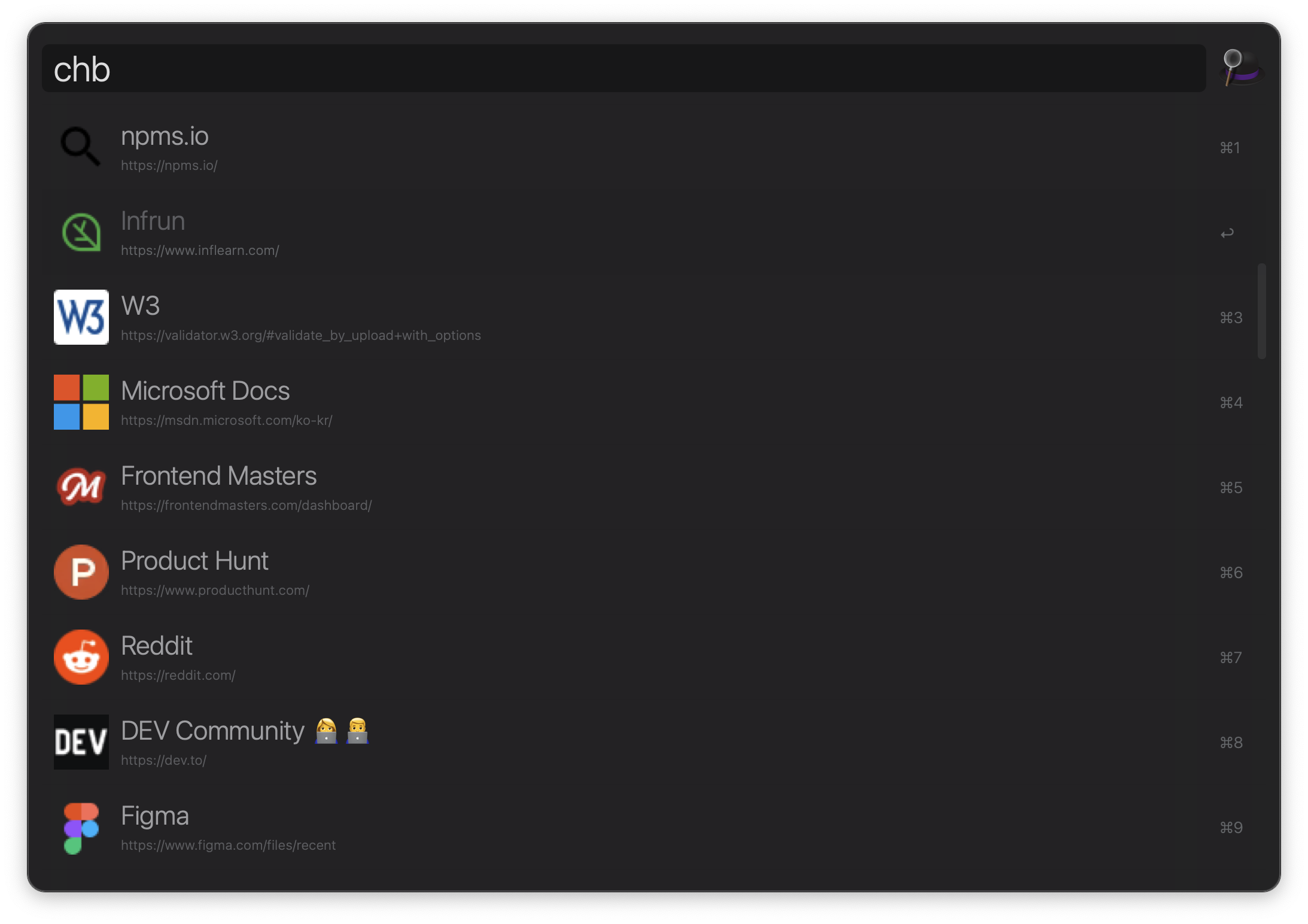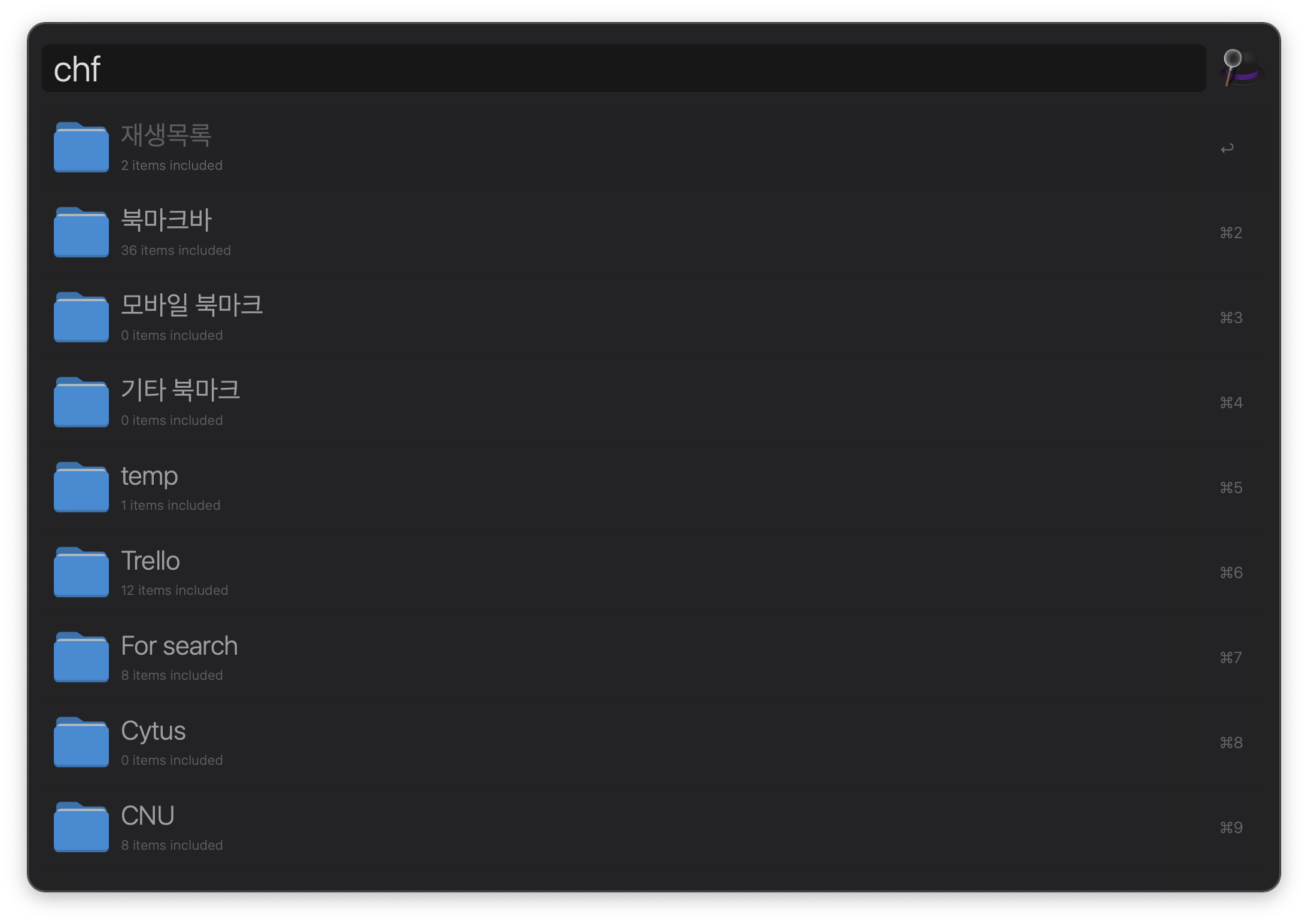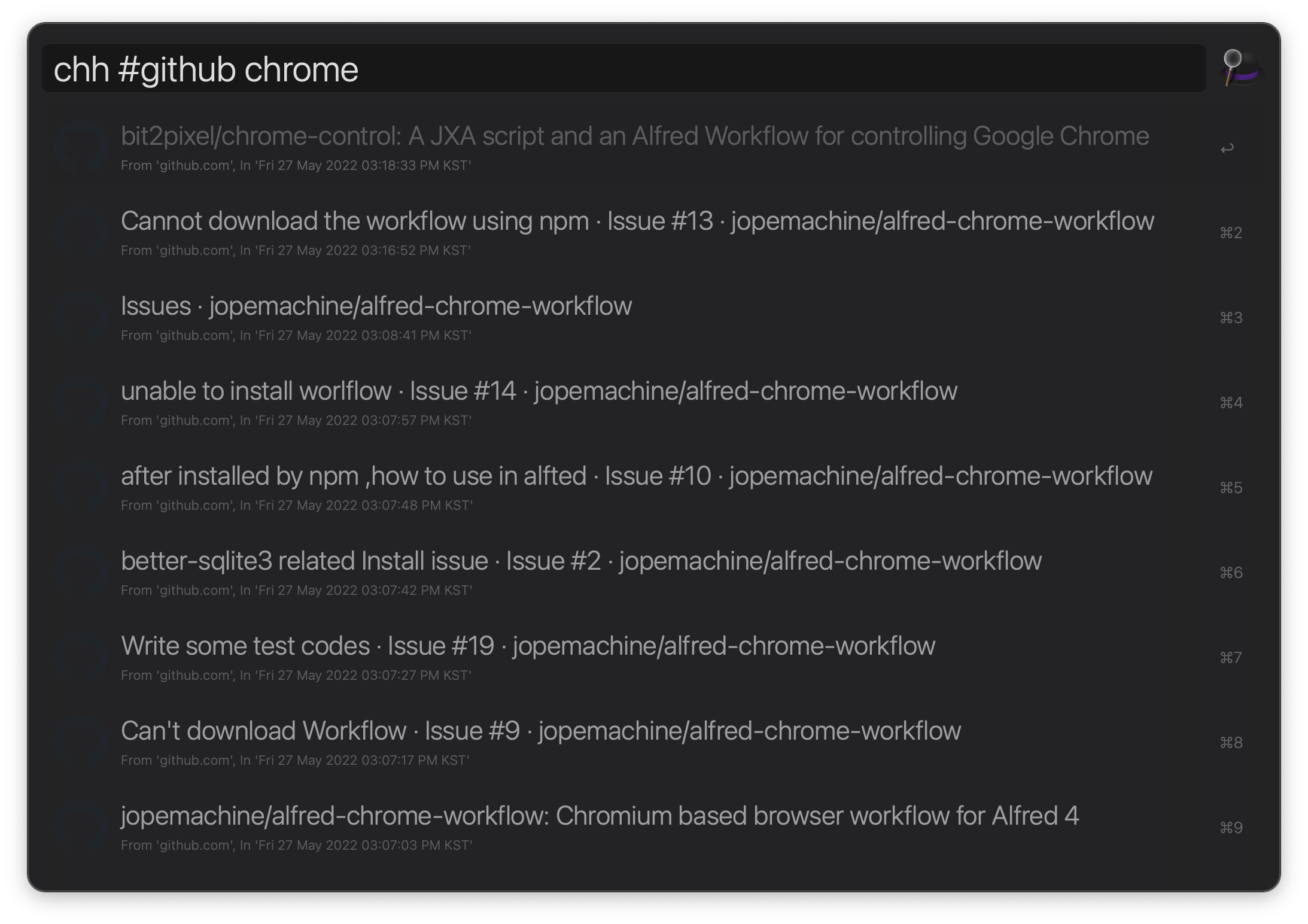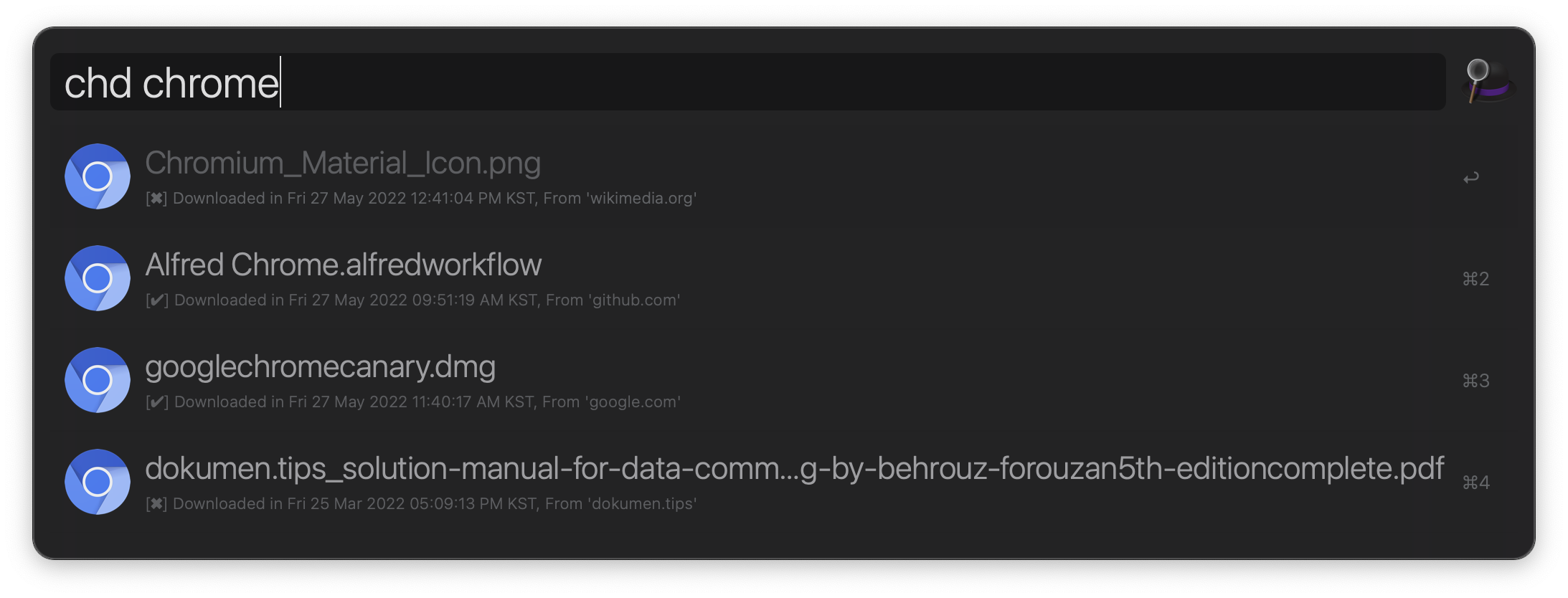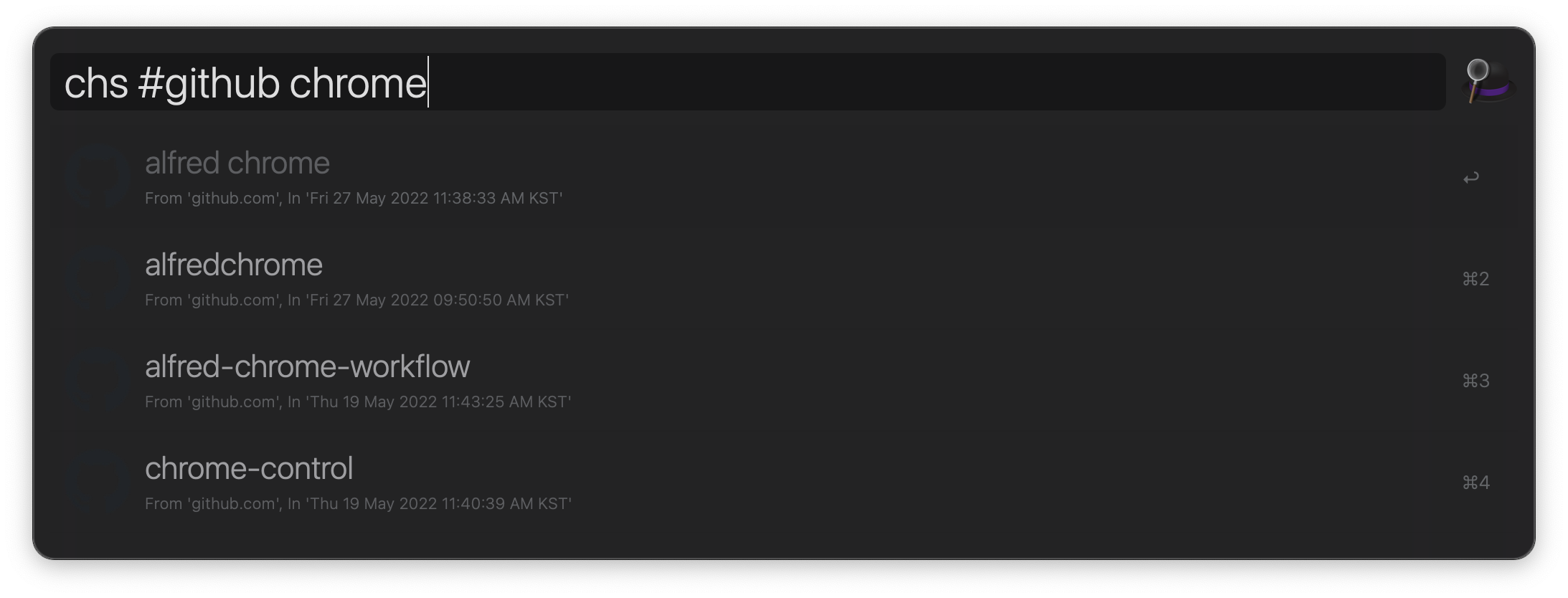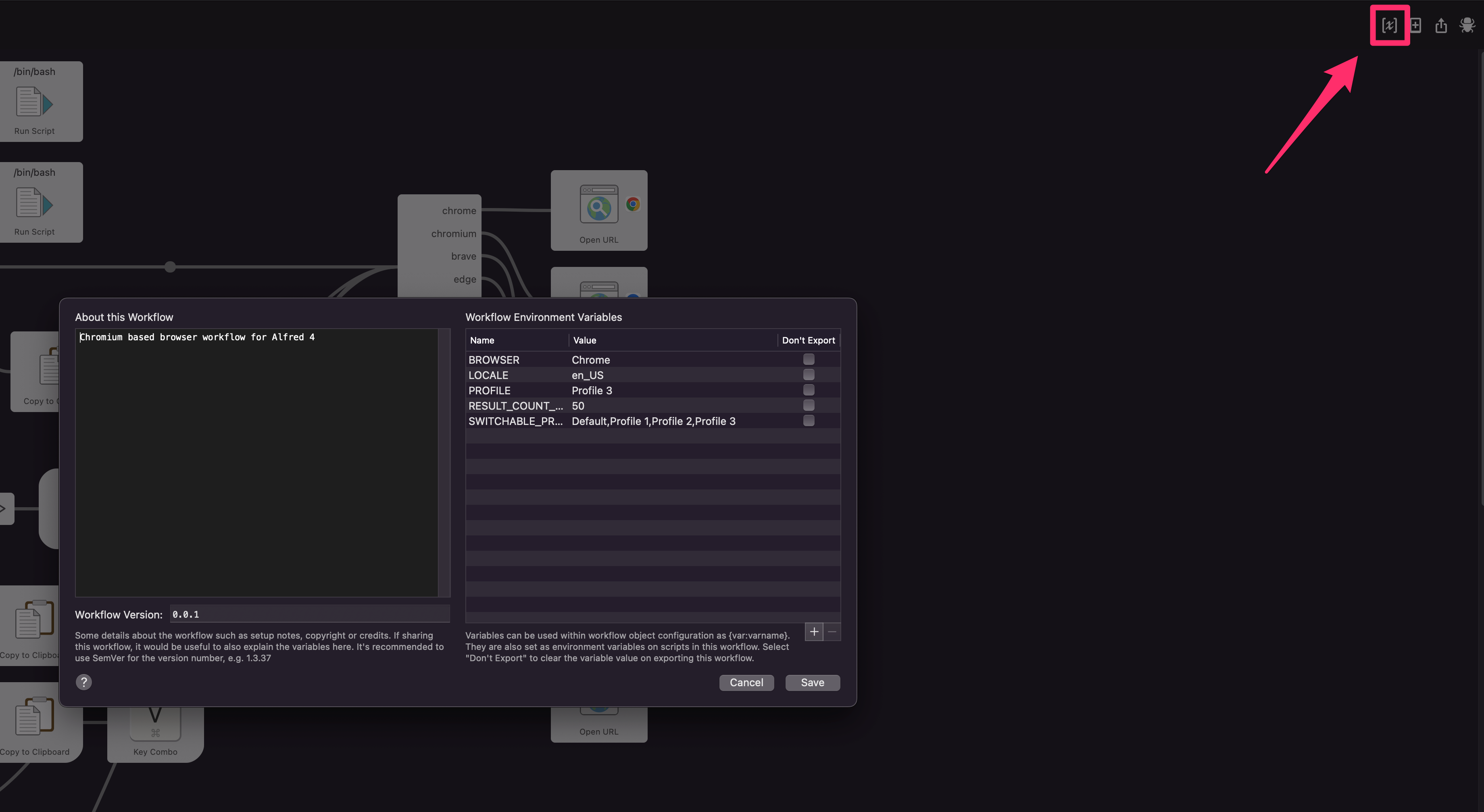Alfred workflow for Chromium browsers
This workflow originated from alfred-chrome-workflow.
The previous workflow has several installation issues like this.
In addition to resolving installation issues, this workflow provides several following benefits over the previous one.
- Support favicon images in almost all features
- Support switching browsers, profiles with ease
- Support more Chromium based browsers
- Lightning-fast
- Provide localized subtitle
- 📄 Search visit histories
- 🔖 Search bookmark, bookmark folders
- 📜 Search search histories
- 🔎 Search download logs
- 📒 Search and copy your autofill data
- 📎 Search your opened tabs and focus, close them
The prerequisites below are required to use that package.
Currently supported browsers are as follows.
- Chrome
- Chrome Beta
- Chrome Canary
- Chromium
- Edge
- Edge Canary
- Brave
- Naver Whale
- Epic
- Vivaldi
- Opera
- Arc
This workflow assumes your browser is Chrome at default.
You can switch the browser with ch browser.
Download alfred-chromium-workflow.alfredworkflow on the Release page and double click the file to add to Alfred.
-
The executable is not code-signed so manual verification of the executable is required to run Alfred commands. From the Alfred Preferences' Workflows tab, right-click
alfred-chromium-workflowin the left nav, and select "Open in Finder". Find and right-click thealfred-chromium-workflowexecutable, then click "Open" (do not simply double-click the file). You will be presented with a modal dialog that reads "macOS cannot verify the developer of “alfred-chromium-workflow”. Are you sure you want to open it?" - click Open. The warning will no longer appear during workflow usage. -
Note that if your browser is not the default browser (
Chrome), you need to switch your browser throughch browserfirst. -
Register your customized hotkeys if you need to.
Note : This workflow may not work on Intel Macs in versions 0.3.0 and above.
Retrieve bookmarks.
Retrieve bookmark folders.
Retrieve visit histories.
Append word starting with # to retrieve only the logs in that domain.
Example:
chh #github [foo bar]
Retrieve download histories.
Retrieve download histories but only show existing files.
Retrieve your search histories.
Append word starting with # to retrieve only the logs in that domain.
Example:
chs #github [foo bar]
Retrieve autofill data.
Press enter with option key to paste the value directly.
Retrieve login data (like email).
Press enter with option key to paste the value directly.
Open new window through selected profile.
If you change your profile through ch profile, other commands try to work with the previously opened window.
This command would be useful in such a case.
Open new window with changed profile before the command.
Search opened tabs and focus, close them.
Tabs are sorted by their domain.
Switch browsers with ease.
This command also let you change the browser profile after changing the browser.
Switch profiles with ease.
Tip: You can check what is your Browser's profile's name in chrome://version.
Provides several useful helper features.
- Update workflow if a new version is available
- Cache favicon manually
- Open Github issues
- Open Alfred forum link
- Open READMD.md
Configure below options through Workflow Environment Variables.
Browser's profile name.
You don't need to change this value manually.
Instead, you can change this value through ch profile with ease.
List up your custom profile names if there are.
This could be useful when you have profiles in customized locations.
You can switch your profile through ch profile with Profile {number}, Default and these values.
Each profile name should be splited with comma (,).
This is used to provide localized subtitles.
Refer to the following page for seeing supported locales.
https://github.com/klauspost/lctime/tree/master/internal/locales
Browser name.
You don't need to change this value manually.
Instead, you can change this value through ch browser with ease.
Max number of items to show in Alfred.
But the maximum count limit is limited to 200 regardless of its value to prevent truncating json string.
Contributions of any kind are welcome.
This workflow needs help to support as many browsers as possible.
To add new browser, please follow below guideline.
- Check the browser is based on
Chromium. - Add new path to
GetProfileRootPathinsrc/utils.go. - Add the browser's proper Application Name to
getApplicationNameinsrc/tabManager.go. You can check this value through Applescript Editor's Dictionary. - Add proper
Open URLblock ofinfo.plistusing Alfred. - Add new browser's item
SelectBrowserinsrc/config.go. - Add the browser name to
READMD.md. - Add the browser's icon to
assets/browser-icons.
You may also consider below workflows interesting.
- alfred-firefox: Search and control Firefox from Alfred
- chrome-control: A JXA script and an Alfred Workflow for controlling Google Chrome
MIT © jopemachine