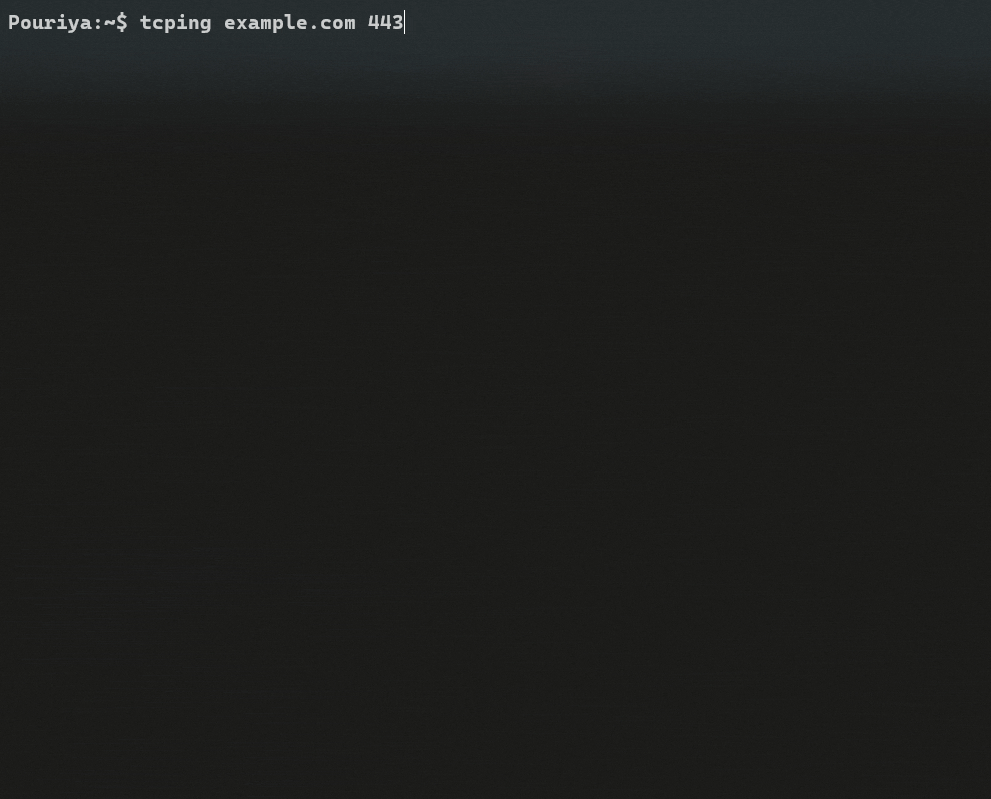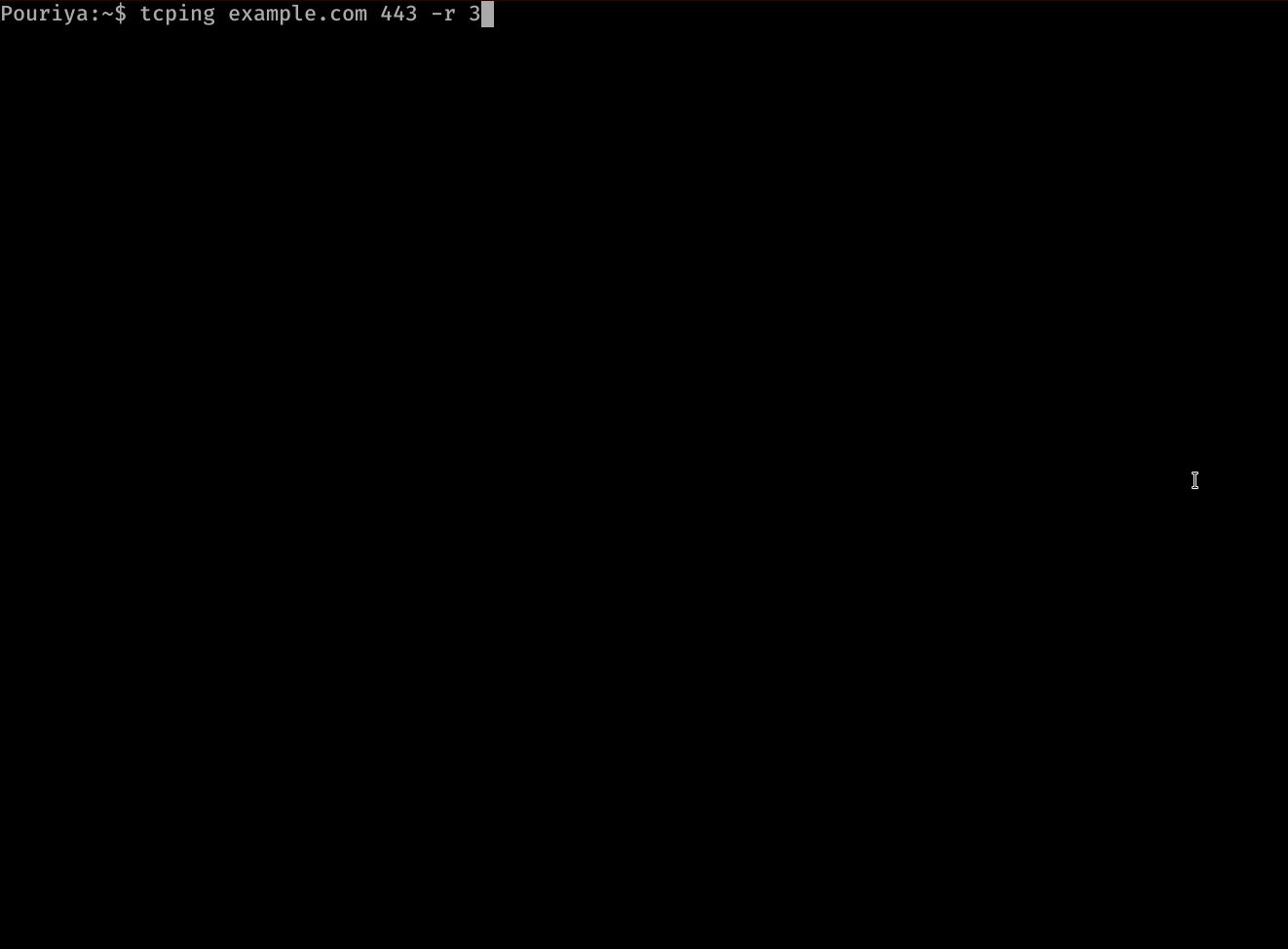A cross-platform ping program for TCP ports inspired by the Linux's ping utility. This program will send TCP probes to an IP address or a hostname specified by you and prints the result. It works with both IPv4 and IPv6.
TCPING uses different TCP sequence numbering for successful and unsuccessful probes, so that when you look at the results and spot a failed probe, understanding the total packet drops to that point would be illustrative enough.
- Monitor your network connection.
- Calculate packet loss.
- Assess the latency of your network.
- Show
min/avg/maxprobes latency. - Retry resolving a hostname after a certain number of ping failures by using the
-rflag. This option is useful if you are testing your Global Server Load Balancer (GSLB) or DNS load balancing. - Print connection statistics on
Enterkey press. - Display the longest encountered downtime and uptime duration and time.
- Monitor and audit your peers network.
- Calculate the total uptime/downtime when conducting a maintenance.
- An alternative to
pingin environments thatICMPis blocked.
In addition to downloading the executables, you can install it using go get or make command:
-
Install it using
go get:go get github.com/pouriyajamshidi/tcping
-
Or compile the code yourself by running the
makecommand inside the cloned directory:make build
If you have downloaded the executable, go to the directory/folder in which you have downloaded the application and extract the compressed file.
chmod +x tcpingFor easier use, you can copy it to your system PATH like /bin/ or /usr/bin/:
cp tcping /usr/bin/Then run it like, tcping <hostname/IP address> <port>. For instance:
tcping www.example.com 443
# OR
tcping 10.10.10.1 22Specifying the -r option will cause a name resolution retry after a certain number of failures. For instance:
tcping www.example.com 443 -r 10
# OR
tcping -r 10 www.example.com 443will result in a retry of name resolution after 10 probe failures.
I recommend Windows Terminal for the best experience and proper colorization.
For easier use, copy tcping.exe to your system PATH like C:\Windows\System32 and run it like:
tcping www.example.com 443
# OR provide the -r flag to
# enable name resolution retries after a certain number of failures:
tcping www.example.com 443 -r 10or from your terminal application, go to the folder that contains the tcping.exe program and run:
.\tcping.exe 10.10.10.1 22Please note, if you copy the program to your system PATH, you don't need to specify .\ and the .exe extension to run the program anymore.
- While the program is running, press the
Enterkey to view the summary of all probes without exiting the program as depicted in the demos section. - Specifying the
-rflag followed by a number, for instance, 3, will retry resolving a hostname after 3 tcp probe failures.
TCPING is being constantly worked on and receives many new features and fixes. Make sure to check for newer versions.
Pull requests are welcome to solve bugs, add new features and also to help me with the open issues that can be found here 
- Pick any issue that you feel comfortable with.
- Fork the repository.
- Create a branch.
- Commit your work.
- Add tests if possible.
- Run the tests
go testormake test. - Create a pull request
Please make sure to only work on a specific issue on your pull request and not address two or more tickets in one PR. This will help me to review your pull request easier and also contributes to a cleaner git history.
Windows, Linux and macOS.