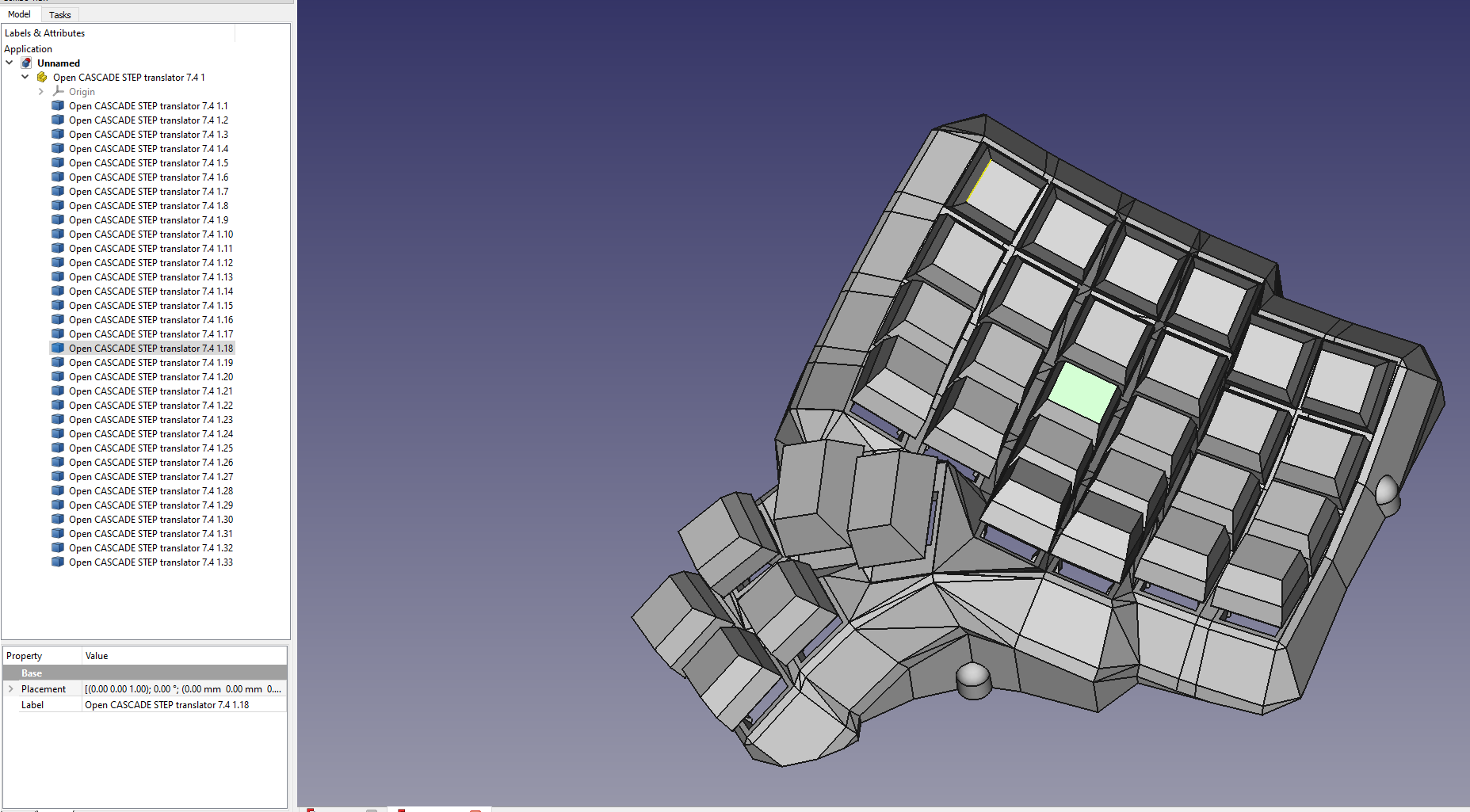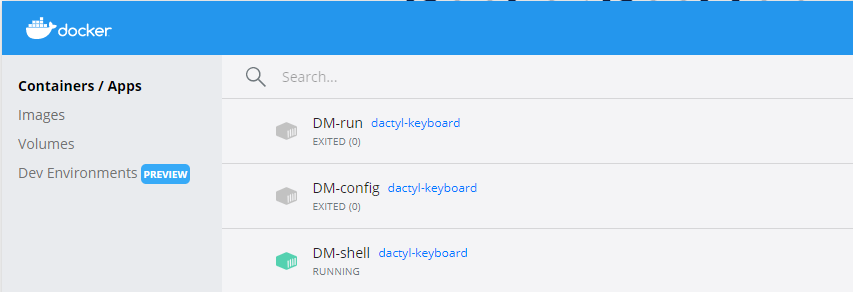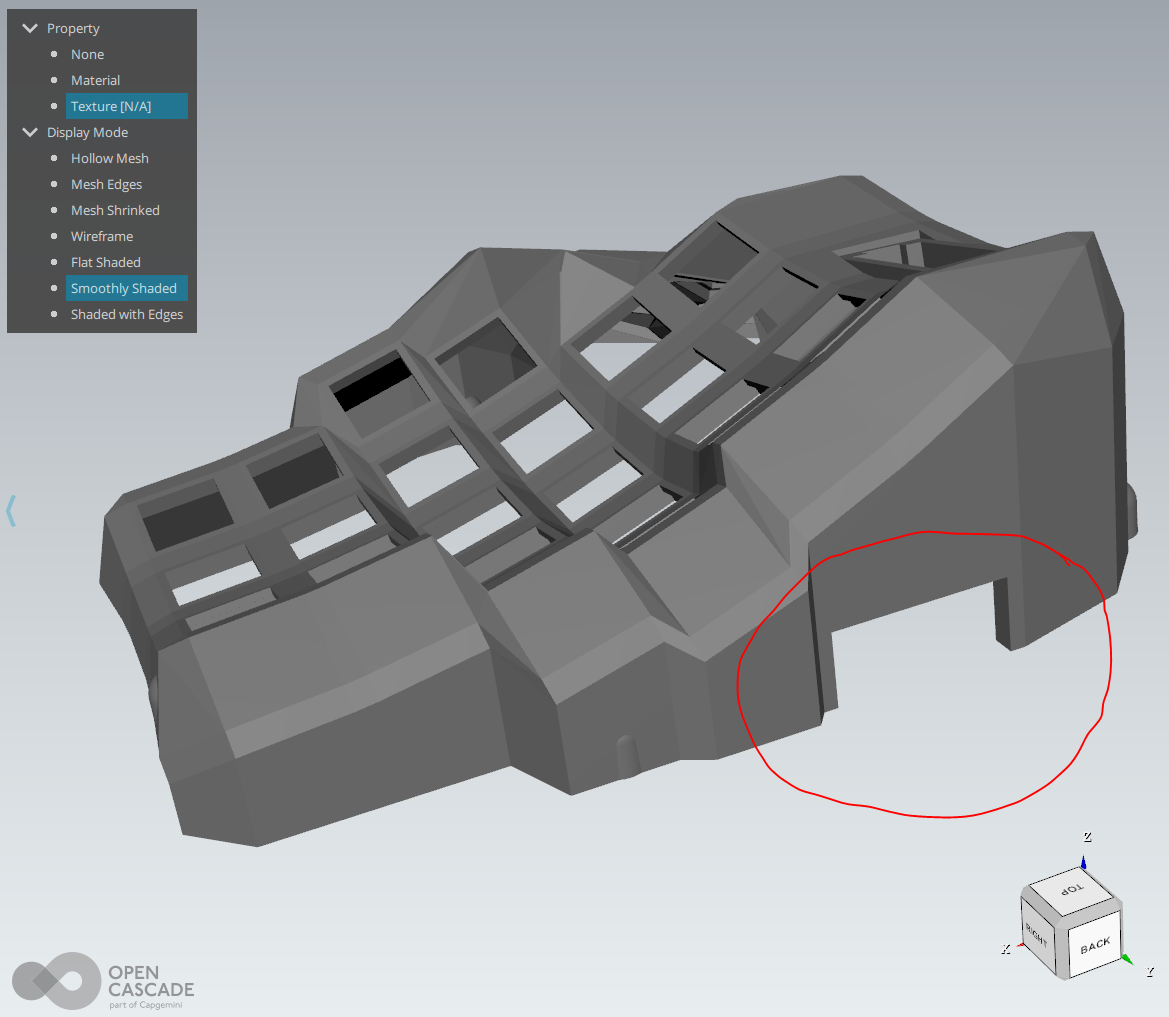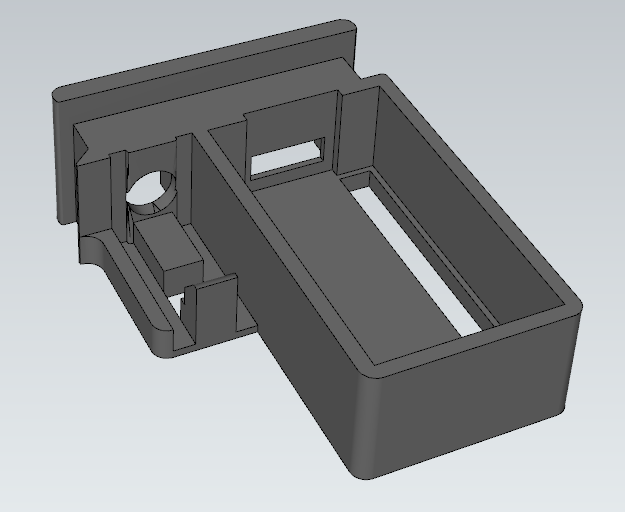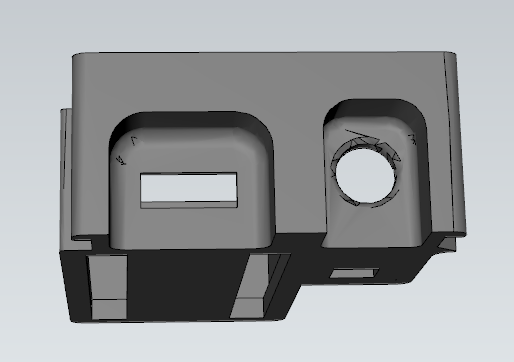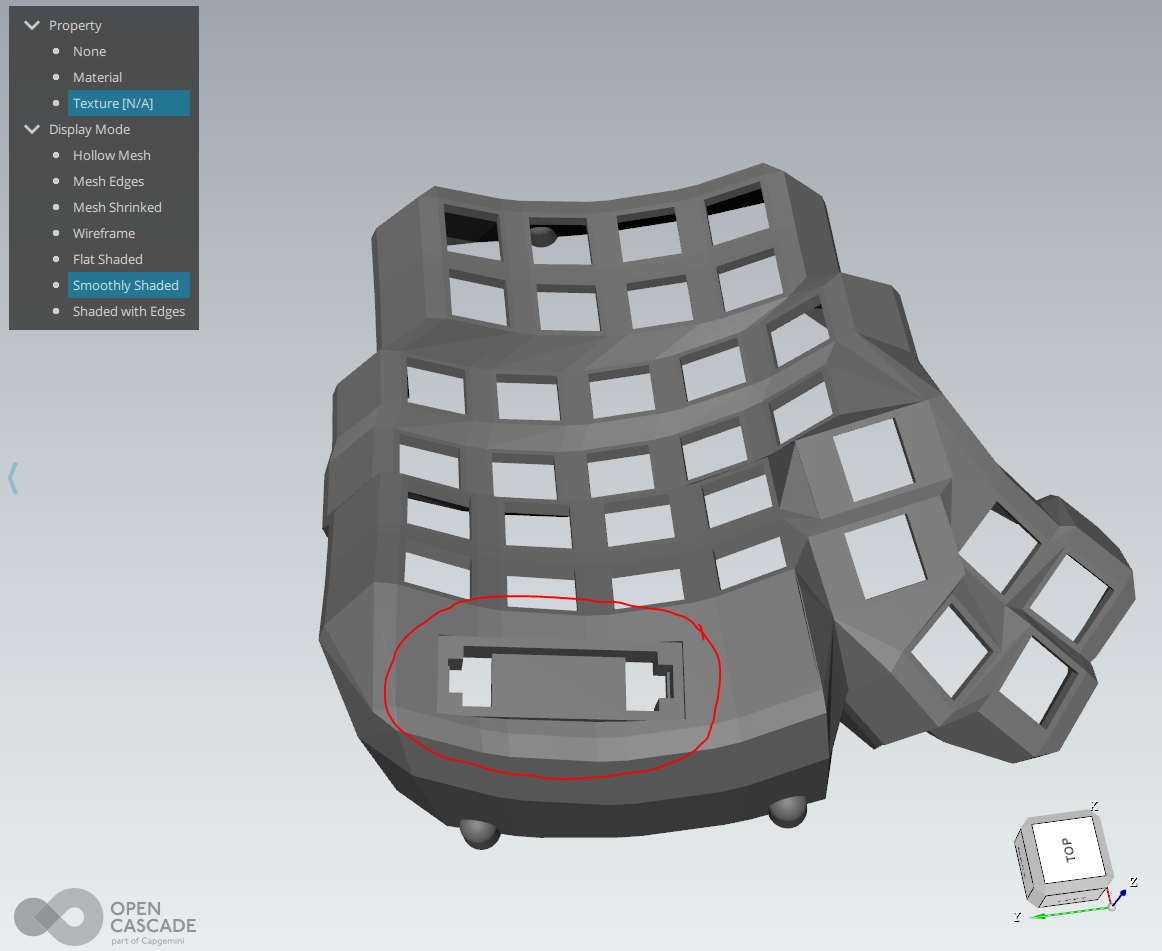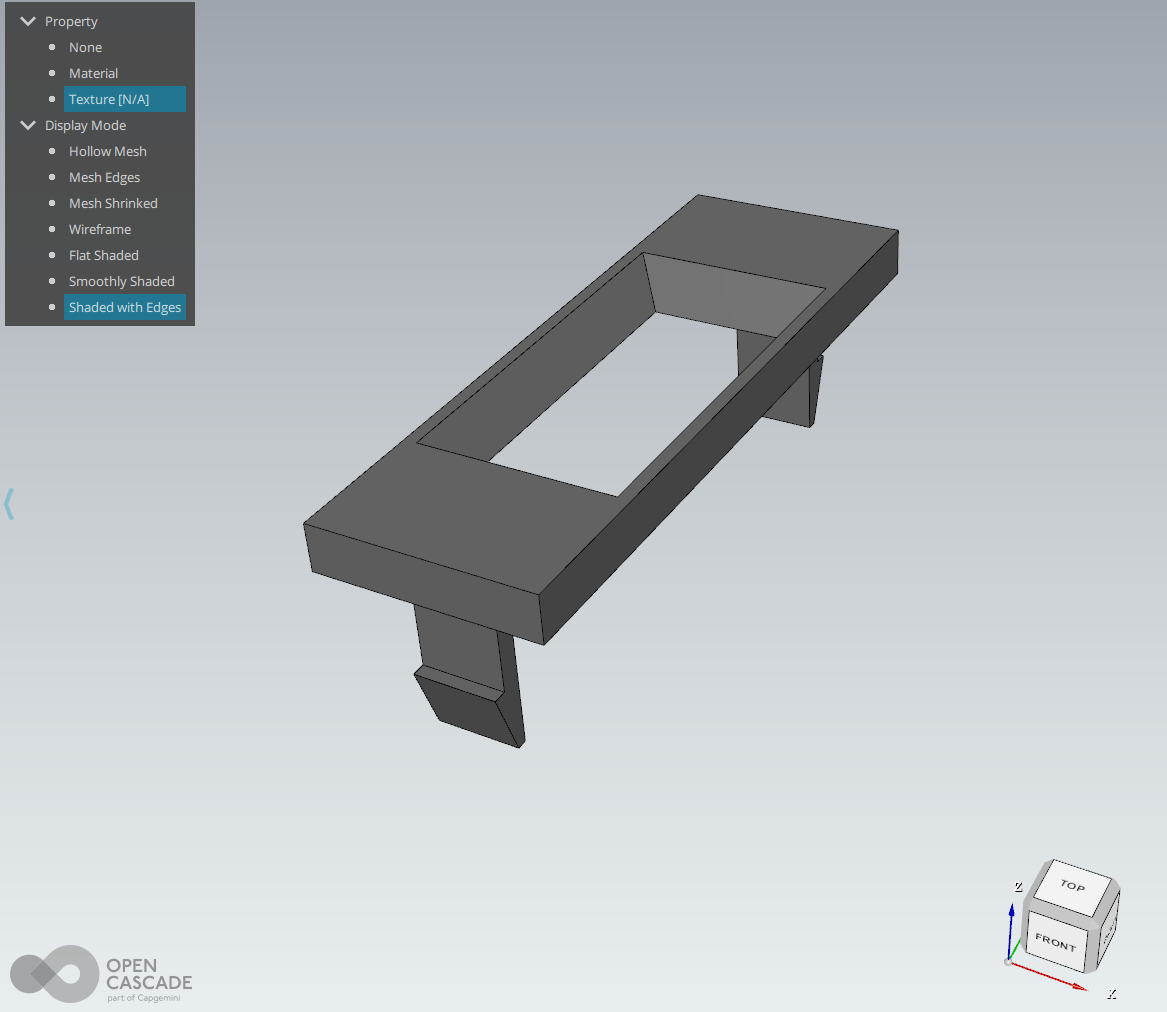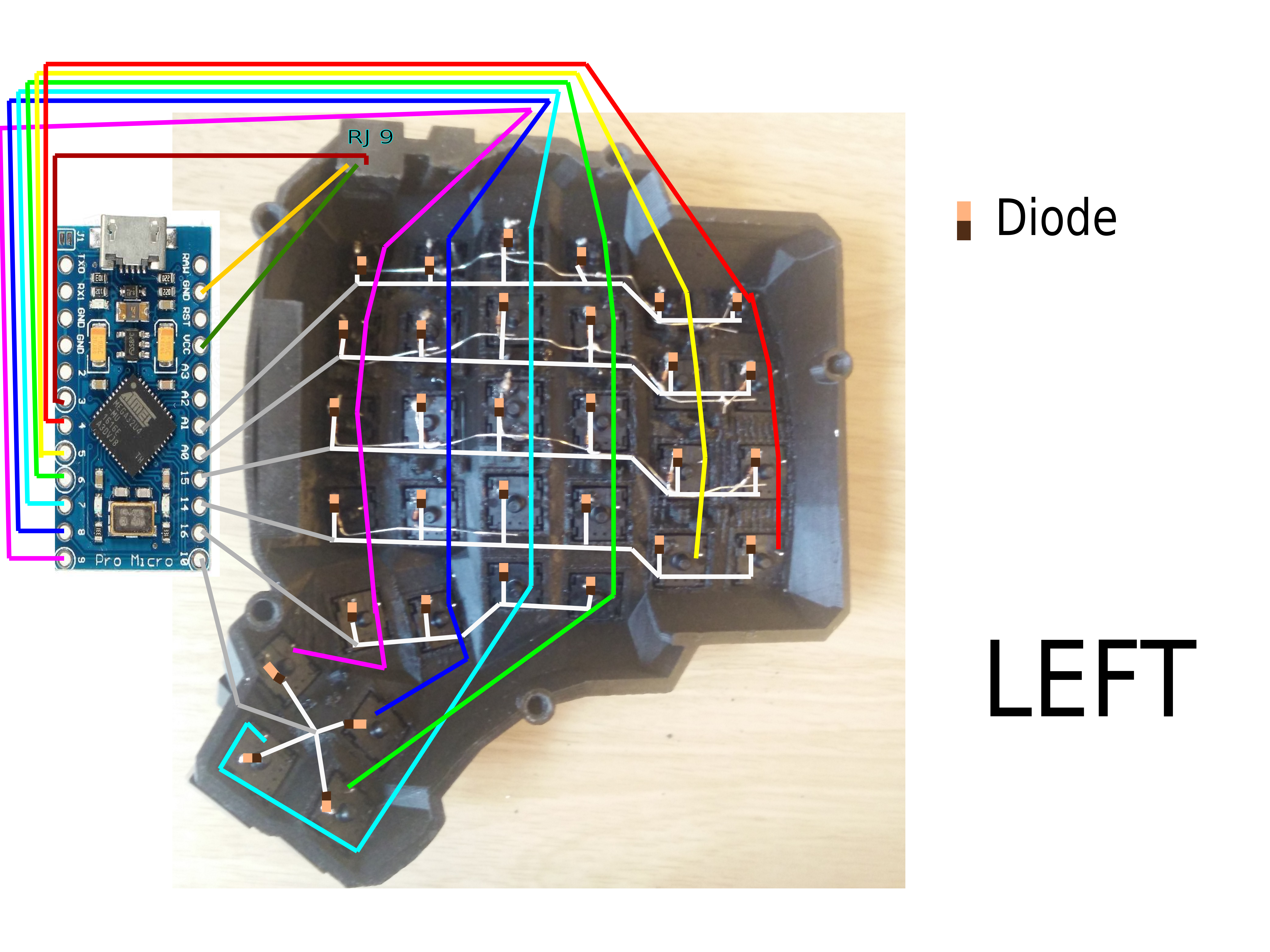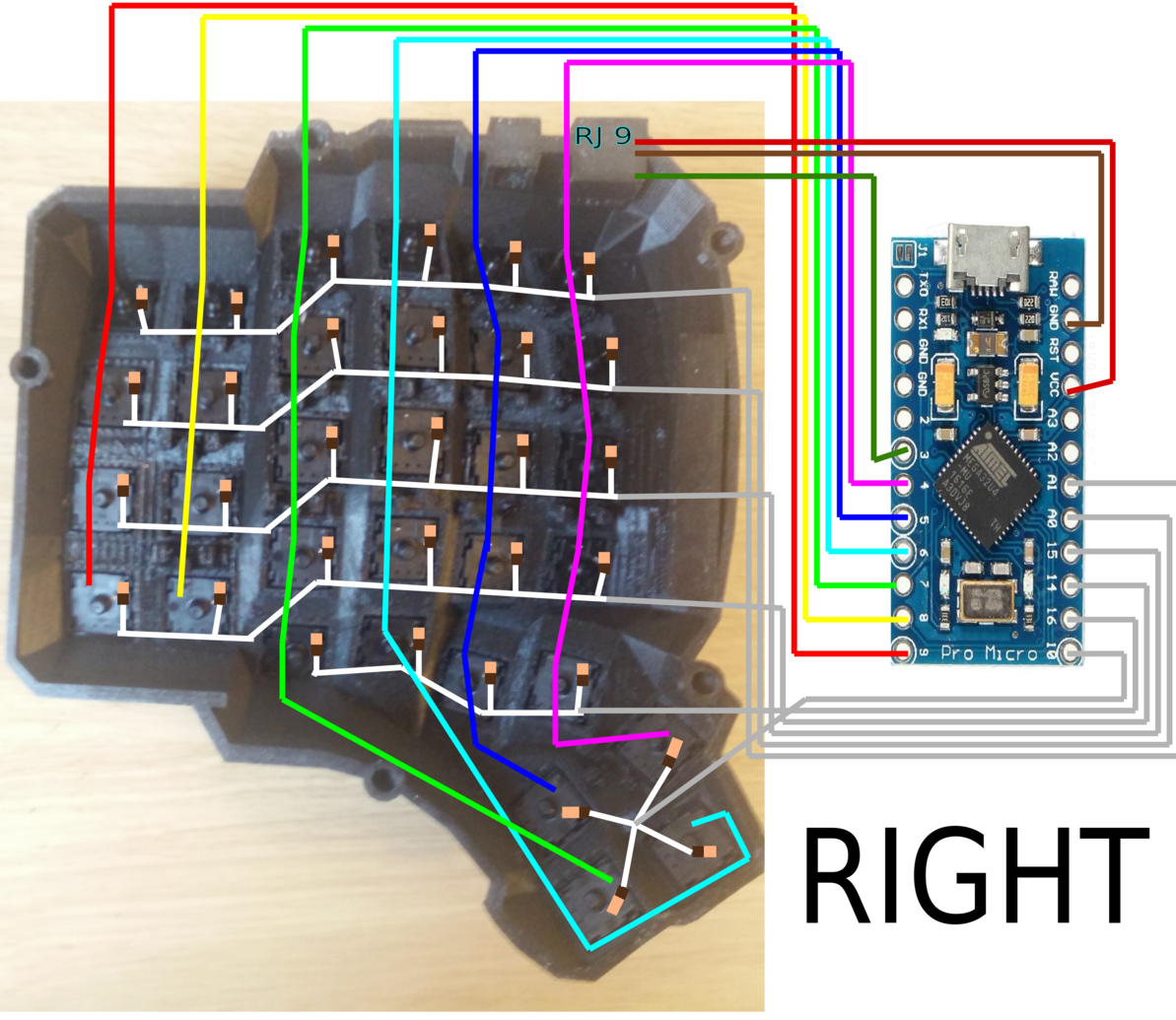This is a fork of Dactyl-Manuform by Tom Short, which itself is a fork of Dactyl by Matthew Adereth, a parameterized, split-hand, concave, columnar, ergonomic keyboard.
While the code structure remains comparable to the original, Clojure and OpenSCAD have been replaced by Python and cadquery/OpenCASCADE. The predecessors were exceptional contributions to the ergo keyboard community by the authors but used a rather esoteric programming language, Clojure, and a relatively inconsistent geometry engine, OpenSCAD. My hope is that by converting the code the community will have an easier time modifying and evolving this design.
I decided to start accepting donations to help offset some of the prototyping costs and development time. There are 2 ways to contribute to this project:
Purchase a kit or keyboard from https://www.ergohaven.xyz/
I am also supported by ergohaven. The Dactyl-Manuforms are generated from this repository. After working with the owner on additions to support new features we decided to collaborate to evolve the designs they can offer and to support my work.
I opened Liberapay and Ko-fi accounts to accept donations. It is obviously not necessary, but is appreciated. If you do donate and have something specific you really want to see, please let me know. I want to be very open that I can't promise to complete all requests as there are many reasons like engine capabilities and generator construction that can make certain features unfeasible, but I will do my best to improve this repo for you and the ergo keyboard community.
At this point there has been tons of feedback form the community and I greatly appreciate it. While I can only work on this in my free time, I do my best to respond to anyone who posts a comment or question. Feedback on issues or just possible new features is always welcome.
As part of the effort to create a new engine I converted the code to cadquery/OpenCASCADE. While OpenSCAD has provided an open source 3D engine that is extremely popular, it frankly creates barely passable STLs when you have complex geometry. After being extremely frustrated trying to fix the mesh I realized it is just not a stable engine to create high quality files. OpenCASCADE is extremely powerful but requires extensive detail to operate. cadquery provided an excellent platform to run a stable geometry engine with a simplified API.
At the excellent suggestion of martint17r I have added docker configurations with a Windows batch file to assist with getting setup. If you have docker desktop installed, the batch file will create the dactyl-keyboard image and 4 containers:
- DM-run: runs
dactyl_manuform.py, - DM-config: runs
generate_configuration.py - DM-shell: starts an interactive session to manually run from shell
- tip: run bash after entering to get a better shell environment
- DM-release-build: runs
model_builder.pyto generate a number of keyboard variants
All apps bindmount the src and things directory to allow editing in the host and running in the
container. While not exactly hard drive space efficient, this hopefully helps those having issues getting
cadquery running and prevents local Python conflicts. It works well on my computer, but I don't use
docker often, so please let me know if you find any issues with the approach.
Your settings are now created by generate_configuration.py or by direct modification of the run_config.json file.
This allows you to save run_config.json to share your configuration.
Additionally, the OpenSCAD/solid python and OpenCASCADE/cadquery versions are merged with separate helper functions
to decouple the generator from the target library. This also lets me stay sane by only modifying one file for most updates.
Running dactyl_manuform.py will automatically load the run_config.json file.
Added support of for the thumb clusters in the carbonfet Dactyl library. These are the "mini" and "carbonfet" thumb clusters. Additional trackball cluster added as well more info to be added after additional build and debug time.
Feel free to try them out with by setting 'thumb_style' to
'DEFAULT', 'MINI', 'CARBONFET', 'MINIDOX', 'TRACKBALL_ORBYL', and 'TRACKBALL_CJ'.
Trackball features accommodate a Perixx PERIPRO-303. Others may fit, but this was the target ball diameter for the design. It is a little smaller than a Ploopy to try to fit better in the cluster.
Rendered and actual images to be added in future commits.
Tired of hot glue and constraining the socket with "nubs"? I've added an adjustable undercut for using the clips on
the sockets. May require some tweaking and little filing, but I have my DM built without any glue and you can too.
Just use plate_style = 'UNDERCUT'. I've also added an improved local undercut using plate_style = 'NOTCH'.
Added a new switch for hot swap and a way to include any additional geometry in the key plate by use of an imported file.
For hot swap just use plate_style = 'HS_NOTCH', plate_style = 'HS_HOLE', or plate_style = 'HS_NUB'.
To import an arbitrary geometry set the plate_file = None and plate_offset = 0.0.
The file must be .step for OpenCascade / cadquery and .stl for openSCAD / solid python.
The zero reference should be the key center (XY), and the top of the plate (Z).
Plate offset is a Z-axis translation for minor adjustments without modifying the geometry file.
DISCLAIMER: I have not built the hot swap version and cannot speak to the geometry. I found it running around in various places and don't know the origin. At least one user has claimed it works.
If you know the origin I would like to credit the originator. If you test it I'd love to know how well it works or if you come up with a better geometry I'm happy to add it.
Message me on Reddit u/j_oshreve if you are really stuck. I don't have much time to help, but can answer the occasional question. Also feel free to put in a pull request if you come up with something crafty and want to give others access to it.
Added an external mount for a separate controller tray. Looks to work with lolligag's controller trays / holders:
Just use controller_mount_type = 'EXTERNAL'.
This is a new feature so any feedback is appreciated. If you have issues, message me on Reddit and I will try to help correct them.
Added 3 OLED mounts. Have printed them stand alone with success. I suggest clip, but it may require some tweaks based on your printer (over vs under sized).
oled_mount_type = 'CLIP' creates an opening to set the OLED with a clip on face plate to hold it down. This is the preferred mounting, but needs the OLED to have a removable connection.
oled_mount_type = 'SLIDING' creates an opening such that you can slide the screen up through the back and into place. Needs a piece of foam or a bit of glue to lock in place.
oled_mount_type = 'UNDERCUT' creates an opening with an undercut to create whatever custom holder you want. Will not work without additional part creation from the user.
This is a new feature so any feedback is appreciated. If you have issues, message me on Reddit and I will try to help correct them.
You can now have slightly better control of screw mounts. Set to 'screws_offset':'INSIDE', 'screws_offset':'OUTSIDE' or 'screws_offset': 'ORIGINAL' to control screw locations relative to the wall.

I am planning to deprecate outside and original at some point. I don't see the need to carry all of them and the hidden look the best. If you disagree feel free to let me know and I may keep a second form.
This is now a bit of a monster of many minds and yet continues to bear fruit.
I plan to continue to use this code to try new geometries and features to share for the foreseeable future.
There are three different environments in which you can run this application. Depending on which you choose, the installation process will vary.
Running the application with Docker is the most convenient way to do so. In addition to a straightforward installation, this also allows you to generate models in the background without having to keep a shell open.
Note: If you are using Windows, see Docker Autobuild.
Before you proceed, ensure you have installed Docker and the docker command is available from your terminal.
There are two tools you can use to help manage the Docker containers associated with this project.
If you prefer, you can use make to manage the containers. Type make help to see the available commands.
The dactyl.sh bash script provides a CLI to manage the containers. Type ./dactyl.sh --help to see all CLI options.
In addition to the CLI you can run ./dactyl.sh without any arguments to use an interactive menu.
Upon running the script, you will be prompted to build the dactyl-keyboard Docker image.
Once the image is built, you can choose which containers to run on an as-needed basis. In general, you can start, stop, rebuild, inspect, and remove the containers via the CLI/Menu.
You can also remove all of the Docker artifacts by running the included uninstaller.
Tip: Run ./dactyl.sh shell --session to jump into a bash session inside of the shell container.
After the Docker installation, Anaconda is the next best option. Before you begin, ensure you have installed Anaconda and the conda command is available from your terminal.
You can install all of the dependencies by hand, but you can automate the install by running the bash script ./conda.sh. This will create a python 3.7 environment named dactyl-keyboard and install all of the required dependencies.
If you would like to install into a conda environment manually, check the bash script to see all of the required commands.
If you would like to remove the conda artifacts, run ./conda.sh --uninstall.
You can install the application in a regular python environment, but it is not recommended. You will not be able to take advantage of the updated geometry generated by the CadQuery engine, as this is only available via the Docker/Anaconda installation.
Setting up the Python environment - NEW
- Install Python 3.X or use your favorite distro / platform (Anaconda)
- It is advisable, but not necessary, to setup a virtual environment to prevent package/library incompatibility
- Install Numpy, easiest method is
pip install numpyorpip3 install numpyon linux. - Install dataclasses_json, easiest method is
pip install dataclasses-jsonorpip3 install dataclasses-jsonon linux.
cadquery install
- Install scipy, easiest method is
pip install scipyorpip3 install scipyon linux. - Install cadquery, many options (see link), but easiest method is
conda install -c conda-forge -c cadquery cadquery=2. Props to the creators/maintainers, this has the power of Open CASCADE with nearing the simplicity of OpenSCAD.
OpenSCAD install
- Install SolidPython, easiest method is
pip install solidpythonorpip3 install solidpythonon linux. - Install OpenSCAD
Generating the design - UPDATED
Runpython dactyl_manuform_cadquery.pyorpython3 dactyl_manuform_cadquery.pyRunpython dactyl_manuform.pyorpython3 dactyl_manuform.py- Run
generate_configuration.pyor directly editrun_config.jsonto configure the design - Run
dactyl_manuform.pyto create the geometry (ENGINE variable in run determines method) - This will regenerate the
things/files (or in subdirectory if defined in config)*left.**right.**plate.**oled_clip.*(if applicable)*oled_clip_test.*(if applicable)
- Use OpenSCAD to open a
.scadfile - Use FreeCAD or other application to open a
.stepfile - Make changes to design, repeat run step
- When done, use OpenSCAD or FreeCAD to export STL files
The majority of the the rest of the below content is as defined by previous authors, except where noted.
The main change is that the thumb cluster was adapted from the ManuForm keyboard (geekhack). The walls were changed to just drop to the floor. The keyboard is paramaterized to allow adjusting the following:
- Rows: 4 - 6
- Columns: 5 and up
- Row curvature
- Column curvature
- Row tilt (tenting)
- Column tilt
- Column offsets
- Height
Pre-generated files can be opened in OpenSCAD or FreeCAD and exported to STL. Bottom plate is available as a step file or dxf for cadquery or a .scad file to be exported from OpenSCAD.
Here are materials tshort used for wiring.
- Two Arduino Pro Micros
- Heat-set inserts
- M3 wafer-head screws, 5mm
- Copper tape
- #32 magnet wire
- #30 wire
- 3-mm cast acrylic
- Veroboard stripboard
- 1N4148 diodes
- Female RJ-9 connectors
I wired one half using the traditional approach of using the legs of a diode to form the row connections. (I'm not great at soldering, so this was challenging for me.) For this side, I used magnet wire to wire columns. That worked okay. The magnet wire is small enough, it wants to move around, and it's hard to tell if you have a good connection.
For another half, I used stripboard for the row connections. This allowed me to presolder all of the diodes. Then, I hot-glued this in place and finished the soldering of the other diode ends. I like this approach quite a lot. Connections for the diodes were much easier with one end fixed down. On this half, I also used copper tape to connect columns. This worked a bit better than the magnet wire for me. For a future version, I may try just bare tinned copper wire for columns (something like #20). With the stripboard, it's pretty easy keeping row and column connections separate.
Note that a telephone handset cable has leads that are reversed, so take this into account when connecting these leads to the controller.
The 3D printed part is the main keyboard. You can attach a bottom plate with screws. The case has holes for heat-set inserts designed to hold 3- to 6-mm long M3 screws. Then, I used wafer-head screws to connect a bottom plate. If wires aren't dangling, a bottom plate may not be needed. You need something on the bottom to keep the keyboard from sliding around. Without a plate, you could use a rubber pad, or you could dip the bottom of the keyboard in PlastiDip.
For more photos of the first complete wiring of v0.4, see Imgur.
This is how the rows/columns wire to the keys and the ProMicro
NOTE: you also make sure the firmware is set up correctly (ex: change row pins with col pins)
Firmware goes hand in hand with how you wire the circuit. I adapted the QMK firmware here. This allows each side to work separately or together. This site also shows connections for the Arduino Pro Micro controllers.
General Code Copyright © 2015-2021 Matthew Adereth, Tom Short, and Joshua Shreve Mini thumb cluster Copyright © 2015-2018 Matthew Adereth, Tom Short, and Leo Lou Carbonfet thumb cluster © 2015-2018 Matthew Adereth, Tom Short, and carbonfet (github username)
The source code for generating the models (everything excluding the things/ and resources/ directories is distributed under the GNU AFFERO GENERAL PUBLIC LICENSE Version 3. The generated models and PCB designs are distributed under the Creative Commons Attribution-NonCommercial-ShareAlike License Version 3.0.