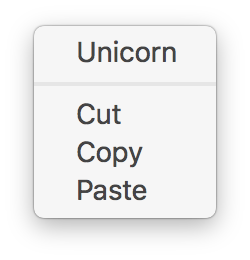Context menu for your Electron app
Electron doesn't have a built-in context menu. You're supposed to handle that yourself. But it's both tedious and hard to get right. This module gives you a nice extensible context menu with spellchecking and items like Cut/Copy/Paste for text, Save Image for images, and Copy Link for links. It also adds an Inspect Element menu item when in development to quickly view items in the inspector like in Chrome.
You can use this module directly in both the main and renderer process.
$ npm install electron-context-menu
Requires Electron 8 or later.
const {app, BrowserWindow} = require('electron');
const contextMenu = require('electron-context-menu');
contextMenu({
prepend: (defaultActions, params, browserWindow) => [
{
label: 'Rainbow',
// Only show it when right-clicking images
visible: params.mediaType === 'image'
},
{
label: 'Search Google for “{selection}”',
// Only show it when right-clicking text
visible: params.selectionText.trim().length > 0,
click: () => {
shell.openExternal(`https://google.com/search?q=${encodeURIComponent(params.selectionText)}`);
}
}
]
});
let mainWindow;
(async () => {
await app.whenReady();
mainWindow = new BrowserWindow(
webPreferences: {
spellcheck: true
}
);
})();The return value of contextMenu() is a function that disposes of the created event listeners:
const dispose = contextMenu();
dispose();Creates a context menu and returns a dispose function.
Type: object
Type: BrowserWindow | WebViewTag | WebContents
Window or WebView to add the context menu to.
When not specified, the context menu will be added to all existing and new windows.
Type: Function
Should return an array of MenuItem's to be prepended to the context menu.
The first argument is an array of default actions that can be used. The second argument is this params object. The third argument is the BrowserWindow the context menu was requested for.
MenuItem labels may contain the placeholder {selection} which will be replaced by the currently selected text as described in options.labels.
Type: Function
Should return an array of MenuItem's to be appended to the context menu.
The first argument is an array of default actions that can be used. The second argument is this params object. The third argument is the BrowserWindow the context menu was requested for.
MenuItem labels may contain the placeholder {selection} which will be replaced by the currently selected text as described in options.labels.
Type: boolean
Default: true
Show the Look Up {selection} menu item when right-clicking text on macOS.
Type: boolean
Default: true
Show the Search with Google menu item when right-clicking text on macOS.
Type: boolean
Default: true
Show the Copy Image menu item when right-clicking on an image.
Type: boolean
Default: false
Show the Copy Image Address menu item when right-clicking on an image.
Type: boolean
Default: false
Show the Save Image menu item when right-clicking on an image.
Type: boolean
Default: false
Show the Save Image As… menu item when right-clicking on an image.
Type: boolean
Default: false
Show the Save Link As… menu item when right-clicking on a link.
Type: boolean
Default: Only in development
Force enable or disable the Inspect Element menu item.
Type: boolean
Default: false
Show the system Services submenu when right-clicking text on macOS.
Note: Due to a bug in the Electron implementation, this menu is not identical to the "Services" submenu in the context menus of native apps. Instead, it looks the same as the "Services" menu in the main App Menu. For this reason, it is currently disabled by default.
Type: object
Default: {}
Override labels for the default menu items. Useful for i18n.
The placeholder {selection} may be used in any label, and will be replaced by the currently selected text, trimmed to a maximum of 25 characters length. This is useful when localizing the Look Up “{selection}” menu item, but can also be used in custom menu items, for example, to implement a Search Google for “{selection}” menu item. If there is no selection, the {selection} placeholder will be replaced by an empty string. Normally this placeholder is only useful for menu items which will only be shown when there is text selected. This can be checked using visible: params.selectionText.trim().length > 0 when implementing a custom menu item, as shown in the usage example above.
Format:
{
labels: {
copy: 'Copiar',
saveImageAs: 'Guardar imagen como…',
lookUpSelection: 'Consultar “{selection}”'
}
}Type: Function
Determines whether or not to show the menu. Can be useful if you for example have other code presenting a context menu in some contexts.
The second argument is this params object.
Example:
{
// Doesn't show the menu if the element is editable
shouldShowMenu: (event, params) => !params.isEditable
}Type: Function
This option lets you manually pick what menu items to include. It's meant for advanced needs. The default menu with the other options should be enough for most use-cases, and it ensures correct behavior, for example, correct order of menu items. So prefer the append and prepend option instead of menu whenever possible.
The function passed to this option is expected to return MenuItem[]. The first argument the function receives is an array of default actions that can be used. These actions are functions that can take an object with a transform property (except for separator and inspect). The transform function will be passed the content of the action and can modify it if needed. If you use transform on cut, copy, or paste, they will convert rich text to plain text. The second argument is this params object. The third argument is the BrowserWindow the context menu was requested for. The last argument is an Array of menu items for dictionary suggestions. This should be used if you wish to implement spellcheck in your custom menu.
Even though you include an action, it will still only be shown/enabled when appropriate. For example, the saveImage action is only shown when right-clicking an image.
MenuItem labels may contain the placeholder {selection} which will be replaced by the currently selected text as described in options.labels.
To get spellchecking, “Correct Automatically”, and “Learn Spelling” in the menu, please enable the spellcheck preference in browser window: new BrowserWindow({webPreferences: {spellcheck: true}})
The following options are ignored when menu is used:
showLookUpSelectionshowCopyImageshowCopyImageAddressshowSaveImageAsshowSaveLinkAsshowInspectElementshowServicesshowSearchWithGoogle
Default actions:
spellChecklearnSpellingseparatorlookUpSelectionsearchWithGooglecutcopypastesaveImagesaveImageAscopyImagecopyImageAddresscopyLinksaveLinkAsinspectservices
Example for actions:
{
menu: (actions, props, browserWindow, dictionarySuggestions) => [
...dictionarySuggestions,
actions.separator(),
actions.copyLink({
transform: content => `modified_link_${content}`
}),
actions.separator(),
{
label: 'Unicorn'
},
actions.separator(),
actions.copy({
transform: content => `modified_copy_${content}`
}),
{
label: 'Invisible',
visible: false
},
actions.paste({
transform: content => `modified_paste_${content}`
})
]
}- electron-util - Useful utilities for developing Electron apps and modules
- electron-debug - Adds useful debug features to your Electron app
- electron-store - Save and load data like user preferences, app state, cache, etc
- electron-reloader - Simple auto-reloading for Electron apps during development
- electron-serve - Static file serving for Electron apps
- electron-unhandled - Catch unhandled errors and promise rejections in your Electron app