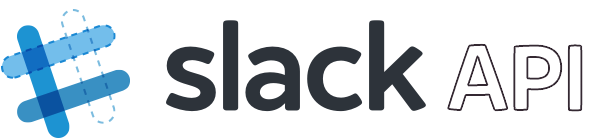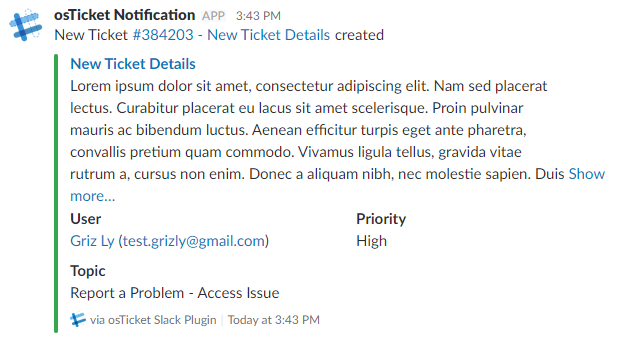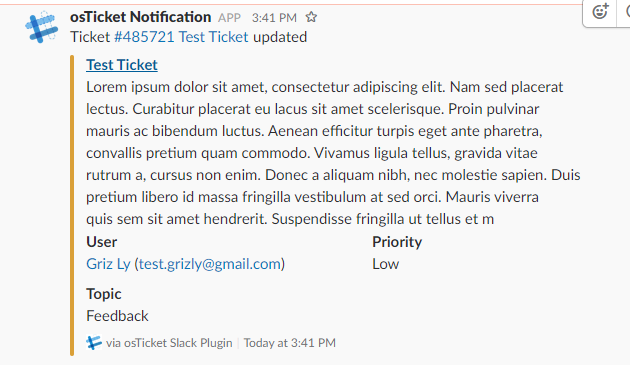An plugin for osTicket which posts notifications to a Slack channel.
Originally forked from: https://github.com/thammanna/osticket-slack.
This plugin uses CURL and was designed/tested with osTicket-1.10.1
- php_curl
- A slack account
- Clone this repo or download the zip file and place the contents into your
include/pluginsfolder. - Now the plugin needs to be enabled & configured, so login to osTicket, select "Admin Panel" then "Manage -> Plugins" you should be seeing the list of currently installed plugins.
- Click on
Slack Notifierand paste your Slack Endpoint URL into the box (Slack setup instructions below). - Click
Save Changes! (If you get an error about curl, you will need to install the Curl module for PHP). - After that, go back to the list of plugins and tick the checkbox next to "Slack Notifier" and select the "Enable" button.
- Navigate to https://api.slack.com/ select "Start Building"
- Name your App
osTicket Notification, select your Workspace from the drop-down - Select "Incoming Webhooks"
- Activate the Webhooks with the link (it defaults to Off, just click Off to change it to On)
- Scroll to the bottom and select "Add a new Webhook to Workspace"
- Select the endpoint of the webhook, (ie, channel to post to)
- Select "Authorize"
- Scroll down and copy the Webhook URL entirely, paste this into the
osTicket -> Admin -> Plugin -> Slackconfig admin screen.
If you want to add the Department as a field in each slack notice, tick the Checkbox in the Plugin config.
The channel you select will receive an event notice, like:
Aaron [10:56 AM] added an integration to this channel: osTicket Notification
You should also receive an email from Slack telling you about the new Integration.
Note: This works very well, but may not be as smooth as Slack is natively.
- Open Discord
- Right-click on the channel you wish to send the notifications too
- Select "Webhooks"
- Create a Webhook by clicking 'Create Webhook'
- Scroll down to the bottom and copy the Webhook URL in it's entireity
- Go to the
osTicket -> Admin -> Plugin -> Slackconfig admin screen and paste the URL, at the end add/slack - Example: https://discordapp.com/api/webhooks/{webhook.id}/{webhook.token}/slack
Create a ticket!
You should see something like the following appear in your Slack channel:
When a user replies, you'll get something like:
Notes, Replies from Agents and System messages shouldn't appear, usernames are links to the user's page in osTicket, the Ticket subject is a link to the ticket, as is the ticket ID.
+0.2 - 17 december 2016 +[feature] "Ignore when subject equals regex" by @ramonfincken