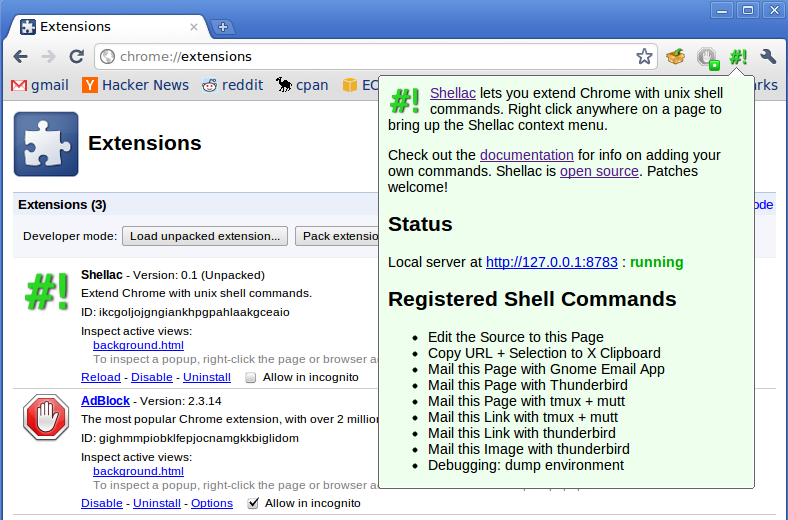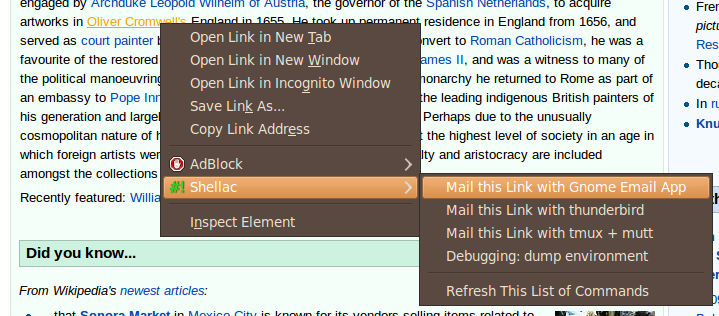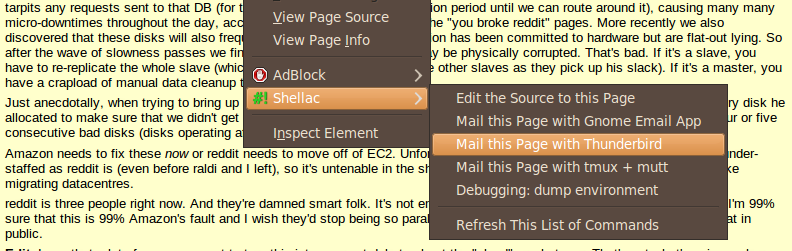Shellac is an extension for the Google Chrome web browser.
With Shellac you can add actions to the browser context menu that invoke shell commands you define. The commands are passed information about the current page, like its url, its title, the currently selected block of text, etc.
Shellac comes with some built-in commands:
- Open the source to the current page in your
$EDITOR. - Mail a link to the current page, a la Safari for iPhone.
- Mail an image as an attachment.
- Copy the current url + selected text to the X clipboard.
It's easy to add your own commands. Some other ideas:
- Bookmark the current page with a command line bookmarking program.
- Highlight snippets of text and send them to a note-taking program.
Shellac is alpha and targeted at developers.
Requirements:
- Python (>= 2.5)
To run the Shellac web app server, do this in a terminal:
cd svc/shellac
./run
To install the Chrome extension:
- Bring up the extensions management page by clicking the wrench icon and choosing Tools > Extensions. On a Mac, it's under "Window | Extensions".
- If Developer mode has a + by it, click the + to add developer information to the page. The + changes to a -, and more buttons and information appear.
- Click the Load unpacked extension button. A file dialog appears.
- In the file dialog, navigate to the
shellac/extensionfolder and click OK.
You should see a new icon appear to the right of the address bar. Click it to get some general info.
If you right click anywhere on a web page, on a link, or on selected text, you should see "Shellac" in the context menu. (Note that for security reasons, extensions can't modify the context menu on chrome://* or file://* pages.)
Edit etc/shellac.json and add your custom action. The commands are executed under /bin/sh -c. Here's an example:
{
"actions": [
{
"name": "mail_page_thunderbird",
"title": "Mail this Page with thunderbird",
"command": "scripts/mail_thunderbird \"$SHELLAC_TAB_URL\" \"$SHELLAC_TAB_TITLE\"",
"contexts": ["page"]
},
{
"name": "mail_link_thunderbird",
"title": "Mail this Link with thunderbird",
"command": "scripts/mail_thunderbird \"$SHELLAC_INFO_LINKURL\" \"$SHELLAC_TAB_TITLE\"",
"contexts": ["link"]
},
]
}
The contexts key determines whether or not the menu item should appear when you right click certain types of elements. Legal values are: 'all', 'page', 'selection', 'link', 'editable', 'image', 'video', and 'audio'.
The mail_thunderbird script looks like this:
#!/bin/sh
link="$1"
title="$2"
exec thunderbird -compose subject="$title",body="$link"
If you modify etc/shellac.json, choose the Refresh This List of Commands item from the context menu, and you'll see your changes the next time you bring up the context menu. I hope the Chrome extension APIs will have better support for dynamic context menus in the future.
Commands are passed information about the browser context via SHELLAC_* environmental variables. The $SHELLAC_ACTION variable always specifies the name of the action that was selected. Other variables come from the Chrome browser context. In particular, take a look at:
Shellac comes with a "Debugging: dump environment" action. You should see some output like this in the terminal:
SHELLAC_ACTION=env
SHELLAC_INFO_EDITABLE=false
SHELLAC_INFO_LINKURL=http://creativecommons.org/licenses/by/3.0/
SHELLAC_INFO_MENUITEMID=4
SHELLAC_INFO_PAGEURL=http://code.google.com/chrome/extensions/tabs.html#type-Tab
SHELLAC_INFO_PARENTMENUITEMID=1
SHELLAC_TAB_FAVICONURL=http://code.google.com/favicon.ico
SHELLAC_TAB_ID=8
SHELLAC_TAB_INCOGNITO=false
SHELLAC_TAB_INDEX=1
SHELLAC_TAB_PINNED=false
SHELLAC_TAB_SELECTED=true
SHELLAC_TAB_STATUS=complete
SHELLAC_TAB_TITLE=Tabs - Google Chrome Extensions - Google Code
SHELLAC_TAB_URL=http://code.google.com/chrome/extensions/tabs.html#type-Tab
SHELLAC_TAB_WINDOWID=5
You can set up keyboard shortcuts in the extension/manifest.json file as per the Chrome Commands API. If triggered command name matches the name of a configured action, the action will be triggered as well.
For example, if you wanted to bind the "Edit the Source to this Page" action to the key combination ctrl+shift+e, you could first add this command to extension/manifest.json:
{
"name": "Shellac",
"version": "0.3",
"manifest_version": 2,
...
"commands": {
"edit_page": {
"description": "Edit the Source to this Page"
}
}
}Then, after visiting chrome://extensions and reloading Shellac, scroll to the bottom of the extensions page and click on "Keyboard shortcuts". Click on the text box in the Shellac section next to "Edit the Source to this Page", press your desired key combination (e.g., ctrl+shift+e), and click "OK". Since your new command shares the same name as the action (i.e., edit_page), the action will be triggered when you press ctrl+shift+e.
Caveat: due to limitations of the Chrome extension API, only the ["page"] context is available to actions triggered by keyboard shortcuts.
The Shellac web app listens on a localhost port, by default 8783. The set of available shell command actions are defined on the server side; no extra positional arguments are appended to the shell commands. Data is passed via SHELLAC_* environmental variables. If you pass variables as positional arguments to a shell command, be sure to use shell argument quoting.
The current Chrome extension permissions model allows cross-port scripting requests: the Shellac javascript can send requests to any port on 127.0.0.1. I didn't see any way to restrict this or I would have. If you need to convince yourself Shellac is well-behaved in this respect (it is!), the code is opensource and small...you know what to do...
- If the shell command doesn't exit cleanly, the web app doesn't process further commands?