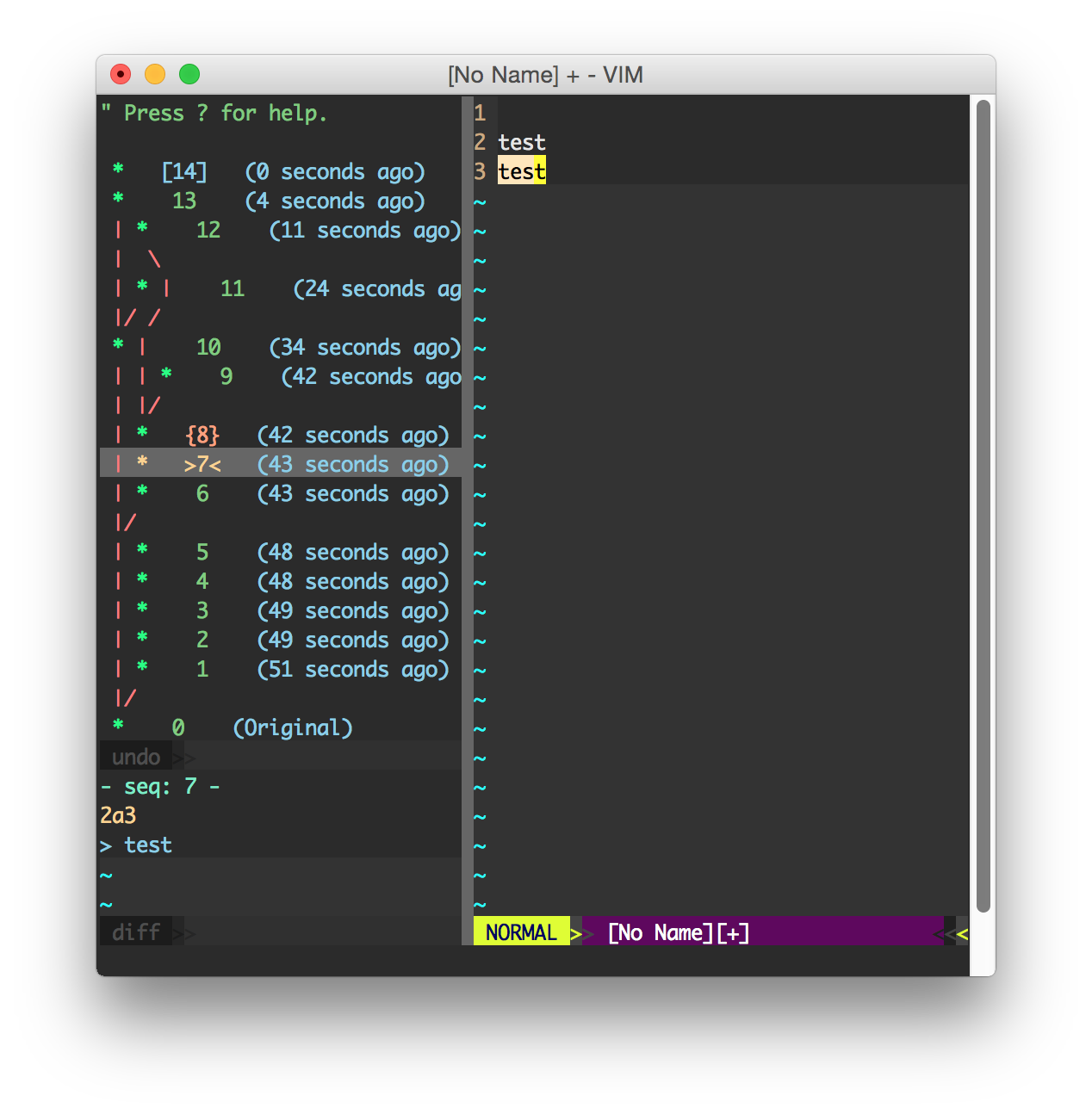Undotree visualizes the undo history and makes it easy to browse and switch between different undo branches. You may be wondering, what are undo "branches" anyway? They're a feature of Vim that allow you to go back to a prior state even after it has been overwritten by later edits. For example: In most editors, if you make some change A, followed by change B, then go back to A and make another change C, normally you wouldn't be able to go back to change B because the undo history is linear. That's not the case with Vim, however. Vim internally stores the entire edit history for each file as a single, monolithic tree structure; this plug-in exposes that tree to you so that you can not only switch back and forth between older and more recent edits linearly but can also switch between diverging branches.
Note: use
:help 'undolevels'in Vim for information on configuring the size of the undo history
Some people have questions about whether file contents change when switching between undo history states. Don't worry, undotree will NEVER save your data or write to disk. All it does is change the current buffer a little bit - just like those auto-completion plug-ins do - and will only add or remove something in the buffer temporarily. If you don't like the changes, you can go back to any prior state with just a single click. Let's say that you've made some change but didn't save it, then you use undotree to go back to some arbitrary previous version: your unsaved change does not get lost - it gets stored in the latest undo history node. Clicking on that node in undotree will bring you back instantly. Playing with undo/redo in other editors is always dangerous because if you step back and then accidentally type something, boom! You lose your edits. But don't worry, that will not happen in Vim. You might also be wondering, what if I make some changes without saving then switch back to an older version and exit? Well, imagine what would happen if you didn't have undotree? You'd lose your latest edits and the file on disk would be your last saved version. This behavior remains the same with undotree. So, if you've saved the file, you will not lose anything.
Note: use
:help persistent-undoin Vim for instructions on how to persist the undo file
We all know that undo/redo is typically only available for the current editing session. Undo history is stored in memory, so once the process exits, that history is lost. Although undotree makes switching between historical states easier, it doesn't do more than that. Sometimes it would be much safer or more convenient to persist the undo history across editing sessions. In this case, you may want to enable a Vim feature called persistent undo. Let me explain how persistent undo works: instead of keeping undo history in RAM, persistent undo keeps undo history in a file on disk. Let's say you make some change A, followed by change B, then go back to A and make another change C, then you save the file. With persistent undo, Vim saves the edited file with the content of state C, and in the meantime also saves the entire undo history to a separate file on disk that includes states A, B, and C. Next time you open up the file, Vim will also restore its undo history so that you can still go back to state B. The undo history file is incremental; every change will be recorded permanently, kind of like Git. You might think that's too much. Well, undotree does provide a way to clean these files up. If you'd like to enable persistent undo, type :h persistent-undo in Vim, or follow the instructions below.
Undotree is written in pure Vim script and doesn't rely on any third-party tools. It's lightweight, simple, and fast. It does only what it's supposed to do, and only runs when you need it.
Using Vim's built-in package manager:
mkdir -p ~/.vim/pack/mbbill/start
cd ~/.vim/pack/mbbill/start
git clone https://github.com/mbbill/undotree.git
vim -u NONE -c "helptags undotree/doc" -c qUse whatever plug-in manager to pull the master branch. I've included 2 examples of the most used:
- Vundle:
Plugin 'mbbill/undotree' - Vim-Plug:
Plug 'mbbill/undotree'
And install them with the following:
- Vundle:
:PluginInstall - Vim-Plug:
:PlugInstall
- Use
:UndotreeToggleto toggle the undo-tree panel. You may want to map this command to whatever hotkey by adding the following line to your vimrc, takeF5for example.
nnoremap <F5> :UndotreeToggle<CR>- Markers
- Every change has a sequence number and it is displayed before timestamps.
- The current state is marked as
> number <. - The next state which will be restored by
:redoor<ctrl-r>is marked as{ number }. - The
[ number ]marks the most recent change. - The undo history is sorted by timestamps.
- Saved changes are marked as
sand the bigSindicates the most recent saved change.
- Press
?in undotree window for quick help. - Persistent undo
- Usually, I would like to store the undo files in a separate place like below.
if has("persistent_undo")
let target_path = expand('~/.undodir')
" create the directory and any parent directories
" if the location does not exist.
if !isdirectory(target_path)
call mkdir(target_path, "p", 0700)
endif
let &undodir=target_path
set undofile
endifHere is a list of options.
- Create a file under $HOME with the name
undotree_debug.log$touch ~/undotree_debug.log
- Run vim, and the log will automatically be appended to the file, and you may watch it using
tail:$tail -F ~/undotree_debug.log
- If you want to disable debug, just delete that file.
BSD
Ming Bai <mbbill AT gmail DOT COM>