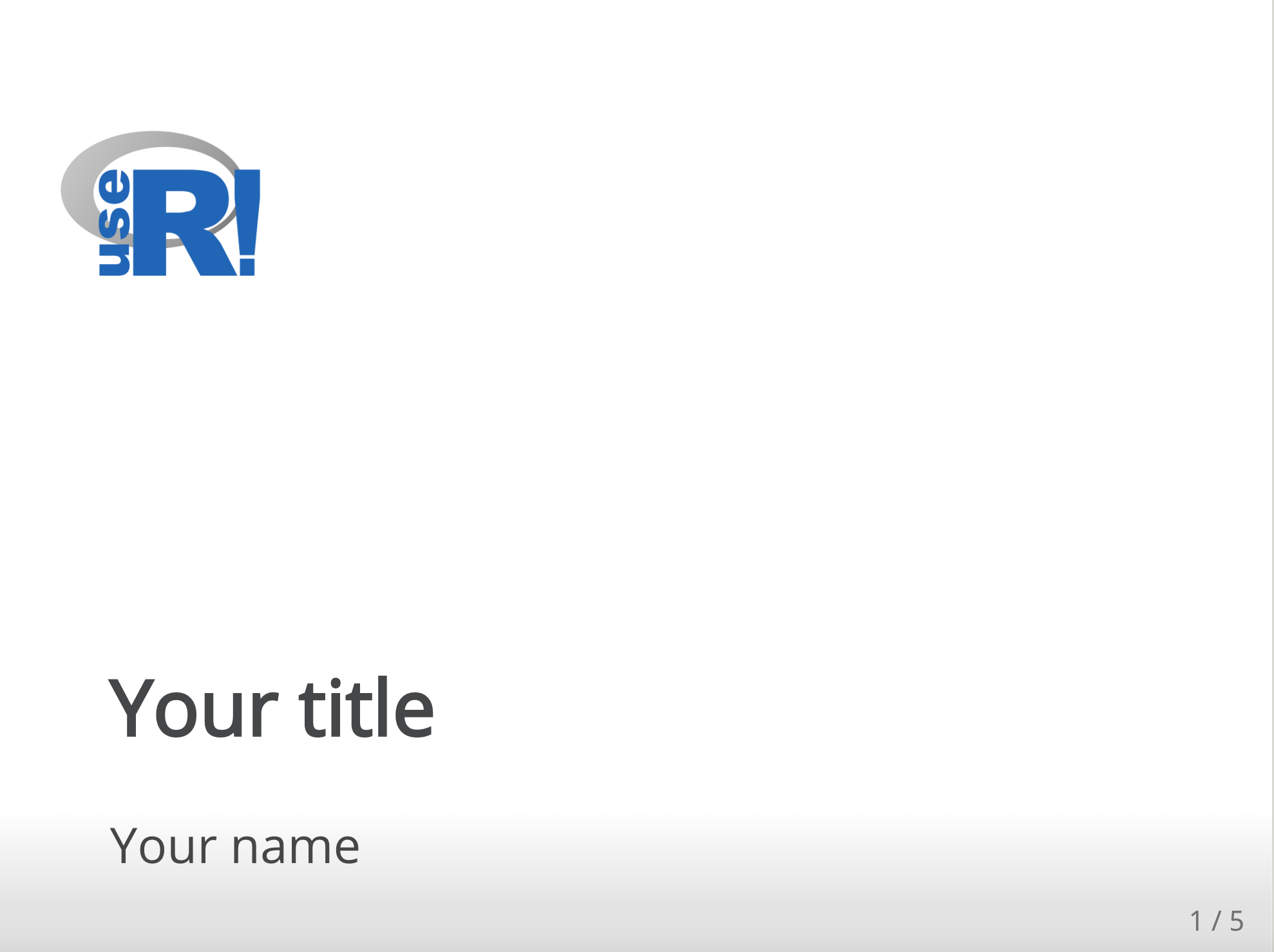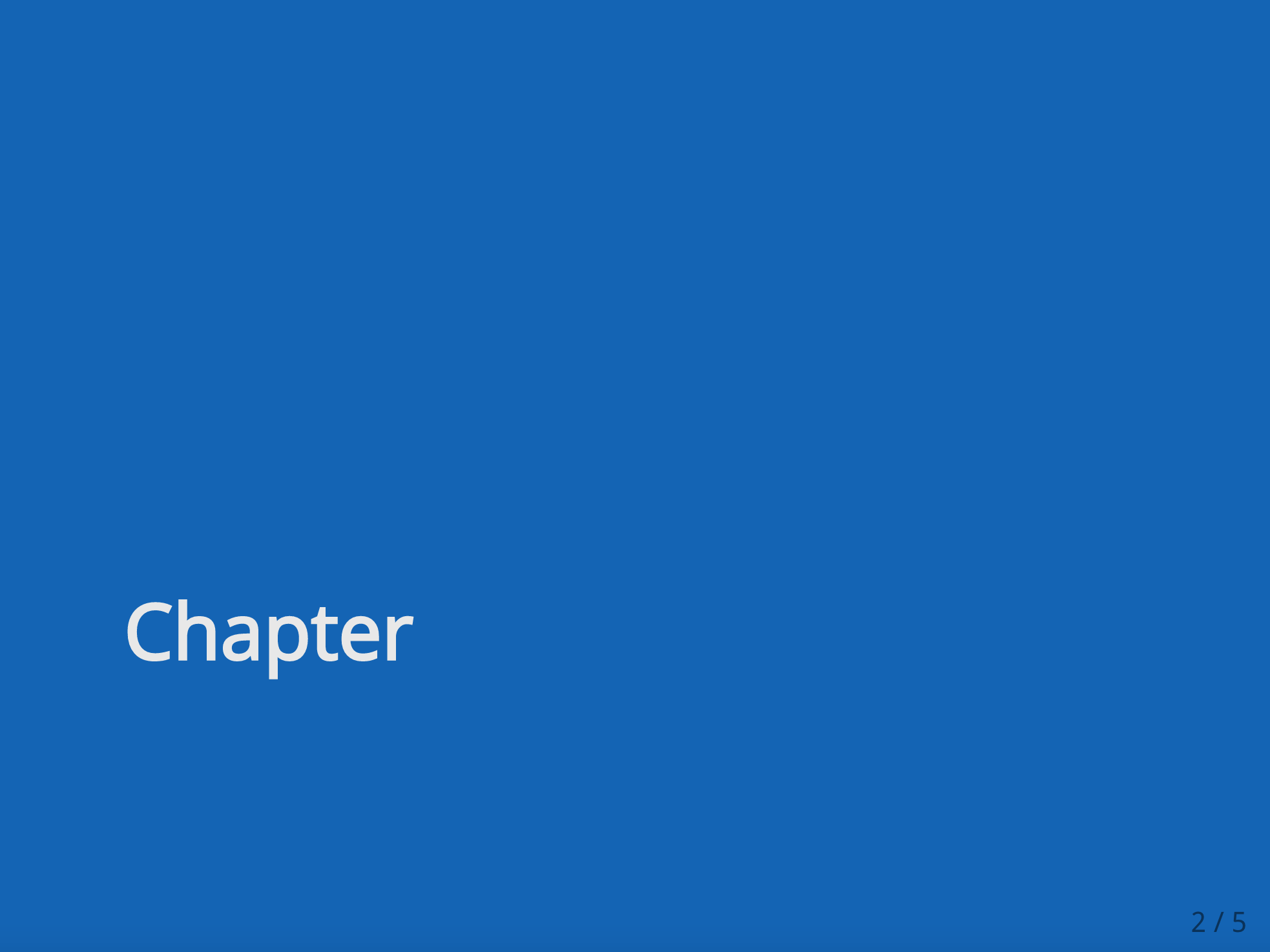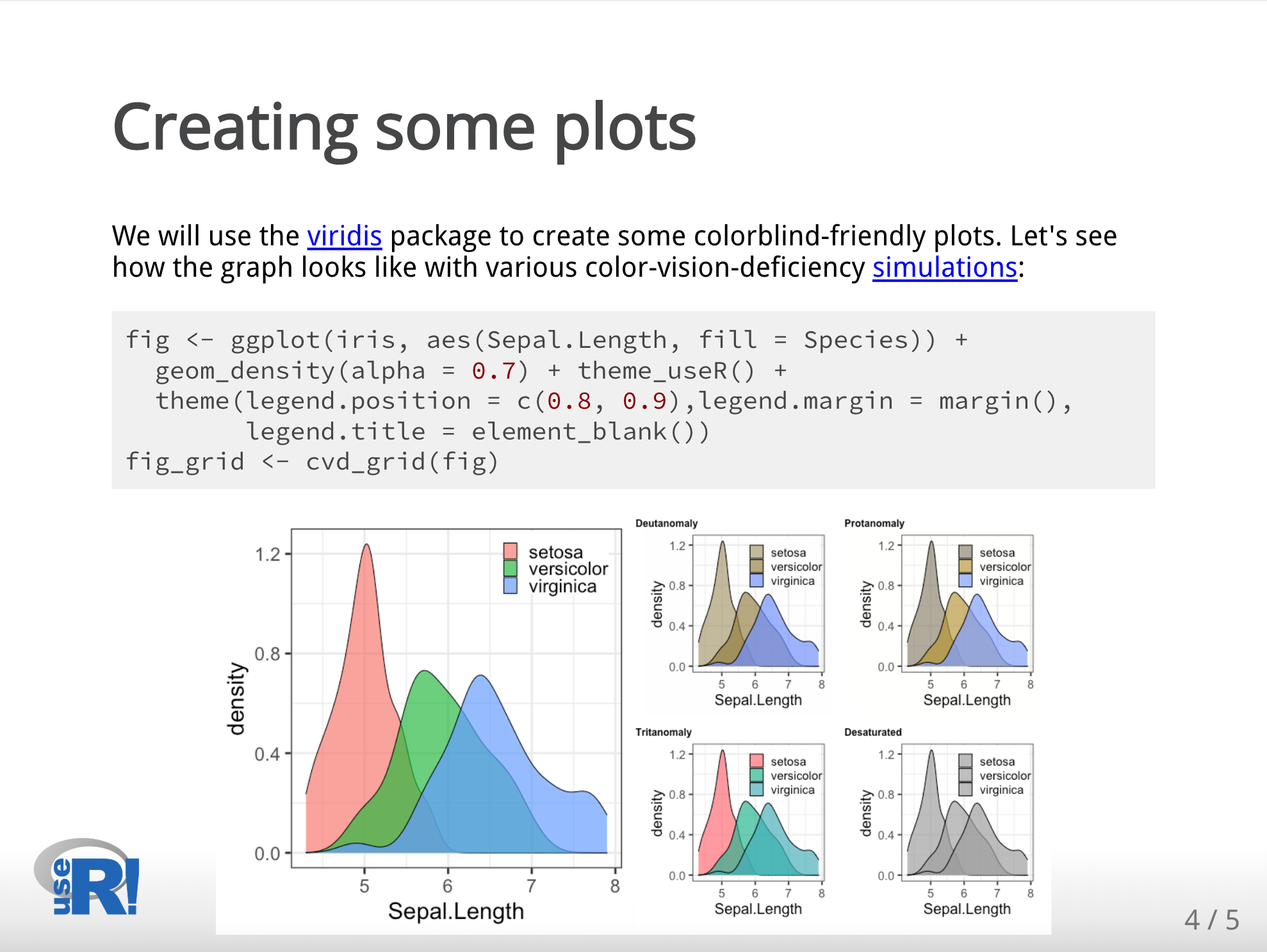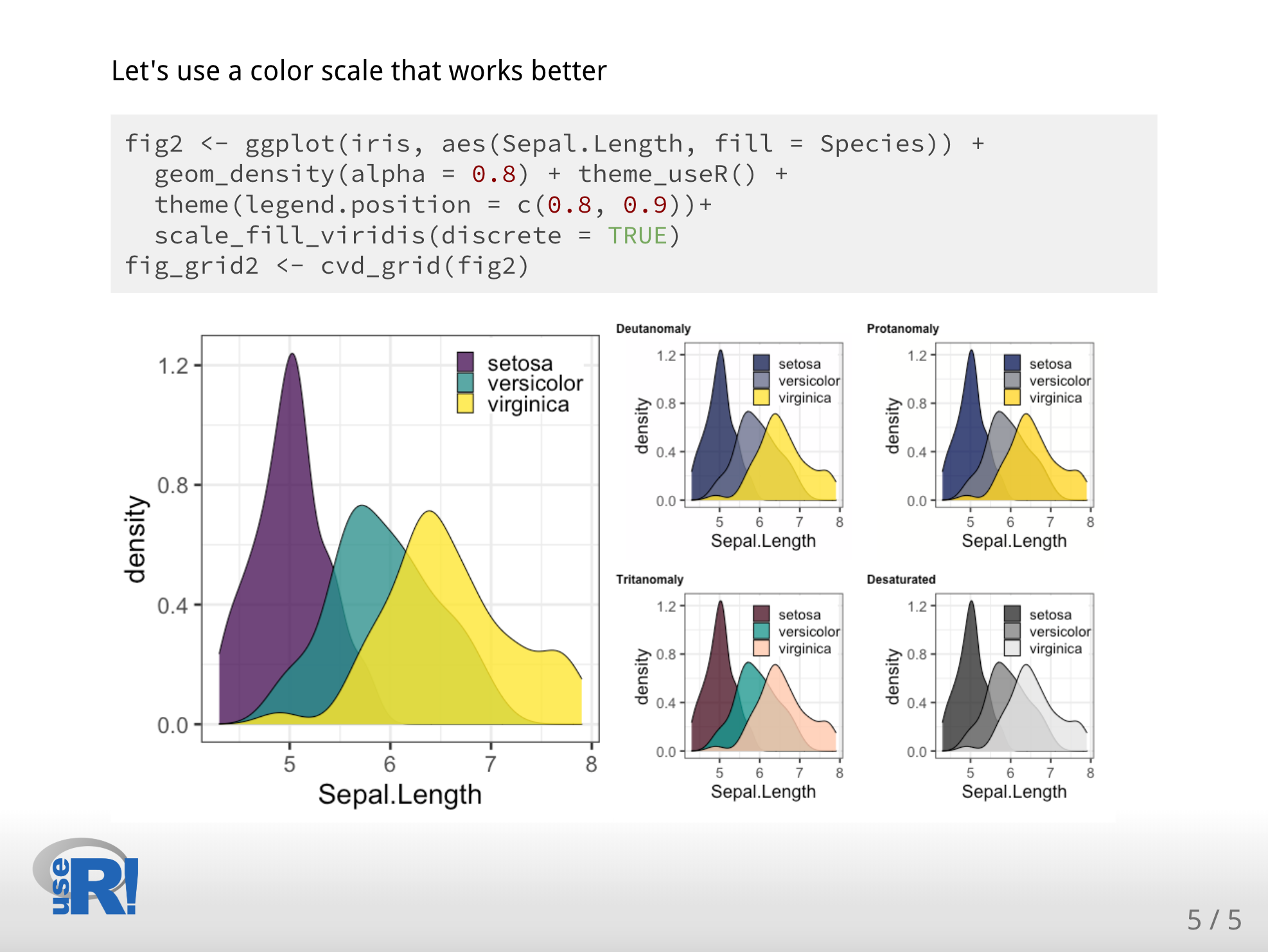Welcome to useR, in this repository you will find a template that shows the use of the "useR" xaringan theme.
I you have not installed the xaringan package, run this command in your RStudio session:
if (!requireNamespace("remotes", quietly = TRUE))
install.packages("remotes")
remotes::install_github("yihui/xaringan")
Use the template.Rmd file with the 'useR' and 'useR-fonts' theme to start writing your conference presentation.
Alternatively, use File > New file > Rmarkdown > From template > Ninja Presentation to start editing a new xaringan presentation.
Add "css: [useR, useR-fonts]" in the YAML header to specify that you want to use the useR and useR-fonts in your presentation.
Here are some captions of how your presentation would looks like:
If you are showing ggplot2 plots, we recommend to use the viridis package to set colorblind-friendly scales:
Please, include Alternative text in your figures to facilitate their interpretation using screen readers.
If this is your first time using alternative text, this article could be helpful. Also, if you want to ensure that your alt-text is clear, this article will guide you to activate the VoiceOver screen reader and listen how your alternative text will sound.