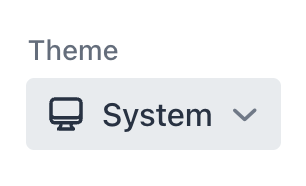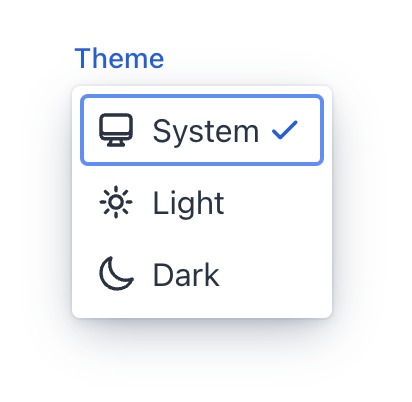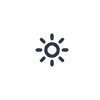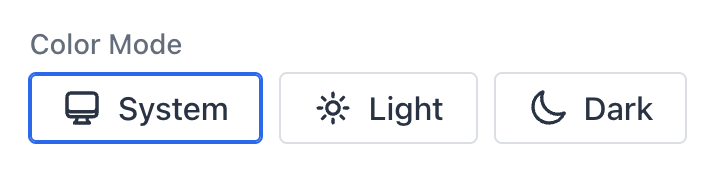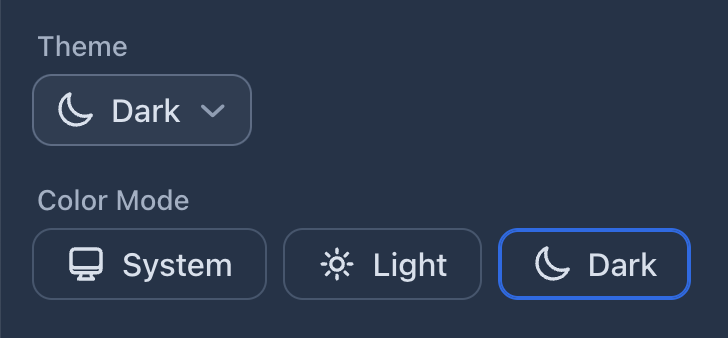These components allow the user of your application to choose the color mode, a.k.a. theme, of the application.
The options are hardcoded to “System”, “Light”, and “Dark”.
If you use multiple theme select components in the same app, they all stay in sync without extra effort from your part. Just add the components in any view/layout in your app, and they’ll work as expected.
The user’s preferred theme is stored in the browser’s localStorage.
You can choose from the following components, how you want to offer this choice to the users of your application.
The ThemeSelect component renders as a popover menu:
Add the .minimal class to the ThemeSelect component to hide the labels. The labels are still visible in the popover, just like in the default variant. The aria-label attribute is set when you define a label for the component.
When the “System” theme is used, the minimal variant shows the effective theme in the collapsed state.
The ThemeRadioGroup component renders as a group of radio buttons:
After adding the add-on dependency to your project’s pom.xml, using the components is straightforward.
In Vaadin Flow:
public class MyView extends Div {
public MyView() {
add(new ThemeSelect("Theme"));
ThemeSelect minimalSelect = new ThemeSelect("Choose theme");
minimalSelect.addClassNames("minimal");
add(minimalSelect);
add(new ThemeRadioGroup("Color Mode"));
}
}In Vaadin Hilla:
export default function MyView() {
return <div>
<ThemeSelect label="Theme" />
<ThemeSelect className="minimal" label="Choose theme" />;
<ThemeRadioGroup label="Color Mode" />
</div>;
}You can customize the style of the component the same you can style official Vaadin components, using the Lumo CSS custom properties.
For example:
html {
--lumo-border-radius-m: 10px;
--vaadin-input-field-border-width: 1px;
--vaadin-input-field-border-color: var(--lumo-contrast-30pct);
--vaadin-input-field-background: var(--lumo-tint-5pct);
}To change the labels of the theme options (i.e., “System”, “Light”, and “Dark”), define the following CSS custom properties in your main stylesheet, for example:
styles.css:
html {
--theme-label-system: "OS";
--theme-label-light: "Day";
--theme-label-dark: "Night";
}Submit an issue in the GitHub repo.