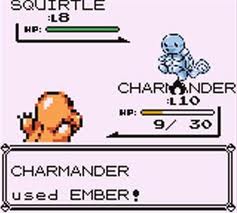One of the chief advantages of having a front-end framework is being able to store and manipulate data entirely on the front-end, without needing to explicitly make AJAX requests. This is accomplished through a data layer, which for Ember is a library called ember-data. In this session, we'll look at how to use ember-data to set up front-end models and perform CRUD actions on them.
By now, you have already learned how to:
- Create nested view states and route to them appropriately.
- Set up resource routes.
- Model the user interface using components.
- Represent visual hierarchies with nested components.
- Register actions and click handlers on component objects.
- Pass data from routes to components, and from components to components.
By the end of this session, you should be able to:
- Generate a Model to represent a resource on the front-end.
- Create an Adapter to connect your Model(s) to an API.
- Make Models accessible in templates by loading them through Routes.
- Create CRUD actions on a Route, and trigger them from Components.
- Add behavior to Route actions to perform CRUD on the Route's model.
- Create an Ember Service, and inject it into a Component.
- Fork and clone this repo.
- Run
npm installandbower install - Clone this Rails API repo into a separate directory on your machine.
- Run
bundle installinside the Rails API repo. - Run
rake db:create,rake db:migrate, andrake db:example:allto set up the Rails API's database.
In the past few days, you've seen a whole lot of Ember's 'view' layer - the system governing how Ember responds to user behavior and controls what HTML gets rendered in the browser.
While this is all very nice, it's meaningless without a back-end.
That's where Ember's 'data' layer comes in, as implemented by an add-on library
to Ember called ember-data.
ember-data provides several Ember Classes for handling the interchange of
information between the front-end and the back-end, most notably Models (which
represent back-end resources as Ember Objects) and Adapters (which manage the
actual interactions with the underlying APIs).
To learn about how Ember's data layer works, we're going to build an application together...
For those of you who aren't familiar with the Pokemon games, the premise is that the main character is on an adventure to capture and train wild monsters called Pokemon, in order to pit them against other Pokemon on a quest to become the very best (like no one ever was).
As players encounter different Pokemon, they use a tool called a 'PokeDex' to keep track of the different monsters that they've seen and caught. This tool also has lots of other useful information about the Pokemon, including their name, their officially designated number, and fighting stats.
Together, we're going to make a simplified version of the PokeDex in Ember!
Once you start your Rails server, that API will begin serving up JSON at
localhost:3000.
If we navigate to http://localhost:3000/pokemon,
we might see something like this:
{
"pokemon": [
{
"id": 1,
"name": "Bulbasaur",
"national_poke_num": 1,
"type_one": "GRASS",
"type_two": "POISON",
//...
},
{
"id": 2,
"name": "Ivysaur",
"national_poke_num": 2,
"type_one": "GRASS",
"type_two": "POISON",
// ...
}
]
}To establish a line of communication with this API, we're going to need an Adapter.
ember g adapter pokemonThis creates a new adapter.js file inside app/pokemon.
The new Adapter is subclassed from ApplicationAdapter, the Adapter defined in
app/application.
Inside adapter.js, we'll need to put some information about the API we want to
use for the Pokemon resource - specifically, what host URL to use.
It's important to note that Ember has a bit of a weird quirk when generating
adapters -- it doesn't account for using a pod-based file structure when
generating the reference URL to application adapter -- so we'll have to fix it
by setting that URL to ../application/adapter instead of ./application.
Finally, because Pokemon is 'uncountable' (i.e. the plural of Pokemon is
also Pokemon) we need to tell our adapter that it should make requests to
http://localhost:3000/pokemon instead of .../pokemons.
Finally, as just a weird quirk of Ember's
import Ember from 'ember';
import ApplicationAdapter from '../application/adapter';
Ember.Inflector.inflector.uncountable('pokemon');
export default ApplicationAdapter.extend({
host: 'http://localhost:3000'
});That's it!
Our Ember app now knows that when it wants to make Pokemon-related requests, it
should direct them to http://localhost:3000/pokemon/....
The next step is to create a Model for Pokemon so that we can interact with it in our Ember app. Generating a model is just as easy as generating an adapter was.
ember g model pokemonThis will create a new model.js file inside app/pokemon.
Here is where we'll need to specify all of the properties that we want the model
to have.
If we look at the JSON data coming from the API, we can see that there are a
number of properties being returned: id, name, national_poke_num,
type_one, type_two, and more.
We can pick whichever of these we want to include in the model, but for the sake of being completionists, let's add all of the properties.
import DS from 'ember-data';
export default DS.Model.extend({
nationalPokeNum: DS.attr('number'),
name: DS.attr('string'),
typeOne: DS.attr('string'),
typeTwo: DS.attr('string')
// ...
});DS.attr is how we define attributes for our models.
The default types are 'number', 'string', 'boolean', and 'date', but you can
define your own if you really need to.
You can also use DS.attr to specify a default value for a given
attribute by passing in an optional object as a second argument.
Once you have your model, you can easily create Computed Properties for it just like with any other Ember Object. Just don't forget to import Ember.
import Ember from 'ember';
// ...
export default DS.Model.extend({
// ...
types: Ember.computed.collect('typeOne', 'typeTwo')
});Now that we have a Pokemon model, we want to be able to use its data in our templates.
As you saw in the material on routing, each Route has a model function that
exposes data to the templates.
Each Route has a store property which refers to whatever data store your
application is using (in this case, ember-data), so to make the Pokemon model
available in the pokemon route, we reference the store and query it for all
Pokemon instances.
export default Ember.Route.extend({
model: function(){
return this.store.findAll('pokemon');
}
});In addition to tracking the Pokemon we've seen and caught on our journey, the PokeDex also keeps track of our current inventory of items.
Using the Rails API as a guide, create a new Adapter and Model so that we can
use an Item resource on the front-end.
Then, make it available in the items Route.
Now that we have models loaded in our Routes, it's finally time to tie all of this together.
Before talking about CRUD, though, we should start by talking about something
you touched on in the material on Components: 'actions'.
'Actions' are a special class of trigger-able events that are handled by the
Ember.ActionHandler Ember Class.
Like normal events, actions 'bubble up', moving from the leaf (i.e. Template)
to the root (i.e. the 'application' Route) until they are met by a matching
handler.
In Ember 1, action handlers inside the Controller were used to perform CRUD on the model. This made sense, since the Controller was responsible for managing all of the business data in our application, and since it mirrored how responsibilities were broken out in Rails. An action could be triggered in a Template and bubble up to a Controller, where it would cause that Controller to manipulate the given Model.
However, with the shift towards Components in Ember 2, a lot of the
functionality of Controllers has been made redundant and moved into other
entities within the app.
In this case, Components and Routes both incorporate Ember.ActionHandler, so
we can instead set our action handlers there.
For simplicity's sake, we'll put all handlers related to Model CRUD into the
Route; any other action handlers can be placed in either place.
Defining Action handlers in a Route is very easy. Simply open up the route.js
file and make the following addition:
import Ember from 'ember';
export default Ember.Route.extend({
model: function(...){
...
},
actions: {
create: function(){ ... },
update: function(){ ... },
destroy: function(){ ... }
// ... etc
}
});To trigger an action, you can add an {{action ... }} helper to an element
(usually a button) - this will cause that element to launch the action whenever
it executes its defaults behavior (in the case of a button, being clicked).
In Ember applications that use Components (which will soon be all of them) the generally recommended strategy is to follow a 'data down, actions up' design pattern, which essentially means two things:
- All Components look to their parent element as a source of data to bind to; as a result, data changes propagate 'downwards' from parent to child.
- Implicit in the first point is that all changes to date place in the parent. In order to effect changes to the data in a parent element, Components trigger their parents' actions; in this fashion, action invocations propagate 'upwards' from child to parent.
Let's add some action handlers to our Route by opening up app/pokemon/route.js
and adding the following:
actions: {
createPokemon: function() {
console.log('Route Action : createPokemon');
},
updatePokemon: function() {
console.log('Route Action : updatePokemon');
},
destroyPokemon: function() {
console.log('Route Action : destroyPokemon');
}
}Let's also add some HTMLbars to the 'pokemon' Template:
<button {{action 'createPokemon'}}>CREATE</button>
<button {{action 'updatePokemon'}}>UPDATE</button>
<button {{action 'destroyPokemon'}}>DESTROY</button>We should now see three new buttons appear in the 'pokemon' view state. If we click one of these buttons, it will trigger the corresponding action in the Route.
As was mentioned, Routes are not the only things that can have actions; Components can have them too. Let's add some actions to the 'pokemon-snippet' Component
actions: {
updatePokemon: function(){
console.log('Component Action : updatePokemon');
},
destroyPokemon: function(){
console.log('Component Action : destroyPokemon');
}
}and add two new buttons to the 'pokemon-snippet' Component's Template:
<h4>#{{pokemon.nationalPokeNum}} : {{pokemon.name}}</h4>
<p> Generation: {{pokemon.generation}} </p>
<button {{action 'updatePokemon'}}>EDIT</button>
<button {{action 'destroyPokemon'}}>DESTROY</button>
<p>
Type(s): {{pokemon.typeOne}}
{{#if twoTypes}}
/ {{pokemon.typeTwo}}
{{/if}}
</p>Clicking these new buttons triggers their respective actions in the Component. Simple enough!
What if we want to trigger a Route action from within a Component? Because Components are essentially modular, this is accomplished by passing that action into the Component when the Component is created. Let's modify the 'pokemon' Template as follows:
<ul>
{{#each model as |eachPokemon|}}
{{pokemon-snippet pokemon=eachPokemon
routeUpdatePokemon='updatePokemon'
routeDestroyPokemon='destroyPokemon'
}}
{{/each}}
</ul>This will make the updatePokemon and destroyPokemon Route actions available
to the 'pokemon-snippet' Component, under the aliases of routeUpdatePokemon
and routeDestroyPokemon, respectively.
To actually trigger one of these actions from within the Component, we can call
the method sendAction, passing in the name of the desired action as the first
argument.
actions: {
updatePokemon: function(){
console.log('Component Action : updatePokemon');
this.sendAction('routeUpdatePokemon');
}
},As you can see, the Component accepts two types of inputs: data (such as
eachPokemon) and references to actions (such as 'updatePokemon').
To actually perform the CRUD in the Route, you need to manipulate the store, which is what we'll be looking at after the next lab.
Give Items the same treatment that we've just given Pokemon.
Add createItem, updateItem, and destroyItem actions to the 'items'
Route; each method should print output of the form
"Route Action : createItem" to the console.
Then, pass these actions into the 'item-row' Component and define
Component-level actions which can trigger the Route's actions.
Finally, link the new destroyItem action to the button in the 'item-row'
Template.
Now let's add some functionality behind those Route actions - any time the
destroyPokemon Route action is triggered, we destroy a particular Pokemon.
The way to destroy a given record from the data store is
<record>.destroyRecord().
export default Ember.Route.extend({
model: function(){
return this.store.findAll('pokemon');
},
actions: {
// ...
destroyPokemon: function(pokemon){
console.log('Route Action : destroyPokemon');
pokemon.destroyRecord();
}
}
});We're missing one critical piece of information : the particular Pokemon we want
to destroy.
We need to pass that information from the 'pokemon-snippet' Component
(which has access to that particular record) back up to the Route.
We can do this by passing additional arguments to sendAction.
Let's change the Component's destroyPokemon action so that it passes in the
id of the Pokemon it refers to.
export default Ember.Component.extend({
// ...
actions: {
// ...
destroyPokemon: function(){
console.log('Component Action : destroyPokemon');
this.sendAction('routeDestroyPokemon', this.get('pokemon'));
}
}
});Then, we change the Route action so that it can accept an argument, id.
export default Ember.Route.extend({
model: function(){
return this.store.findAll('pokemon');
},
actions: {
// ...
destroyPokemon: function(pokemon){
console.log('Route Action : destroyPokemon');
pokemon.destroyRecord();
}
}
});When we click the 'DELETE' button, the record for that Pokemon gets destroyed.
Let's revisit our 'item' resource. As you can see the table shows a list of five items that were loaded into the Mirage test fixture. In each row, we have a button with an 'X' inside it. In the previous exercise, we set it up so that clicking that button would trigger an action in the Component (which would, in turn, trigger an action in the Route).
On your own, edit the destroyItem actions inside the 'item-row' Component and
'items' Route so that clicking the 'X' button in a given row destroys that row.
Adding a new Pokemon is a behavior tied to the list of Pokemon instead of any particular Pokemon, so it would make the most sense to handle that behavior outside of the 'pokemon-snippet' Component.
We can create a new Component called 'pokemon-form' using
ember g component pokemon-formLet's populate that new Component's Template with the following:
<h5> Add a Pokemon to the directory! </h5>
<div>
{{input placeholder='National Pokemon Number'}}
{{input placeholder='Name'}}
{{input placeholder='Type One'}}
{{input placeholder='Type Two'}}
{{input placeholder='Generation'}}
{{input placeholder='Total Points'}}
{{input placeholder='Base HP'}}
{{input placeholder='Base Attack'}}
{{input placeholder='Base Defense'}}
{{input placeholder='Base Sp. Attack'}}
{{input placeholder='Base Sp. Defense'}}
{{input placeholder='Base Speed'}}
</div>
<button {{action 'createPokemon'}}> Add a New Pokemon </button>We can then reference this new Component from the /pokemon Template:
{{pokemon-form routeCreatePokemon='createPokemon'}}
<ul>
{{#each model as |eachPokemon|}}
{{pokemon-snippet pokemon=eachPokemon
routeUpdatePokemon='updatePokemon'
routeDestroyPokemon='destroyPokemon'
}}
{{/each}}
</ul>As you can see, clicking the button labeled 'Add a New Pokemon' triggers the
Route's createPokemon action.
Adding a new record to the data store looks like
<store>.createRecord(<type of record>, <new record data>).save()
export default Ember.Route.extend({
model: function(){
return this.store.findAll('pokemon');
},
actions: {
createPokemon: function(){
console.log('Route Action : createPokemon');
var newPokemon = this.store.createRecord('pokemon', {
nationalPokeNum: 201,
name: 'Unown',
typeOne: 'PSYCHIC',
typeTwo: '',
generation: 2
});
newPokemon.save().then(function(){
console.log('record created');
});
},
// ...
}
});Get it? 'Unown'?
As you can see, this will create a new Pokemon with the specified information
every time we click the button.
How do we instead tell it to use the information specified in the <input>
fields?
The answer is: binding. Component properties are automatically bound to values in their Template, so all you need to do is have an object inside the Component that the form fields can hook into.
export default Ember.Component.extend({
form: {},
actions: {
createPokemon: function(){
console.log('Component Action : createPokemon');
this.sendAction('routeCreatePokemon', this.get('form'));
this.set('form', {});
}
}
});<h5> Add a Pokemon to the directory! </h5>
<div>
{{input placeholder='National Pokemon Number' value=form.nationalPokeNum}}
{{input placeholder='Name' value=form.name}}
{{input placeholder='Type One' value=form.typeOne}}
{{input placeholder='Type Two' value=form.typeTwo}}
{{input placeholder='Generation' value=form.generation}}
{{input placeholder='Total Points' value=form.totalPoints}}
{{input placeholder='Base HP' value=form.baseHp}}
{{input placeholder='Base Attack' value=form.baseAttack}}
{{input placeholder='Base Defense' value=form.baseDefense}}
{{input placeholder='Base Sp. Attack' value=form.baseSpAttack}}
{{input placeholder='Base Sp. Defense' value=form.baseSpDefense}}
{{input placeholder='Base Speed' value=form.baseSpeed}}
</div>
<button {{action 'createPokemon'}}> Add a New Pokemon </button>Now we can create new Pokemon records by filling out our form.
Create a new Component called 'new-item-form' to act as a form for making new items. Use the following HTML content as the basis for the Component's Template:
<h4> Create a New Item </h4>
<p>Name: {{input}}</p>
<p>Category: {{input}}</p>
<p>Effect: {{input}}</p>
<button>Create Item</button>Update is a bit of an oddball in that there are many different ways you can do it, depending on your UI.
To keep it simple, let's just tweak our pokemon-snippet component a little -
instead of having the attributes show up as text, let's make them input boxes.
<h4>#{{input value=pokemon.nationalPokeNum}} : {{input value=pokemon.name}}</h4>
<p> Generation: {{input value=pokemon.generation}} </p>
<button {{action 'updatePokemon'}}>EDIT</button>
<button {{action 'destroyPokemon'}}>DESTROY</button>
<p>
Type(s): {{input value=pokemon.typeOne}}
{{#if twoTypes}}
/ {{input value=pokemon.typeTwo}}
{{/if}}
</p>Because of binding, updating the values of any of the input boxes will update the values (in Ember) of the Pokemon that the Component is associated with. All that remains is adding some action handlers.
// Component
actions: {
updatePokemon: function(){
console.log('Component Action : updatePokemon');
this.sendAction('routeUpdatePokemon', this.get('pokemon'));
}
}// Route
actions: {
updatePokemon: function(pokemon) {
console.log('Route Action : updatePokemon');
pokemon.save();
},
}NOTE: Make sure that your API's CORS policy allows PUT as well as PATCH - ActiveModelAdapter only uses PUT.
As with Pokemon, make it possible to update Items by changing the item-row
Component.
"Data Down, Actions Up" is one philosophy for how data should move within an Ember application, but although it's generally said that DDAU is preferred when dealing with CRUD, there are a number of other situations when it's necessary to share data across Components.
One such example is that of an online shopping cart. A cart may not necessarily have any representation on the back-end of a store; nevertheless, a user needs to be able to add, remove, or change quantities for the items listed.
Ember provides another approach that allow us to this and other UI concerns without having to shoehorn our code into the DDAU mold. This approach, called 'Dependency Injection' involves forcibly adding new dependencies for Components.
export default Ember.Component.extend({
<someInjectedDependency>: Ember.inject.<something>
});One thing that you can inject into a Component is a Service. A Service is a special kind of singleton (i.e. only one in the app) Ember Object that lives through the life of the application. Because Services have their own state, and can be injected into Components via Dependency Injection, they are commonly used to share that state across multiple Components.
Some more common use cases for injecting a Service include:
- Authentication
- Geolocation
- Managing Websockets or Sever-Sent Events
- Interacting with 3rd-party APIs (usually in a non-CRUD capacity)
To create a new Service, you can simply generate one using ember g, e.g.
ember generate service session.
Just like any other Ember Object, a Service can have its own properties and
methods.
Then, once you've defined it, you can inject it using the syntax above.
Source code distributed under the MIT license. Text and other assets copyright General Assembly, Inc., all rights reserved.