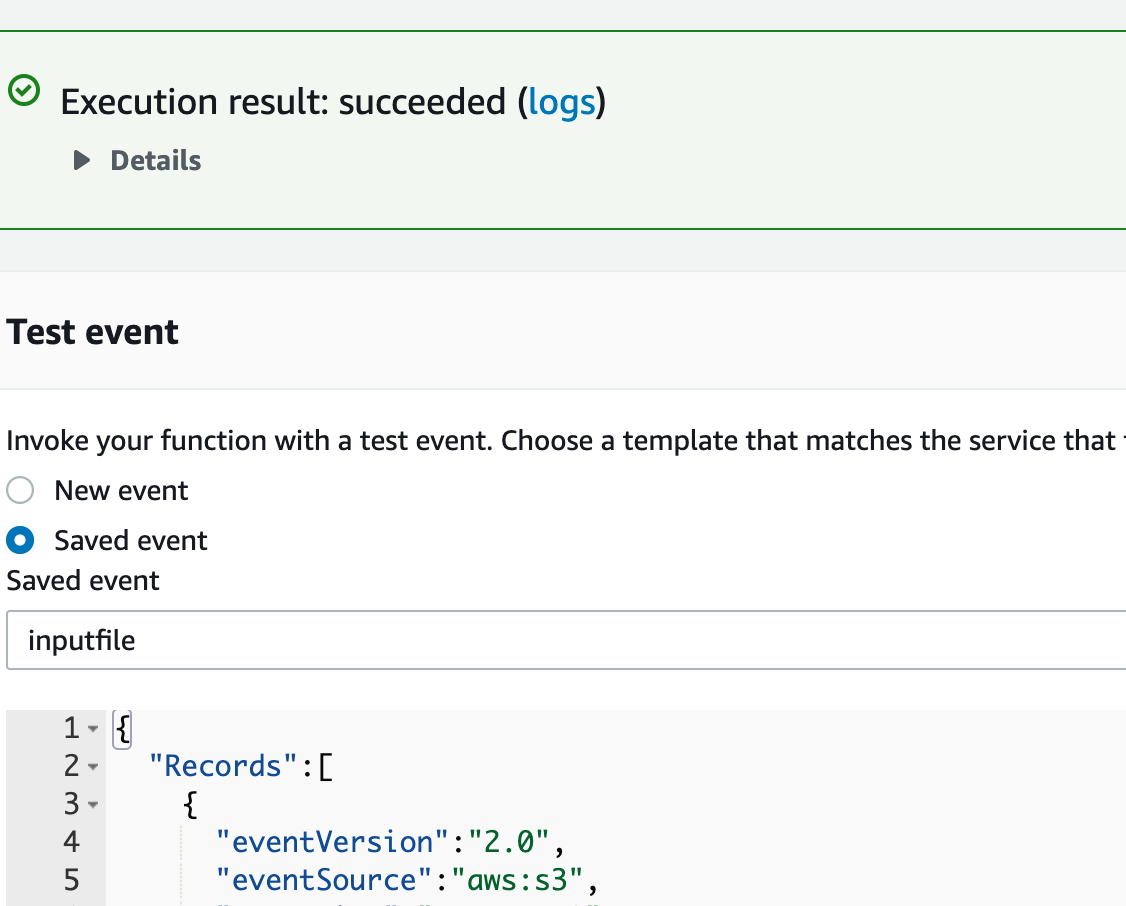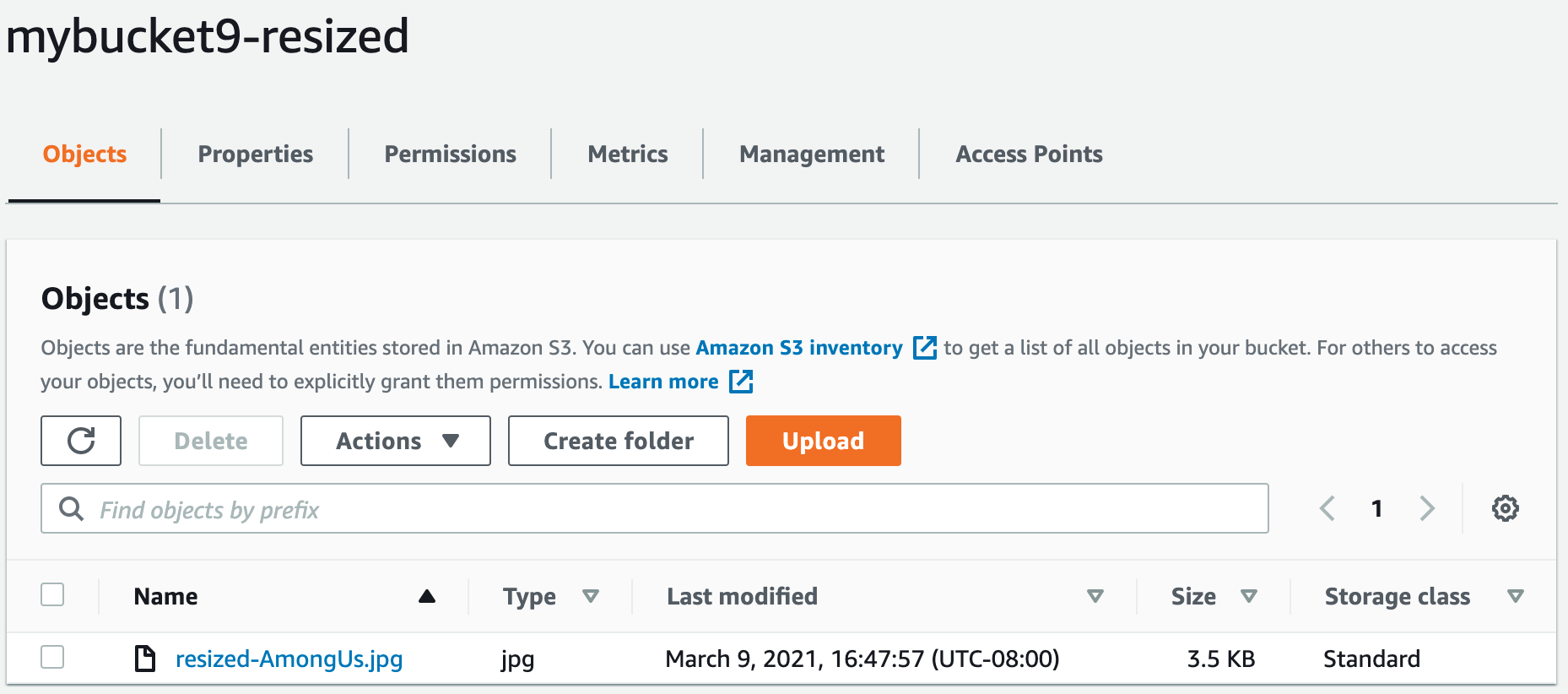Deploy a Node.js server to AWS EC2
-
Ensure you have AWS developer account
-
Ensure you have your access and secret keys inputted in the aws CLI
-
follow the instructions and set all the persmissions and roles you need are going to need.
Follow the steps to create buckets and upload an object.
-
Open the Amazon S3 console.
-
Create two buckets. The target bucket name must be
sourcefollowed by -resized, wheresourceis the name of the bucket you want to use for the source. For example, mybucket and mybucket-resized. -
In the source bucket, upload a .jpg object, HappyFace.jpg. When you invoke the Lambda function manually before you connect to Amazon S3, you pass sample event data to the function that specifies the source bucket and HappyFace.jpg as the newly created object so you need to create this sample object first.
Create an IAM policy that defines the permissions for the Lambda function. The required permissions include:
-
Get the object from the source S3 bucket.
-
Put the resized object into the target S3 bucket.
-
Permissions related to the CloudWatch Logs.
-
Open the Policies page in the IAM Console.
-
Choose Create policy
-
Under the JSON tab, copy the following policy. Make sure the source and target bucket names match the bucket names that you created previously.
{ "Version": "2012-10-17", "Statement": [ { "Effect": "Allow", "Action": [ "logs:PutLogEvents", "logs:CreateLogGroup", "logs:CreateLogStream" ], "Resource": "arn:aws:logs:*:*:*" }, { "Effect": "Allow", "Action": [ "s3:GetObject" ], "Resource": "arn:aws:s3:::mybucket/*" }, { "Effect": "Allow", "Action": [ "s3:PutObject" ], "Resource": "arn:aws:s3:::mybucket-resized/*" } ] } -
Choose Review policy, specify the policy name as AWSLambdaS3Policy, and create the policy.
Create the execution role that gives your function permission to access AWS resources.
To create an execution role
Open the roles page in the IAM console.
Choose Create role.
Create a role with the following properties.
Trusted entity – AWS Lambda.
Permissions – AWSLambdaS3Policy.
Role name – lambda-s3-role.
The AWSLambdaS3Policy policy has the permissions that the function needs to manage objects in Amazon S3 and write logs to CloudWatch Logs.
To create the function
-
Create a Lambda function with the create-function command.
aws lambda create-function --function-name CreateThumbnail \ --zip-file fileb://function.zip --handler index.handler --runtime nodejs12.x \ --timeout 10 --memory-size 1024 \ --role arn:aws:iam::123456789012:role/lambda-s3-role
Note: If you are using AWS CLI version 2, add the following command parameters:
--cli-binary-format raw-in-base64-out
The Lambda function in the last step uses a Node.js function handler of
index.handler. This name reflects the function name ashandler, and the file where the handler code is stored inindex.js. For more information, see AWS Lambda function handler in Node.js. It also specifies a runtime of nodejs12.x. For more information, see Lambda runtimes.
For the role parameter, replace the number sequence with your AWS account ID. The preceding example command specifies a 10-second timeout value as the function configuration. Depending on the size of objects you upload, you might need to increase the timeout value using the following AWS CLI command.
aws lambda update-function-configuration --function-name CreateThumbnail --timeout 30In this step, you invoke the Lambda function manually using sample Amazon S3 event data.
- Save the following Amazon S3 sample event data in a file and save it as inputFile.txt. You need to update the JSON by providing your
sourcebucketname and a .jpg object key.
{
"Records":[
{
"eventVersion":"2.0",
"eventSource":"aws:s3",
"awsRegion":"us-west-2",
"eventTime":"1970-01-01T00:00:00.000Z",
"eventName":"ObjectCreated:Put",
"userIdentity":{
"principalId":"AIDAJDPLRKLG7UEXAMPLE"
},
"requestParameters":{
"sourceIPAddress":"127.0.0.1"
},
"responseElements":{
"x-amz-request-id":"C3D13FE58DE4C810",
"x-amz-id-2":"FMyUVURIY8/IgAtTv8xRjskZQpcIZ9KG4V5Wp6S7S/JRWeUWerMUE5JgHvANOjpD"
},
"s3":{
"s3SchemaVersion":"1.0",
"configurationId":"testConfigRule",
"bucket":{
"name":"sourcebucket",
"ownerIdentity":{
"principalId":"A3NL1KOZZKExample"
},
"arn":"arn:aws:s3:::sourcebucket"
},
"object":{
"key":"HappyFace.jpg",
"size":1024,
"eTag":"d41d8cd98f00b204e9800998ecf8427e",
"versionId":"096fKKXTRTtl3on89fVO.nfljtsv6qko"
}
}
}
]
}- Run the following Lambda CLI invoke command to invoke the function. Note that the command requests asynchronous execution. You can optionally invoke it synchronously by specifying RequestResponse as the invocation-type parameter value.
aws lambda invoke --function-name CreateThumbnail --invocation-type Event \
--payload file://inputFile.txt outputfile.txtNote: If you are using AWS CLI version 2, add the following command parameters:
--cli-binary-format raw-in-base64-out- Verify that the thumbnail was created in the target bucket.
Most of the issues I had were permission based. I had to add roles and permissions/policies to my user to be able to create or invoke the function.
An error occurred (AccessDeniedException) when calling the Invoke operation: User: arn:aws:iam::302651359699:user/jasonQ is not authorized to perform: lambda:InvokeFunction on resource: arn:aws:lambda:us-west-2:302651359699:function:CreateThumbnailThe above was essentially the most common error I found. I ended up figuring it out by adding to some policies and roles.
These are some photos of proof of life.