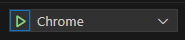ParkNDeploy is an introductory DevOps course designed to guide you through deploying a basic Parking Finder App on Azure.
This course covers continuous integration and continuous deployment (CI/CD) pipelines, as well as infrastructure-as-code (IaC) practices.
-
An Azure Account in order to deploy your App 🚀
- Azure Students
- Classic one (you will be ask to put a credit card even if nothing is debited)
-
A GitHub account in order to fork this repo and start to work 😉
-
IDEs to build the app locally :
- Visual Studio Community with .Net 8 SDK (Backend)
- Visual Studio Code & Node JS >= 21.7.1 (Frontend)
-
A source code management tool :
- Git Bash for CLI guys 😎
- Fork for GUI guys ⭐
- [Appreciated] Basic repository management (commits, push, merge-request)
- [Optional] Basic understanding of APIs
- [Optional] Basic understanding of SPAs
First of all, you'll need to get the source code 😁 :
- Fork this project on your personnal GitHub account
Copy the DEFAULT branch only option, as you will need all the branches in the repository.
If you never made a fork, just follow the steps mentionned here 👀.
- Clone the project on your local machine
Again, if you never did it, just follow the steps mentionned here 👀.
- And that's it ! ✨
💡 The repository will contain branches :
main: this will be you're starting pointsolution: on this branch you'll will be able to see answers, step by step, to compare with your code if you need to- and also...
your_branches: you have the choice of commiting / pushing everything on main branch or use specific branches (we call that feature branches) for each steps 😏
Easiest one :
- Open the
ParkNDeploy.slnfile with Visual Studio - Hit the
Runbutton using theProject Httpsprofile (default one) - Wait the Swagger API to launch on your default navigator
- You can start to play with it to see what it does 🎮
Some details about how the API is made and what it does could be find in the backend README file.
Follow the next steps :
1️⃣ Open the ./frontend folder with Visual Studio Code
2️⃣ Open a command line terminal using CTRL+ù hotkey or through the Terminal menu on the top of Visual Studio Code
3️⃣ Run the following commands :
# This will download all the dependencies for the frontend
npm install
# This will compiles and run the frontend app under a Vite developpement server
npm run dev
# If it works, you should see a localhost URL link4️⃣ Show the app in browser, here you have two possibilities :
-
Without Visual Studio Code debugger : just
CTRL+Clickon the localhost URL that is being displayed on the terminal you just launched before -
With Visual Studio Code debugger :
→ Basically VS Code will run the launch.json config which launch a Chrome navigator and attach the VS Code debugger to the frontend app process. This will allow you to debug through breakpoints and so on inside Visual Studio code (instead of spamming your source code with
console.log()😜).
Some details about how the Frontend App is made and what it does could be find in the frontend README file
🚀 Buckle up, folks! It's time to blast off to the first step of our course. Ready, set, deploy!
First of all, I hope this initiation gave you interest into DevOps concepts and that you understand how it could help you in your day-to-day tasks in real-world project.
Now for a treasure trove of additional resources to dive deeper into DevOps concepts, check out the to go further section. 👀