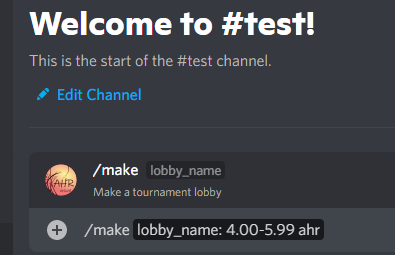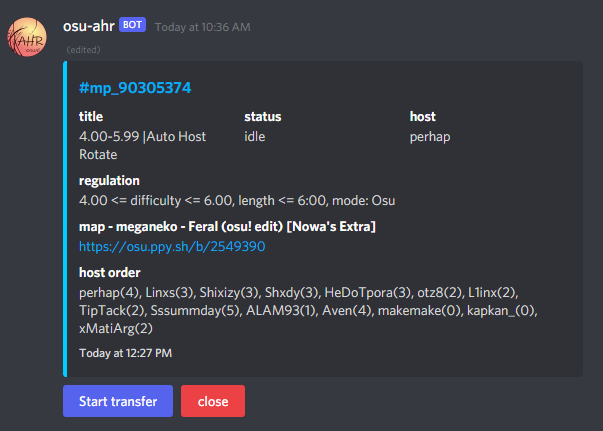Auto Host Rotation bot for osu! multiplayer.
The host rotation is managed by a list. Player is queued at the bottom when joining lobby or when his map pick was played.
| Command | Description |
|---|---|
!queue |
Shows host queue. |
!skip |
Triggers vote to skip current host. |
!start |
Triggers vote start the match. |
!abort |
Triggers vote abort the match. Use when the match is stuck. |
!update |
Updates current selected map to the latest version. Use when host pick an outdated map. |
!regulation |
Shows current regulation. |
| Command | Description | Example |
|---|---|---|
!skip |
Transfers host to next player. | |
!start [seconds] |
Begins start timer. | !start 30 |
!stop |
Stops current start timer. |
| Command | Description | Example |
|---|---|---|
*start |
Forces the match to start. | |
*skip |
Forces current host to skip. | |
*order [players list] |
Reorders the queue in specified order. | *order p1, p2, p3 |
*keep size [1-16] |
Keeps the size of the lobby at specified number. | *keep size 8 |
*keep password [password] |
Keeps the lobby password. | *keep password foobar |
*keep mode [0-3] [0-3] |
Keeps the lobby team and score mode. | *keep 0 0, *keep HeadToHead Combo |
*keep mods [mod] ([mod]) ([mod]) ... |
Keeps the lobby allowed mods. | *keep mods HR DT |
*keep title [title] |
Keeps the lobby title. | *keep title 0-2.99* Auto Host Rotate |
*no keep size |
Stops keeping the size of the lobby at specified number. | |
*no keep password |
Stops keeping the lobby password. | |
*no keep mode |
Stops keeping the team and score mode. | |
*no keep mod |
Stops keeping the lobby allowed mods and set mod to FreeMod. | |
*no keep title |
Stops keeping the lobby title. | |
*regulation enable |
Enable Map Checker | |
*regulation disable |
Stops doing Map Checker. | |
*no regulation |
Stops doing Map Checker. | |
*regulation min_star [number] |
Changes the lower star cap. If set to 0, the cap will be removed. | *regulation min_star 2 |
*regulation max_star [number] |
Changes the upper star cap. | *regulation max_star 6 |
*regulation min_length [sec] |
Changes the lower length cap. | *regulation min_length 60 |
*regulation max_length [sec] |
Changes the upper length cap. | *regulation max_length 600 |
*regulation gamemode [osu|taiko|fruits|mania] |
Changes the gamemode. | *regulation gamemode osu |
*regulation [name]=[value] [name]=[value]... |
Changes multiple settings. | *regulation min_star=6.00 max_star=6.99 gameode=taiko |
*regulation allow_convert |
Allows convert map for game mode other than osu. | *regulation allow_convert |
*regulation disallow_convert |
Disallows convert map for game mode other than osu. | *regulation disallow_convert |
*denylist add [username] |
Adds player to the deny list | *denylist add bad_guy |
*denylist remove [username] |
Removes player from the deny list | *denylist remove bad_guy |
Note: Owner commands are also available on the cli and discord bot. Here are example of owner command using cli and discord:
cli
#mp_123456 > *keep size 16
discord
/say *keep size 16
- Improved Discord Integration.
- The "matches" channel now displays an information panel that allows you to check the status of each match.
- The permissions have been changed, so if you are already using the bot, please re-invite the bot again.
- To start forwarding in-game chat, you need to press the "Start Forwarding" button.
- Added chat speed limiter.
- The risk of your bot being silenced is reduced.
- Install Node.js and Git
- Clone this repo and install libraries
> git clone https://github.com/Meowhal/osu-ahr.git
> cd osu-ahr
> npm install- Create a file
./config/local.json, use./config/default.jsonas template. - Get irc password from osu! IRC Authentication
- Enter your account ID and irc password to
./config/local.jsonas in the following example.
{
"irc": {
"server": "irc.ppy.sh",
"nick": "[your account id]",
"opt": {
"port": 6667,
"password": "[your account password]"
}
}
}- Configure the bot (Optional). See the Configuration section for details.
- Launch the bot
> npm run start
starting up...
Connecting to Osu Bancho ...
Connected :D
=== Welcome to osu-ahr ===
MainMenu Commands
[make <Lobby_name>] Make a lobby. ex: 'make 5* auto host rotation'
[enter <LobbyID>] Enter the lobby. ex: 'enter 123456' (It only works in a Tournament lobby ID.)
[help] Show this message.
[quit] Quit this application.
> make 5-6* | auto host rotationNote: You can also run your bot on discord. See the Discord Integration section for details.
You can edit local.json to configure the bot's behavior.
server:stringdomain name of osu irc server.nick:stringyour osu account nameopt.port:numberopt.password:stringyour irc password. you can get it from https://osu.ppy.sh/p/irc.
{
"irc": {
"server": "irc.ppy.sh",
"nick": "meowhal",
"opt": {
"port": 6667,
"password": "123456"
}
},
...authorized_users:string[]- Specify to Authorized user. They can use *commands(*skip, *start, *order).
listref_duration_ms:number- waiting time for !mp listrefs results. you have to expand if you added lots of referees.
info_message:string[]the response message for !info or !help.info_message_cooltime_ms:numbercool time for !info (milli secs).stat_timeout_ms:numberwaiting time for !stat command result.info_message_announcement_interval_ms:numberset above 180000 if you want to send info message periodically.
"Lobby": {
"authorized_users": ["peppy", "abcedf"],
"listref_duration_ms": 1000,
"info_message": [
"welcome to ahr lobby!",
"The second item is displayed on the second line.",
"Too many lines will result in a silent penalty"
],
"info_message_cooltime_ms": 60000,
"stat_timeout_ms": 5000,
"info_message_announcement_interval_ms": 0
}Points will be added to the player who seems to be AFK, and the player who gets points above the threshold will be kicked.
- Finishes the match with no score -> added 2 points
- Does not participate in the match without a map -> added 2 points
- !stat command turns out that player is AFK -> added 3 points
enabled:booleanthreshold:numbercooltime_ms:number
{
...
"AfkKicker": {
"enabled": true,
"threshold": 6,
"cooltime_ms": 30000
},
...
}show_host_order_every_after_match:booleanset true if you want to show them.host_order_chars_limit:numberHost-order messages are truncated to this length.host_order_cooltime_ms:numbercool time for Host-order messages.deny_list:string[]Players on this list are not added to the host's queue.
the match start timer will automatically activate after the host selects a map.
enabled:booleanset true if you want to start the timer automatically.doClearHost:booleando !mp clearhost after timer starts.waitingTime:numberseconds until start the match.
fetch_interval_ms:numberhow often fetch the lobby history
configs related to host-skip vote and automatic afk host skip.
vote_rate:number(0.0 - 1.0)rate of votes required to skip.- if there are 16 players and the rate is 0.5, 8 players need to vote.
vote_min:numberminimum required vote count .vote_cooltime_ms:numbercool time for the next vote to avoid involving the next host.vote_msg_defer_ms:numbercooltime for voteprogress message for not responding to every votes.afk_check_timeout_ms":numberwaiting time for !stat command result.afk_check_interval_first_ms:numbertime to first check if the host is afk.afk_check_interval_ms:numberinterval to check if the host is afk.afk_check_do_skip:booleanskip afk host automatically or not.
mode:null | { "team": number, "score": number }keep lobby mode.- team => 0: Head To Head, 1: Tag Coop, 2: Team Vs, 3: Tag Team Vs
- score => 0: Score, 1: Accuracy, 2: Combo, 3: Score V2
size:numberkeep lobby size.password:null | stringkeep password.mods:null | stringkeep mods.hostkick_tolerance:numberwhen counter kick activated.title:null | stringkeep the lobby title.
{
...
"LobbyKeeper": {
"mode": {"team": 2, "score": 1 },
"size": 16,
"title": "4-5 auto host rotation"
}
...
}"LobbyKeeper": { "mode": {"team": 2, "score": 1 }, "size": 13 }
terminate_time_ms:numbertime to close the lobby after everyone has left the lobby.
enabled:booleanuse map checker or not.star_min:numberlower cap of dificullty. 0 means no cap.star_max:numberhigher cap of dificullty. 0 means no cap.length_min:numberlower cap of length. specify in seconds. 0 means no cap.length_max:numberhigher cap of length. 0 means no cap.gamemode:stringspecify game mode in the room (osu, taiko, fruits, mania).num_violations_allowed:numberNumber of times violations are allowed. 0 means no skip.allow_convert:booleanallow convert map for game mode other than osu. set to false if you don't want to allow it.
!start vote configs
vote_rate:number(0.0 - 1.0)rate of votes required to start.vote_min:numberminimum required vote count.vote_msg_defer_ms:numbercooltime for voteprogress message for not responding to every votes.start_when_all_player_ready:booleanstart the match when everyoen is ready.
!abort vote and auto abort configs
vote_rate:number(0.0 - 1.0)rate of votes required to abort.vote_min:numberminimum required vote count.vote_msg_defer_ms:numbercooltime for voteprogress message for not responding to every votes.auto_abort_rate:numberthe rate of finished players to automatically abort the stuck game.auto_abort_delay_ms:numberthe delay time of actually abort the stuck game.auto_abort_do_abort:booleando !mp abort or not.
Used to measure the amount of bot messages
invite_users:string[]players are invited to the lobby when the bot make a new lobby.password:stringdefault lobby password. stay empty("") if you don't need password.
client_id:number, webapi client id. you can make client at https://osu.ppy.sh/home/account/edit- optional. the bot uses the WebApi instead of webpage to get the beatmap infos.
client_secret:stringwebapi client secrettoken_store_dir:string, don't careasGuest:trueset truecallback:string,callback_port:number,
- Making Lobby
- Entering Lobby
- IRC chat
- Auto host rotation
- Voting for skipping current host
- Starting the match
- Voting for abort the match
- Closing the lobby
Issue the !mp make command to create a new lobby. BOT manages lobbies via IRC, but only lobbies created with the !mp make command can be communicated with via IRC. Lobbies created using the normal method (creating a new lobby in the multi-menu of osu!) cannot be managed. Lobbies that you have created by yourself in the chat field can be managed by ID.
When you restart the bot, it will be able to re-enter the lobby it has already created. The bot will analyze the lobby history and try to restore the order of hosts. The bot cannot enter lobbies built in the usual way, or lobbies built by others.
You can send a chat message to the lobby from the console. Type say followed by the message you want to send.
#mp_10000 > say hello guys!When a player enters a room, they are added to the end of the host queue, and the player at the beginning of the host queue becomes the host.
The player at the head of the host queue becomes the host. Even if a player who has left the room re-enters, they will be added to the end of the queue.
The host queue is rotated immediately after the game starts, so players who join during the game will be added behind the current host.
If a host leaves the lobby after selecting a map, the next host can choose to start the game or re-select a map. If the host starts the game, they will continue to be the host after the game.
To check the current queue, type info on the console screen.
#mp_10000 > info
=== lobby status ===
lobby id : 10000
status : Entered
players : 3, inGame : 0 (playing : 0)
refs : xxxx
host : player1, pending : null
-- AutoHostSelector --
current host queue
palyer1, player2, player3
...If !skip typed in the chat field, a vote will be held to skip the host. When half of the lobby has voted, the host will move on. The required percentage of votes can be changed in the config file.
If a host skips, it will immediately move to the next person.
Hosts that have been AFK can be skipped with this feature.
The game will start automatically when everyone is in the ready state.
Please note that the game will not start automatically when everyone is ready as a result of a user leaving the game.
A player can vote for the start of the game with !start.
The host can start the start timer with !start <time>.
If the game starts and the message "waiting for players" is displayed and the game cannot proceed, the game may be aborted by voting with !abort.
If the abort is approved when no one has cleared the map, the host will not be changed. Please resume the game as is. If the map is changed through the console, the host will be rotated.
If someone has cleared the map, the game will behave as if it had ended normally.
Lobbies created with !mp make will continue to exist until a certain amount of time has passed, even if there are no more players.
Since this is a long time, and may cause problems for other users, the lobby will be automatically be closed if no one is in it for a certain period of time.
If close now is issued in the console, the !mp close command will be issued and the lobby will be closed immediately.
If a number of seconds is specified as an argument, such as close 30, the lobby will wait until a password is set and for everyone to leave, then the lobby will close after the specified number of seconds has passed.
If close is issued, the lobby will be closed after the password is set and everyone has left.
You can control AHR lobbies via a Discord Bot, which allows you to access in-game chat and execute lobby control commands from Discord channels.
discord.js requires Node.js 16.6 or higher to use, so make sure you're up to date. To check your Node version, use node -v in your terminal or command prompt, and if it's not high enough, update it.
Follow the link above to create a bot and obtain the token for the bot.
The obtained token should be written in ./config/local.json as follows:
{
"irc": {
"server": "irc.ppy.sh",
"nick": "------",
"opt": {
"port": 6667,
"password": "-------",
}
},
"Discord": {
"token": "THISiSsAMPLEtOKENasdfy.X-hvzA.Ovy4MCQywSkoMRRclStW4xAYK7I"
}
}Start the bot with the following command:
npm run start:discordAfter successful activation, a Discord Bot invitation link will appear in the terminal. Click on it to invite it to your guild.
[12:00:00.000][INFO] discord - discord bot is ready.
[12:00:00.100][INFO] discord - invite link => https://discord.com/api/oauth2/authorize?client_id=123&scope=bot+applications.commands&permissions=268435472
[Caution] For security reasons, please do not make this bot a public bot. Any problems that may arise are entirely under your responsibility.
When a bot is invited to a guild, the ahr-admin role is created. Only users with this role will be able to manage the lobby. You should assign this role to your own account.
You can make a lobby by executing the /make (lobby name) command in your guild. (You need to have the ahr-admin role to run this command). If the command succeeds, a tournament lobby will be created in OSU multiplayer, and a #matches channel will be created for your guild.
You can make up to four lobbies at the same time, but the bot can only send ten messages every five seconds. It is recommended to keep the number of lobbies to one or two, as each additional lobby increases the delay in sending messages for the bot.
The status of each match can be check in the information panel on the "matches" channel. The information panel will be automatically updated as needed.
You can transfer the in-game chat to your guild's channel by pressing the "Start Transfer" button at the bottom of the information panel. When you press that button, a bridge channel will be created starting with "#mp_", where you can see the in-game chat and some logs.
If the bot has been terminated due to a glitch or some other reason, you can use the /enter command after restarting to resume lobby management. The command requires lobby_id. It is the numerical part of "#mp_12345".
/enter lobby_id:123456
If the guild still has the bridge channel, you can run the /enter command without the lobby_id in the bridge channel.
The /say [message] command is used to forward a message to the in-game chat. This command takes the message to be forwarded and the lobby_id as options, but you can omit the lobby_id if you are in a bridge channel. It can also be used to issue tournament commands such as !mp start, and owner commands such as *regulation.
/say message:hello lobby_id:123456
/say message:!mp start 120
/say message:*regulation max_star=8.99
| command | desc | ex |
|---|---|---|
/make [lobbyName] |
Make a tournament lobby. | /make 4.00-5.99 auto host rotation |
/enter (lobbyId) |
Enter the lobby. | /enter or /enter 12345 |
/say [message] (lobbyId) |
Send a message. | /say hello! or /say !mp start |
/info (lobbyId) |
Shows the status of the lobby. | /info or /info 12345 |
/quit (lobbyId) |
Quit managing the lobby. | /quit or /quit 12345 |
/close (lobbyId) |
Close the lobby. | /close or /close 12345 |
- Arguments with [] are required, while () are optional.
- Meowhalfannumber1
- He made great suggestions.
- Metacinnabar
- He helped me with the Japanese translation.
- ZeroPyrozen
- He helped me improve the map checker.
- qqzzy
- He gives me various insights.
- https://github.com/jramseygreen/osu_bot_framework_v2