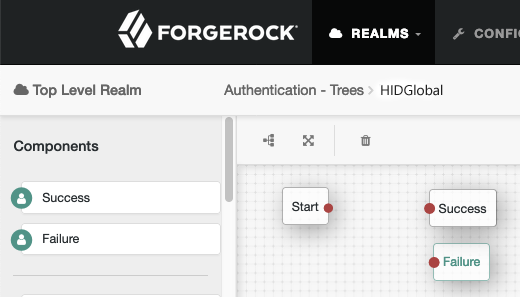The HID Global Authentication Node allows ForgeRock users to integrate their AM instance with HID Global smart, physical card reader; the first part uses a stand-alone java client that updates a ForgeRock named user's record with the value of his/her HID smart card; the second part then uses said value as part of this Authentication Tree described here.
This document assumes that you already have:
- a ForgeRock Access Manager (AM) 7+ instance running with a user base configured
- a HID Global physical card reader (reference platform "Omnikey 5x27")
- installed the Queue Reader Node (https://github.com/javaservlets/QueueReader) and set it's Attribute Name to 'headless'
-
On a machine connected to the card reader, navigate to 192.168.63.99 and configure your card reader to send the Card Out Event Keystroke of "[CTRL]M"
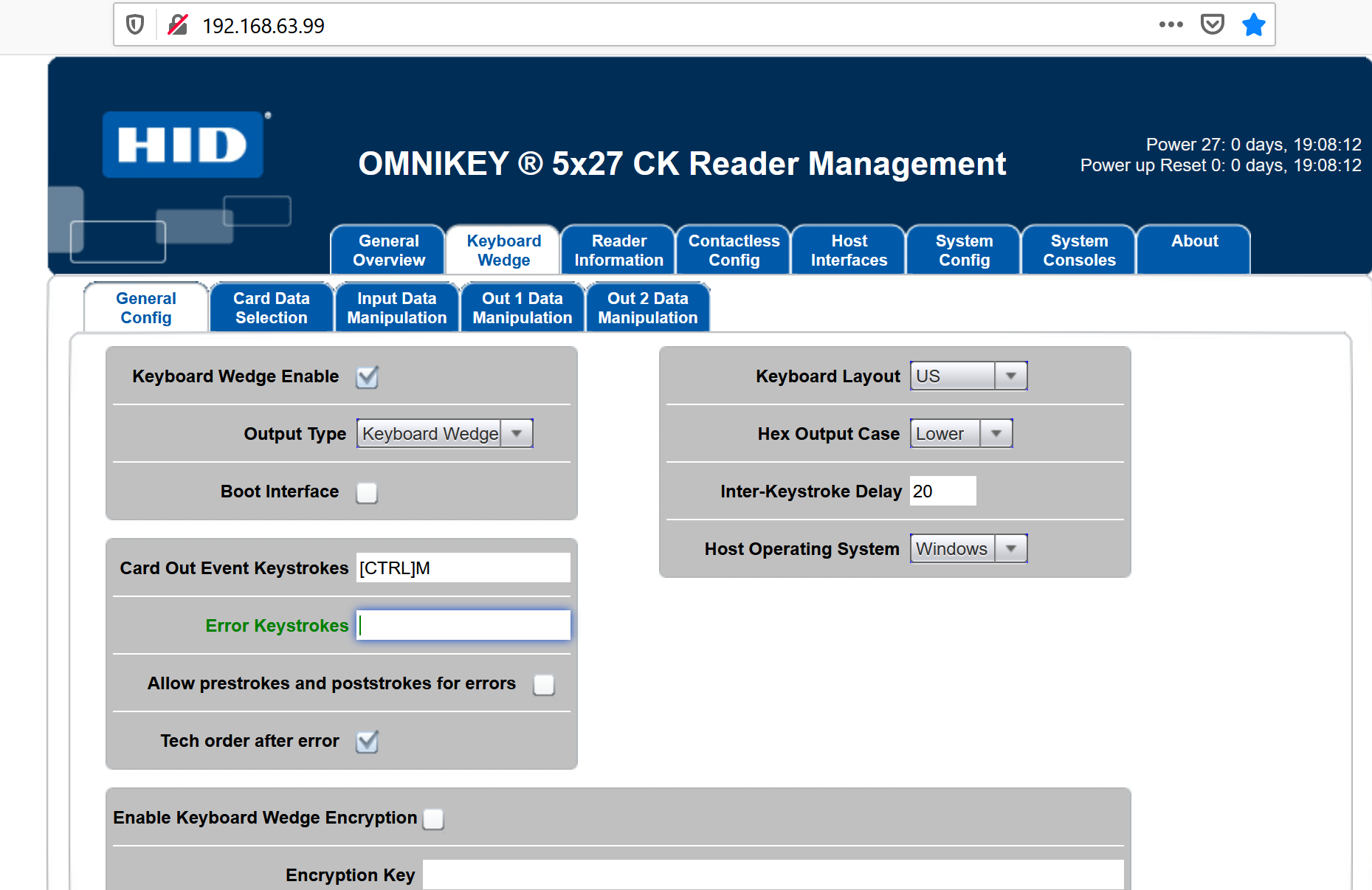
-
From a command line run the HID Global stand-alone as described in the java client Read Me
The HID Global Auth node is packaged as a jar file; you can either use the maven build tool ('mvn clean install') from the sources here, or use download the pre-built jar from the releases tab at https://github.com/javaservlets/HID Global/releases/latest.
You then will need to deploy into the AM 7+ application WEB-INF/lib folder which is running on a tomcat server.
-
In a new browser window login into the AM console as an administrator and go to
Realms > Top Level Real > Authentication > Trees. -
Click on the Add Tree button. Name the tree HID Global and click Create.
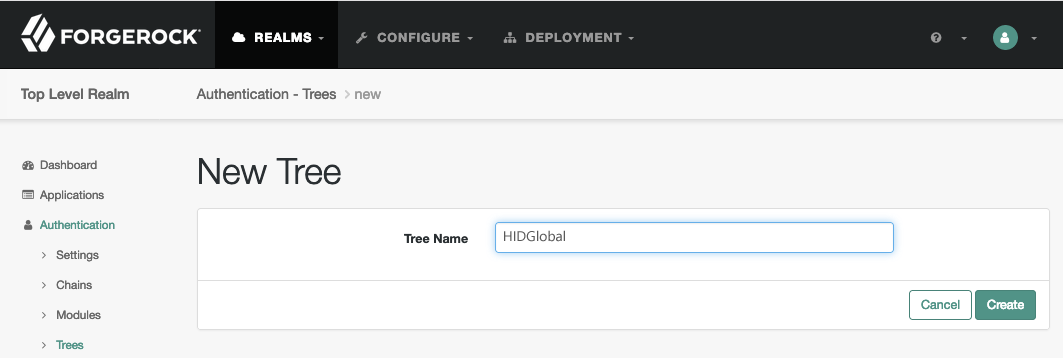
-
Add the tree node Success to the canvas.
-
Add the tree node Queue Reader to the canvas. Fill in the values for a. your message server (note the out of the box value is https://forgerockip.firebaseio.com) b. the number of minutes till the message is expired and c. the value of 'headless'
-
Configure these nodes as shown in this image, and click the Save button on the canvas:
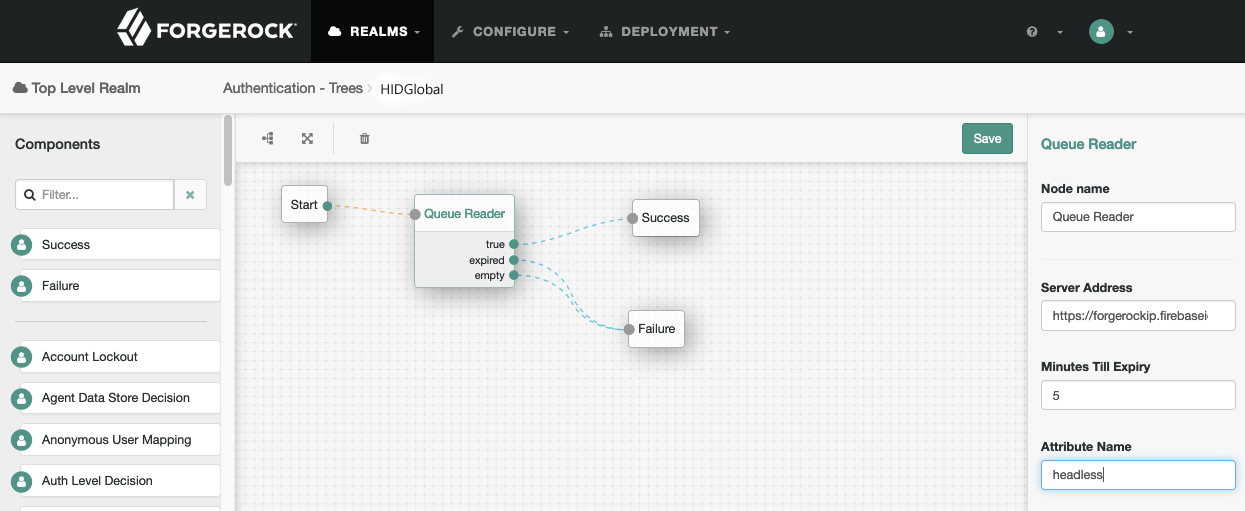
-
Add the tree node ** HID Global Node** to the canvas. For Attribute Name, use the value 'sunIdentityMSISDNNumber' if you used the default instructions for the HID Global POJO. Configure these nodes as shown in this image:
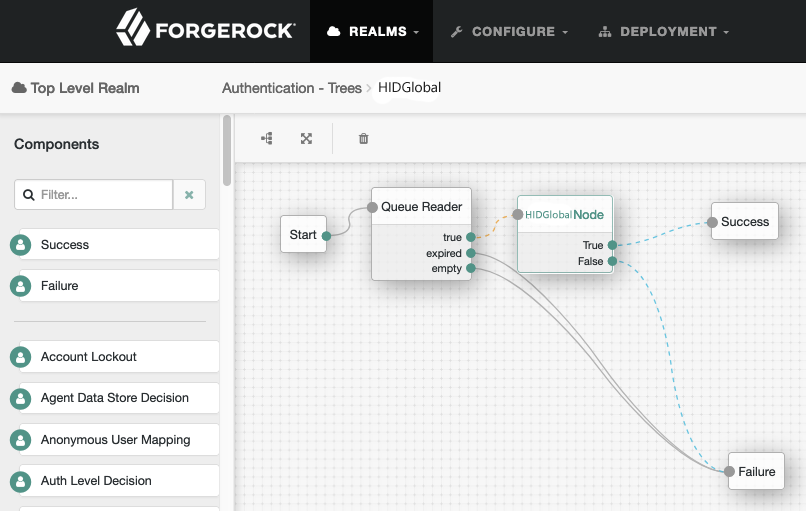
-
Add the tree node Polling Wait Node. Under the Waiting Message attribute, enter 'en' for the key and 'Tap your badge now' for the value and make sure to then click the + followed by the add button.
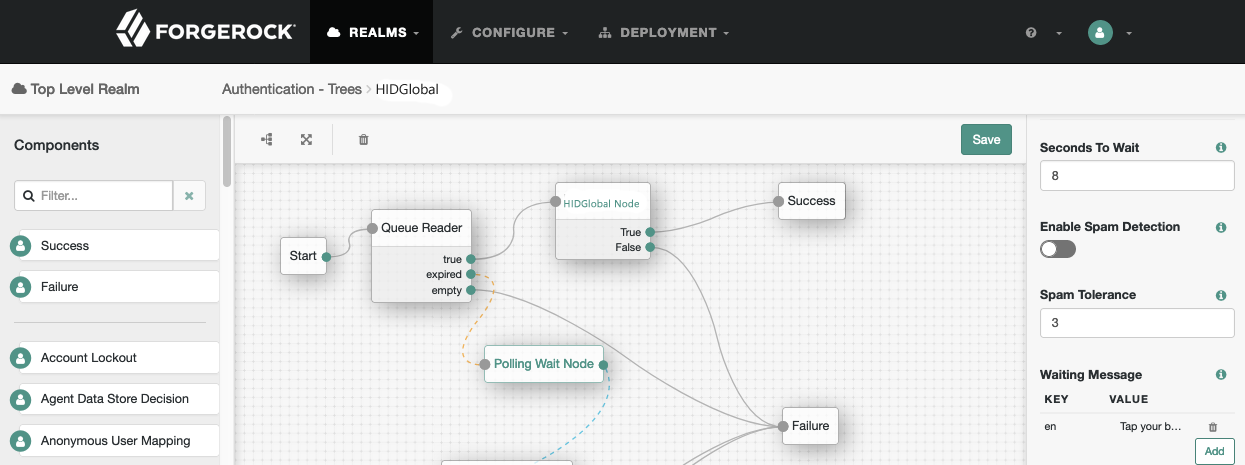
-
Add the tree node Retry Limit Decision and configure these nodes as shown in this image, and then click Save:
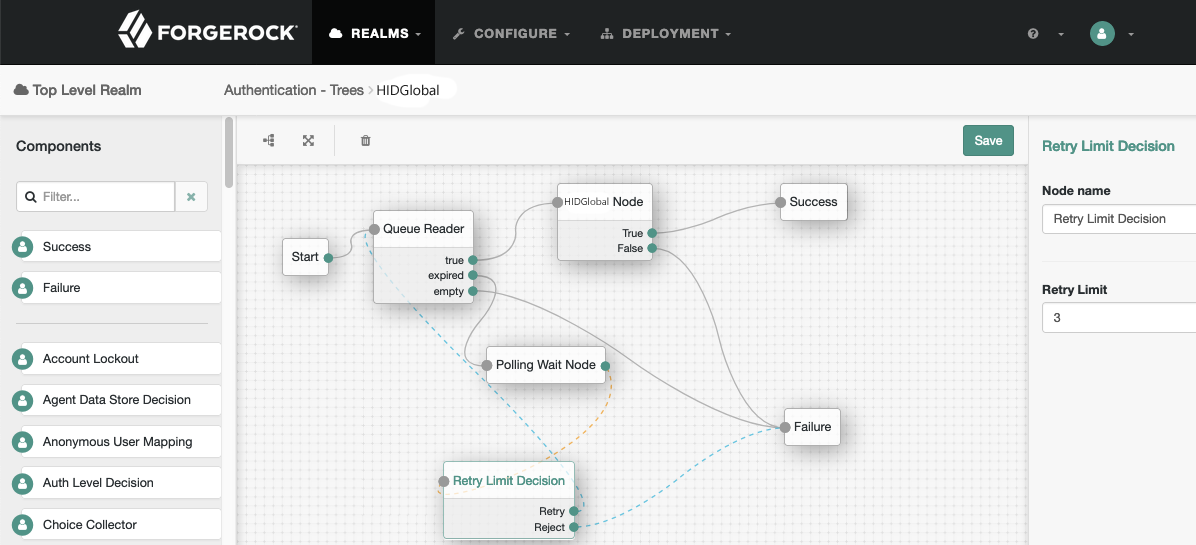
-
In a new private browser window navigate to http:(your AM instance name)/openam/XUI/#login&service=HID Global
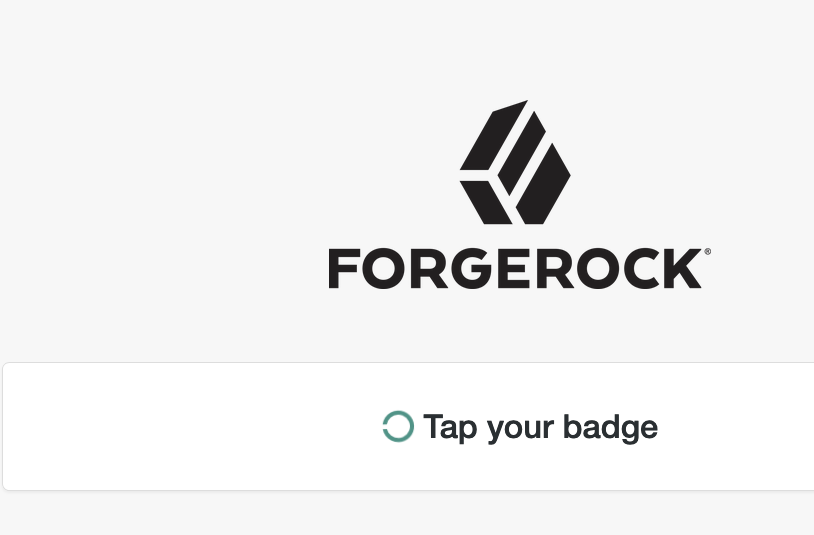
-
After you follow the next step ("Verification on your card reader"), and tap your badge or smart card against the pcProx reader within the time you configured in step 4.b above, you should see this:
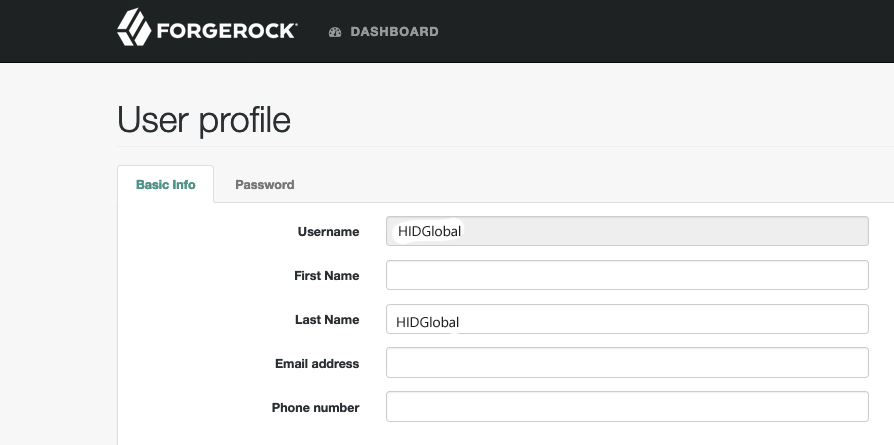
- To run the HID Global stand-alone java client see the Headless section of the POJO folder at https://github.com/javaservlets/HID Global