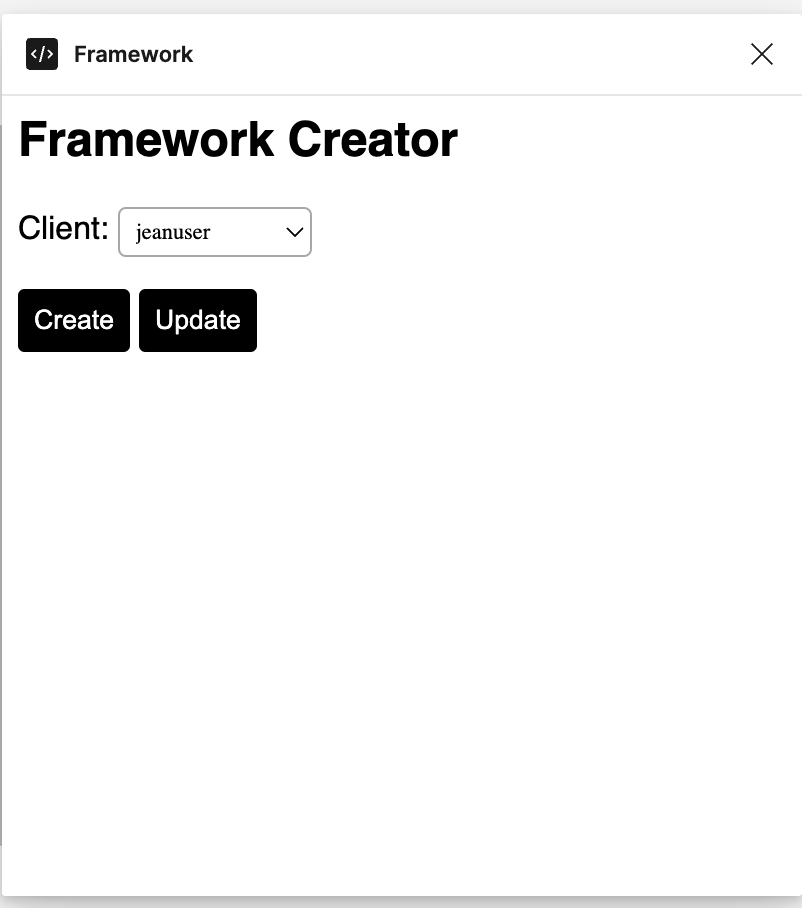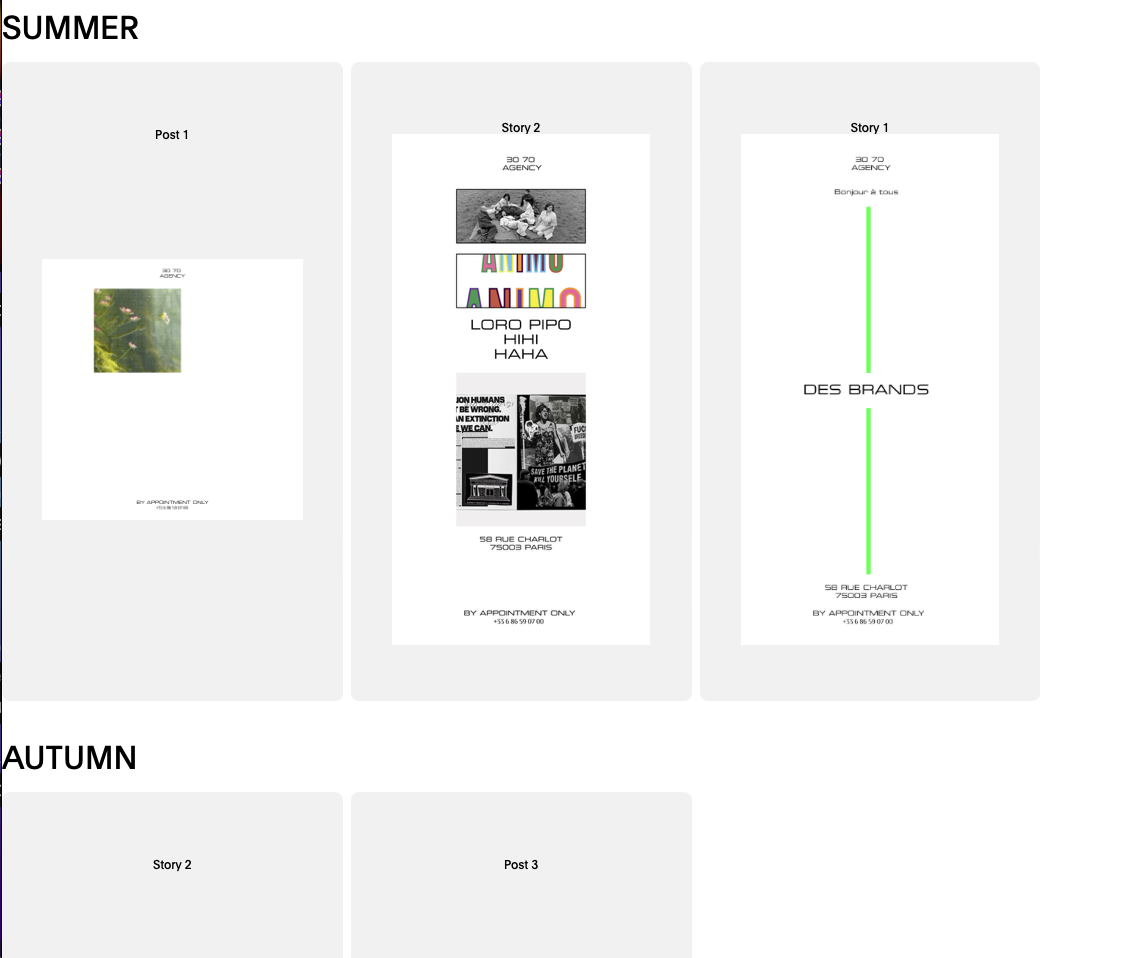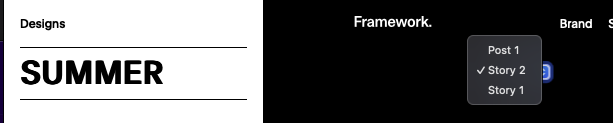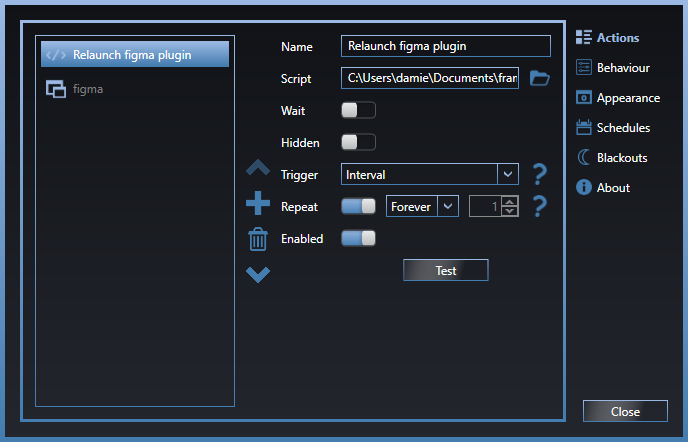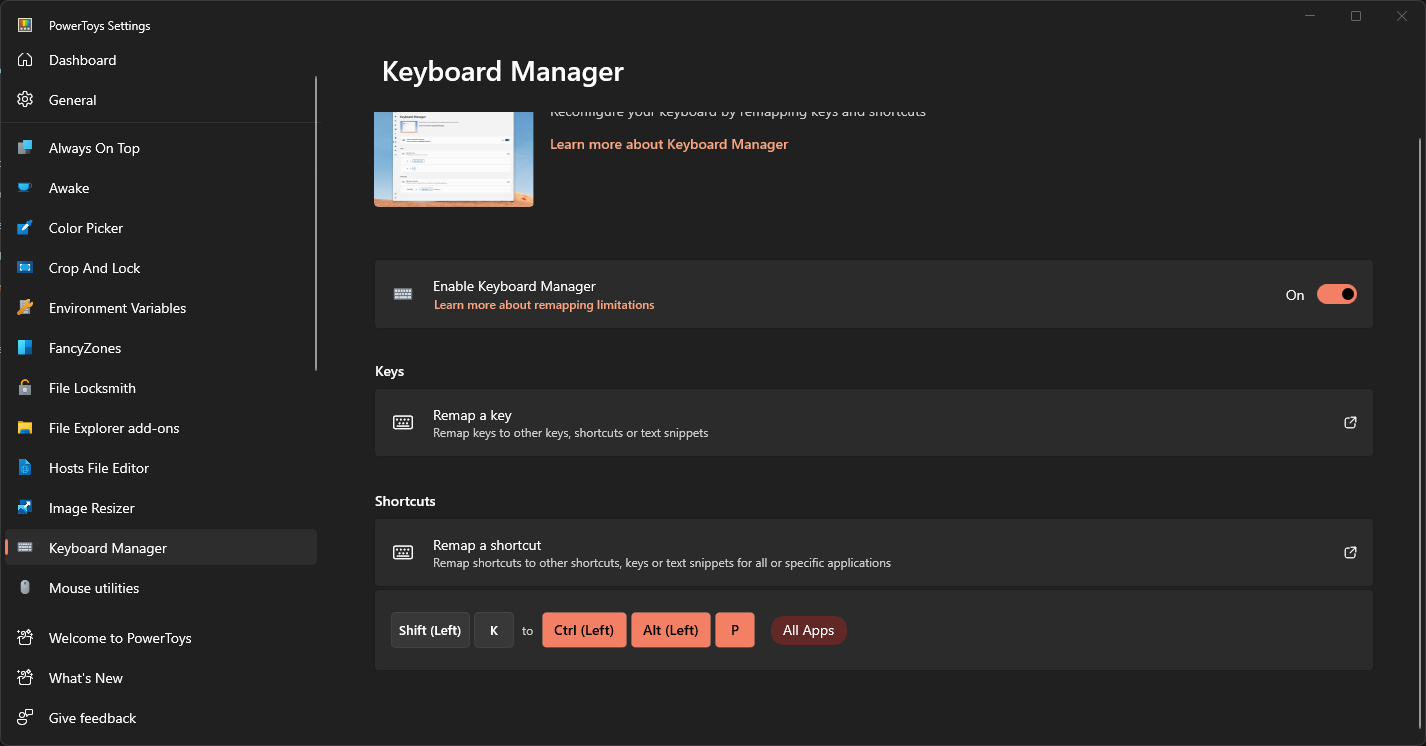The plugin does two things. First, it allows you to create the page that you will access via frame-work.app Second, it checks every second it change have been made, and apply them.
To add install it on your figma :
Plugin => Development => Import Plugin from Manifest
Then select manifest.json available on the folder
On line 1 you have to specify the adress of your backend
const BACKENDURL = "http://localhost:3000/api";
//const BACKENDURL = "https://framework-backend.fly.dev/api";
Important
Don't forget to install any Font that Figma will need, otherwise no change will be applied
Directly when you start the plugin 2 functions are launched :
- retrieveAllDatas()
- checkIfChanged()
This funtion scan you Figma document and will fill this map
datas = {
FigmaName: figma.root.name,
FigmaFileKey: figma.fileKey,
FigmaId: figma.currentPage.id,
sections: [],
images: [],
variables: [],
usedBy: {},
};First it will retrieve all the element with a type SECTION.
const sections = figma.currentPage.findAll(
(section) => section.type === "SECTION"
);In the exemple below, SUMMER and AUTUMN are SECTION in our figma file.
Then, for every SECTION the plugin gonna retrieve the FRAMES. This will then allow us to section specific images we want to work on.
const frames = section.children;
frames.forEach((frame) => {
const frameData = {
type: "FRAME",
sectionName: section.name,
frameName: frame.name,
frameId: frame.id,
};
sectionData.frames.push(frameData); // Push frame data into the section's frames array
});We are retriving all the images that has "EditImg" in there name.
const images = figma.currentPage.findAll((image) =>
image.name.includes("EditImg")
);We are then storing all the variables, STRING and FLOAT and COLOR and BOOLEAN
This is one of the most important function of the plugin. It is called every second and it makes an API call to check the flag "design.hasChanged" is set to true.
if (design.hasChanged) {
console.log("Change detected!", design);
await makeChangement(design);
}The makeChangement() function call 3 functions which are self explanatory.
editVariables(design.variables);
findImgAndReplace(design.images);
settingNonVisibleEmptyText();Because the plugin is meant to run undefinitely, you have to configure your server (Mac or Windows)
Attached you find a Apple Script. Which make the app Figma the current application.
It then mimic the keyboard touched down to reload the plug in
key code 35 using {command down, option down}
Here the whole code
tell application "Figma" to activate
#repeat 2 times
repeat
tell application "System Events"
#Code to switch tab
#key code 48 using control down
delay 3
#Code to restart plugin
key code 35 using {command down, option down}
delay 5
end tell
#Command + Option + P
end repeat
You then need to configure the scriptlauncher of your Mac server
nano ~/Library/LaunchAgents/com.damien.scriptlauncher.plistAnd fill it with com.damien.scriptlauncher.plist file that you will find in the public folder
Then run
launchctl load ~/Library/LaunchAgents/com.damien.scriptlauncher.plistSince the plugin is designed to run on a windows, you need to also to :
- Install Move Mouse to run the reloadplugin.ps1 every 30secondes
- Install PowerToy to edit a keyboard shortcut
- Configure Windows to prevent it to go to sleep/lock
JRJR - @twitter_handle - email@email_client.com
Project Link: https://github.com/damdamtouch/Framework-generator