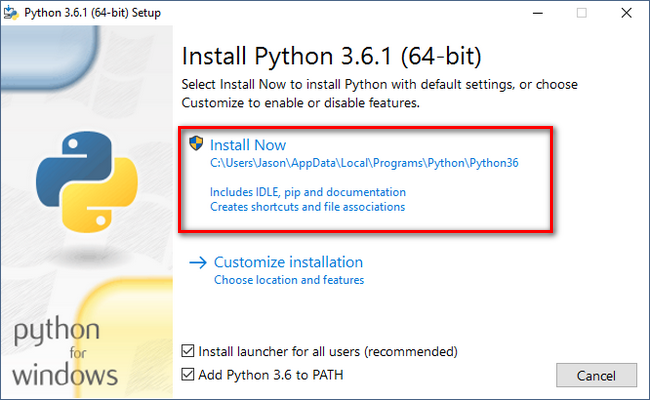MLCAlert is a script based on the paper by Wu et al: Utilizing historical MLC performance data from trajectory logs and service reports to establish a proactive maintenance model for minimizing treatment disruptions. The idea is to analyze your trajectory logs to look for deviations in the expected/actual values of the leaves. If there are too many deviations an email is triggered. The script can be set up to run automatically with a tool like cron or Windows Task Scheduler.
While this initial version is faithful to the manuscript, there are drawbacks to it. Namely, the triggers are not normalized to the distance traveled by the leaf. I.e. if your clinic is busy in general or your outer leaves move far less than your inner leaves (which is almost always the case) then this algorithm will not be as accurate as it could be. Future versions will include leaf travel normalization.
Note
Currently, the script is only for Trajectory logs from a TrueBeam. Dynalogs will be supported in a future version.
There are four parts to getting the script working. If you are not familiar with programming rest easy, it's just a few steps.
- Installing Python
- Installing Packages
- Create a throwaway Gmail account
- Editing the script for your clinic
- Setting the script to run on a schedule
The script uses Python on the backend. Go to the Python download page and install Python 3.
Note
You must install Python 3.x, not Python 2.x.
Note
During installation, when prompted select "Add to PATH". This will allow you to use Python from the command line.
Note
If you know what you're doing, set up a venv or use conda rather that the base env.
Now that Python is installed we need to install a few extra Python libraries. Assuming you are on Windows open a command line terminal (you can do this by opening the start menu and typing "cmd"). In the terminal type the following:
pip install pylinac yagmailThis command installs the two libraries needed to analyzed trajectory logs and to send you an email.
To send emails, the script needs an email service provider, specifically Gmail. Create one here.
Warning
It is strongly recommended to create a throwaway account and not use your personal or work gmail accounts.
Once your account is made, you will need to turn "Less secure apps" on. Do that here when logged in under the throwaway account.
The script (viewable here) needs a few settings tweaked for your particular clinic.
First, download the script to a known location. Now, use a text editor to open the mlc_alert.py file. You can use Notepad (it will be a bit garbled) or something more powerful like Notepad++.
After the file is open, edit these lines to match your clinic. The settings are described below:
- LOG_FOLDER will be where your trajectory logs are stored on the I: drive.
Note
If you are on Windows be sure the string has an "r" in front of it (e.g. r'I:/SN 1234/...').
- MACHINE_NAME is the name of your machine; it is only used in the subject of the email so you know which machine it is referring to.
For LEAF_DEVIATION_THRESHOLD_MM, LEAF_DEVIATION_NUMBER_PER_DAY, ANALYSIS_WINDOW_DAYS, and DAYS_WITH_DEVIATIONS_WITHIN_WINDOW, it is best to read the paper. Unfortunately, the authors use unintuitive terms like a to describe these parameters.
- GMAIL_UN is the name of the gmail account you just set up.
- GMAIL_PW is the password for the gmail account.
- RECIPIENTS is a list of people that should get the email when it triggers.
At this point you can run the script. However, the idea is to run it regularly so you can be alerted when a motor needs replacing.
To run it one-off and verify no errors occur, you can open a command line terminal (as above) and type:
python C:/path/to/mlc_alert.pywhere of course the path points to the alert.py file.
To set the script on a schedule simply assign it using Windows Task Scheduler. This general process can be found here. The only differences from that list of instructions is instead of creating a new separate script file you will directly point to this mlc_alert.py file.