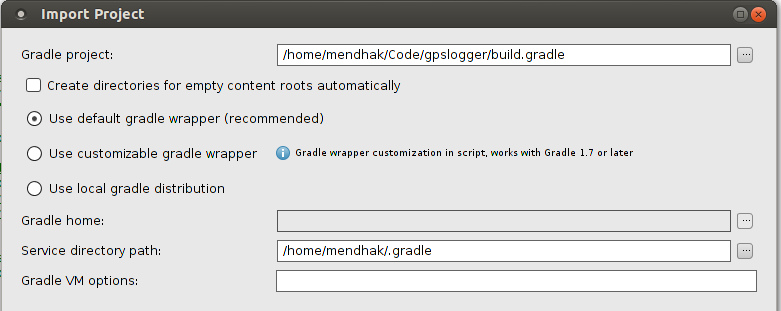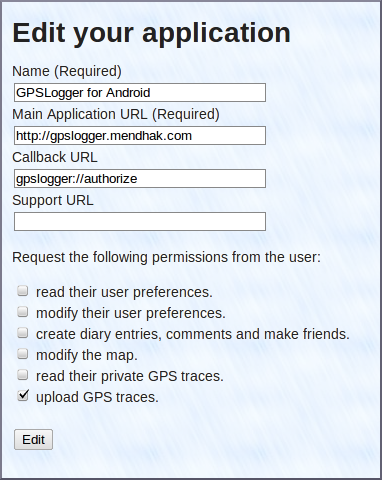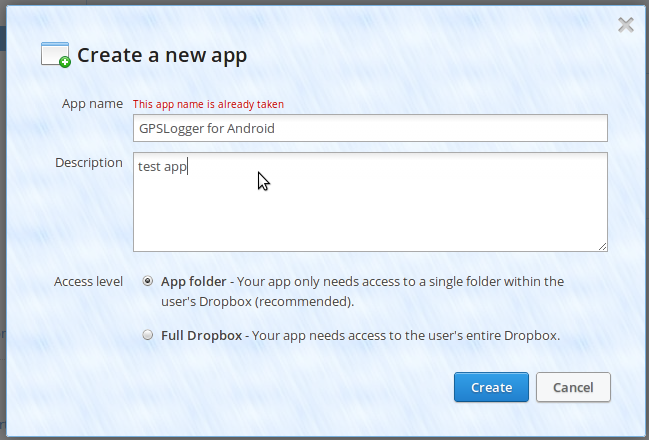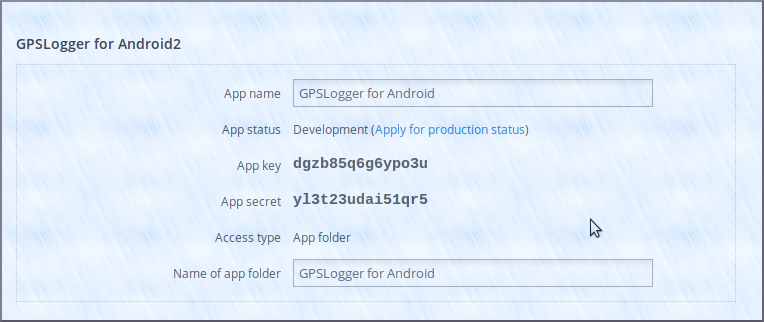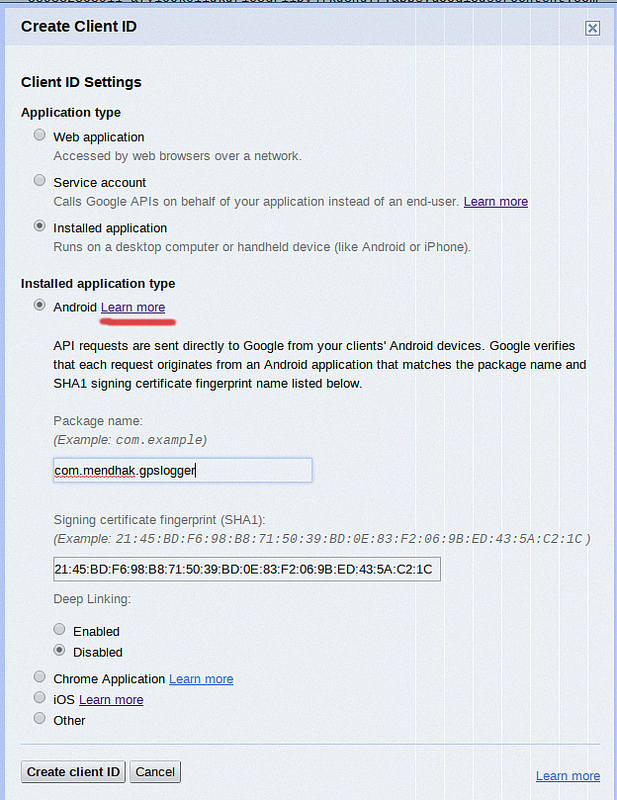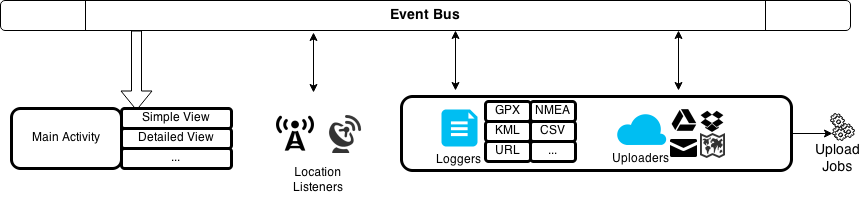GPSLogger is an Android app that logs GPS information to various formats (GPX, KML, CSV, NMEA, Custom URL) and has options for uploading (SFTP, Google Drive, Dropbox, Email). This app aims to be as battery efficient as possible.
Read about GPSLogger's features here
You can download it from Google Play.
You can download directly from the releases.
You can find it on IzzySoft's F-Droid repo (link)
You can help with translations on Crowdin.
You can also submit pull requests for bug fixes and new features.
I'm not very good at UIs, so any work with the layouts would be appreciated!
Licensed under GPL v2 | Third party licenses | Privacy policy
It's good practice to verify downloads. In recent releases, a PGP signature and an SHA256 checksum will accompany each .apk.
Import PGP Public Key from Keybase.io or just gpg --recv-key 6989CF77490369CFFDCBCD8995E7D75C76CBE9A9
To verify the integrity and signature:
$ gpg --verify ~/Downloads/gpslogger-71.apk.asc
To verify checksum:
$ sha256sum -c ~/Downloads/gpslogger-71.apk.SHA256
The project is based on the Android build system plugin for Gradle. Feel free to adopt and document your own OS and IDEs. These instructions are for Ubuntu Linux with IntelliJ IDEA.
Follow the instructions on the Android Developer Website to set up your computer for development.
Download and install IntelliJ IDEA Community Edition, which is free.
git clone git://github.com/mendhak/gpslogger.git
This project uses certain Android libraries, you can install them using Google's poorly implemented sdkmanager:
echo y | $HOME/android-sdk/tools/bin/sdkmanager 'tools'
echo y | $HOME/android-sdk/tools/bin/sdkmanager 'platform-tools'
echo y | $HOME/android-sdk/tools/bin/sdkmanager 'build-tools;26.0.2'
echo y | $HOME/android-sdk/tools/bin/sdkmanager 'platforms;android-23'
echo y | $HOME/android-sdk/tools/bin/sdkmanager 'extras;google;m2repository'
echo y | $HOME/android-sdk/tools/bin/sdkmanager 'extras;android;m2repository'
echo y | $HOME/android-sdk/tools/bin/sdkmanager 'extras;google;google_play_services'
Create a file called local.properties, pointing at your Android SDK directory.
cd gpslogger
echo "sdk.dir=/home/mendhak/Programs/Android" > local.properties
Open up IntelliJ and choose to import a project. Select the topmost build.gradle file under GPSLogger.
If you get an Import dialog, choose to Import project from external model
On the next screen, choose the defaults and proceed (default gradle wrapper)
Give it a minute and IntelliJ/Gradle will configure the projects and download the various libraries.
IntelliJ may not know where your Android SDK is. You can find this under File > Project Structure... where you should set the Project SDK. You will want to use Java 1.6 with Android 4 or above.
Sign up for an account with OpenStreetMap and log in.
Click on 'oauth settings'
Click on 'Register your application'
Fill in the form with these details
After registering the application, you will receive a 'Consumer Key' and a 'Consumer Secret'.
Place the keys in your ~/.gradle/gradle.properties like this:
GPSLOGGER_OSM_CONSUMERKEY=abcdefgh
GPSLOGGER_OSM_CONSUMERSECRET=1234123456
Sign up for an account with Dropbox.com
Go to the Dropbox Developers page and click on 'Create an App'
Use these settings, but choose a unique name
After creating the app, you will receive an app key and secret (the ones in the screenshot are fake)
Place the keys in your ~/.gradle/gradle.properties like this:
GPSLOGGER_DROPBOX_APPKEY=abcdefgh
GPSLOGGER_DROPBOX_APPSECRET=1234123456
Replace the Dropbox app key to your AndroidManifest.xml file
<!-- Change this to be db- followed by your app key -->
<data android:scheme="db-12341234"/>
Go to the Google APIs Console and create a new project.
After registering a project, click on API Access and click the 'Create another Client ID' button
Choose "Installed Application" and then under Installed Application Type, choose "Android". Follow the instructions under Learn More to specify the package name and the SHA1 fingerprint of your debug certificate.
The Google Docs feature requires the Google Play Services Framework, so ensure that the emulator you are using is Android 4.2.2 (API level 17) or greater if you want to use this feature.
You can also debug directly against your phone - all phones Android 2.2 and above should have this framework installed.
GPSLogger is composed of a few main components;
The Event Bus is where all the cross communication happens. Various components raise their events on the Event Bus, and other parts of the application listen for those events. The most important one is when a location is obtained, it is placed on the event bus and consumed by many fragments.
GPSLoggingService is where all the work happens. This service talks to the location providers (network and satellite). It sets up timers and alarms for the next GPS point to be requested. It passes location info to the various loggers so that they can write files. It also invokes the auto-uploaders so that they may send their files to Dropbox, etc.
It also passes information to the Event Bus.
This is the main visible form in the app. It consists of several 'fragments' - the simple view, detailed view and big view.
It takes care of the main screen, the menus and toolbars.
The fragments listen to the Event Bus for location changes and display it in their own way.
Floating about are two other objects. Session contains various pieces of information related to the current GPSLogger run,
such as current file name, the last known location, satellite count, and any other information which isn't static but is
needed for the current run of GPSLogger.
AppSettings is a representation of the user's preferences.
These objects are visible throughout the application and can be accessed directly by any class, service, activity or fragment.