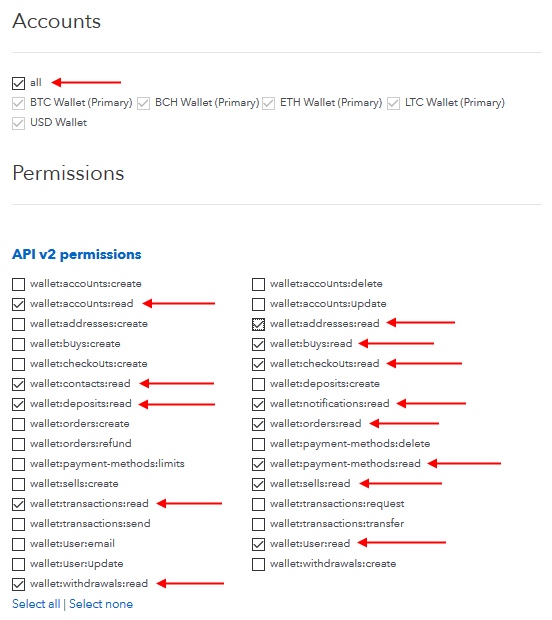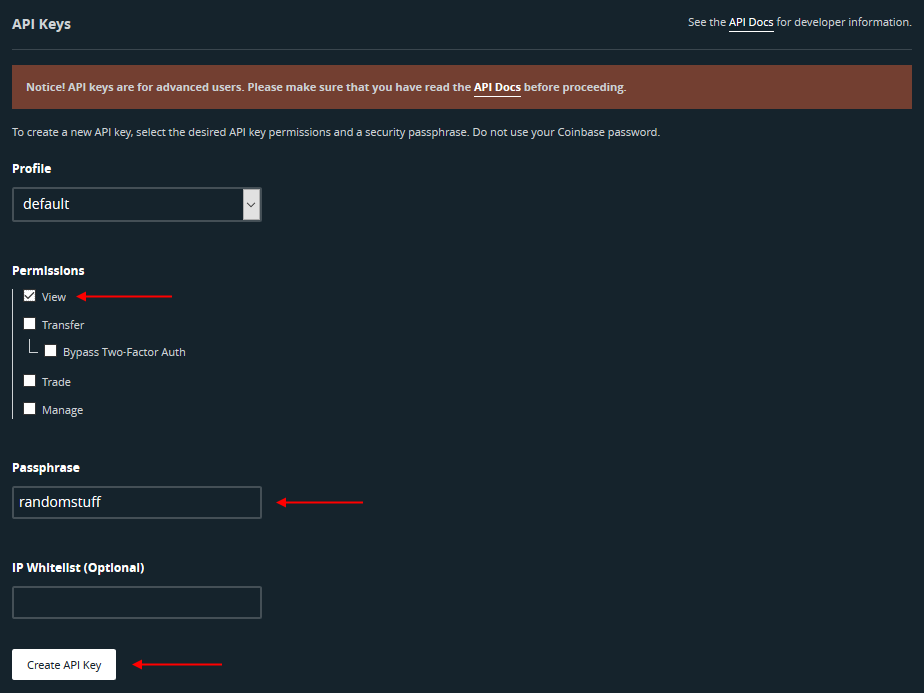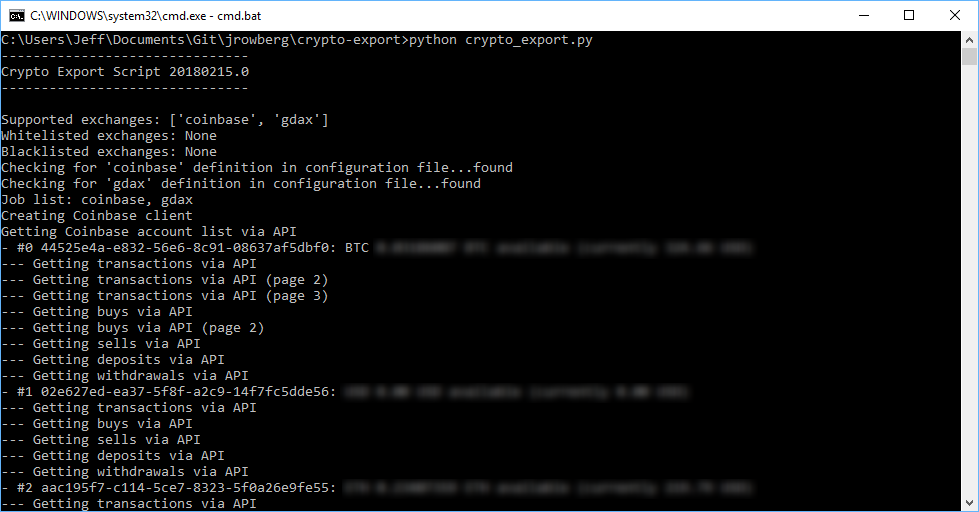This script is a simple tool to export detailed exchange transactions (deposits, withdrawals, fills, etc.) from a growing set of cryptocurrency exchanges in order to simplify analysis for portfolio management and tax calculations. Specifically, it creates a set of uniform comma-separated value (CSV) files which can be imported into the CoinTracking website (shameless affiliate link below):
https://cointracking.info?ref=J533603
CoinTracking is a phenomenal tool which I use daily, but it has some odd quirks when it comes to exchange imports--not to mention the fact that API-based imports require a paid account with them. No hard feelings on that front, and I actually have a paid account, but I've found the API imports lacking when they really don't need to be. For example, Coinbase and GDAX provide API-based methods to get all the data you could ever want, but CoinTracking doesn't seem to use it all. Alas.
Furthermore, the CSV exports from many exchanges (when they are available at all) often leave out important information, or format the data very strangely, or take a ridiculous amount of effort to accomplish. YES, I'M LOOKING AT YOU, GDAX. Seriously, Like 50 clicks and 10 emails just to get all of the CSV data for a common variety of trading pair transactions? Ugh.
However, it's not hard to work around these limitations by writing a "bridge" script, so that's what I've done. As a bonus, you can use the CSV data that this script exports in any way you choose, even if you don't use CoinTracking at all. It gives you an easy way to gather transaction details from multiple sources into a collection of files that all have exactly the same format, readable in Excel or Python or anything else that can handle comma-separated values.
Read the sections below for detail, but if you're familiar with Python, modules, APIs, etc., here's the high-level overview:
- Install Python (I use WinPython 3.6)
- Install the
coinbaseandgdaxmodules usingpip install - Clone/download the
crypto_export.pyscript from this repo - Modify and rename the
crypto_export.conf.samplefile with your API credentials - Run
python crypto_export.pyto perform the export - Import each exchange's records into CoinTracking using custom CSV rules (see last section)
Done!
Installing the Crypto Export script is simple: just clone or download (zip) the repository, or even copy and paste the raw script content into a new .py file on your computer.
You will also need a suitable Python environment available, and for this I recommend WinPython if you're using Windows, as I am:
WinPython is nice (on Windows) since you can easily install multiple versions of Python side-by-side without any compatibility issues. For instance, I have a set of 2.x and 3.x versions all residing in the main C:\Python folder.
The export script is developed using Python 3.6.4.1, specifically 64-bit edition, but the architecture should be irrelevant. It runs in a console, not with a GUI, so no special GUI libraries or add-ons are needed.
However, you do need a couple of 3rd-party Python libraries for exchange API communication, and these are most easily installed with the pip tool that comes with WinPython (and, I believe, most Python environments on any OS). If you are using WinPython, perform the following steps after installing the main WinPython application:
- Navigate to the installation folder that you chose, e.g.
C:\Python\WinPython-64bit-3.5.4.1Qt5 - Run the
WinPython Command Prompt.exeapplication to enter the command line environment - Type
pip install coinbase gdaxto install the libraries from official sources
Now you're all set. The export script will be able to use those libraries when you run it.
To use the script, you first need to supply API credentials in a configuration file for the exchange(s) that you want to use. At the moment, the only supported exchanges are Coinbase and GDAX. Configuration is done using an INI-like format that is pretty self-explanatory. You can refer to the crypto_export.conf.sample file for reference, but here's what it looks like:
[files]
prefix = mypf_
[coinbase]
key = COINBASE_API_KEY
secret = COINBASE_API_SECRET
[gdax]
passphrase = GDAX_API_PASSPHRASE
key = GDAX_API_KEY
secret = GDAX_API_SECRET
All of these sections and configuration items are optional, strictly speaking, but generally you will need to define all of the values for any exchange that you want to use.
The export script looks for a configuration file named crypto_export.conf by default, but you can specify an alternate name with the -c or --config command line argument. Make sure that you keep track of whatever name your give to your modified configuration file.
The [files] section supports a single prefix key which controls the filename prefix used for any generated cache or output CSV files. This is handy if you use the same script with multiple configuration files to track more than one portfolio, using different API credentials. With the example value of mypf_, output files will be named mypf_gdax_fills.json, mypf_gdax_transactions.csv, etc. If you omit this section, then you will simply get files like gdax_fills.json and gdax_transactions.csv.
For Coinbase support, you need to supply the API key and secret values. You should create a dedicated API key for exporting data, and ONLY GRANT READ PERMISSIONS. The script does not need (and should not have access to) any other permissions. Once you generate the key from the Settings -> API Access area of your account, enter the key and secret values in their respective configuration entries.
For GDAX support, you need to supply the API passphrase, key, and secret values. As with Coinbase, do not grant anything other than VIEW permissions for this key since nothing else is needed. You can create a new key under the API area of your GDAX account (icon/menu in the upper right corner of the website after logging in).
Using the export script is straightforward once you have completed the above steps. You will need to be in the correct Python environment, which for WinPython most likely means starting the WinPython Command Prompt.exe application mentioned in the Installation section above. Then navigate to wherever you have cloned/extracted/pasted the crypto_export.py script, and run the following command:
python crypto_export.py -h
This will show you the possible command line options:
-------------------------------
Crypto Export Script 20180215.0
-------------------------------
usage: crypto_export.py [-h] [-c CONFIG] [-i INCLUDE [INCLUDE ...]]
[-x EXCLUDE [EXCLUDE ...]] [-l]
optional arguments:
-h, --help show this help message and exit
-c CONFIG, --config CONFIG
Configuration file, default is crypto_export.conf
-i INCLUDE [INCLUDE ...], --include INCLUDE [INCLUDE ...]
List of exchanges to include (whitelist) for this job
-x EXCLUDE [EXCLUDE ...], --exclude EXCLUDE [EXCLUDE ...]
List of exchanges to exclude (blacklist) for this job
-l, --local Use locally stored cache files if present
Most likely, you won't need any of the command line options unless you are using multiple configuration files for more than one portfolio. However, if you only want or need to export data from a subset of defined exchanges, you can either whitelist (include) or blacklist (exclude) specific exchanges. Currently supported options here are coinbase and gdax. Here is part of an example run output from real accounts:
If you include any exchanges, then anything not in the list will be excluded by default. If you exclude any exchanges, then the script will export from anything defined in the configuration file except what you specify for that option.
For example, assume the common use case of having both [coinbase] and [gdax] sections defined in the configuration file, but you only need to update Coinbase since a recurring auto-buy just triggered. In this case, you could use the following command:
python crypto_export.py -i coinbase
This would skip GDAX and only pull the latest Coinbase data.
At the moment, you cannot limit the export process based on time or other criteria. Feel free to modify the script to taste if you absolute need to. However, even a pretty comprehensive export runs pretty quickly--much less than a minute even for hundreds of transactions.
Here's the fun part, particularly if you've had to enter transactions manually or use CoinTracking's internal CSV imports or even some of their API imports. First, you will have to set up custom rules once to start with, but then the process becomes buttery smooth and oh so pleasant.
Log into CoinTracking and go to Enter Coins -> Bulk Import -> Custom Exchange Import.
Browse to or drag the CSV file of your choice (e.g. coinbase_transactions.csv) into the CoinTracking import target area, and click the orange Continue to Import button when the upload completes.
Modify the import settings as follows:
- Set
Fee amountto "Column 6" - Set
Fee currencyto "Column 7" - Set
Trade IDto "Column 8" - Set
Commentto "Column 9" - Set
Set Exchangeto whatever you are currently importing (e.g. "Coinbase" or "GDAX") - Set
Parameter 1as:Declare as DepositifColumn 10is exactly (=)deposit - Set
Parameter 2as:Declare as WithdrawalifColumn 10is exactly (=)withdrawal
I designed the export to otherwise follow CoinTracking's default "custom" column arrangement for file formatting and trade-related date, so no other modifications are required.
Now, to avoid having to do this again for the same exchange later: under Save / load settings: choose "Save import settings as:" and supply a suitable name like "Python Coinbase" or whatever, and click the save button.
Select the appropriate saved settings from the Save / load settings: dropdown, based on the exchange you are currently importing from.
Click the orange start import button to perform the import. Note that the export script defines unique IDs to every transaction based on the information available from the exchange, so you will not get duplicate transactions if you re-import the same file again, or a new file that includes some or all of the same transactions that you imported earlier.
If this script saves you some headaches, feel free to register or upgrade your CoinTracking account using my affiliate link above, or send any amount of crypto to the following addresses:
- BTC (Bitcoin only):
1ErTEvHLorKix4WVRzeFWGi3xjnKo4qFvi - ETH (Ethereum only):
0x18792934E8000C94fEda600198D9867353A53465 - LTC (Litecoin only):
LNhbYmz3mSmeuL1yJsyTfYSack58aJd2Yj - BCH (Bitcoin Cash only):
qrwuw2au9vwkf33sf4nvm8qv5khnhhxhtqldqknct3
These donations will help me pay off my mortgage as well as encourage further development of this and other handy tools.
Happy accounting!