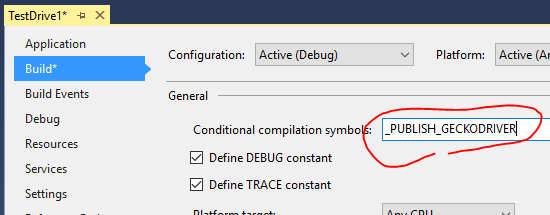This NuGet package install Gecko Driver for Selenium WebDriver into your Unit Test Project.
"geckodriver(.exe)" does not appear in Solution Explorer, but it is copied to the output folder from the package folder when the build process.
NuGet package restoring ready, and no need to commit "geckodriver(.exe)" binary into source code control repository.
Warning
Since Selenium WebDriver version 4.6 was released in November 2022 or later, it has contained "Selenium Manager", which will automatically download the most suitable version and platform WebDriver executable file. So now, you can run applications that use Selenium and manipulates web browsers without this package. However, due to compatibility and some offline scenarios, we intend to keep this package for the time being.
For example, at the package manager console on Visual Studio, enter the following command.
PM> Install-Package Selenium.WebDriver.GeckoDriver
By default, the platform type of the web driver file copied to the output folder depends on the OS running the build process.
- When you build the project which references the NuGet package of geckodriver on 32bit Windows OS, win32 version of geckodriver will be copied to the output folder.
- When you build the project which references the NuGet package of geckodriver on 64bit Windows OS, win64 version of geckodriver will be copied to the output folder.
- When you build it on macOS on Intel CPU hardware, macOS x64 version of geckodriver will be copied to the output folder.
- When you build it on macOS on Apple CPU hardware, macOS Arm64 version of geckodriver will be copied to the output folder.
- When you build it on any Linux distributions, Linux x64 version of geckodriver will be copied to the output folder.
When you specify the "Runtime Identifier (RID)" explicitly, the platform type of the driver file is the same to the RID which you specified. (it doesn't depends on the which OS to use for build process.)
You can specify RID as a MSBuild property in a project file,
<PropertyGroup>
<RuntimeIdentifier>win-x64</RuntimeIdentifier>
</PropertyGroup>or, as a command-line -r option for dotnet build command.
> dotnet build -r:osx-x64- When the RID that starts with "win" and contains "x86" is specified, win32 version of geckodriver will be copied to the output folder.
- When the RID that starts with "win" and contains "x64" is specified, win64 version of geckodriver will be copied to the output folder.
- When the RID that starts with "osx" and ends with "x64" is specified, macOS x64 version of geckodriver will be copied to the output folder.
- When the RID that starts with "osx" and ends with "arm64" is specified, macOS Arm64 version of geckodriver will be copied to the output folder.
- When the RID that starts with "linux" is specified, Linux x64 version of geckodriver will be copied to the output folder.
If you specify another pattern of RID like "ubuntu.18.04-x64", the platform type of the web driver file which will be copied to the output folder depends on the OS running the build process. (default behavior.)
You can control which platform version of geckodriver will be copied by specifying "GeckoDriverPlatform" MSBuild property.
"GeckoDriverPlatform" MSBuild property can take one of the following values:
- "win32"
- "win64"
- "mac64"
- "mac64arm"
- "linux64"
You can specify "GeckoDriverPlatform" MSBuild property in a project file,
<PropertyGroup>
<GeckoDriverPlatform>win32</GeckoDriverPlatform>
</PropertyGroup>or, command-line -p option for dotnet build command.
> dotnet build -p:GeckoDriverPlatform=mac64The specifying "GeckoDriverPlatform" MSBuild property is the highest priority method to control which platform version of geckodriver will be copied.
If you run the following command on Windows OS,
> dotnet build -r:ubuntu.18.04-x64 -p:GeckoDriverPlatform=mac64The driver file of macOS x64 version will be copied to the output folder.
"geckodriver(.exe)" isn't included in published files on default configuration. This behavior is by design.
If you want to include "geckodriver(.exe)" into published files, please define _PUBLISH_GECKODRIVER compilation symbol.
Another way, you can define PublishGeckoDriver property with value is "true" in MSBuild file (.csproj, .vbproj, etc...) to publish the driver file instead of define compilation symbol.
<Project ...>
...
<PropertyGroup>
...
<PublishGeckoDriver>true</PublishGeckoDriver>
...
</PropertyGroup>
...
</Project>You can also define PublishGeckoDriver property from the command line -p option for dotnet publish command.
> dotnet publish -p:PublishGeckoDriver=truePublishGeckoDriver MSBuild property always override the condition of define _PUBLISH_GECKODRIVER compilation symbol or not. If you define PublishGeckoDriver MSBuild property with false, then the driver file isn't included in publish files whenever define _PUBLISH_GECKODRIVER compilation symbol or not.
geckodriver(.exe) exists at
" {solution folder} /packages/Selenium.WebDriver.GeckoDriver. {ver} /driver/ {platform}"
folder.
{Solution folder}/
+-- packages/
| +-- Selenium.WebDriver.GeckoDriver.{version}/
| +-- driver/
| | +-- win32
| | +-- geckodriver.exe
| | +-- win64
| | +-- geckodriver.exe
| | +-- mac64
| | +-- geckodriver
| | +-- mac64arm
| | +-- geckodriver
| | +-- linux64
| | +-- geckodriver
| +-- build/
+-- {project folder}/
+-- bin/
+-- Debug/
| +-- geckodriver(.exe) (copy from above by build process)
+-- Release/
+-- geckodriver(.exe) (copy from above by build process)
And package installer configure MSBuild task such as .csproj to copy geckodriver(.exe) into the output folder during the build process.
The build script (.targets file) in this NuGet package is licensed under The Unlicense.
The binary files of GeckoDriver are licensed under the Mozilla Public License.