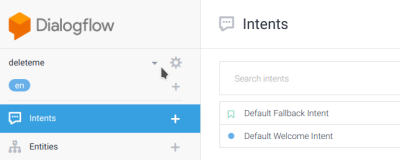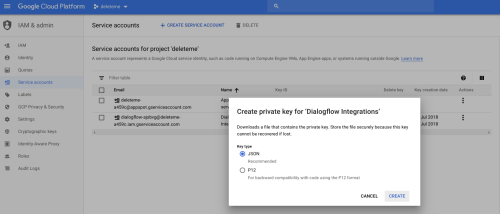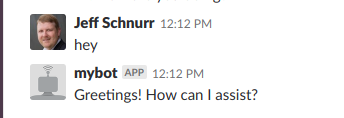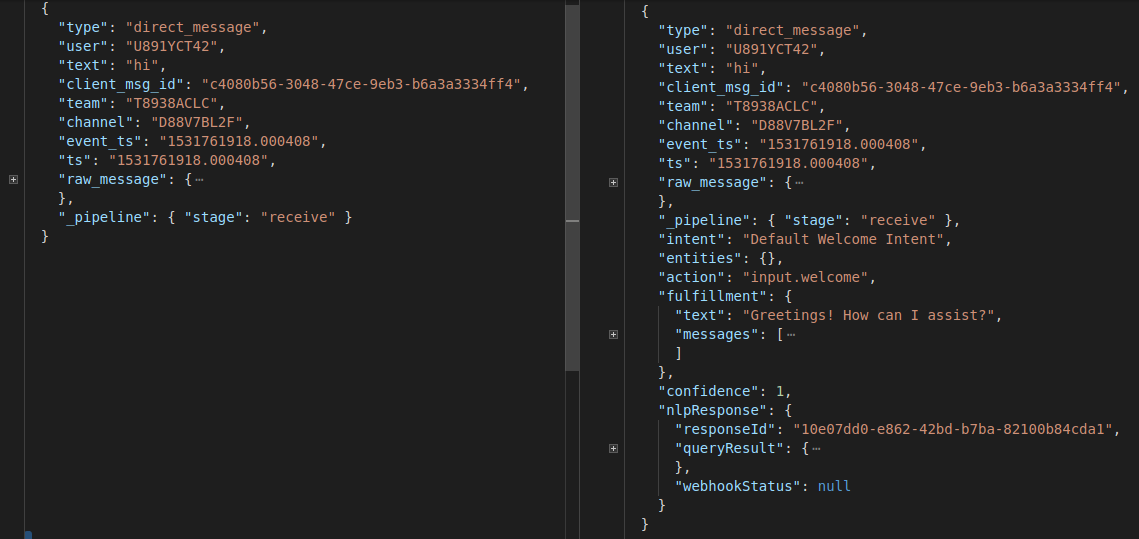A middleware plugin for Botkit that allows developers to integrate with Google Dialogflow, leveraging the power of both to build chatbot applications on Node for social platforms like Slack, Facebook and Twilio.
Dialogflow's Natural Language Processing (NLP) platform transforms real-world user input into structured intents and entities, and can optionally trigger actions and fulfillment (webhooks). Configuration and training are done in the convenient and powerful Dialogflow Console, with the results being immediately available to your bot.
- Requirements
- Installation
- Migrating from earlier versions
- Quick Start
- Middleware functions
- Options
- Language Support
- Debugging
- Legacy V1 API
- Change Log
- Contributing
- Credit
- License
- Botkit v0.7.x
- Node 8+
npm install botkit-middleware-dialogflowDialogflow has two versions of their API. V2 is the standard, and should be the default for new agents.
However, if you need to migrate from Dialogflow API V1, or are upgrading from earlier versions of botkit-middleware-dialogflow, consider the following factors:
- some Botkit
messageproperties have changed.fulfillment.speech->fulfillment.textactionproperty is newnlpResponseobject structure has changed significantly.
- V2 users must provide a JSON keyfile instead of an API key for DialogFlow authentication
- options parameter
minimum_confidencehas been renamedminimumConfidenceto match the predominant style.
botkit-middleware-dialogflow continues to support both versions of the API. Instructions for legacy V1 are below.
Google describes Agents as NLU (Natural Language Understanding) modules. They transform natural user requests into structured, actionable data.
- In the Dialogflow Console, create an agent
- Choose or create a Google Cloud Platform (GCP) Project.
- Dialogflow will automatically setup a
Default Welcome Intent, which you can try from the test console.
In order for your Bot to access your Dialogflow Agent, you will need to create a service account. A Service account is an identity that allows your bot to access the Dialogflow services on your behalf. Once configured, you can download the private key for your service account as a JSON file.
- Open the GCP Cloud Console, and select the project which contains your agent.
- From the
navmenu, chooseIAM & admin,Service accounts. - Select
Dialogflow Integrations(created by default by Dialogflow), or create your own. - Under
actions, selectcreate key, selectJSONand download the file.
Using Slack (as an example), wire up your Bot to listen for the Default Welcome Intent, and then pass along the reply that Dialogflow recommends in fulfillment.text.
const Botkit = require('botkit');
const dialogflowMiddleware = require('botkit-middleware-dialogflow')({
keyFilename: './mybot-service-key.json', // service account private key file from Google Cloud Console
});
const slackController = Botkit.slackbot();
const slackBot = slackController.spawn({
token: 'xoxb-082028214871-xEEQbIkyAHH3poFMpUG3dkGW', // Slack API Token
});
slackController.middleware.receive.use(dialogflowMiddleware.receive);
slackBot.startRTM();
slackController.hears(['Default Welcome Intent'], 'direct_message', dialogflowMiddleware.hears, function(
bot,
message
) {
replyText = message.fulfillment.text; // message object has new fields added by Dialogflow
bot.reply(message, replyText);
});Botkit supports middleware integration into core bot processes in a few useful places, described here.
Each time the chat platform (eg. Slack, Facebook etc) emits a message to Botkit, botkit-middleware-dialogflow uses receive middleware to process that message and optionally modify it, before passing it back to Botkit and on down the chain.
First, create an instance of the middleware:
const dialogflowMiddleware = require('botkit-middleware-dialogflow')(options);Typically keyFilename is the only property of options that needs to be set. See options section for full list.
Next, tell the controller that you want to use the middleware:
slackController.middleware.receive.use(dialogflowMiddleware.receive);Not every message should be sent to DialogFlow, such as user_typing indicators. To avoid these uneccessary calls, botkit-middleware-dialogflow allows you to specify which message types to ignore, using the ignoreType option.
Since the middleware is part of the message pipeline, Botkit has already ingested, normalized and categorized the message by the time we apply this filter. Keep this in mind when choosing which types to ignore.
Assuming the message has passed the ignoreType filter, it's sent off to the Dialogflow API for processing. The response is parsed and applied to the message object itself.
Specifically, here are the new message properties available after processing:
message.intentintents recognized by Dialogflow (eg. saying 'hi' might trigger thehello-intent)message.entitiesentities found as defined in Dialogflow (eg. dates, places, etc)message.actionactions and parameters triggered by the intentmessage.fulfillmentfulfillment triggered by the intent, such as webhooks or text responses.message.confidenceintent detection confidence. Values range from 0.0 (completely uncertain) to 1.0 (completely certain).message.nlpResponsethe raw Dialogflow API response.
Here is a diff of a message object, before and after middleware processing.
To make your bot listen for the intent name configured in Dialogflow, we need to change the way Botkit "hears" triggers, by passing our middleware into the hears() event handler.
For example, using our dialogflowMiddleware object defined above:
controller.hears('hello-intent', 'direct_message', dialogflowMiddleware.hears, function(bot, message) {
// do something
});Notice we are listening for hello-intent - that's the name we gave the intent in the Dialogflow Console.
Patterns used to match the intent name can be provided as comma seperated strings, regex, or an array of strings and regex.
'hello-intent'// matches hello-intent, HELLO-INTENT case insensitive['hello-intent', /^HELLO.*/i]// matches hello-intent, hello, or HELLotherejimmy'hello-intent,greeting-intent'// matches hello-intent or greeting-intent'
Patterns are compared with the message.intent property after the receives() function has processed it.
When an intent is triggered, a Dialogflow agent can be configured to take an action. The name of the action is captured in the message.action property, after procesing by the middleware.
You can setup a hears() event handler to trigger on message.action as well.
controller.hears('hello-intent', 'direct_message', dialogflowMiddleware.action, function(bot, message) {
// do something
});The patterns format is the same as hears().
When creating the middleware object, pass an options object with the following parameters.
| Property | Required | Default | Description |
|---|---|---|---|
| ignoreType | No | 'self_message' | Skip Dialogflow processing if the type matches the pattern. Useful to avoid unneccessary API calls. Patterns can be provided as a string, regex, or array of either. |
| minimumConfidence | No | 0.0 | Dialogflow returns a confidence (in the range 0.0 to 1.0) for each matching intent. This value is the cutoff - the hears and action middleware will only return a match for confidence values equal or greather than this value. |
| sessionIdProps | No | ['user', 'channel'] | Session ID's help Dialogflow preserve context across multiple calls. By default, this session ID is an MD5 hash of the user and channel properties on the message object. If you'd like to use different properties, provide them as a string or array of strings. If none of the desired properties are available on a message, the middleware will use a random session ID instead. |
| lang | No | 'en' | if the message object does not have a lang property, this language will be used as the default. |
| version | No | v2 | Version of the dialogflow API to use. Your agent needs to use the same setting for your agent in the DialogFlow console. |
| token | Yes (v1 only) | Client access token, from the Dialogflow Console. Only required with version v1. | |
| keyFilename | Yes (v2 only) | Path to the a .json key downloaded from the Google Developers Console. Can be relative to where the process is being run from. Alternatively, set DIALOGFLOW_CLIENT_EMAIL and DIALOGFLOW_PRIVATE_KEY in the environment using values found in the keyFile. | |
| projectId | No | value of project_id in keyFilename |
The Google project ID your Dialogflow V2 agent belongs to. You can find it in the agent settings. If using a keyFile, the middleware will find it automatically. May also be set using DIALOGFLOW_PROJECT_ID in the environment. |
v2 users can optionally provide a path to a .pem or .p12
keyFilename, in which case you must specify anprojectIdparameter as well.
Dialogflow supports multi-language agents. If the message object has a lang value set,
the middleware will send it to Dialogflow and the response will be in that language, if the agent supports it.
By default, Botkit message objects do not have a langauge specified, so Dialogflow defaults to en.
For example, to invoke the Dialogflow agent in French, set your message as such:
message.lang = 'fr';To enable debug logging, specify dialogflow-middleware in the DEBUG environment variable, like this:
DEBUG=dialogflow-middleware node your_awesome_bot.jsBy default, objects are only logged to a depth of 2. To recurse indefinitely, set DEBUG_DEPTH to null, like this:
DEBUG=dialogflow-middleware DEBUG_DEPTH=null node your_awesome_bot.jsTo use the legacy V1 version of the Dialogflow API:
- In the Dialogflow console:
- In the agent settings, select
V1 API. - Note the
Client access token.
- In the agent settings, select
- Set options for the middleware:
tokenis theClient access tokenfrom the Dialogflow console.versionshould be set tov1, tellingbotkit-middleware-dialogflowto use the legacy API.
-
6-May-2019 v2.1.0
- minimumConfidence now defaults to 0.0
- Dialogflow credentials can be set using environment variables
- drop support for Node 7
-
8-Sept-2018 v2.0.4
- Fix projectId not detected when passed in config
-
16-July-2018 v2.0.2
- refactor to support Dialogflow API V2
- readme updates
- defaults and examples now use Dialogflow API V2
-
12-June-2018 v1.4.1
- sessionId sent to DF based on user and channel properties of message
- allow customization of sessionId to use different properties as desired
-
24-May-2018 v1.4.0
- support for sending queries to Dialogflow in different languages, specified by lang prop on message
- add TOC to README
-
7-May-2018 v1.3.0
- fix #9 add support for ignoreType to avoid unneccessary API calls to DF
- more debugging tips in README
- restore images in readme
-
31-Mar-2018 v1.2.0
- fix #5 add full support for regex and strings for intents and actions
- change slack example env variable to improve clarity
- add tests for existing functionality
-
9-Dec-2017 v1.1.0
- update criteria for skipping middleware automatically
- remove skip_bot option
- travis and changelog added
- readme updates
- updated examples
- filter out self_message type from slack
- ignore editor files
- migrate to eslint and apply formatter to comply with .eslintrc rules
- add debug logging
-
3-Dec-2017 v1.0.1
- rebrand as dialogflow
-
pre-fork as botkit-middleware-apiai
- initial release
If you would like to help make botkit-middleware-dialogflow better, please open an issue in Github, or send me a pull request.
Feedback, suggestions and PRs are welcome.
Forked from botkit-middleware-apiai. Thanks to @abeai for the original work.
Also thanks to @ehrhart for patches supporting V2.
This library is licensed under the MIT license. Full text is available in LICENSE.