Dev Setup
- Install xcode run
xcode-select --install - Download 1Password and setup another device on existing computer
Create a Rosetta version of terminal- Clone dotfiles in home directory
git clone https://github.com/jsfeb26/dotfiles.git - Sign into App Store
- Run
bash ~/dotfiles/osx-install.sh - Run
bash ~/dotfiiles/post-install.sh - If you get
Zsh detects insecure completion-dependent directorieserrors then run:
chmod 755 /usr/local/share/zsh
chmod 755 /usr/local/share/zsh/site-functionsCustomize Settings
iCloud
- Sync Desktop and Documents
Sign In To Accounts
- Dropbox
- Chrome
- Bear
- Things
- Kindle
- Evernote
Magnet Settings
Alfred Settings and Snippets
- Open Alfred and Skip Setup
- Open System Preferences -> Keyboard -> Shortcuts -> Spotlight
- Unheck both checkboxes
- Go back to Alfred and set hotkey to cmd+space
- Click on Powerpack and then "Activate License"
- Find license key in email
- Go to Advanced and under Syncing click 'Set prefences folder..."
- Choose
~/Dropbox/Alfred/
- Choose
- Go to Features -> Clipboard and check all of the clipboard history options
Mac Settings
- Install Flipqlo Clock Screen Saver
~/dotfiles/installers/Fliqlo.dmg - Install TrackballWorks
~/dotfiles/installers/TrackballWorks.dmg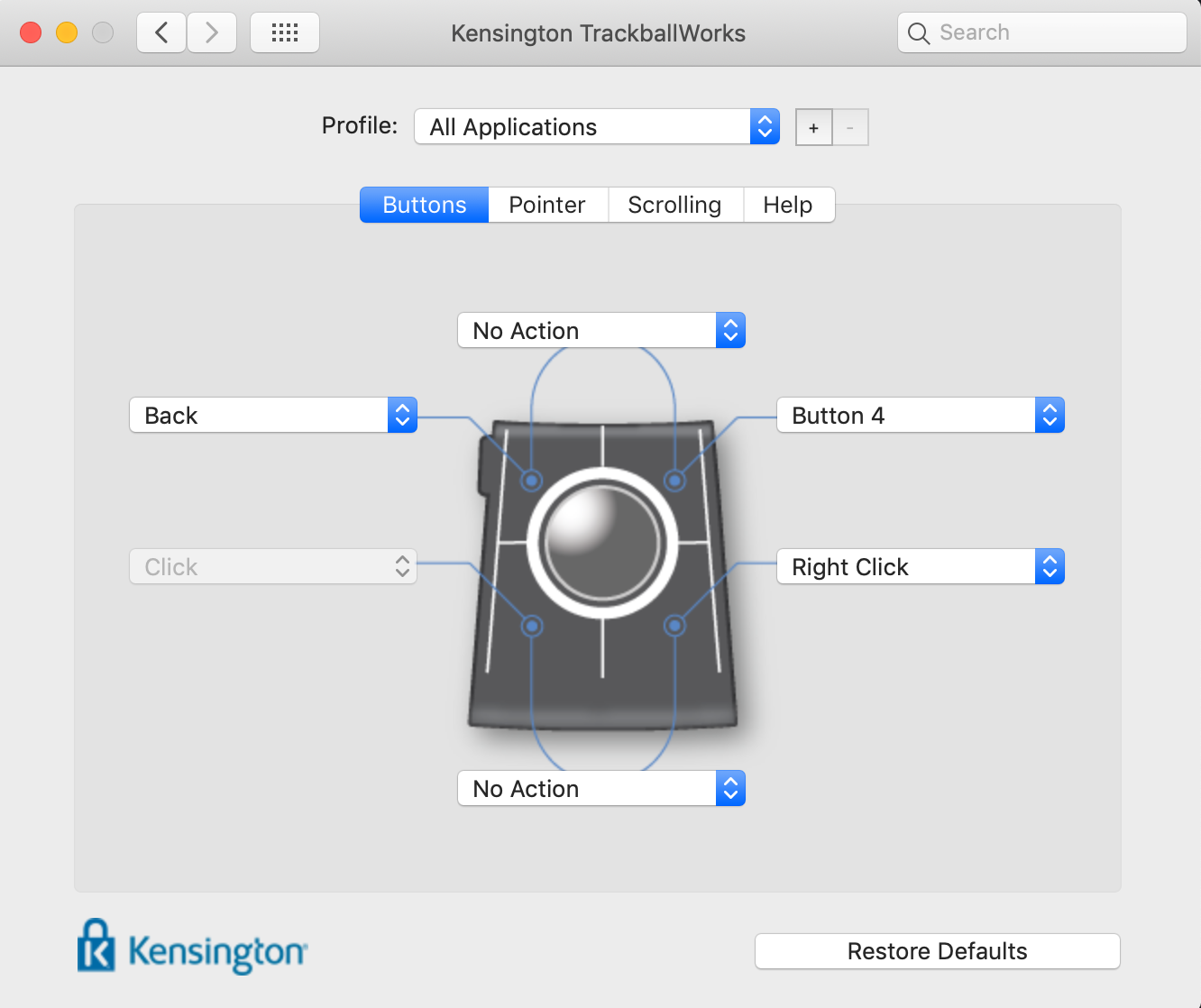
- Install Logitech Options
- Installer is located in Dropbox/Installers
- Make bottom button open Mission Control
- Keyboard Settings
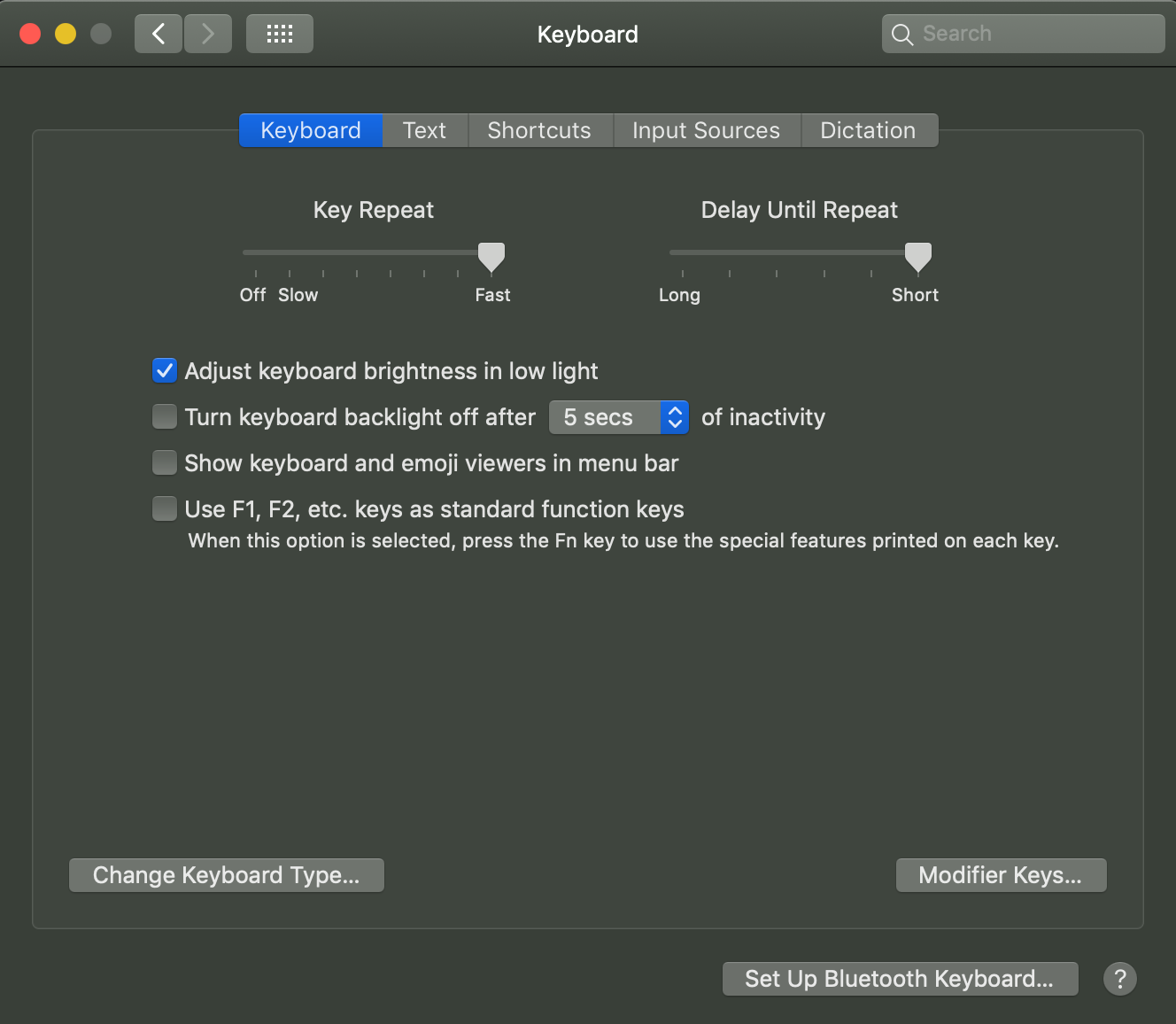
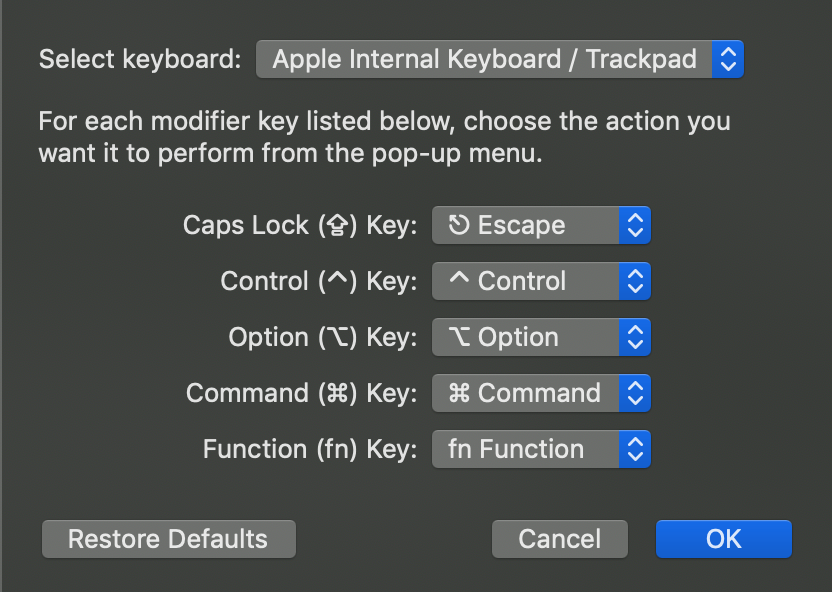
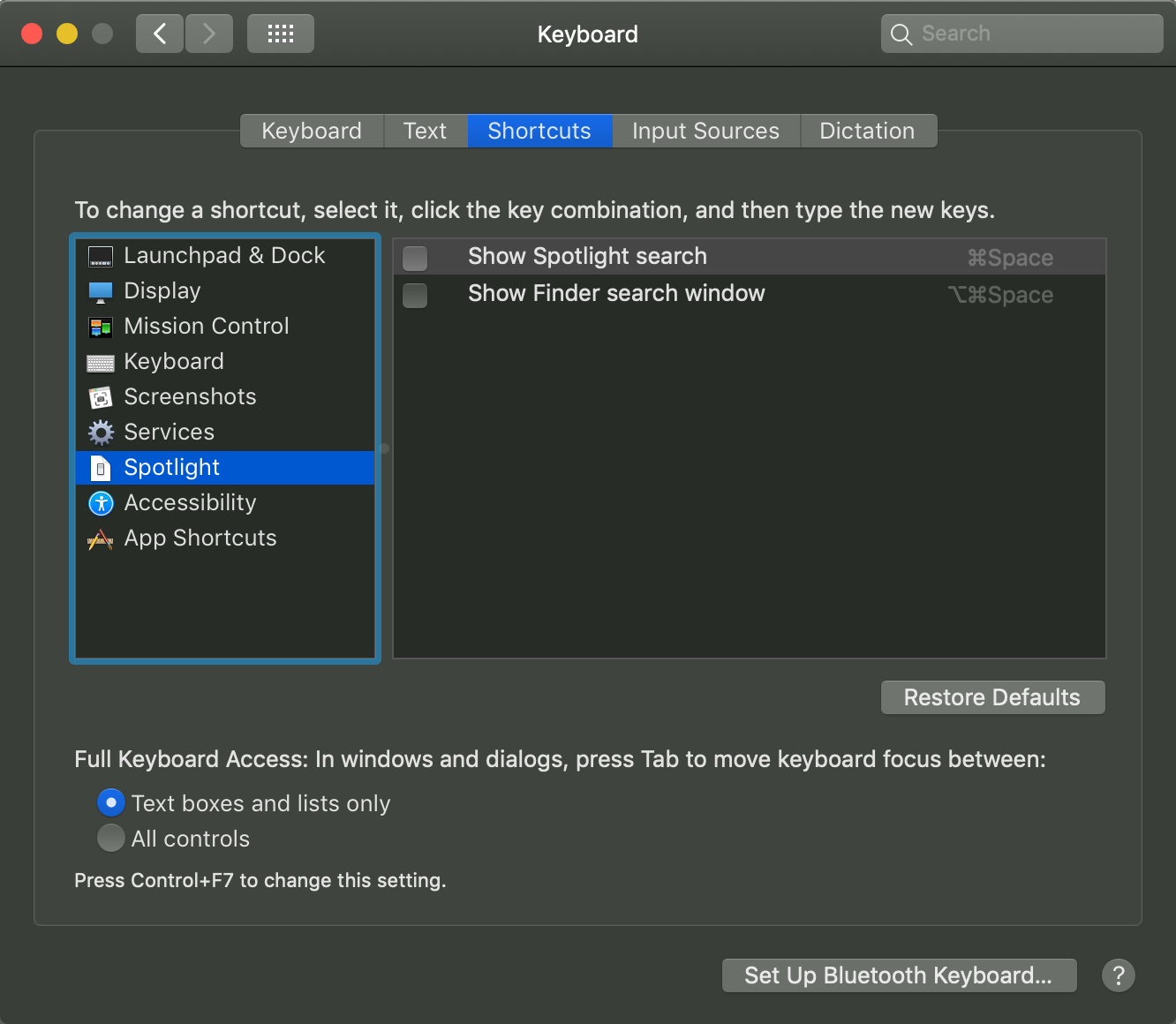
- Mouse Settings
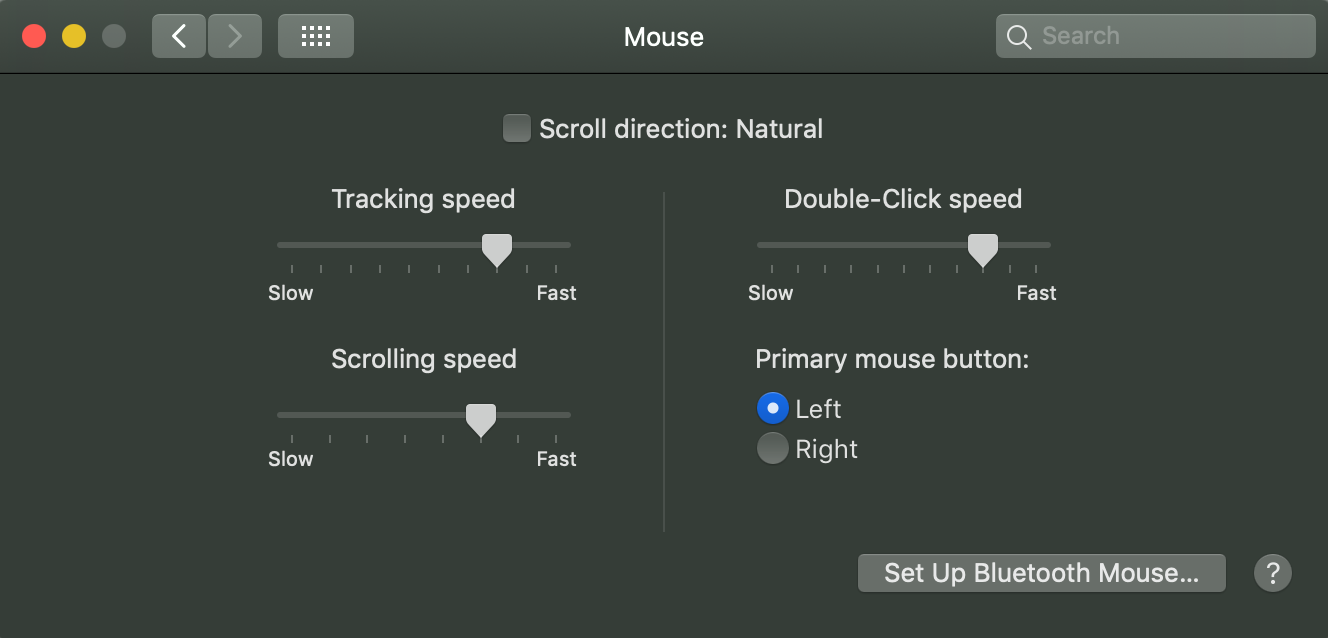
- Energy Saver
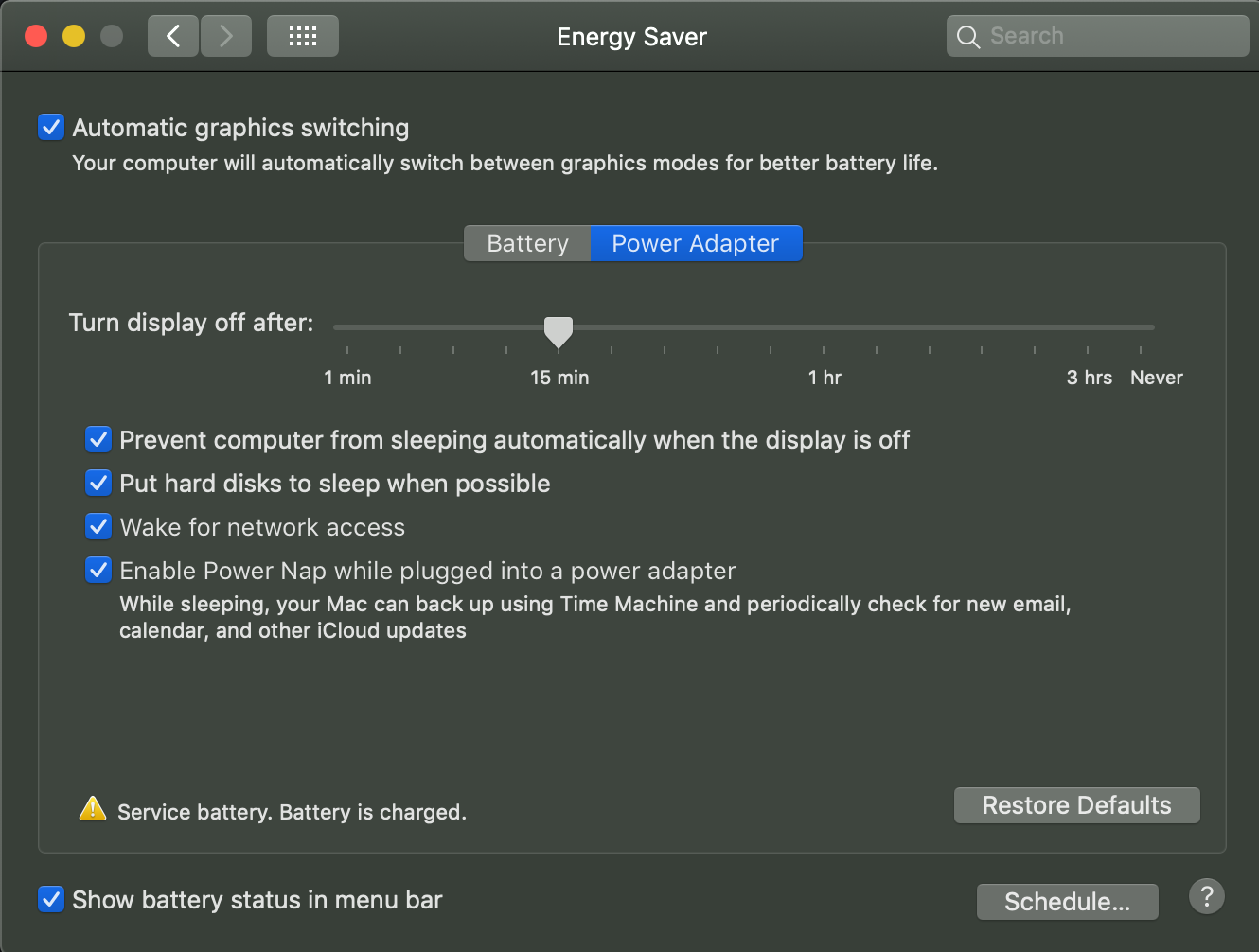
- Hot Corners
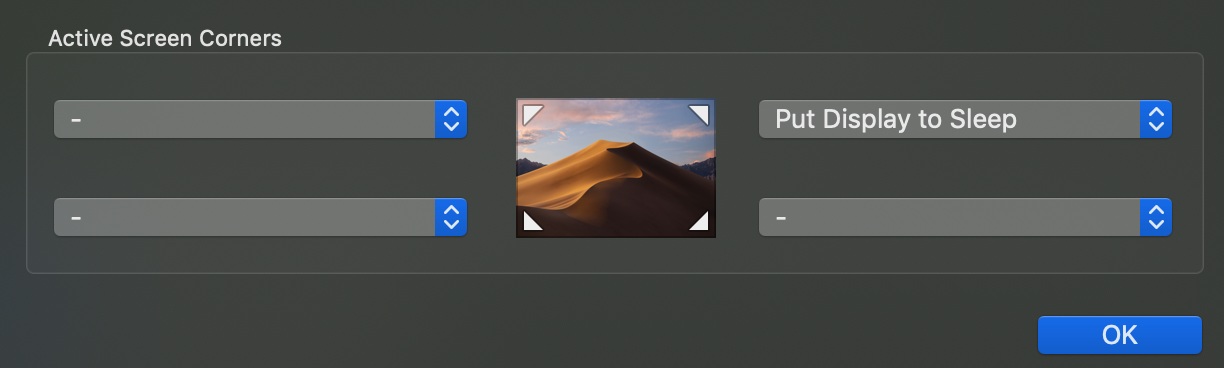
- Mission Control
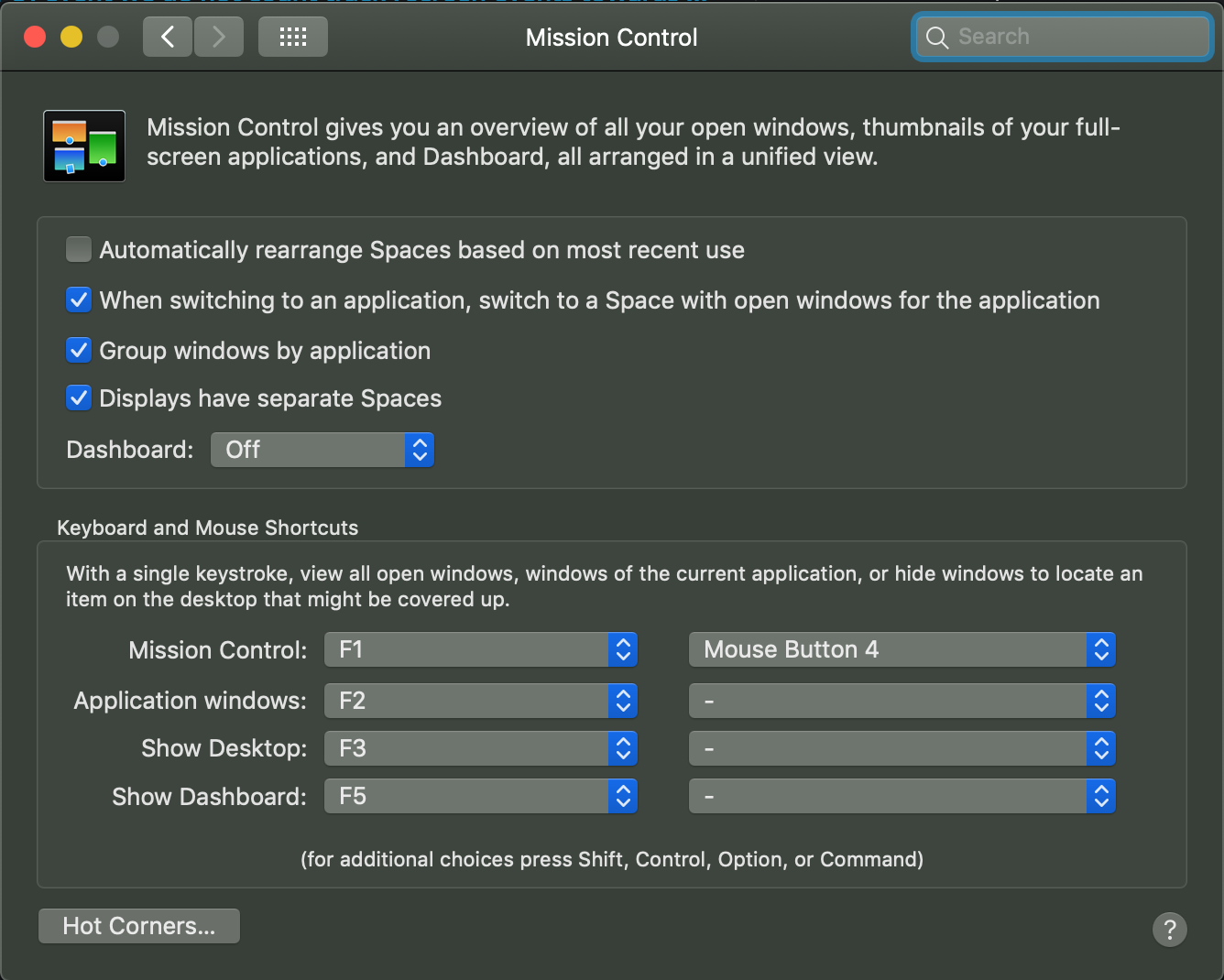
- General
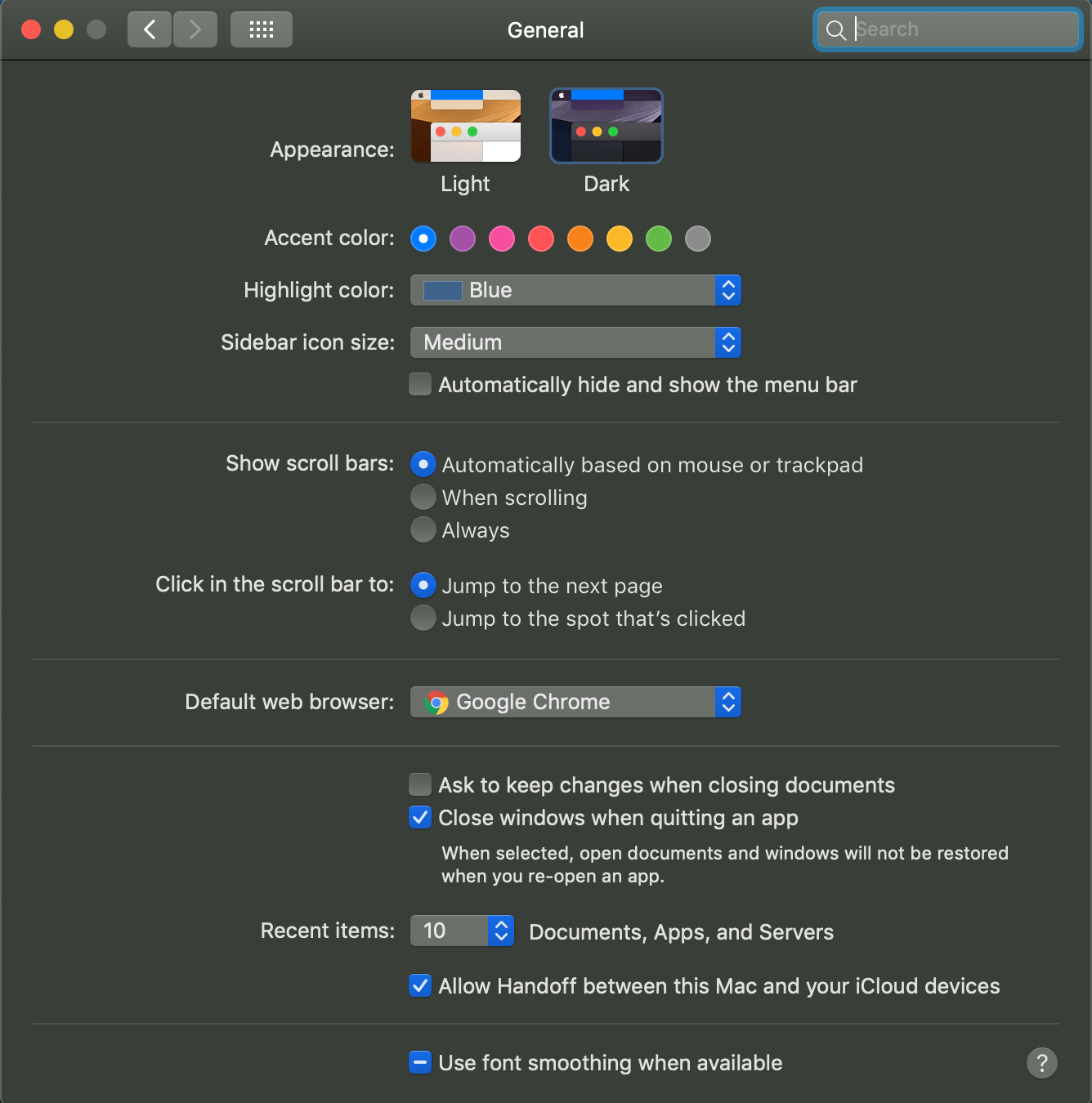
- Dock
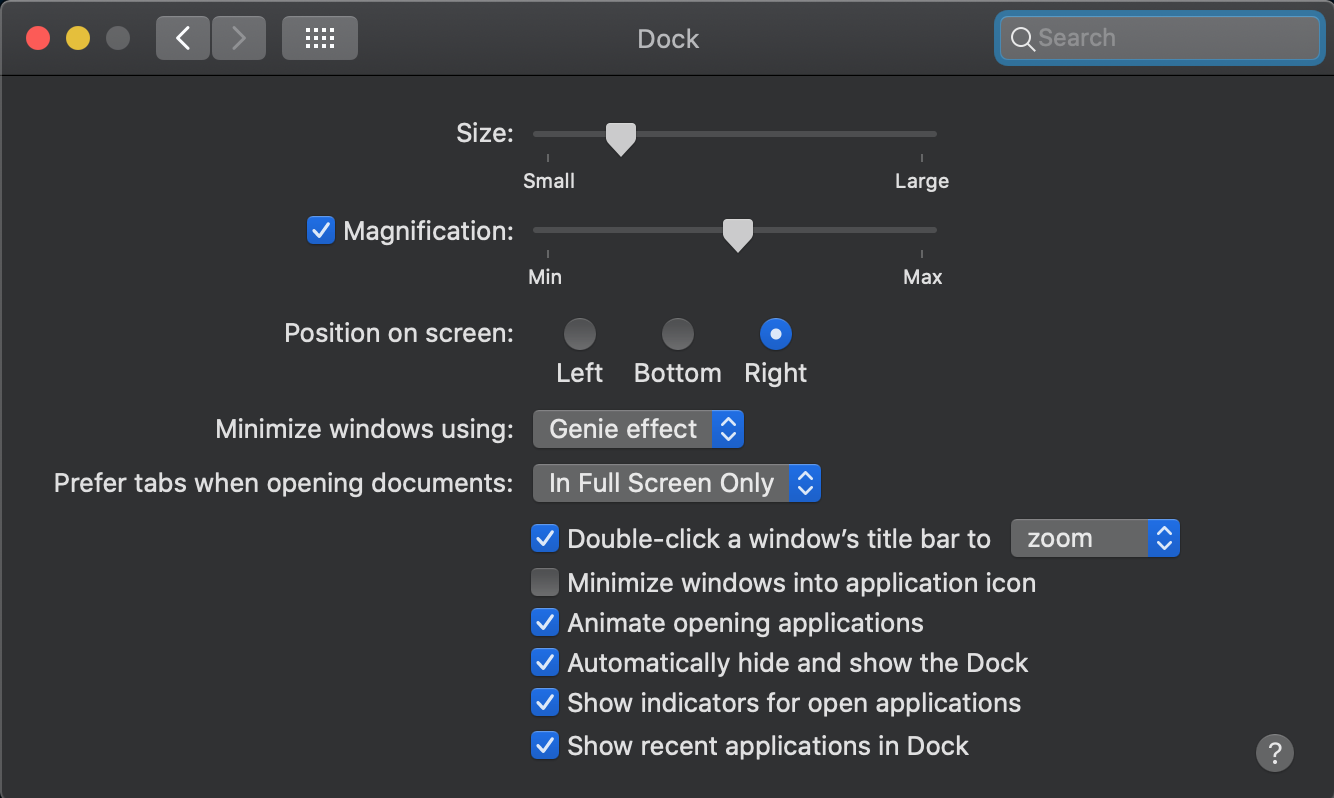
- [Optional] set key repeat
defaults write NSGlobalDomain ApplePressAndHoldEnabled -bool false
iTerm2 Sync Settings
- Preferences -> General -> Preferences
- Check both checkboxes and set path to
/Users/{username}/dotfiles/profiles/iterm
hyperswitch
Iris
- Buy new license or transfer license by signing in to User Panel
- 1.1.5 Macbook Air 2021
- 1.2.0 Macbook Pro (Ambient)
- Use installer for in specific iris version in
/installers/*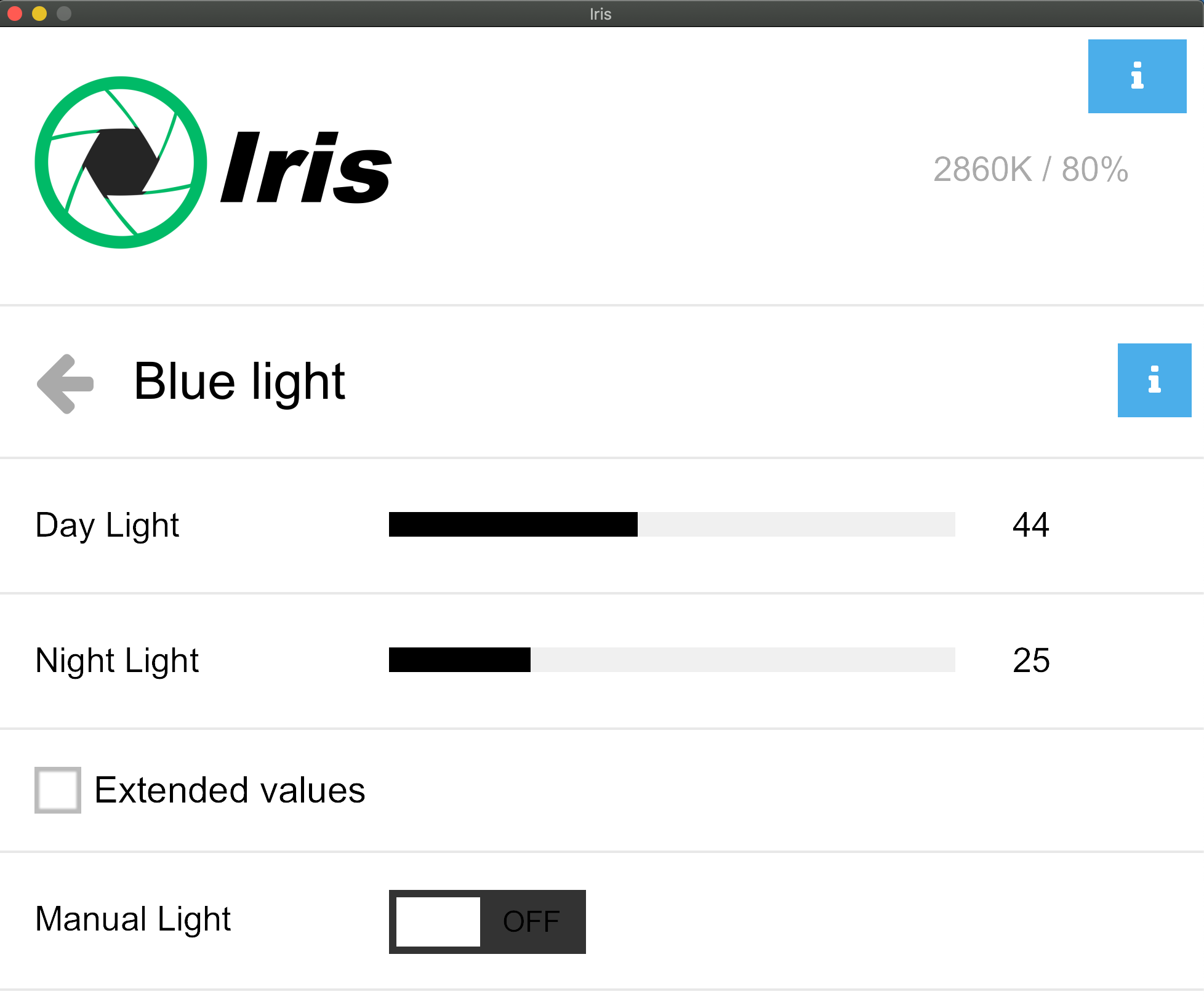
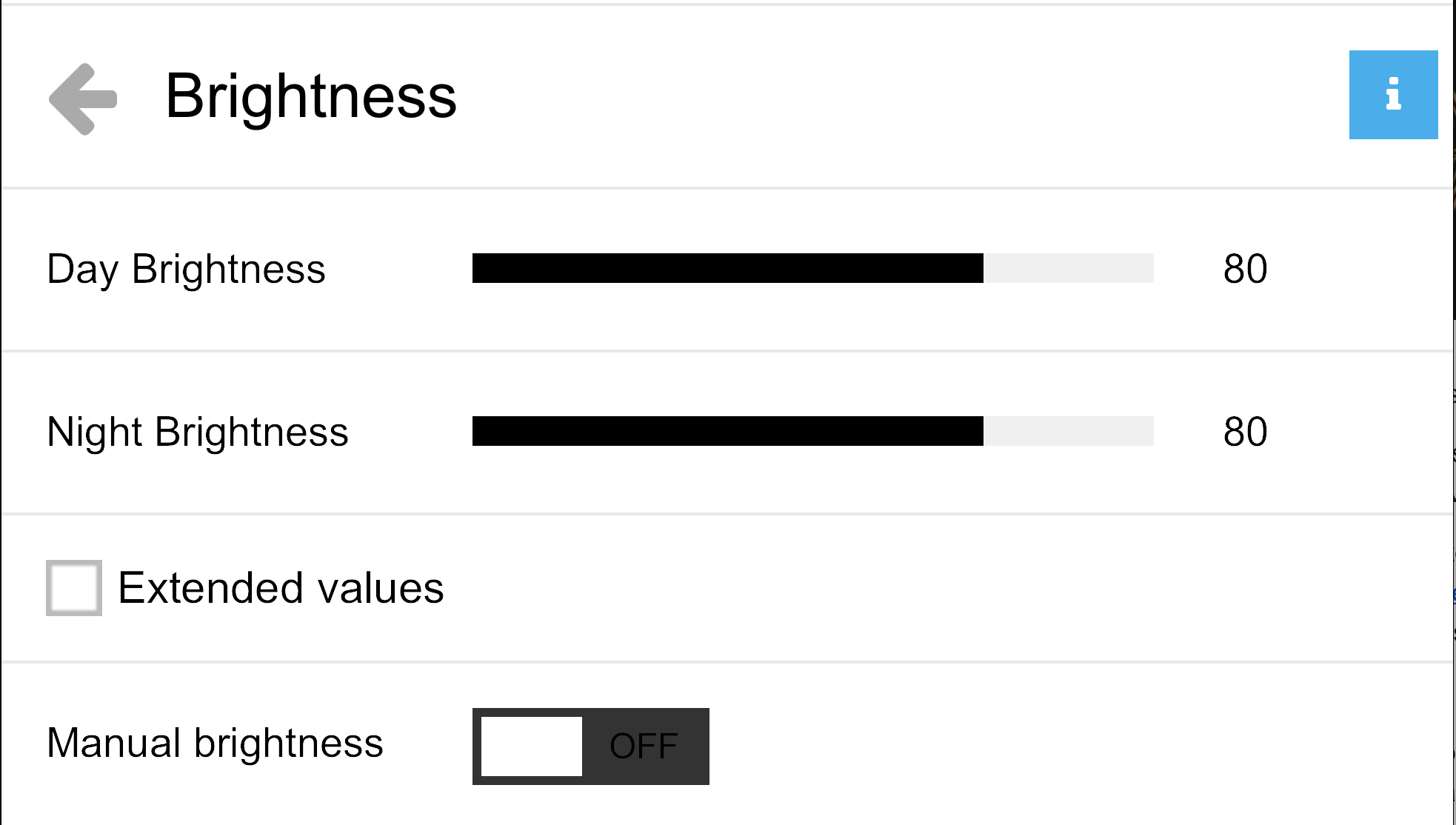
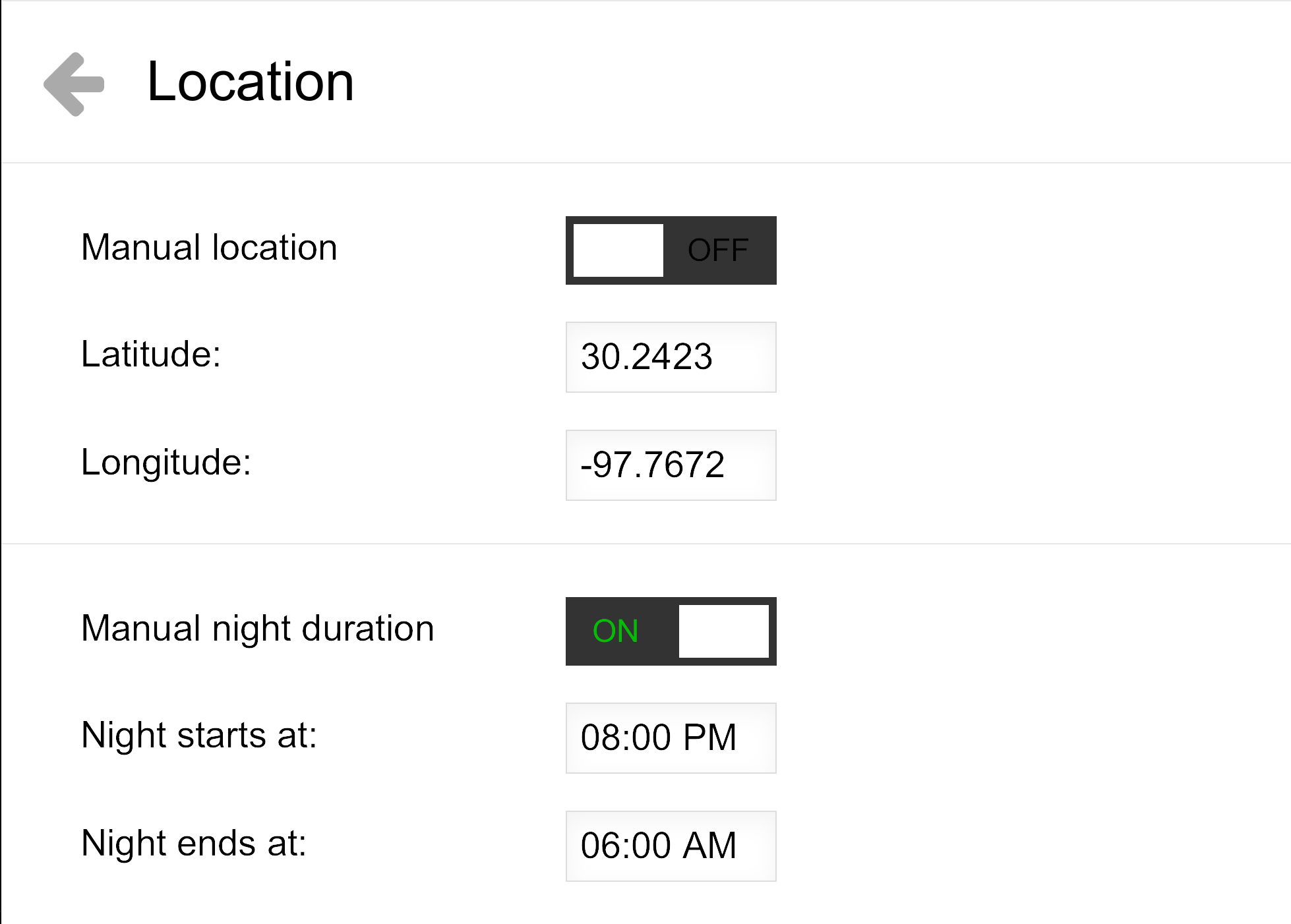
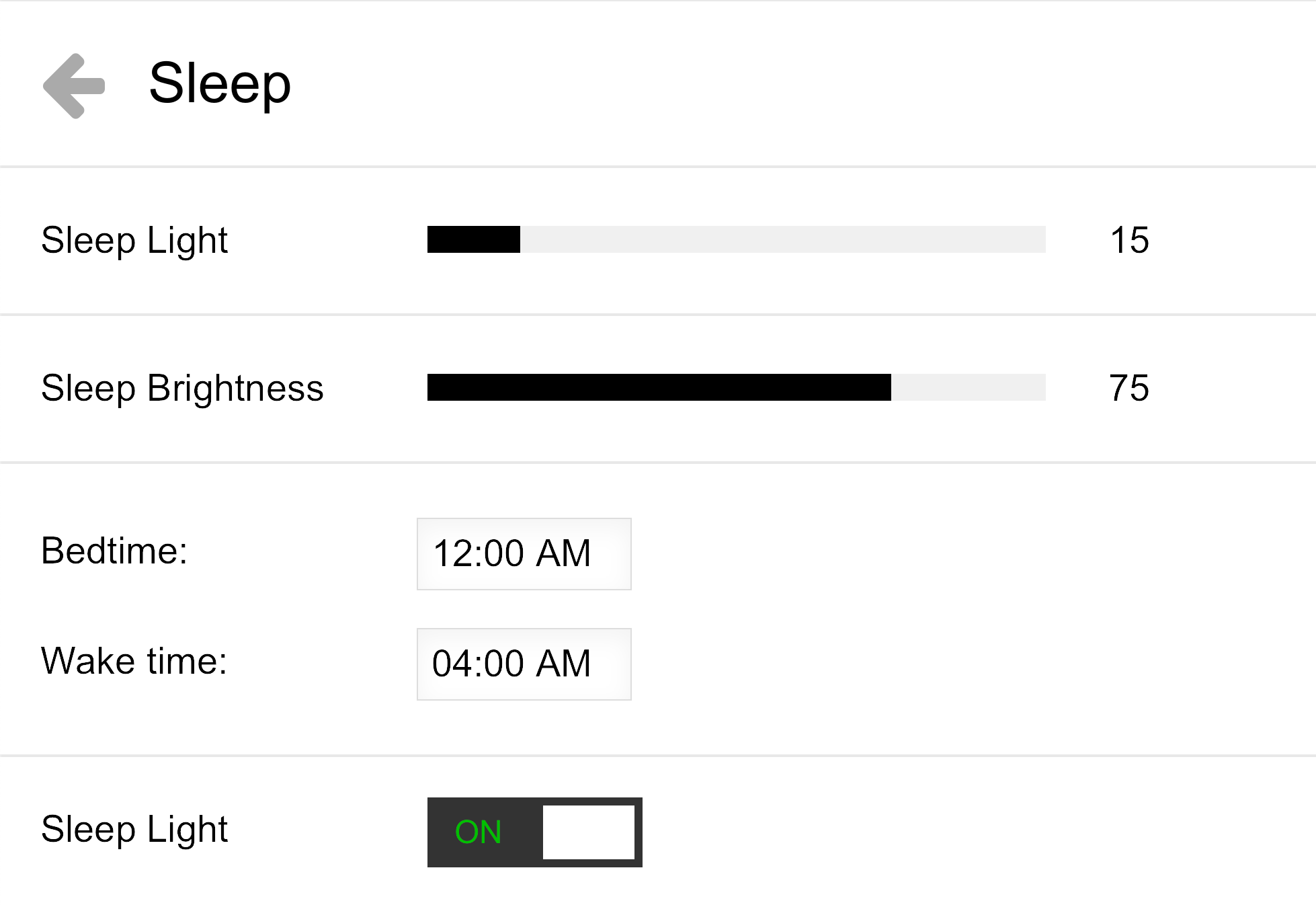
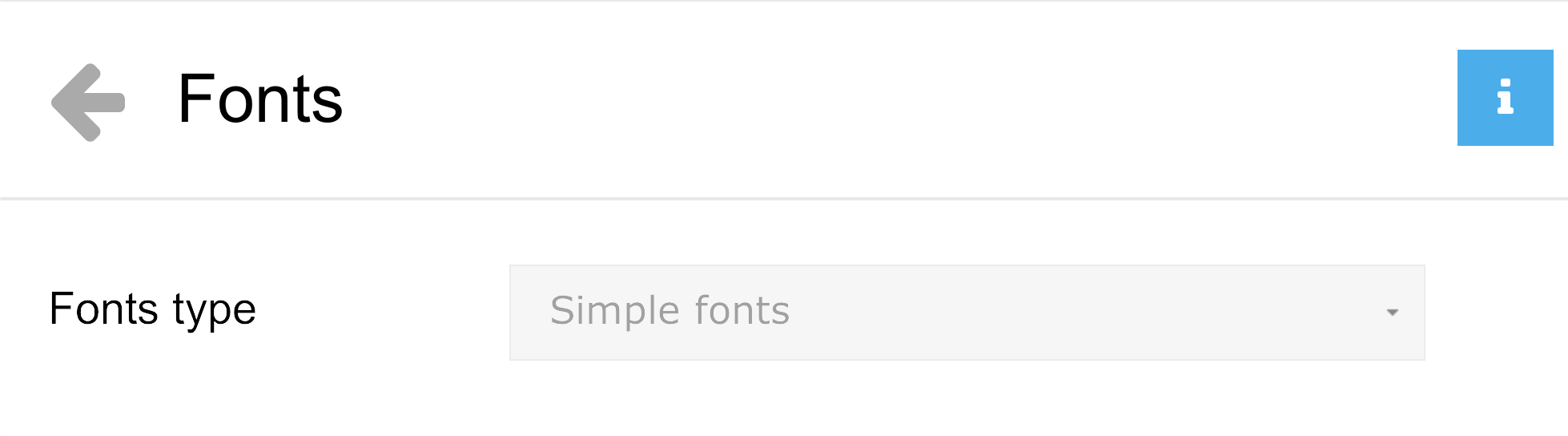
Go to Advanced -> Hidden FeaturesType inimportand choose/Users/{username}/dotfiles/profiles/iris.iris_settings
VSCode
- Click Settings Icon in bottom left and turn
Settings Sync - Check all checkboxes and sign in with GitHub
Install "Settings Sync" in VSCodeIn 1Password go to Github and copy tokenvs-code-setting-sync-tokenand gistIDvscode-sync-gistIn VSCode open command palette (command + shift + p) and then typeSync: Download SettingsEnter token and gistIdRestart VSCode
Github add SSH Key
- Go to Github keys settings
- Click "New SSH Key"
- Run
ssh-keygen -t rsa -b 4096 -C "jsfeb26@gmail.com" - Follow default prompts
- Run
eval "$(ssh-agent -s)" - Run
open ~/.ssh/configto see if config file exists. It shouldn't - Run
touch ~/.ssh/configand thencode ~/.ssh/config - Paste in
Host *
AddKeysToAgent yes
UseKeychain yes
IdentityFile ~/.ssh/id_rsa
- Run
ssh-add -K ~/.ssh/id_rsato asdd your SSH private key to the ssh-agent and store your passphrase in the keychain - Get SSH Key by running
pbcopy < ~/.ssh/id_rsa.pub - Paste in Github SSH Key field
Vim
- Open vim and run
:PlugInstall
Brave
- Import from Chrome
Home Inventory
- Open
iCloud Drive/Home Inventory/My_Stuff.hi3 - Update Backup Settings
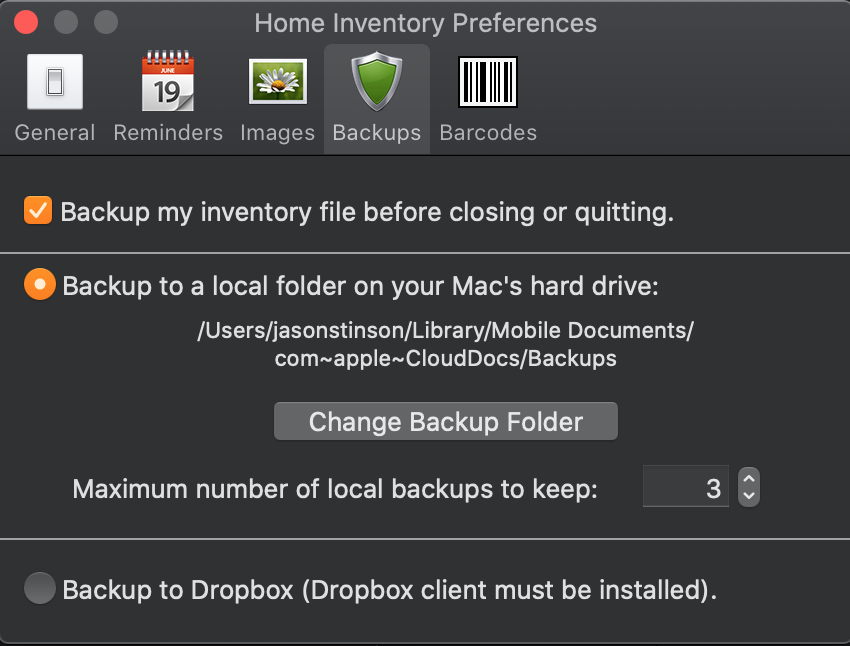
- Run by double clicking
~/dotfiles/installers/Send-to-Home-Inventory.workflow - Run
git co settings
Install Hot
- https://github.com/macmade/Hot/releases
- Check top 3 checkboxes and "Start at Login"
- Change Font to "Dank Mono"
Install CleanShotX
- Download or use installer in repo
- Get License Key from 1Password
- TODO: Share settings here once it's configured
Install Bartender 4
- Download or use installer in repo
- Get License Key from 1Password
- TODO: Share settings here once it's configured



