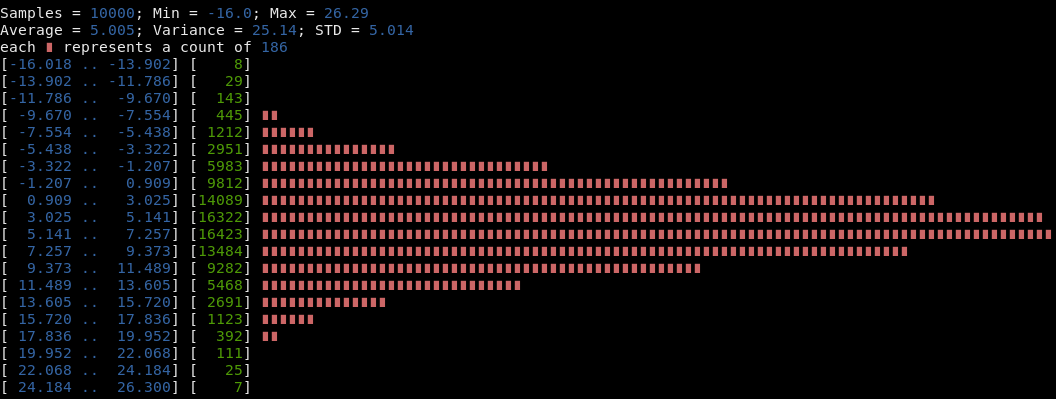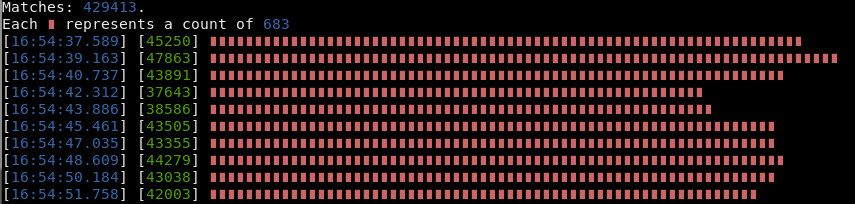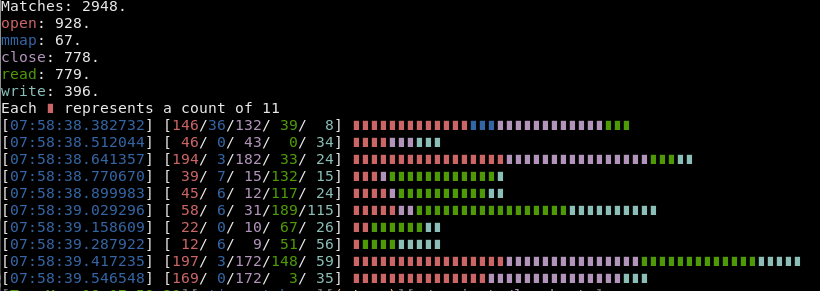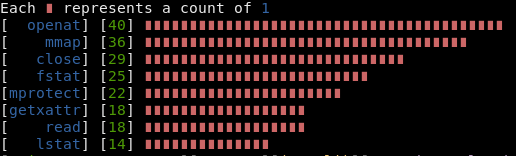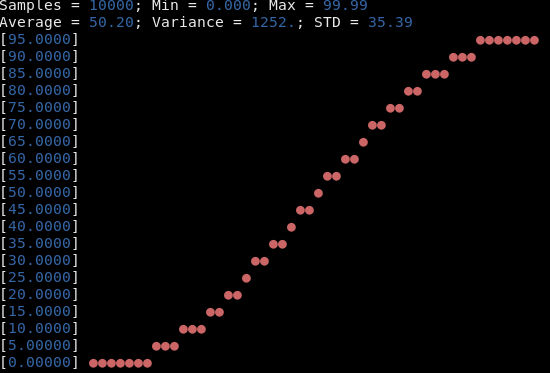Tool to draw low-resolution graphs in terminal.
lowcharts is meant to be used in those scenarios where we have numerical data in text files that we want to display in the terminal to do a basic analysis.
An example would be the logs of a service (webserver, database, proxy, container orchestration, etc.) where times (or sizes) of requests are logged. In an ideal world you would have those logs accessible via a kibana (or similar) or those metrics exposed to a prometheus (or similar) and graphed in a grafana dashboard (or similar). But sometimes we need to cope with non ideal worlds, and troubleshoot a service with nothing more of what we can muster in a shell terminal.
Type lowcharts --help, or lowcharts PLOT-TYPE --help for a complete list of
options.
Currently six basic types of plots are supported:
Since grep -c does not aggregate counts per pattern, this is maybe my most frequent use case.
This chart is generated using lowcharts matches --input database.log SELECT UPDATE DELETE INSERT DROP:
This chart is generated using python3 -c 'import random; [print(random.normalvariate(5, 5)) for _ in range(100000)]' | lowcharts hist:
This was inspired by data-hacks. However, for some big log files I found that project was a lot slower than what I would like, and I found that a rust-compiled binary was better suited to my needs: easy to copy around in a hurry (no deps) and very fast.
Options for specifying ranges, chart sizes and input files are supported:
lowcharts hist --max 0.5 --intervals 10 --width 50 data.txt
Samples = 50090; Min = 0.000; Max = 0.499
Average = 0.181; Variance = 0.023; STD = 0.154
each ∎ represents a count of 484
[0.000 .. 0.050] [14545] ∎∎∎∎∎∎∎∎∎∎∎∎∎∎∎∎∎∎∎∎∎∎∎∎∎∎∎∎∎∎
[0.050 .. 0.100] [ 6111] ∎∎∎∎∎∎∎∎∎∎∎∎
[0.100 .. 0.150] [ 4911] ∎∎∎∎∎∎∎∎∎∎
[0.150 .. 0.200] [ 4003] ∎∎∎∎∎∎∎∎
[0.200 .. 0.250] [ 3745] ∎∎∎∎∎∎∎
[0.250 .. 0.300] [ 3526] ∎∎∎∎∎∎∎
[0.300 .. 0.350] [ 3424] ∎∎∎∎∎∎∎
[0.350 .. 0.400] [ 3332] ∎∎∎∎∎∎
[0.400 .. 0.450] [ 3215] ∎∎∎∎∎∎
[0.450 .. 0.500] [ 3278] ∎∎∎∎∎∎
Above examples assume input files with a number per line. Options for figuring
out where to look in the input file for values are supported by regex option.
This example logs the time spent by nginx for all of 200K http responses ()
$ cat nginx*.log | lowcharts hist --regex ' 200 \d+ ([0-9.]+)' --intervals 10
Samples = 25080; Min = 0.004; Max = 0.049
Average = 0.008; Variance = 0.000; STD = 0.006
each ∎ represents a count of 228
[0.004 .. 0.009] [20569] ∎∎∎∎∎∎∎∎∎∎∎∎∎∎∎∎∎∎∎∎∎∎∎∎∎∎∎∎∎∎∎∎∎∎∎∎∎∎∎∎∎∎∎∎∎∎∎∎∎∎∎∎∎∎∎∎∎∎∎∎∎∎∎∎∎∎∎∎∎∎∎∎∎∎∎∎∎∎∎∎∎∎∎∎∎∎∎∎∎∎
[0.009 .. 0.013] [ 1329] ∎∎∎∎∎
[0.013 .. 0.018] [ 807] ∎∎∎
[0.018 .. 0.022] [ 1412] ∎∎∎∎∎∎
[0.022 .. 0.027] [ 363] ∎
[0.027 .. 0.031] [ 27]
[0.031 .. 0.036] [ 128]
[0.036 .. 0.040] [ 22]
[0.040 .. 0.044] [ 240] ∎
[0.044 .. 0.049] [ 183]
Command supports a --log-scale flag to use a logarithmic scale.
This chart is generated using strace -tt ls -lR * 2>&1 | lowcharts timehist --intervals 10:
Things like lowcharts timehist --regex ' 404 ' nginx.log should work in a
similar way, and would give you a glimpse of when and how many 404s are being
triggered in your server.
The idea is to depict the frequency of logs that match a regex (by default any
log that is read by the tool). The sub-command can autodetect the most common
(in my personal and biased experience) datetime/timestamp formats: rfc 3339, rfc
2822, python %(asctime)s, golang default log format, nginx, rabbitmq, strace
-t (or -tt, or -ttt), ltrace,... as long as the timestamp is present in the
first line in the log and the format is consistent in all the lines that contain
timestamp. It is ok to have lines with no timestamp. The consistency is
required because of performance reasons: the 1st log line is the only one that
triggers the heuristics needed to create an specialized datetime parser on the
fly.
However, if you have a format that lowcharts cannot autodetected, you can
specify it via command line flag. For instance, --format '%d-%b-%Y::%H:%M:%S'. Note that, as of today, you need to leave out the
timezone part of the format string (the autodetection works fine with
timezones).
This adds up the time histogram and bar chart in a single visualization.
This chart is generated using strace -tt ls -lR 2>&1 | lowcharts split-timehist open mmap close read write --intervals 10:
This graph depicts the relative frequency of search terms in time.
Useful for plotting most common terms in input lines.
This sample chart is generated using strace ls -l 2>&1 | lowcharts common-terms --lines 8 -R '(.*?)\(':
The graph depicts the 8 syscalls most used by ls -l command, along with its
number of uses and sorted. In general, using lowcharts common-terms is a
handy substitute to commands of the form awk ... | sort | uniq -c | sort -rn | head.
This chart is generated using cat ram-usage | lowcharts plot --height 20 --width 50:
Note that x axis is not labelled. The tool splits the input data by chunks of a fixed size and then the chart display the averages of those chunks. In other words: grouping data by time is not (yet?) supported; you can see the evolution of a metric over time, but not the speed of that evolution.
There is regex support for this type of plots.
Go over https://github.com/juan-leon/lowcharts/releases/ and download the binary you want. Decompress the file and copy the binary to your path.
$ git clone https://github.com/juan-leon/lowcharts
$ cd lowcharts
$ cargo install --path .
Arch-Linux users can install the lowcharts, lowcharts-bin or lowcharts-git AUR package.
If you are using a debian based Linux distribution, you may download a debian
file from https://github.com/juan-leon/lowcharts/releases/ for your
architecture. Then you can install it via dpkg -i.
lowcharts can be used as a library by any code that needs to display text
based charts.
[dependencies]
lowcharts = "*"Example:
use lowcharts::plot;
let vec = &[-1.0, -1.1, 2.0, 2.0, 2.1, -0.9, 11.0, 11.2, 1.9, 1.99];
// Plot a histogram of the above vector, with 4 buckets and a precision
// chosen by library
let options = plot::HistogramOptions { intervals: 4, ..Default::default() };
let histogram = plot::Histogram::new(vec, options);
print!("{}", histogram);You can disable coloring by doing:
// use yansi::Paint;
Paint::disable();You can find the documentation here.
Feedback, ideas and pull requests are welcomed.