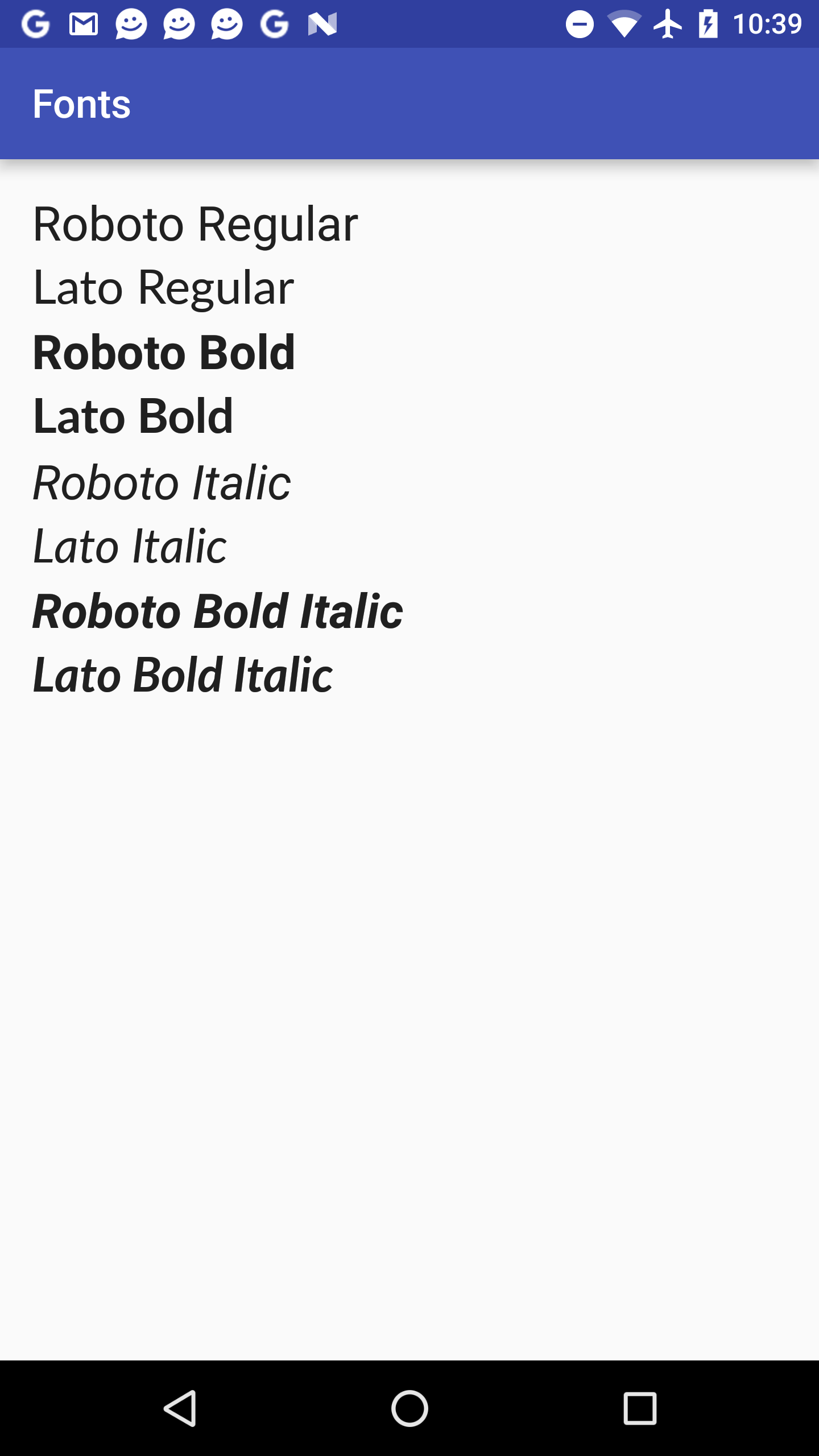To date (as of Anrdoid N), Android does not provide an easy way to set a global
custom font typeface that will get applied across an application by default.
There is only one method, [Typeface.createFromAssets()](http://developer.android.com/reference/android/graphics/Typeface.html#createFromAsset(android.content.res.AssetManager, java.lang.String))
that enables loading a custom .ttf font file for use in an app, and then the
only way to apply that custom Typeface to text is by calling something like
TextView.setTypeface().
Some workarounds have been floating around: one is using Reflection
to swap the built-in Typefaces so that they get used automatically; another
option is an open-source library called Calligraphy
which lets you specify the path within assets from which to load custom fonts.
Both workarounds cause confusion and have some pitfalls, and there are still some cases where the custom font does not get used, even when you think it should.
For example, while Calligraphy can apply a fontPath="custom.ttf" override
at the theme level, it is unable to handle the android:textStyle attribute
to alter which font is used for a particular style. And there is no way to
even create a Typeface that is composed of a family of fonts with varying
text styles -- even though that is exactly how the Android platform creates
its font families of typefaces.
To make matters worse, the font handling changed in Android 5.0 (Lollipop) with
the introduction of libminikin for Typeface handling. Along with minikin,
the Typeface class also now includes a series of caching that occurs, making
it easier to coerce Android to use your custom fonts, when it would have
previously tried to reload the default font.
In practice, it's also common to see frequent native crashes when using the
Reflection method to replace the default fonts, due to the way that some
platforms reuse Typeface class instances even across different processes.
When that happens, the Typeface instance becomes weakly reachable, so it is a
candidate for garbage collection. After the Typeface instance is collected,
its native pointer reference is freed, leading to possible native crashes.
To get the library, just add the compile-time dependency:
compile 'com.meetme.android:font-compat:1.0@aar'
Check out the source and build the library AAR:
$ ./gradlew :library:assemble
This will produce release and debug libraries at library/build/outputs/aar/library-*.aar.
The library-debug artifact includes additional debug logging to help track
down any potential issues during development.
Reference the artifact as a compile dependency. You can also upload it to
your own internal Maven artifact repository, if that is an option.
See the sample and sample-global sample projects
for working examples. The sample project creates a new font family that can
be used in layouts and styles, if you only want to use the custom font in
certain places. The sample-global project shows how to replace the built-in
sans-serif font family, so that it can be used throughout the application
without having to replace all your styles. The one exception to this is for
pre-Lollipop versions, where there is a difference between requesting the
"normal" version of the font, vs a styled (italic and/or bold) variant. See
below for more details.
First create your fonts.xml
configuration to map a family of fonts to their assets paths. The <font>
path should be relative to the assets directory -- e.g., fonts/Lato-Light.ttf
should live at src/main/assets/fonts/Lato-Light.ttf.
Then in your Application's onCreate() method (you should create a custom
Application class, and reference it in your AndroidManifest.xml
file, if you haven't already done this), call the FontManager.install method
with the raw resource file to your fonts.xml file, e.g., R.raw.fonts:
FontManager.install(this, R.raw.fonts);The install method returns a boolean to indicate if the override was
successful.
If you're targeting Lollipop and newer, that's it! That's all you have to do to get automatic font family switching throughout your entire application.
If you're targeting KitKat or older, all you'll have to do is make sure that the resolved attributes for your normal text styles end up including:
android:fontFamily="@null"
android:textStyle="normal"`
android:typeface="sans"But if you also want a styled font (bold and/or italic), then the textStyle
and typeface attributes have to be changed:
android:fontFamily="@null"
android:textStyle="bold|italic"`
android:typeface="normal"Take a look at the base styles.xml
file for an example of how this can be done using TextAppearance styles.
The approach we take has to be different based on the platform version, due
to the changes mentioned above with respect to libminikin and name-to-Typeface
caching.
First, we make use of a custom fonts.xml file that is structured the same way
as Android's built-in configuration.
This allows us to specify the font family definitions the same way that Android
does, for consistency. We then use Reflection to turn that
FontFamily
of font files into a single Typeface instance.
That means that we can name the font family using the 16+ android:fontFamily
attribute, and Android will automagically handle applying the correct style
from the font-family-based Typeface based on the android:textStyle, just like
it does with the built-in system fonts.
As for naming the font family, there are two choices, depending on your goal:
<family name="sans-serif">— will effectively replace the built-in sans-serif font family that the platform provides (usually Roboto). Use this if you want to completely replace the Roboto font everywhere in your app. But be warned: this does not currently support font aliases, such asandroid:fontFamily="sans-serif-medium"to get a Medium, Thin, or Black variant of a font. Theoretically you could still achieve that simply by creating a new<family name="sans-serif-medium" ...>family that points to a whole new set of files. This is aTODOitem, at least worth investigating.<family name="my-app-font">— will simply create a brand new Typeface by font family name, allowing you to specify the font override using theandroid:fontFamily="my-app-font"attribute in your layouts, customTextAppearancestyles, widget styles, or even globally in your Theme.
Limitations
KitKat can only replace the Typeface.DEFAULT (et al) constants, and has an
sDefaults array that lets us replace the default Typeface based on the text
style, which is used by Typeface.defaultFromStyle(int) and
TextView.setTypeface((Typeface) null, int).
But understanding how the TextView class applies the Typeface, we are able to coerce the system into loading our custom font in one of two ways:
android:fontFamily="@null" android:typeface="sans" android:textStyle="normal"This causes the system to use our custom font in the normal style.android:fontFamily="@null" android:typeface="normal" android:textStyle="bold"This causes the system to use our custom font in the non-normal (bold, italic, or bold+italic) styles.
This is portrayed in the values/styles.xml
file, where the "normal" style has to also set typeface="sans" in order to
get the override.
This has been tested using the same implementation as on KitKat, albeit not thoroughly.
Likewise, theoretically the KitKat implementation should work on older
platforms as well, since the sDefaults cache is still present, as far back
as Cupcake (1.5).
But because these versions have not been tested at all, I cannot guarantee that it will work. For older versions, we would recommend using something else, like Calligraphy.
- weston for answering the question on Stack Overflow
- chrisjenx for creating the Calligraphy library
- The Lato font team for creating the Lato fonts used in the Sample applications. Lato is available under the SIL Open Font License 1.1