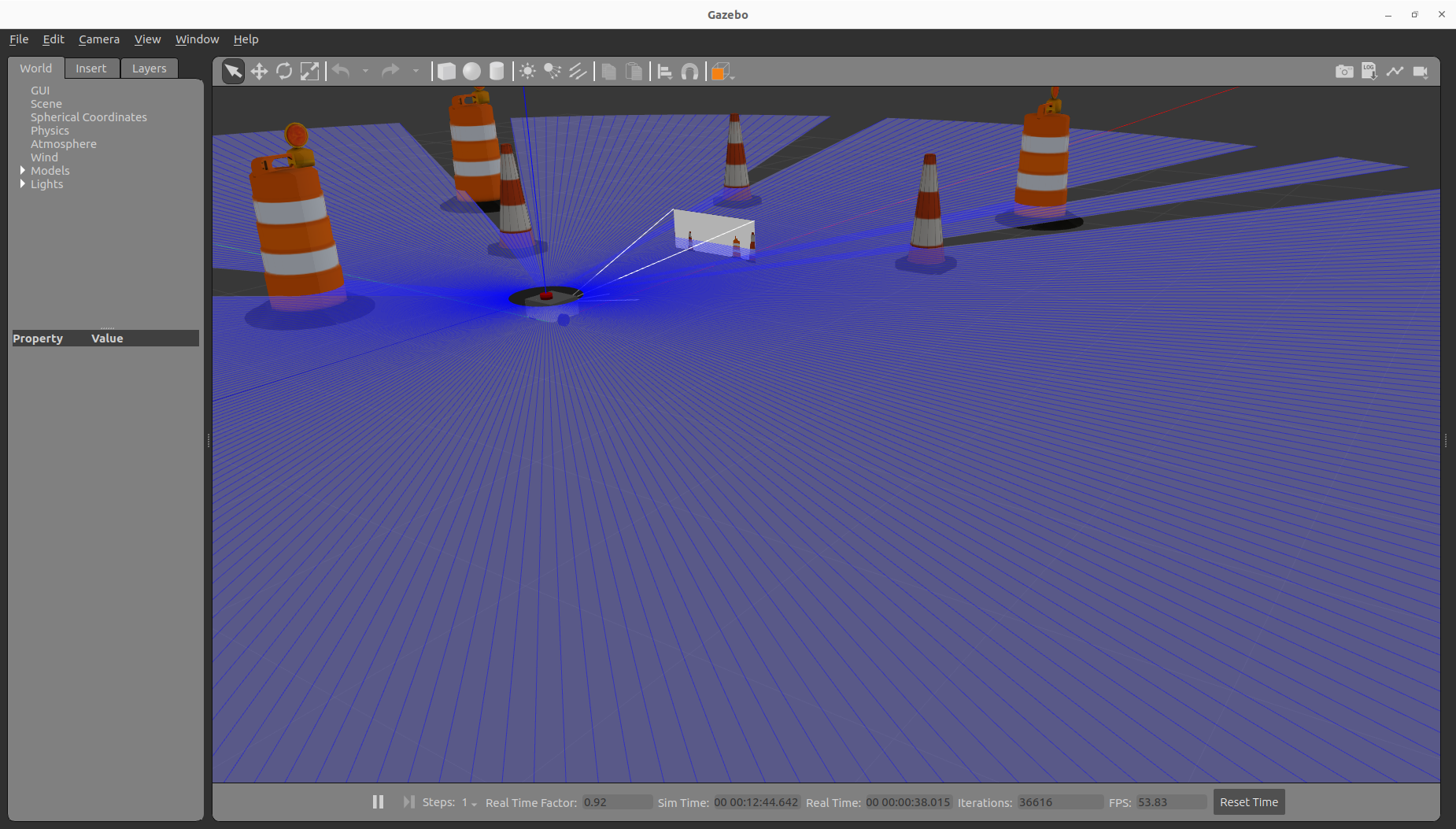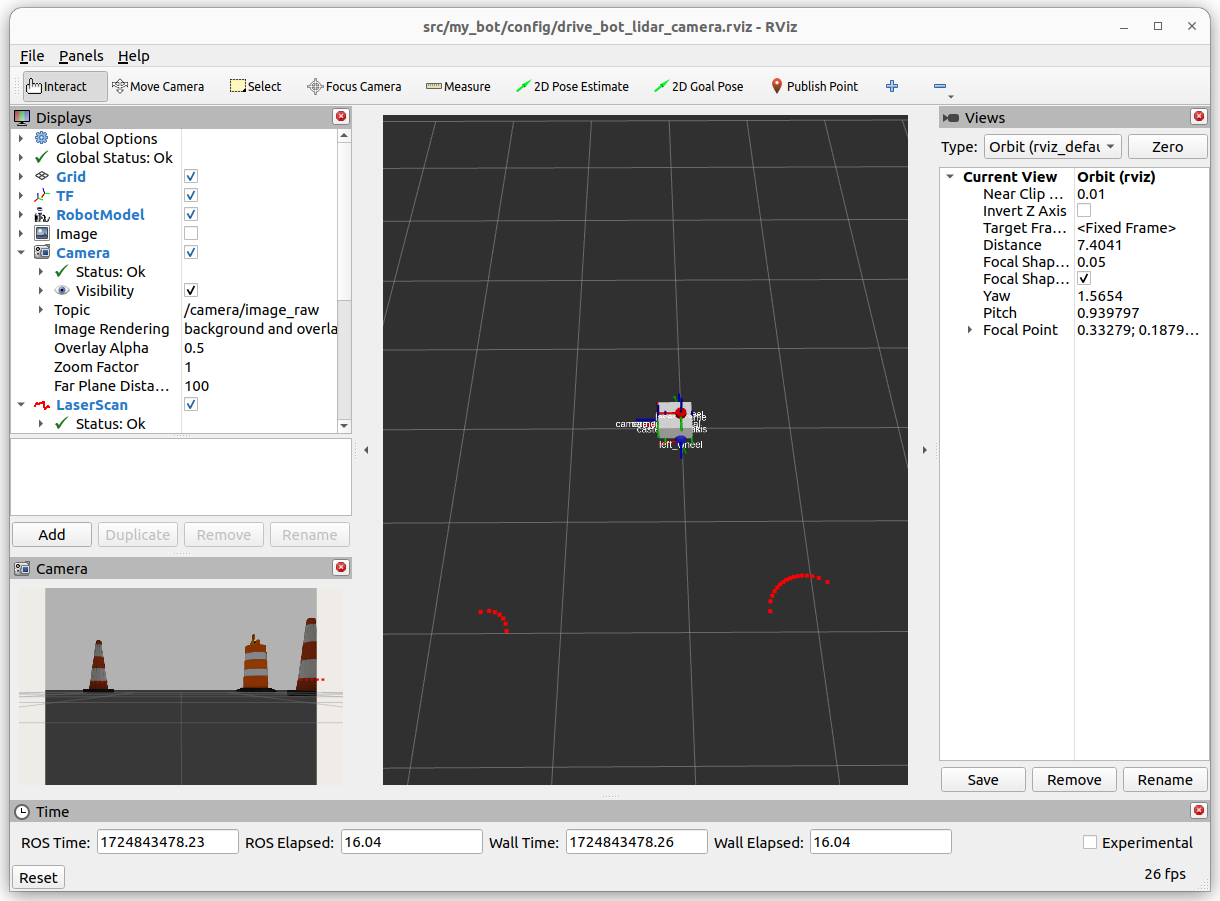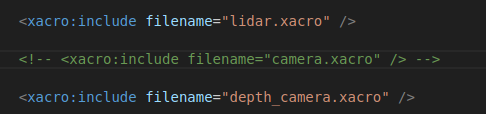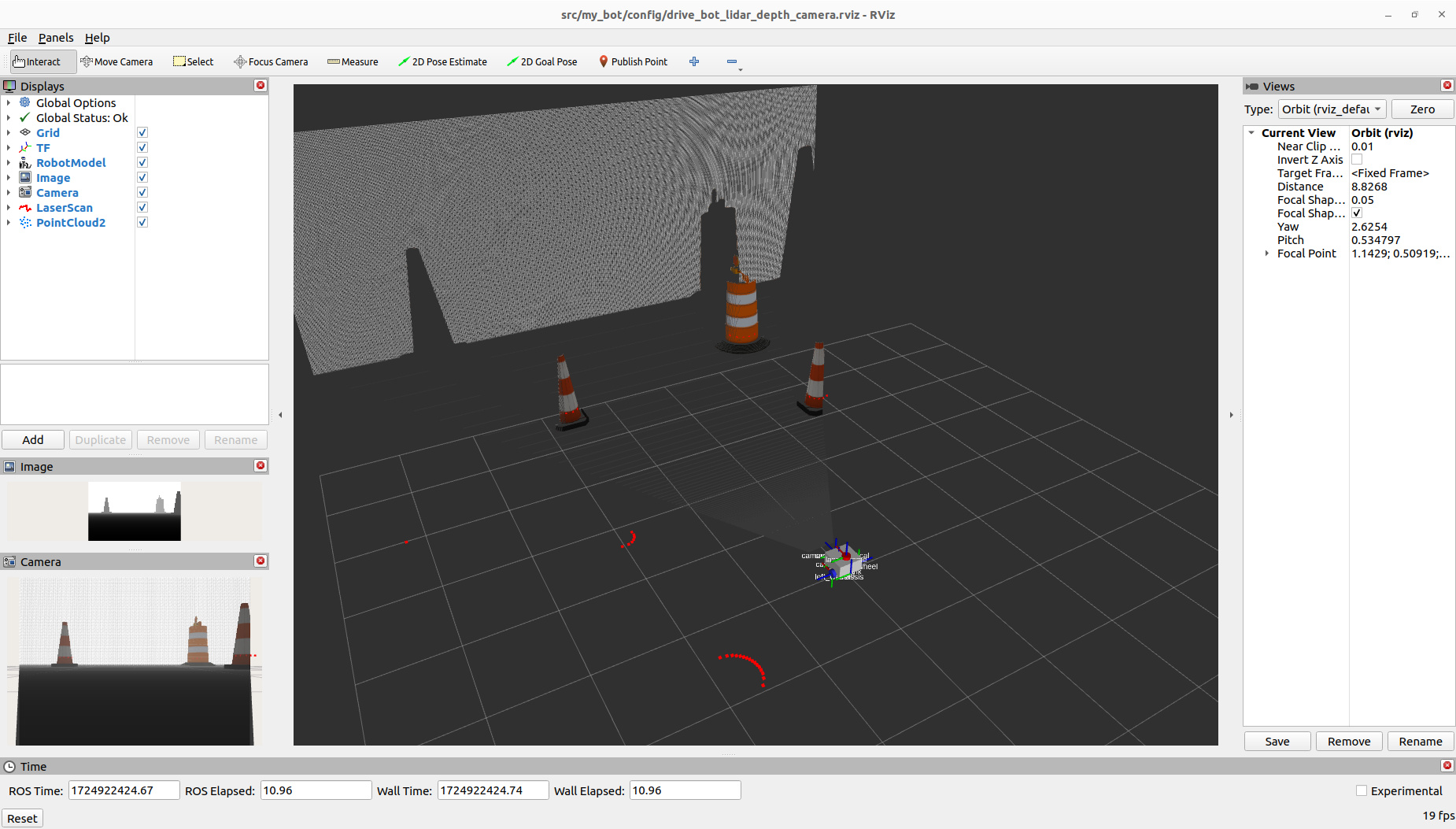This is a ROS2 project of a two wheel robot with simulation in Gazebo. The project is build and tested for ROS_DISTRO humble.Can run in foxy after installing right package for foxy.You can verify your ROS_DISTRO and ROS_VERSION with below command (assuming you have sourced proper ROS underlay if You are having Different ROS installion)
printenv | grep -i ROS
Open a terminal (should be in the home directory by default)
mkdir dev_ws/src
git clone https://github.com/jubin123/my_bot.git
cd ..
colcon build --symlink-install
Install the required package and dependency.(note: change humble to foxy to run in ROS_DISTRO foxy)
sudo apt install ros-humble-xacro ros-humble-joint-state-publisher-gui
Installing Gazebo
sudo apt install ros-humble-gazebo-ros-pkgs
Installing ros2_control dependency
sudo apt install ros-humble-ros2-control ros-humble-ros2-controllers ros-humble-gazebo-ros2-control
Camera used is Pi Camera V2.
In terminal run
sudo apt install libraspberrypi-bin v4l-utils ros-humble-v4l2-camera ros-humble-image-transport-plugins
Also, use the groups command to confirm you are already in the video group (to allow camera access). If not, run sudo usermod -aG video $USER (this requires log out/restart to take effect).
To check if it thinks the camera is connected .run
vcgencmd get_camera
and we should see supported=1 detected=1 in response.
We can run raspistill -k and the camera stream should come up on the screen, then press x and Enter to exit.
Then, we can run:
v4l2-ctl --list-devices
And there should be an entry for mmal service, platform bcm2835-v4l2, device /dev/video0. That tells us that the V4L2 subsystem can see the camera.
To start the simulation in gazebo world.In terminal go to ~/dev_ws and run below command
source install/setup.bash
ros2 launch my_bot launch_sim.launch.py world:=./src/my_bot/worlds/obstacles.world
If you also want to see visulation in rviz2.In new terminal go to ~/dev_ws and run below command
rviz2 -d src/my_bot/config/drive_bot_lidar_camera.rviz
To Test the control the robot with keyboard.
ros2 run teleop_twist_keyboard teleop_twist_keyboard --ros-args -r /cmd_vel:=/diff_cont/cmd_vel_unstamped
Installing plugins image_transport
sudo apt install ros-humble-image-transport-plugins
Installing plugins rqt-image-view for viewing compressed image.
sudo apt install ros-humble-rqt-image-view
To run rqt-image-view for viewing compressed image.
ros2 run rqt_image_view rqt_image_view
To list all the image_transport avliable currently
ros2 run image_transport list_transports
Then, to republish a topic we need to specify the type of the input, then the type of the output. We also need to remap some topics, which are in the format {in/out}/{type} (with no type for uncompressed/raw). For example, to remap from a compressed input topic to a raw output topic we use:
ros2 run image_transport republish compressed raw --ros-args -r in/compressed:=/camera/image_raw/compressed -r out:=/camera/my_uncompressed_image
Note, with image_transport, raw means "uncompressed" and has nothing to do with the "raw" in image_raw.
How to add depth_camera support : (Is not be used in current projects,might be intrigated in future)
To see add depth camera . In robot.urdf.xacro ,comment <xacro:include filename="camera.xacro" /> and uncomment <xacro:include filename="depth_camera.xacro" /> shown below as requirement.
If you also want to see visulation in rviz2.In new terminal go to ~/dev_ws and run below command
rviz2 -d src/my_bot/config/drive_bot_lidar_depth_camera.rviz