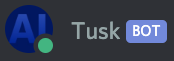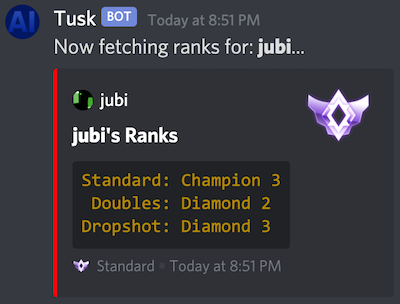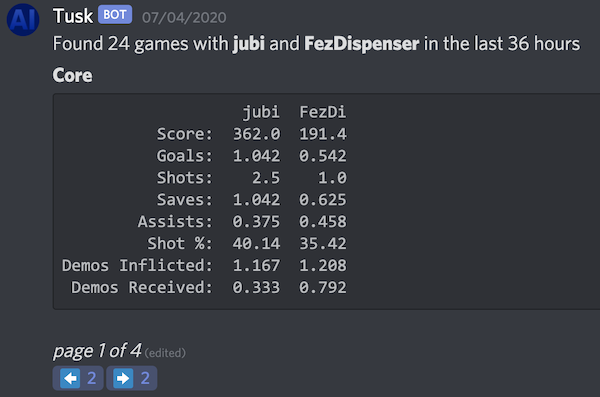TuskBot is a Rocket League Discord Bot focused on tracking player ranks and in-game stats.
Install TuskBot on your discord server
You can choose to add the Manage Roles permission at any time and TuskBot will go to work adding these roles and assigning them to players upon execution of !register or !ranks.
Please note: The Tusk role needs to be placed above any role it's trying to modify.
If the Manage Roles permission is granted: TuskBot will create 19 rank roles. These will be named:
Bronze IBronze IIBronze IISilver ISilver IISilver IIIGold IGold IIGold IIIPlatinum IPlatinum IIPlatinum IIIDiamond IDiamond IIDiamond IIIChampion IChampion IIChampion IIIGrand Champion IGrand Champion IIGrand Champion IIISupersonic Legend
Then: every time a !register or !ranks is executed, that player will be automatically assigned the role of their highest rank.
If the Manage Roles permission is granted: TuskBot will create 10 regional roles named:
JPNASCASMMEOCESAFEUUSEUSWSAM
Then: every time [region] is included in a !register, that player will be automatically assigned the role of their region.
Server owners (or users with the role tusk_admin) can choose to disable the creation and assignment of regional roles with !disable_region_roles. If later you'd like to turn them back on, simply execute !enable_region_roles.
If the Manage Roles permission is granted: TuskBot will create 4 platform roles named:
psxboxsteamepic
Then: every time a !register is executed, that player will automatically be assigned the role of their registered platform.
Server owners (or users with the role tusk_admin) can choose to disable the creation and assignment of platform roles with !disable_platform_roles. If later you'd like to turn them back on, simply execute !enable_platform_roles.
If the Manage Nicknames permission is granted: every time a [region] is included in a !register, that player will have that region prefix added to their server Nickname, wrapped in brackets, such as [USW].
Server owners (or users with the role tusk_admin) can choose to disable the assignment of regional prefixes to server Nicknames with !disable_region_roles. If later you'd like to turn them back on, simply execute !enable_region_roles.
Note: Due to Discord permissions, Tusk can't change the Nickname of server Owners and Administrators.
Once the bot is installed, you can type !help to see a list of all possible commands.
Most commands won't work unless you have registered your Rocket League account first:
!register <account-id>
<platform(steam|epic|xbox|ps)>
[region(JPN|ASC|ASM|ME|OCE|SAF|EU|USE|USW|SAM)]Both <account-id> and <platform> are required.
-
steam:
- You can use either:
- The number at the end of a link like
http://steamcommunity.com/profiles/76561198257073170. In this case it would be76561198257073170. - The text at the end of a link like
https://steamcommunity.com/id/jubishop. In this case it would bejubishop.
- The number at the end of a link like
- Examples:
!register 76561198257073170 steam!register jubishop steam
- You can use either:
-
xbox
- Use your Gamertag:
!register jubishop xbox
- Use your Gamertag:
-
ps
- Use your PSN:
!register jubishop ps
- Use your PSN:
-
epic
- Use your Epic name:
!register jubishop epic
- Use your Epic name:
If your <account-id> has spaces in it, wrap it in quotes:
!register "My Name" epic!register "Cool Dude" steam
[region] is optional. If you include a [region] when registering:
TuskBotwill assign you a role matching your region. (If theManage Rolespermission has been granted)TuskBotwill add a region prefix to the beginning of your Nickname containing your region. (If theManage Nicknamespermission has been granted)
For example, if I registered with: !register jubishop steam USW and my nickname was jubishop, it'd become [USW] jubishop and I'd be given the role USW.
Server owners (or users with the role tusk_admin) can register people other than themselves. The command is !admin_register, and the first param becomes a mention of the discord user to register.
- Steam/USE Example:
!admin_register @jubi jubishop USE - XBox/USW Example:
!admin_register @jubi jubishop xbox USW - PS/EU Example:
!admin_register @jubi jubishop ps EU - Epic/OCE Example:
!admin_register @jubi jubishop epic OCE
Server owners (or users with the role tusk_admin) can also update the rank role of every registered user in the channel with !update_all_roles.
!ranks [member]- To get your own ranks, simply type
!ranks - To get the ranks of another registered player, follow the command with the @mention of another discord member.
- Example:
!ranks @jubi
- Example:
- Every time a rank is checked, the role of that player will be updated to their current highest rank. (If the
Manage Rolespermission has been granted)
There are 2 commands for getting stats from ballchasing.com
The !series command provides a way to view stats for the specific games where all the given players were playing together. This makes for much more interesting comparisons.
!series [member1] [member2] [member3] ...- You can click the ⬅️ and ➡️ buttons to flip between the different pages of statistics.
- To fetch your own stats, simply type
!series - This data is gathered from ballchasing.com. Stats are generated from the uploaded replays of the player who executes the
!seriescommand. Your replays must be markedpublicfor TuskBot to access them. The easiest way to have all your replay files automatically uploaded is using BakkesMod. You can find instructions here. - If you do not upload your replays to ballchasing.com, you will get 0 results from
!series. - Because of API rate limits,
!serieswill only work off the games you've played in the last 72 hours. - If you provide a list of players it will display a table so their stats can be easily compared side by side. You can fetch up to 6 players at a time.
- After a session of playing Doubles together, the image above was generated with the command:
!series @jubi @FezDispenserEvery time a !series command is executed, TuskBot stores those replays in its own database. The !alltime command uses those stored replays to show you the aggregate data of all the !series commands you've ever run. So as long as you execute a !series command every 72 hours, you'll be able to use !alltime to get the complete stats of every game played since you began using TuskBot.
!alltime [member1] [member2] [member3] ...- The display format for
!alltimeis exactly the same as!series. - The
!alltimecommand will only pull data from the stored replays inside its local database. Only the!seriescommand will get new data from ballchasing.com - If you do not upload your replays to ballchasing.com, or you never run the
!seriescommand, you will get 0 results from!alltime.
By default, all playlists are considered when assigning roles based on rank. Server owners (or users with the role tusk_admin) can narrow this selection to any set of playlists they prefer using !playlists. Playlist names are identified as:
standarddoublesduelrumbledropshothoopssnow_daytournament
List the playlists you care about with a | between each one. For example, if you want to only assign roles based on the ranks in the doubles, standard, and tournament playlists:
!playlists doubles|standard|tournamentIf you run !playlists with no parameters, it'll show you what playlists are currently being used.
If you want to go back to the default, run !clear_playlists.
By default, TuskBot will accept commands when you address it directly via @Tusk or prefix your command with !. Server owners can change this with !set_command_prefix. To change it to @:
!set_command_prefix @Now all commands will begin with @. If you wanted to change it back to !:
@set_command_prefix !If you ever forget what your command prefix is, you can address @Tusk directly to find out:
@Tusk command_prefixNote: The maximum command prefix length is 8 characters.
Use the !help command to learn about simple commands to get URLs to specific player pages on ballchasing.com, rocketleague.tracker.network, etc.
You're welcome to join the server where TuskBot was developed and try it out for yourself.
Feel free to file issues on github or to hit me up in my discord channel, I'm @jubi.