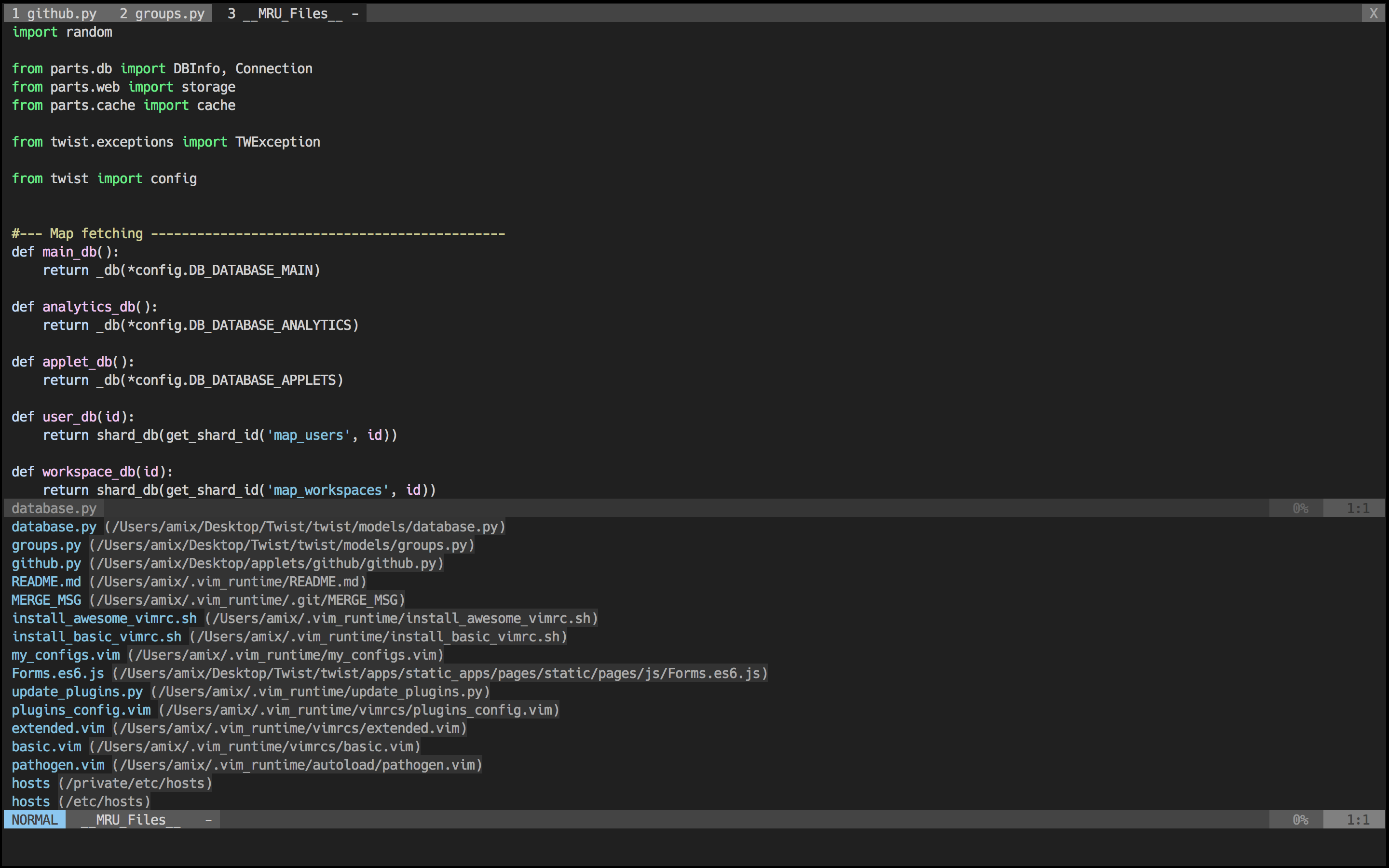- 下载,不破坏原始架构
- 写了my_configs.vim 并下载了自己插件到my_plugins文件夹
- rainbow_paratheses的好处是让括号好看些
- 更快的ctrlp配置
F2,F1和,o的bufferexplorer命令一样 - 原有的配置居然支持保存更新,很厉害
- 增加了nerdcomment方便注释
(,cc), 替换掉vim-commentary - Comfortable-motion也是挺有用的
<C-f><C-d><C-u><C-b> - 增加我的
,a 搜索光标下单词 和<space>/打开Ag,,cad调用calendar,然后写wiki,,wi写日记也是可以的,[[#]]在#之后可以使用Ctrl-X Ctrl-o会弹出一个列表 不忍放弃vim的一个原因,很方便; 摁下+表示增加header,-表示较少header [[向前跳 ]]向后跳 [u upper parent node C:\Users\yzl的.NERDTreeBookmarks nerdtree的:Bookmark对应的文件夹名名字,_vim_mru_files保存着最近访问的文件,_vimtags保存着所有tag相关的记录.C-s变成加入光标,Alt-S变成添加符合全部单词下的光标,ESC推出MC(multiple cursors)模式 [[#pringout]]gfopen file under cursor,如果是路径的话(配合上vimwiki).- easymotion的j和k可以正常于运行
- 添加了TODO,FIXME等关键字的高亮,
F7添加TODO(yzl),,g调用:ACK然后写上TODO就可以过滤项目中所有具有TODO字段的行了(习惯性地添加TODO,FIXME,BUG等) TODO高亮 ,fu查看当前代码文件的所有函数,fU跳转到指定函数中F8添加so what 总结性声明.- 编写perl文件常用命令,读取文件
\ii,输出文件\io,while循环\sw,for循环\sfe, 另外你不能忘记的三个数据结构,标量\id,数组\ia,字典\ih - Interesting,不妨试试!
,z打开goyo界面,很好看 - 先设置一个mark
mA,然后由于大写字母支持文件间跳转,于是~A也是可以跳转到先前的位置 很方便 - 修改了vimwiki配置到vim_runtime. Ctrl+enter 垂直打开链接, shift+enter 水平打开链接, enter直接在当前窗口打开 CTRL+Shift+@表示把list加上checkbox(gl-space或者glx表示取消掉checkbox,gln glp显示不同的任务状态) 速度得快点摁下 gLa gLA gLi gL+ gL*
- 搞清楚 vim-snipmate 和 vim-snippets 的关系 不断去学习 vim-snippets , vim-snipmate设计理念
- vim-mark 让你看代码更方便
,m,,n,,r, 自写函数,*表示选择一行高亮 - GlobalVim 全局vim功能,事先设置好GK键即可,设置为CapsLock key ,win10-->设置-->讲述人--->更改光标粗细,这样看起来会更好些 效率是一方面,有趣是最要的!(Solve your work, keep your life interesting)
Over the last 10 years, I have used and tweaked Vim. This configuration is the ultimate vimrc (or at least my version of it).
There are two versions:
- The Basic: If you want something small just copy basic.vim into your ~/.vimrc and you will have a good basic setup
- The Awesome: Includes a ton of useful plugins, color schemes, and configurations
I would, of course, recommend using the awesome version.
The awesome version includes a lot of great plugins, configurations and color schemes that make Vim a lot better. To install it simply do following from your terminal:
git clone --depth=1 https://github.com/amix/vimrc.git ~/.vim_runtime
sh ~/.vim_runtime/install_awesome_vimrc.sh
To install for multiple users, the repository needs to be cloned to a location accessible for all the intended users.
git clone --depth=1 https://github.com/amix/vimrc.git /opt/vim_runtime
sh ~/.vim_runtime/install_awesome_parameterized.sh /opt/vim_runtime user0 user1 user2
# to install for all users with home directories
sh ~/.vim_runtime/install_awesome_parameterized.sh /opt/vim_runtime --all
Naturally, /opt/vim_runtime can be any directory, as long as all the users specified have read access.
I recommend using IBM Plex Mono font (it's an open-source and awesome font that can make your code beautiful). The Awesome vimrc is already setup to try to use it.
Some other fonts that Awesome will try to use:
The basic version is just one file and no plugins. Just copy basic.vim and paste it into your vimrc.
The basic version is useful to install on remote servers where you don't need many plugins, and you don't do many edits.
git clone --depth=1 https://github.com/amix/vimrc.git ~/.vim_runtime
sh ~/.vim_runtime/install_basic_vimrc.sh
Use gitforwindows to checkout the repository and run the installation instructions above. No special instructions needed ;-)
If you have vim aliased as vi instead of vim, make sure to either alias it: alias vi=vim. Otherwise, apt-get install vim
Just do a git rebase!
cd ~/.vim_runtime
git pull --rebase
Colors when editing a Python file:
Opening recently opened files with the mru.vim plugin:
NERD Tree plugin in a terminal window:
Distraction free mode using goyo.vim and vim-zenroom2:
I recommend reading the docs of these plugins to understand them better. Each plugin provides a much better Vim experience!
- ack.vim: Vim plugin for
the_silver_searcher(ag) or ack -- a wicked fast grep - bufexplorer.zip: Quickly and easily switch between buffers. This plugin can be opened with
<leader+o> - ctrlp.vim: Fuzzy file, buffer, mru and tag finder. It's mapped to
<Ctrl+F>, 修正ctrl+F,和comfortable-motion重合 - goyo.vim and vim-zenroom2:
- lightline.vim: A light and configurable statusline/tabline for Vim
- NERD Tree: A tree explorer plugin for vim
- mru.vim: Plugin to manage Most Recently Used (MRU) files. This plugin can be opened with
<leader+f>删掉他,ctrlp已经集成了MRU功能,多余 - open_file_under_cursor.vim: Open file under cursor when pressing
gf - pathogen.vim: Manage your vim runtimepath
- snipmate.vim: snipmate.vim aims to be a concise vim script that implements some of TextMate's snippets features in Vim,vim-snipmate default snippets (Previously snipmate-snippets) 也就是说vim-snipmate读取vim-snippets项目的snippets.
- ale: Syntax and lint checking for vim (async)
- vim-commentary: Comment stuff out. Use
gccto comment out a line (takes a count),gcto comment out the target of a motion.gcuuncomments a set of adjacent commented lines.(使用nerdcommenter替换他!!!!!) - vim-expand-region: Allows you to visually select increasingly larger regions of text using the same key combination
- vim-fugitive: A Git wrapper so awesome, it should be illegal
- vim-indent-object: Defines a new text object representing lines of code at the same indent level. Useful for python/vim scripts
- vim-multiple-cursors: Sublime Text style multiple selections for Vim, CTRL+N is remapped to CTRL+S (due to YankRing)
- vim-yankstack: Maintains a history of previous yanks, changes and deletes
- vim-zenroom2 Remove all clutter and focus only on the essential. Similar to iA Writer or Write Room
- peaksea: The default
- vim-colors-solarized
- vim-irblack
- mayansmoke
- vim-pyte
- vim-coffee-script
- vim-less
- vim-bundle-mako
- vim-markdown
- nginx.vim: Highlights configuration files for nginx
- vim-go
After you have installed the setup, you can create ~/.vim_runtime/my_configs.vim to fill in any configurations that are important for you. For instance, my my_configs.vim looks like this:
~/.vim_runtime (master)> cat my_configs.vim
map <leader>ct :cd ~/Desktop/Todoist/todoist<cr>
map <leader>cw :cd ~/Desktop/Wedoist/wedoist<cr>
You can also install your plugins, for instance, via pathogen you can install vim-rails:
cd ~/.vim_runtime
git clone git://github.com/tpope/vim-rails.git my_plugins/vim-rails
The leader is ,, so whenever you see <leader> it means ,.
Open bufexplorer to see and manage the current buffers (<leader>o):
map <leader>o :BufExplorer<cr>
Open MRU.vim to see the recently open files (<leader>f):
map <leader>f :MRU<CR>
Open ctrlp.vim plugin to quickly find a file or a buffer (<leader>j or <ctrl>f):
let g:ctrlp_map = '<c-f>'
NERD Tree mappings:
map <leader>nn :NERDTreeToggle<cr>
map <leader>nb :NERDTreeFromBookmark
map <leader>nf :NERDTreeFind<cr>
goyo.vim and vim-zenroom2 lets you only focus on one thing at a time. It removes all the distractions and centers the content. It has a special look when editing Markdown, reStructuredText and textfiles. It only has one mapping. (<leader>z)
map <leader>z :Goyo<cr>
Fast saving of a buffer (<leader>w):
nmap <leader>w :w!<cr>
Map <Space> to / (search) and <Ctrl>+<Space> to ? (backwards search):
map <space> /
map <c-space> ?
map <silent> <leader><cr> :noh<cr>
Disable highlights when you press <leader><cr>:
map <silent> <leader><cr> :noh<cr>
Smart way to move between windows (<ctrl>j etc.):
map <C-j> <C-W>j
map <C-k> <C-W>k
map <C-h> <C-W>h
map <C-l> <C-W>l
Closing of the current buffer(s) (<leader>bd and (<leader>ba)):
" Close current buffer
map <leader>bd :Bclose<cr>
" Close all buffers
map <leader>ba :1,1000 bd!<cr>
Useful mappings for managing tabs:
map <leader>tn :tabnew<cr>
map <leader>to :tabonly<cr>
map <leader>tc :tabclose<cr>
map <leader>tm :tabmove
" Opens a new tab with the current buffer's path
" Super useful when editing files in the same directory
map <leader>te :tabedit <c-r>=expand("%:p:h")<cr>/
Switch CWD to the directory of the open buffer:
map <leader>cd :cd %:p:h<cr>:pwd<cr>
Open ack.vim for fast search:
map <leader>g :Ack
Quickly open a buffer for scripbble:
map <leader>q :e ~/buffer<cr>
Toggle paste mode on and off:
map <leader>pp :setlocal paste!<cr>
Visual mode pressing * or # searches for the current selection:
vnoremap <silent> * :call VisualSelection('f')<CR>
vnoremap <silent> # :call VisualSelection('b')<CR>
When you press gv you Ack.vim after the selected text:
vnoremap <silent> gv :call VisualSelection('gv', '')<CR>
When you press <leader>r you can search and replace the selected text:
vnoremap <silent> <leader>r :call VisualSelection('replace')<CR>
Surround the visual selection in parenthesis/brackets/etc.:
vnoremap $1 <esc>`>a)<esc>`<i(<esc>
vnoremap $2 <esc>`>a]<esc>`<i[<esc>
vnoremap $3 <esc>`>a}<esc>`<i{<esc>
vnoremap $$ <esc>`>a"<esc>`<i"<esc>
vnoremap $q <esc>`>a'<esc>`<i'<esc>
vnoremap $e <esc>`>a"<esc>`<i"<esc>
Quickly insert parenthesis/brackets/etc.:
inoremap $1 ()<esc>i
inoremap $2 []<esc>i
inoremap $3 {}<esc>i
inoremap $4 {<esc>o}<esc>O
inoremap $q ''<esc>i
inoremap $e ""<esc>i
inoremap $t <><esc>i
Insert the current date and time (useful for timestamps):
iab xdate <c-r>=strftime("%d/%m/%y %H:%M:%S")<cr>
$q is super useful when browsing on the command line. It deletes everything until the last slash:
cno $q <C-\>eDeleteTillSlash()<cr>
Bash like keys for the command line:
cnoremap <C-A> <Home>
cnoremap <C-E> <End>
cnoremap <C-K> <C-U>
cnoremap <C-P> <Up>
cnoremap <C-N> <Down>
Write the file as sudo (works only on Unix). Super useful when you open a file and you don't have permissions to save your changes. Vim tip:
:W
Pressing <leader>ss will toggle spell checking:
map <leader>ss :setlocal spell!<cr>
Shortcuts using <leader> instead of special characters:
map <leader>sn ]s
map <leader>sp [s
map <leader>sa zg
map <leader>s? z=
Query :help cope if you are unsure what cope is. It's super useful!
When you search with Ack.vim, display your results in cope by doing:
<leader>cc
To go to the next search result do:
<leader>n
To go to the previous search results do:
<leader>p
Cope mappings:
map <leader>cc :botright cope<cr>
map <leader>co ggVGy:tabnew<cr>:set syntax=qf<cr>pgg
map <leader>n :cn<cr>
map <leader>p :cp<cr>
Just do following:
- Remove
~/.vim_runtime - Remove any lines that reference
.vim_runtimein your~/.vimrc