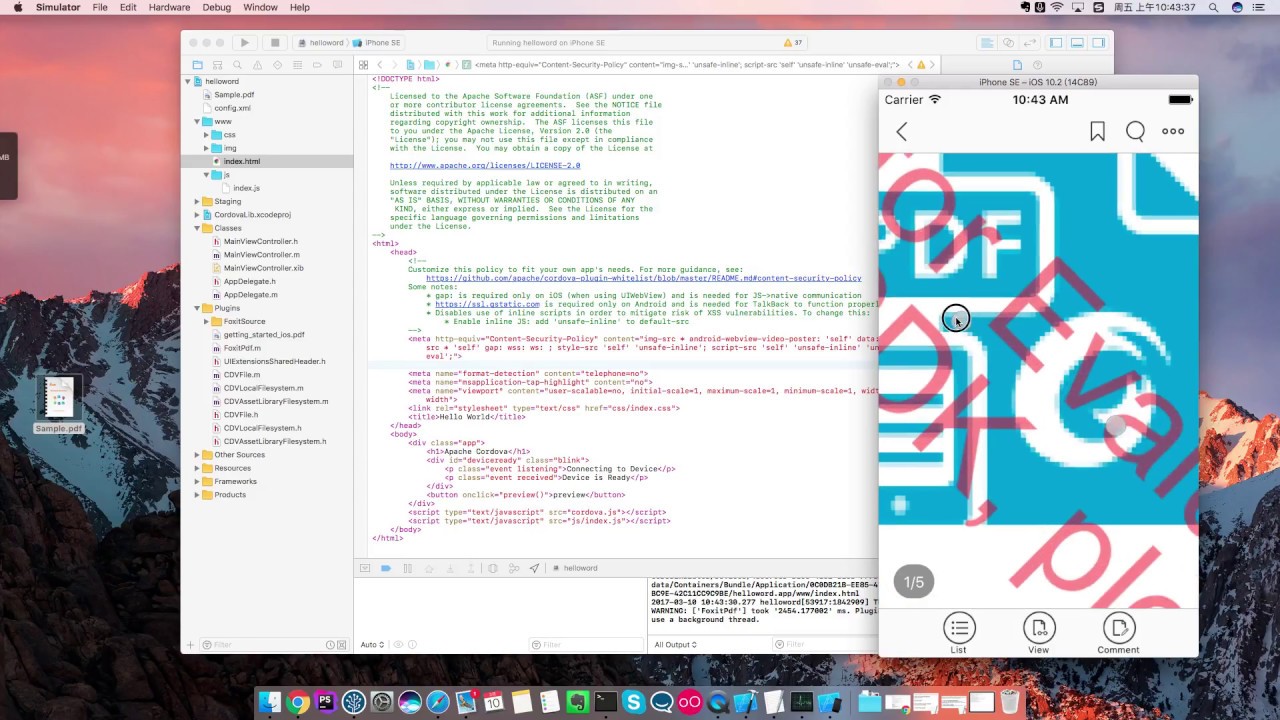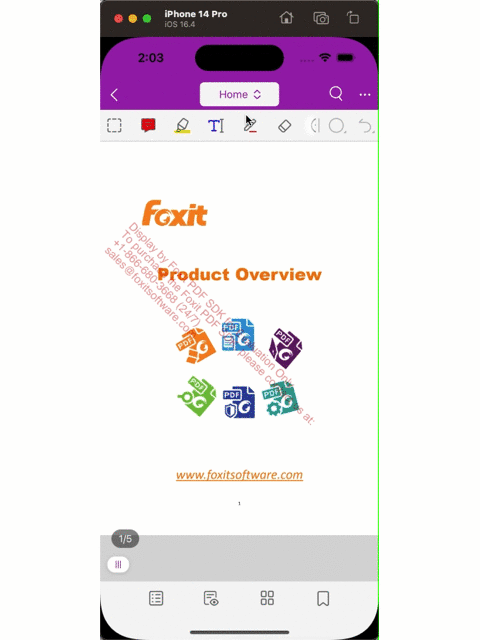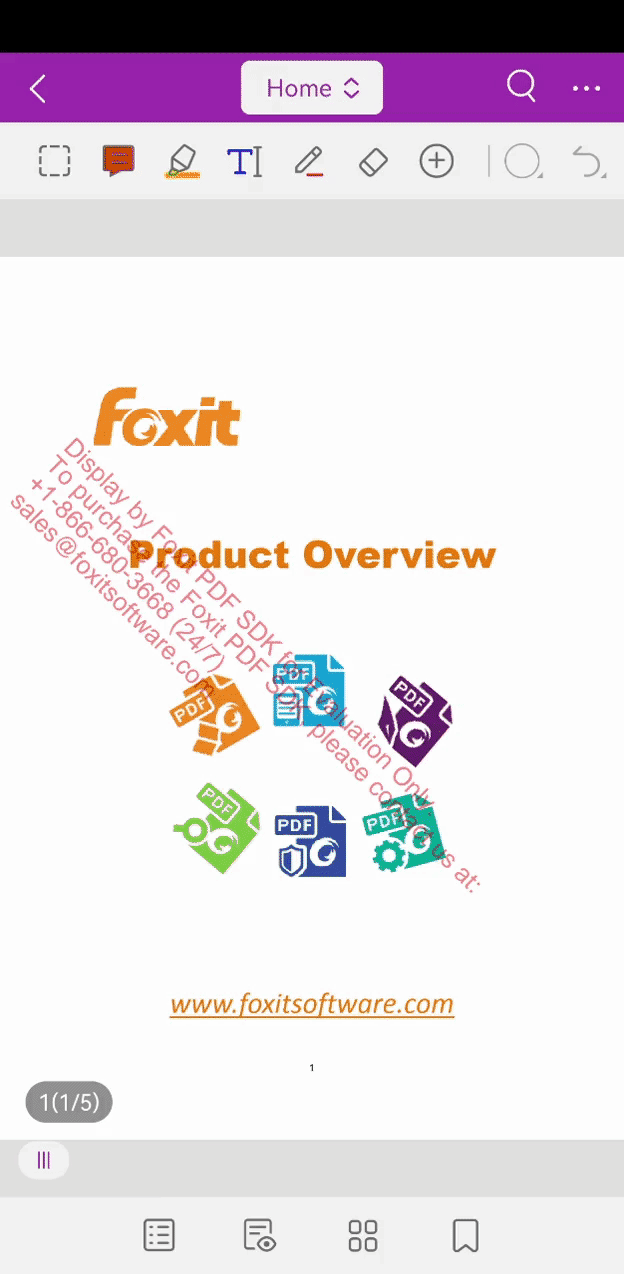This plugin adds the ability to easily preview any PDF file in your Cordova application
cordova plugin add cordova-plugin-foxitpdfIt is also possible to install via repo url directly ( unstable )
cordova plugin add https://github.com/foxitsoftware/cordova-plugin-foxitpdf.git
Large files in the plugin may cause your update to fail. If that is the case, please try again following the steps below:
- Clone this project
- Add plugin from local using this command :
cordova plugin add ~/abc/cordova-plugin-foxitpdf (This address is replaced by your own)The trial key period provided is 10 days,if you try the plugin and fail to access, it may be due to an invalid/expired key. Please note the key expiration date. If you need an extension of your trial period key, please contact us.
Please note the current key expiration date is ## 10-15.
Now our plugin is using Foxit PDF SDK version 6.1 for Android ,Foxit PDF SDK version 6.1 for iOS .
Thanks to the new Foxit PDF SDK for iOS 6.1 API, the iOS version of the cordova plug-in only needs a few simple steps to deploy (It involves much lighter operations when compared to our previous version 3.0)
-
Unzip Foxit PDF SDK for iOS and copy libs folder into the component ios folder. (Please use Foxit PDF SDK for iOS 6.1 )
-
Add dynamic framework "FoxitRDK.framework" and "uiextensionsDynamic.framework" to framework folder and also to Xcode’s Embedded Binaries
-
Target -> Build Phases -> Copy Bundle Resources -> + ->
ResourceResource folder -- found in the
libs/uiextensions/resourcefolderor use the method
Add Files to xxx, remembering to check the optionCreate Group -
Target -> General -> Linked Frameworks and Libraries -> + -> WebKit.framework
NoteDo not forget to add pdf files
You can add the PDF to Copy Bundle Resources directly. Just left-click the project, find 'Copy Bundle Resources' in the 'Build Phases' tab, click on the + button, and choose the file to add. You can refer to any PDF file, just add it to the Xcode’s Copy Bundle Resources.
Now that the preparatory work has been completed,you can use this code everywhere in your project.
Preview function
window.FoxitPdf.preview(options,successcallback,errorcallback);
-
options: Previews configuration options. We now support two options:
- filePath: Document path you wish to open
- filePathSaveTo: Document path that prevents overwriting on the preview file (if set)
-
successcallback: This function is executed when the preview is successful. The function is passed an object as a parameter.
-
errorcallback: This function is executed when the preview fails. The function is passed an object as a parameter.
let pdfviewOptions = {
'filePath':cordova.file.applicationDirectory + 'getting_started_ios.pdf',
'filePathSaveTo': cordova.file.documentsDirectory + 'getting_started_ios_2.pdf',
};
window.FoxitPdf.preview(pdfviewOptions,
function(succ){
console.log('succ',succ);
},function(err){
console.log('err',err);
});Replace the file addresses with your own files
Add a listener for an event
window.FoxitPdf.addEventListener(eventname,callback);
-
eventname: The name of the event to listen for (String)
- onDocSaved: This event fires when the document is saved.
-
callback: This function is executed when the event fires. The function is passed an object as a parameter.
window.FoxitPdf.addEventListener('onDocSaved',function(data){
console.log('onDocSaved callback ',data);
});
No change is needed when using the plugin in Android, you can use the functions as seen in the sample code below:
var successcallback = function(data){
console.log(data);
}
var errorcallback = function(data){
console.log(data);
}
// var filePath = "/mnt/sdcard/getting_started_ios.pdf";
let pdfviewOptions = {
'filePath':'/mnt/sdcard/getting_started_ios.pdf',
'filePathSaveTo': '/mnt/sdcard/getting_started_ios2.pdf',
};
window.FoxitPdf.preview(pdfviewOptions,successcallback,errorcallback);Replace the file addresses with your own files
Please see our forum for more detailed information:
PPTX - How to use cordova-plugin-foxitpdf
-
iOS
-
Android
-
The first argument in the preview method currently only supports absolute paths for incoming files.
You can obtain the absolute path to the file using the method provided by the [cordova-plugin-file] (https://github.com/apache/cordova-plugin-file) plugin.
Use the following command to add the [cordova-plugin-file] (https://github.com/apache/cordova-plugin-file) plugin to your project
cordova plugin add cordova-plugin-file
-
Note: in some cases the resource folders are not added correctly and the number of items is the same because of XCode bug.(e.g. Xcode 8.3.3) In that case, remove the added reference from the project tree and add the Resource using the project tree - Add files to "YourProjectName". Remember to enable the option of "copy items if needed" and "create groups" when using this method.
If an error similar to the one in the following picture appears, try the method in step 2

A PDF file needs to be placed in the project beforehand. The location is in the project root by default
let pdfviewOptions = {
'filePath':cordova.file.applicationDirectory + 'getting_started_ios.pdf',
'filePathSaveTo': cordova.file.documentsDirectory + 'getting_started_ios_2.pdf',
};
window.FoxitPdf.preview(pdfviewOptions,
function(succ){
console.log('succ',succ);
},function(err){
console.log('err',err);
});-
The product is still in its early stage of development. We will continue to focus on refining and improving this project.
-
If your cordova version is 7.0.0, you might encounter this problem: no such file or directory, open 'xxxx/platforms/android/AndroidManifest.xml' this is a cordova bug, and the solution is provided in the link below: https://cordova.apache.org/announcements/2017/12/04/cordova-android-7.0.0.html
However this a major breaking change for people creating standalone Cordova Android projects. This also means that the locations of files have changed and have been brought in line to the structure used by Android Studio. This may affect plugin.xml files and config.xml files that use edit-config, and make it so plugins that use edit-config will not be able to be compatible with both Android 6.x and Android 7.x. To fix this issue, please do the following in your XML files
You can ask us questions or report bugs in here.
You can also send email huang_niu@foxitsoftware.com to explain your problem.
If you have a better code implementation, please fork this project and launch your Pull-Request, we will promptly deal with. Thanks!
If you encounter “Invalid license” tips, please go to the following URL for official trial license key:
http://www.foxitsdk.com/products/mobile-pdf-sdk/request-quote/?from=cordova-plugin-foxitpdf