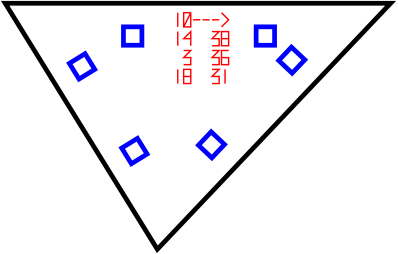This program will explode your models for you so that you can then build them back together from magnificent lasercut triangles of plywood, acrylic or MDF. The tool is meant for making physical models of any 3D model.
Using explision is as simple as this:
python3 explision.py config.json yourmodel.ply
All file formats supported by OpenMesh can be used as input.
There are two mandatory configurations that are also the two most important ones. The defaults of all other configurations are calculated based on material and kerf.
-
materialThis is the thickness of the material in millimeters. The more accurate this is, the tighter your model will be, so use two decimals of accuracy. -
kerfThis is the thickness of the cut that the laser does, usually between 0.05 and 0.25. This is harder to measure and will depend a lot on the material used as well as the printer model and settings.
There are some less obvious tweaks that can be done, but that are really useful when needed:
-
socket_spacingThe distance between sockets for the connectors of an edge. Defaults to ten times the material thickness. -
socket_marginThe lower limit of how close a socket can be to a shape corner. Defaults tosocket_spacing. -
socket_insetThe distance from the connector socket to the edge of the face. Defaults to material thickness. This does not affect connector shape in any way. -
connector_widthThe width of the connector in the direction perpendicular to the face edge. Defaults to material thickness. -
connector_marginThe distance between duplicate connectors. If connectors overlap, then try playing with this.
Open the SVG files from the design_files directory in your favorite
vector graphics editor, like Inkscape. Then combine all the pieces and
do some manual ordering if needed.
-
The red lines should be cut first, with a low power setting on the laser because they are only documenting the pieces and their relative positions. This means they only need to leave a mark, not cut through the material.
-
The blue lines should be cut next to avoid parts moving in the middle of the cutting.
-
The black borders should be cut last.
There is probably a "select by color" tool in your editor that will make printing only parts at a time easy. Make sure not to move the material on the printing bed between rounds.
The numbers on the triangles have meaning. The markings are a way to document the way the pieces go together. Let's look at this by an example:
Now this is triangle number ten in the model, and it has connections to triangles 14, 3 and 18. The connections start above the arrow and we count in the direction of the arrow. The other column of numbers is the angle of the connector that should be used for that specific connection.
The top edge is connected to triangle 14 with a connector for 38 degrees. The triangle 14 will have a similar printout so we'll know what edge to connect to. The next edge clockwise from the first one is connected to triangle number 3 with a degree of 36 degrees. Finally the last edge connects to piece 18 with an angle of 31 degrees.
Constructing the model might take some time but it's fun, a bit like a jigsaw puzzle. A good tip is to start with sorting the connector pieces into piles for 0-10, 10-20, 20-30, etc. degrees, it really speeds things up. Also note that negative degrees are not a bug, but a feature.
-
dpi: All graphics software seems to use a different dpi when converting SVGs into their internal viewing formats. There's an orange 10mm reference square in the corner of the files so you can check that the scale of things is right.
-
out of scale meshes: The units in the mesh being processed are always interpreted as being millimeters. Make sure your model is of appropriate size before processing it. MeshLab has a
Measuring Toolin the tool panel that can measure the size of models. -
incorrect kerf If the connectors are too loose of tight, the kerf measurement is probably off. Take a caliper, run some experiments, and do some math.
-
duplicate vertices: Some 3D modeling software save their models with duplicate vertices. Open mesh works with tightly interconnected meshes and does not do any deduplication, so you need to fix the model before processing it with explision. In MeshLab deduplication can be done by running
Filters → Cleaning and repairing → Remove Duplicated Vertex. -
inverted faces Sometimes models have faces that are facing inwards or that are facing in inconsistent directions. Check that the face normals are facing outwards from the model. MeshLab has an option to view normals in
Render → Show Face Normals. -
non-planar polygons Qads and other non triangle faces are expected to be planar. If there are faces where all points are not in a plane, then there will be glitches. Make quads planar or convert everything to triangle meshes.
Building the model is not always as quick as one might imagine. Anything with more than 20 faces is going to take more than an hour to build and anything with dimensions larger than half a meter is best done with more than one pair of hands. Large structures, such as those that fit a human, are not rigid. Even if our modeling and shape generation would be perfect, the truth is that materials flex and bend. Even if some things wobble, they are still structurally sane.
Very sharp angles may lead to rattling corners in the structure and it might be hard to make all of the connectors fir on a thin strip of material. Concave shapes should be working, but haven't been tested.
Feel free to raise issues and make pull requests. For any questions,
suggestions or offered help send me mail at guth.smash@gmail.com or
direct messages on twitter to @_guttula