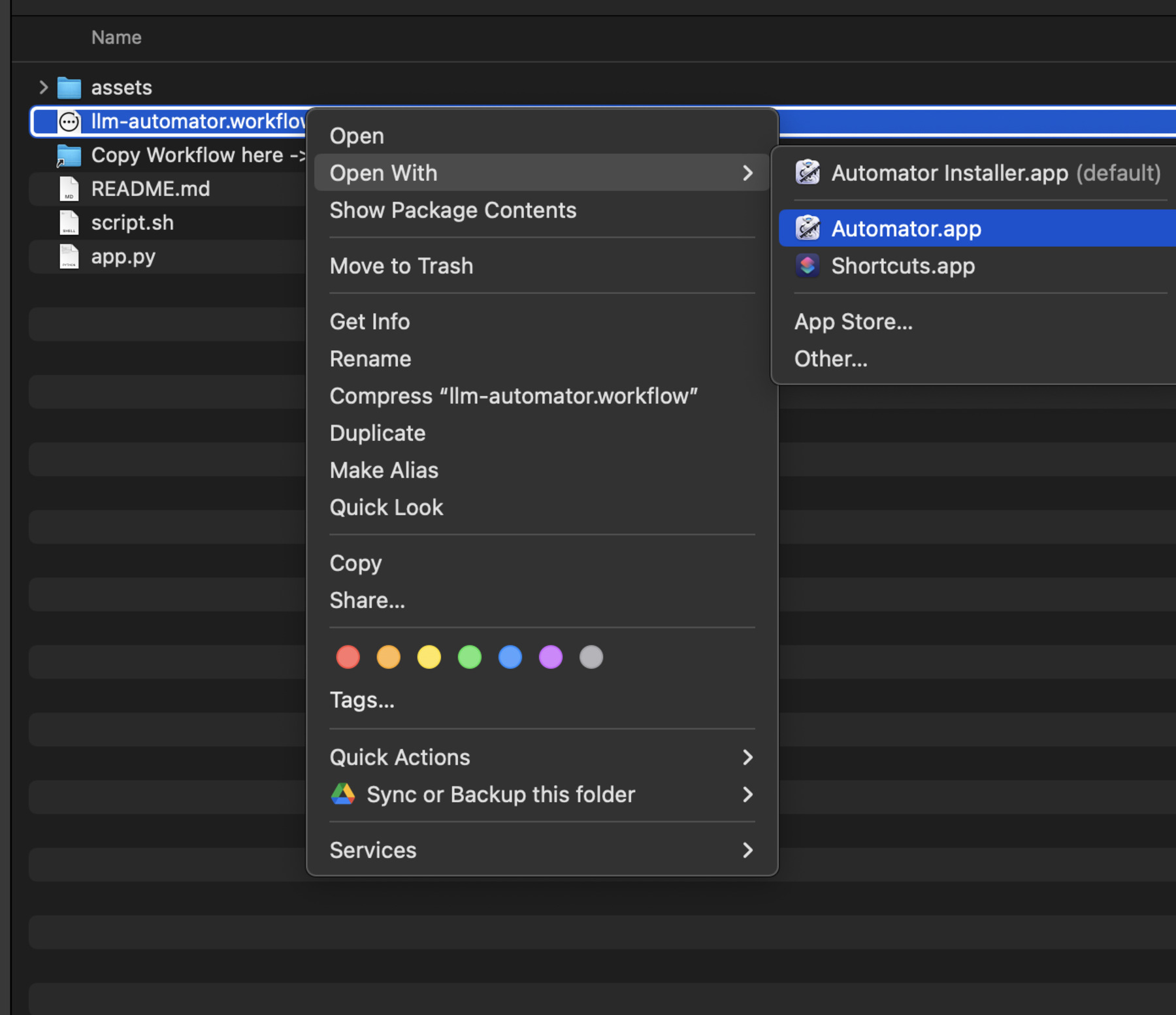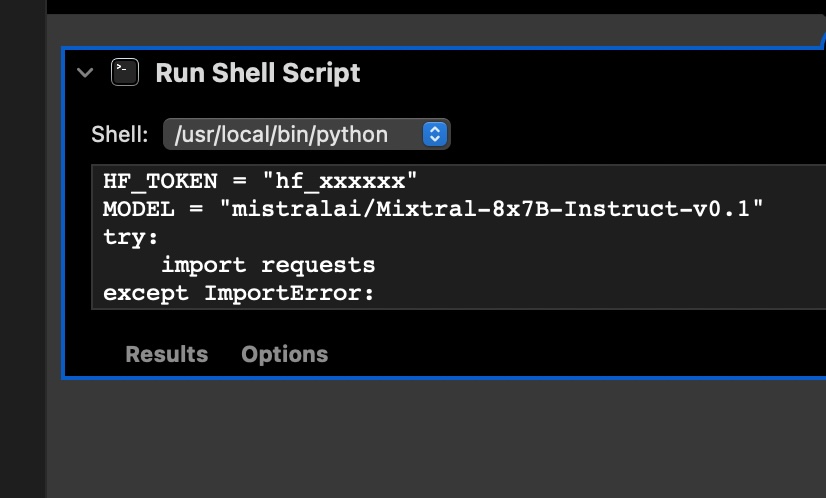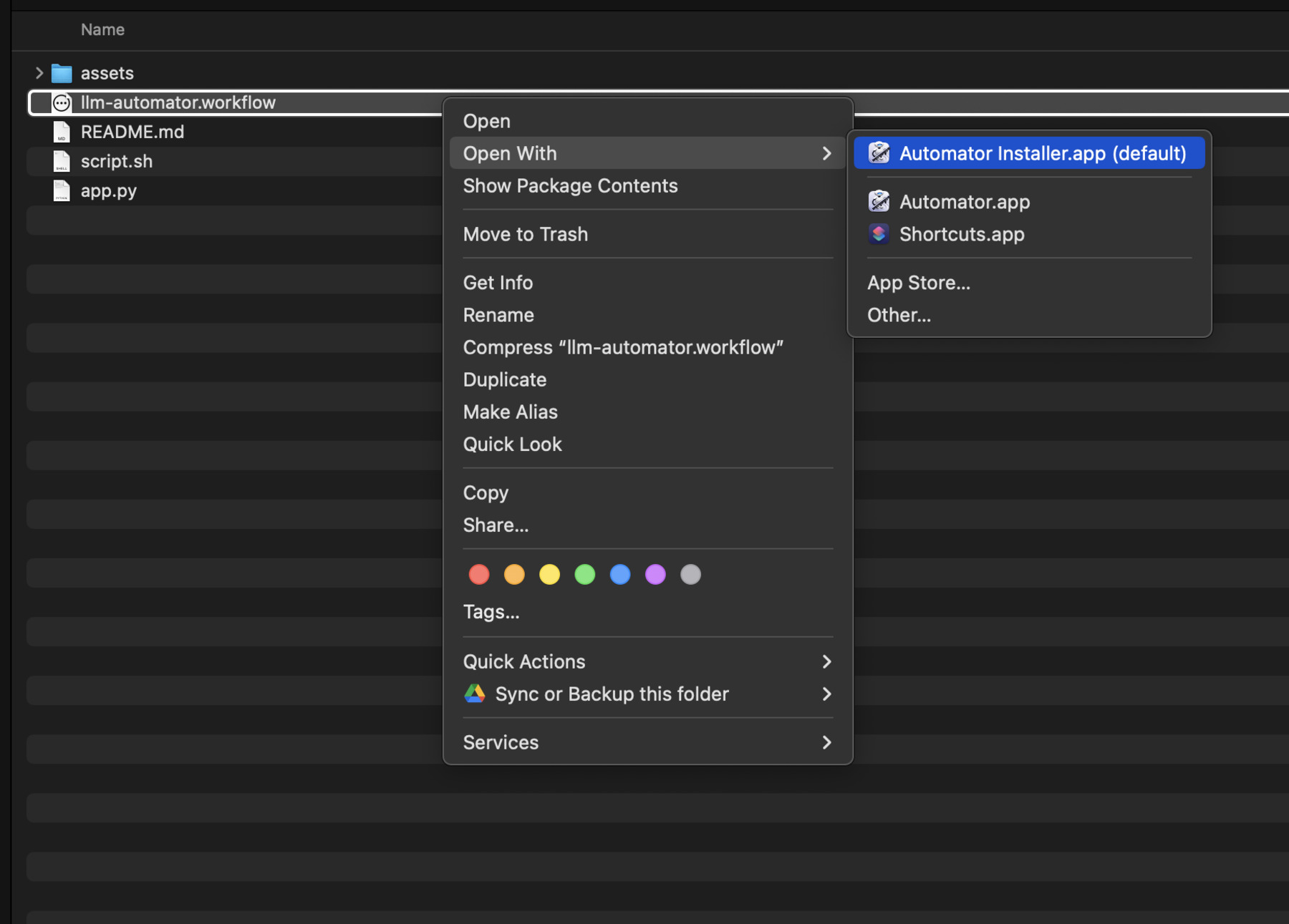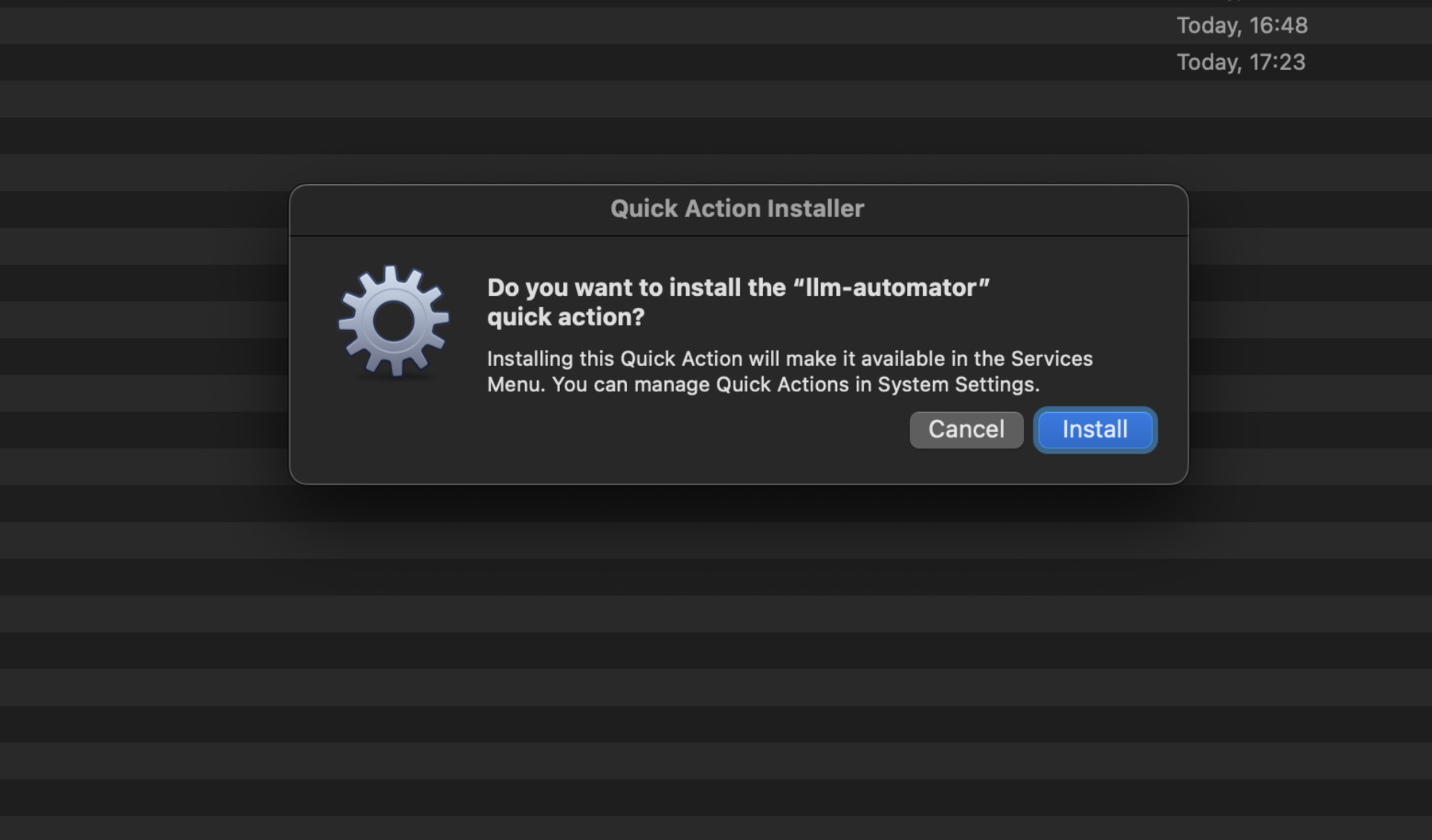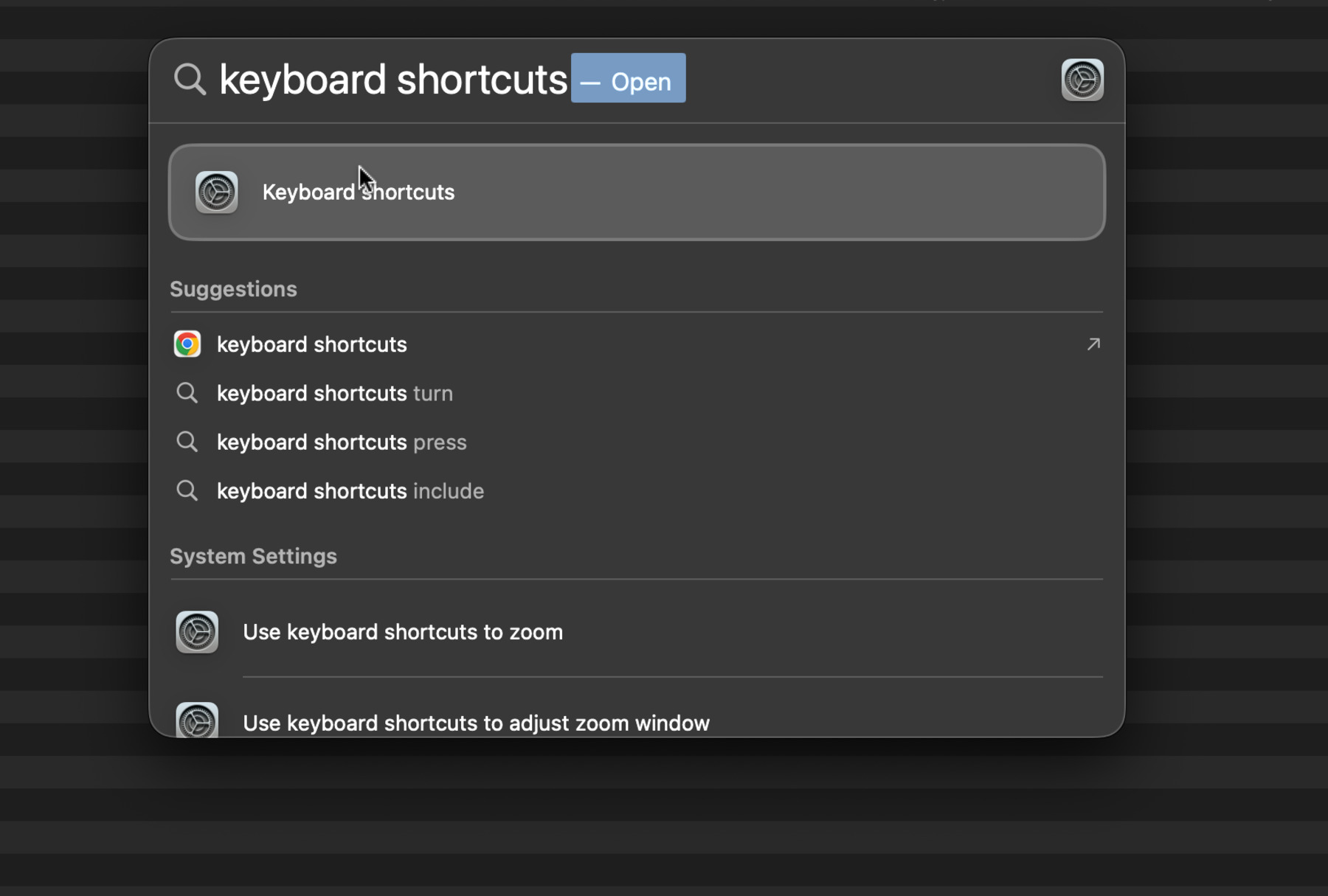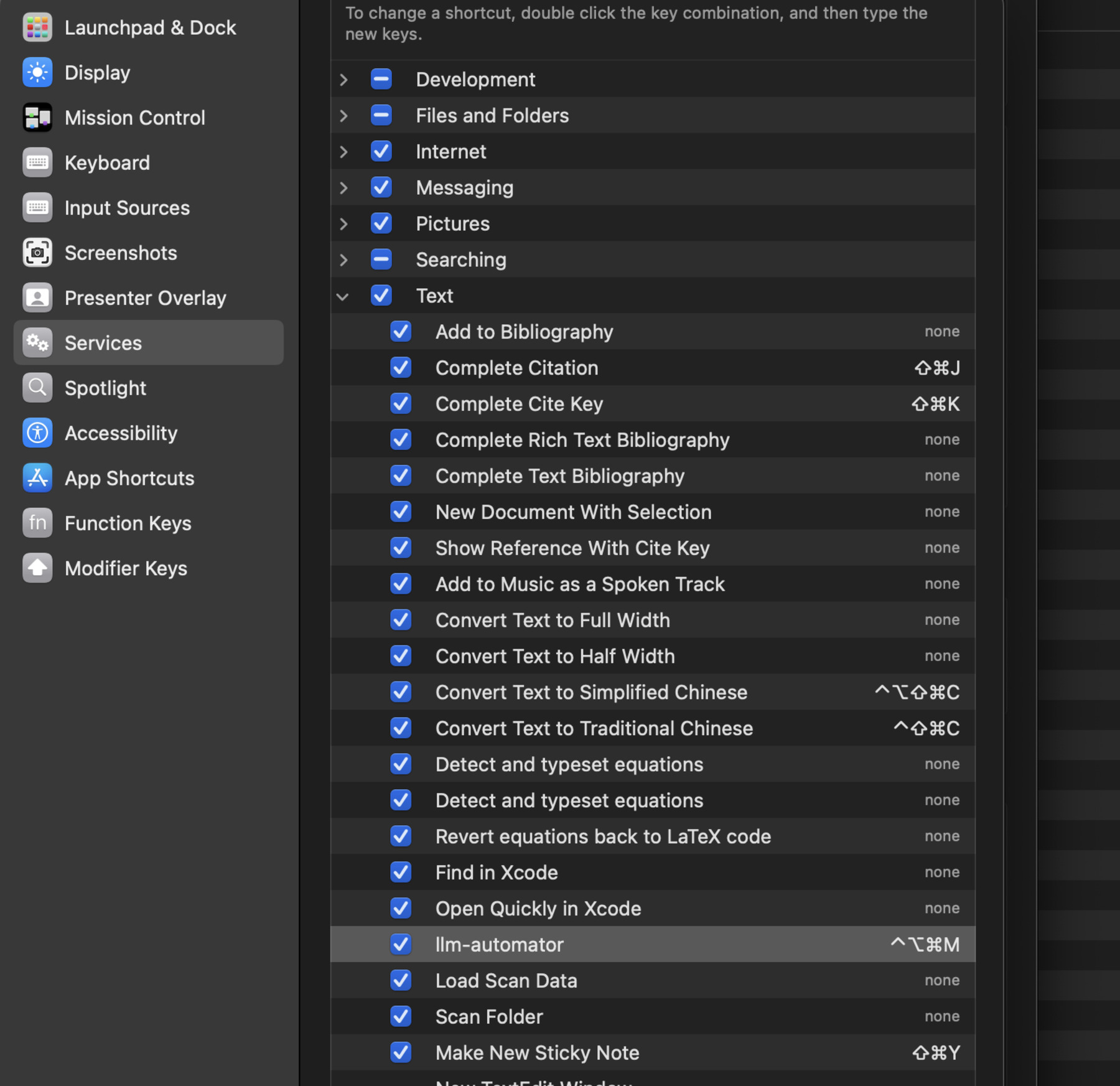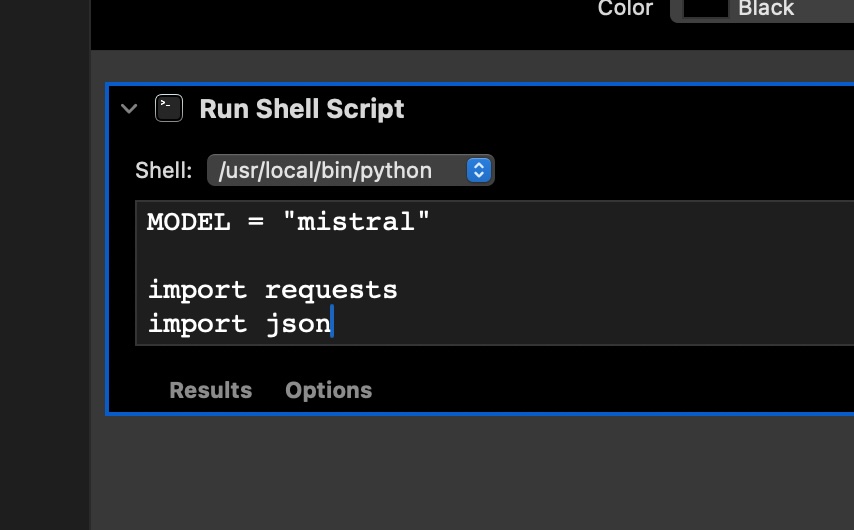Get HF_TOKEN from https://huggingface.co/settings/tokens
Edit llm-automator.workflow with the Automator app, replace HF_TOKEN with your token.
You may also edit MODEL="mistralai/Mixtral-8x7B-Instruct-v0.1" to use a different LLM from huggingface.co/models
Install the workflow. This essentially copies the workflow to ~/Library/Services/llm-automator.workflow.
Go to System Preferences -> Keyboard -> Shortcuts -> Services -> General -> llm-automator, and set the shortcut to whatever you want, in my case I set it to ⌃⌥⌘M.
In any OSX application, select some text, and press the shortcut you set in step 3. The selected text will be replaced with the generated text from the model.
Install ollama
Run in the background:
ollama run mistralInstall llm-automator-ollama.workflow the same way as above, no need to edit and add token, however you may edit MODEL="mistral", in case you want to use a different model