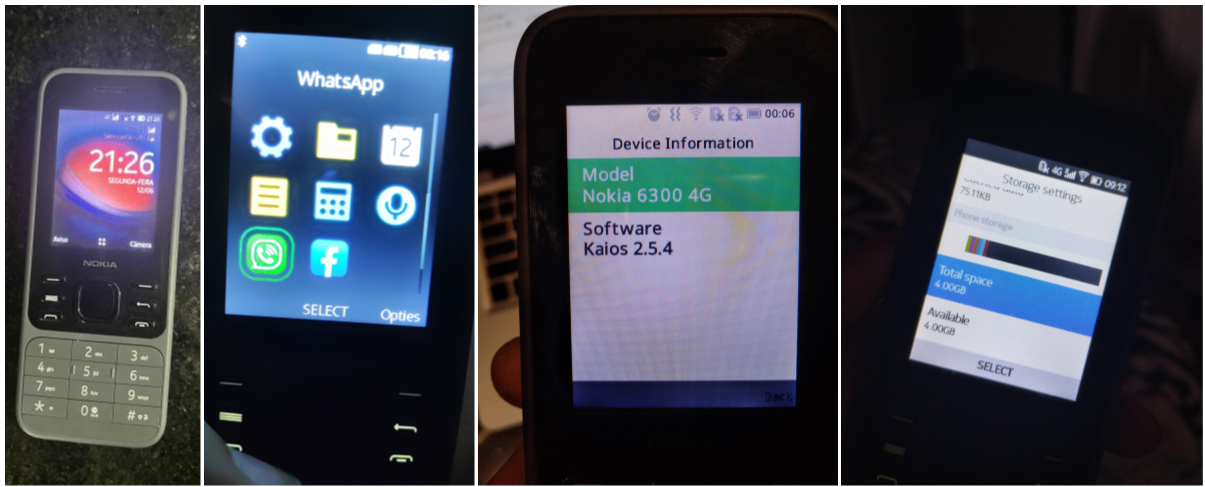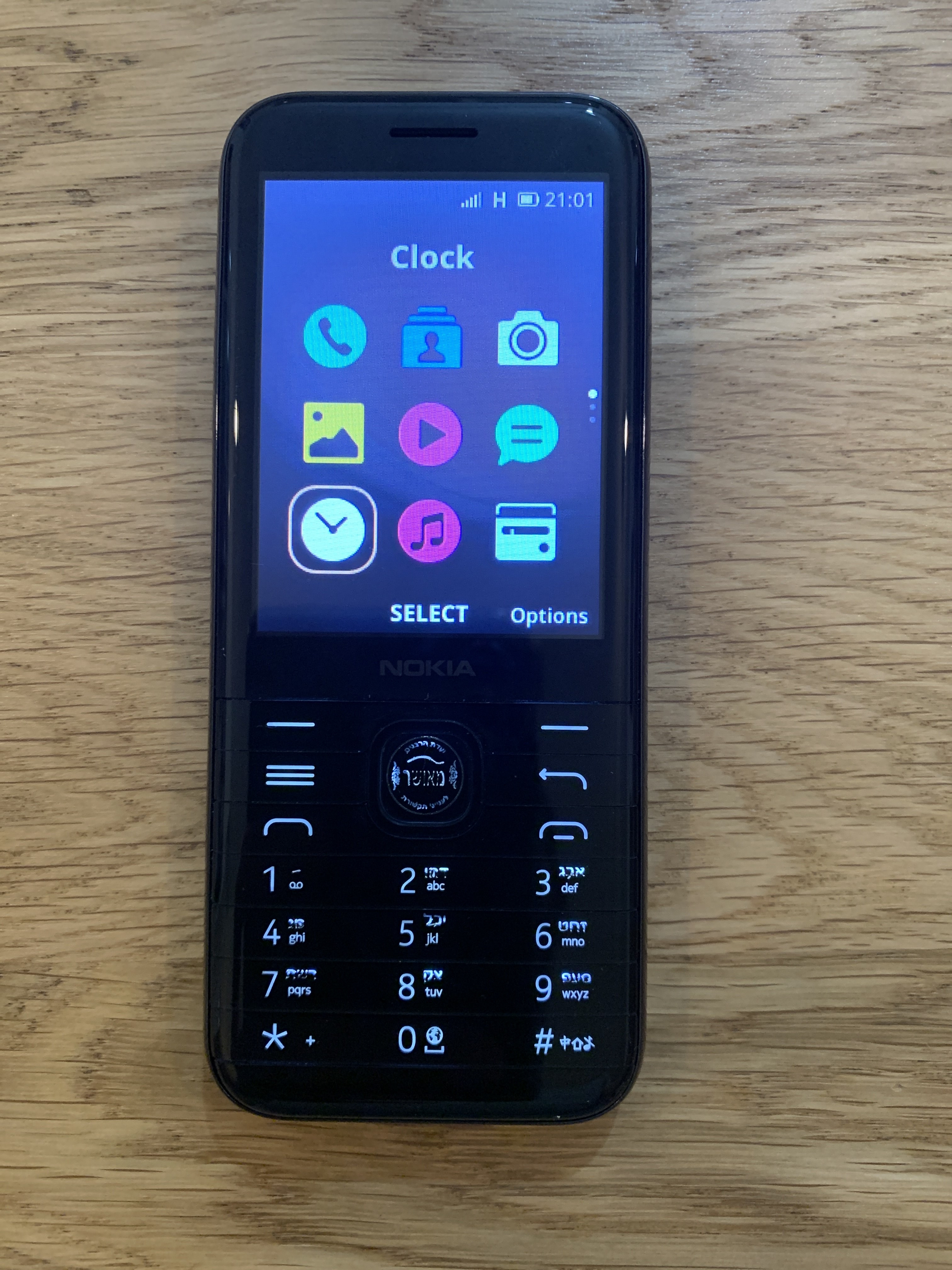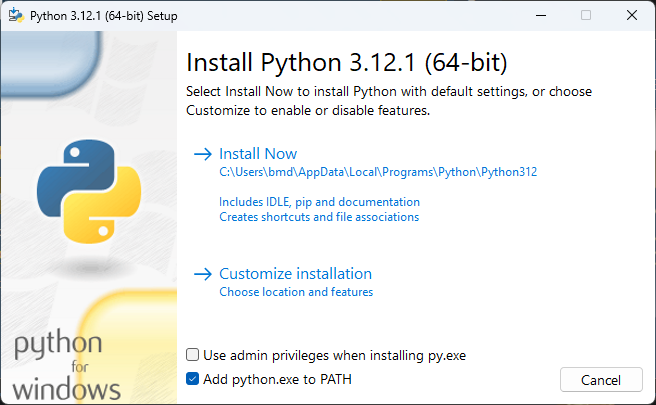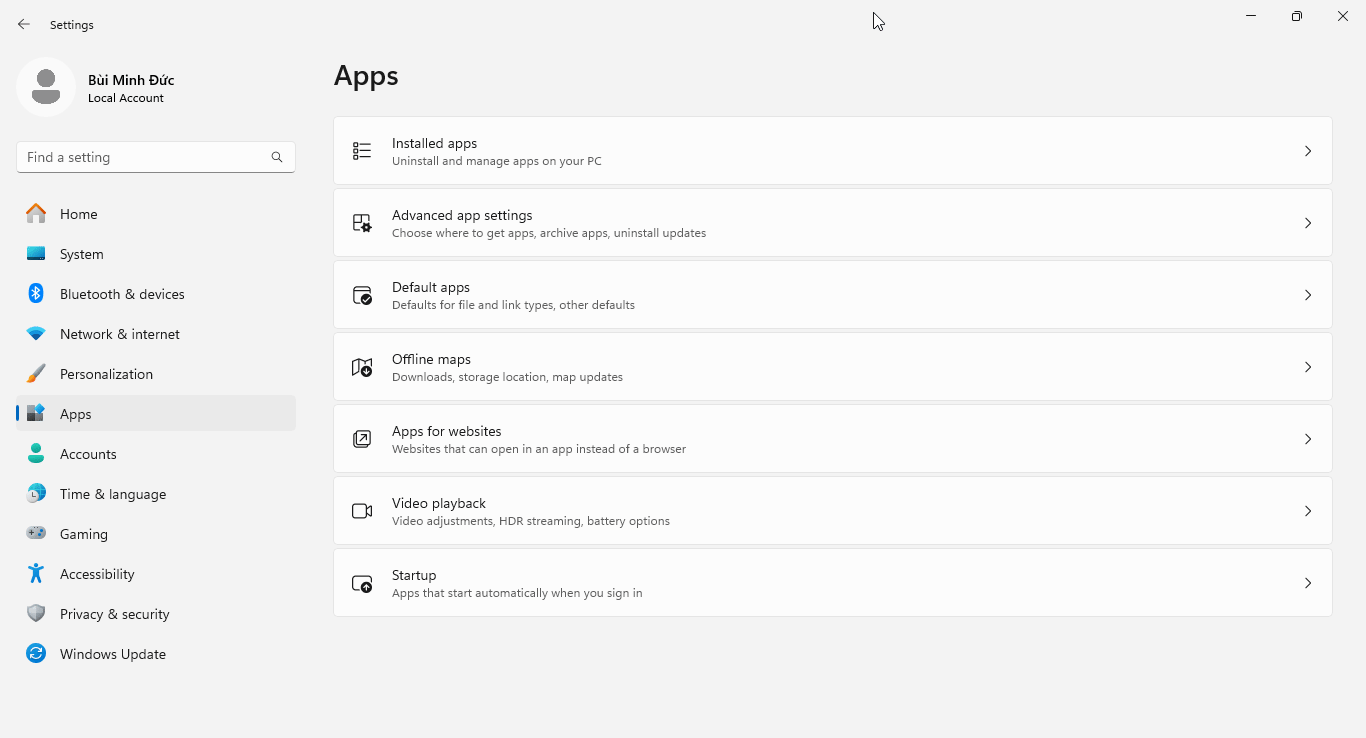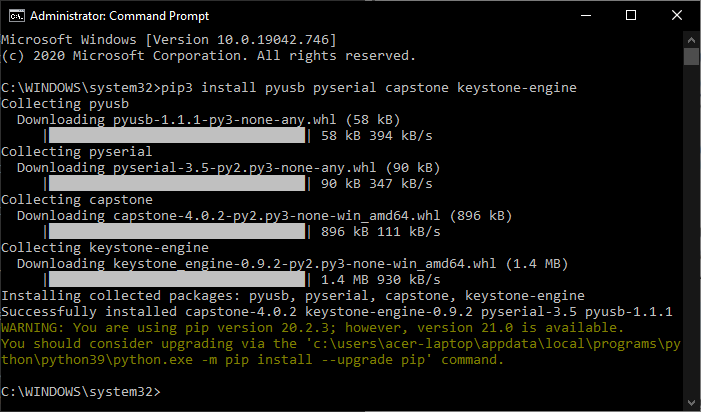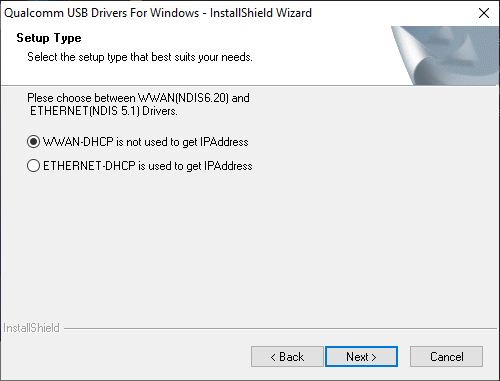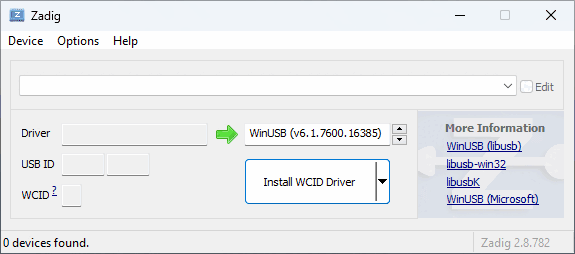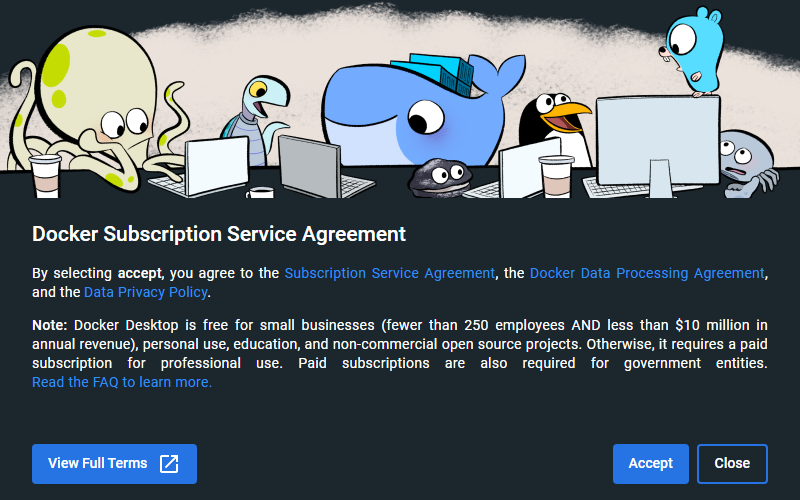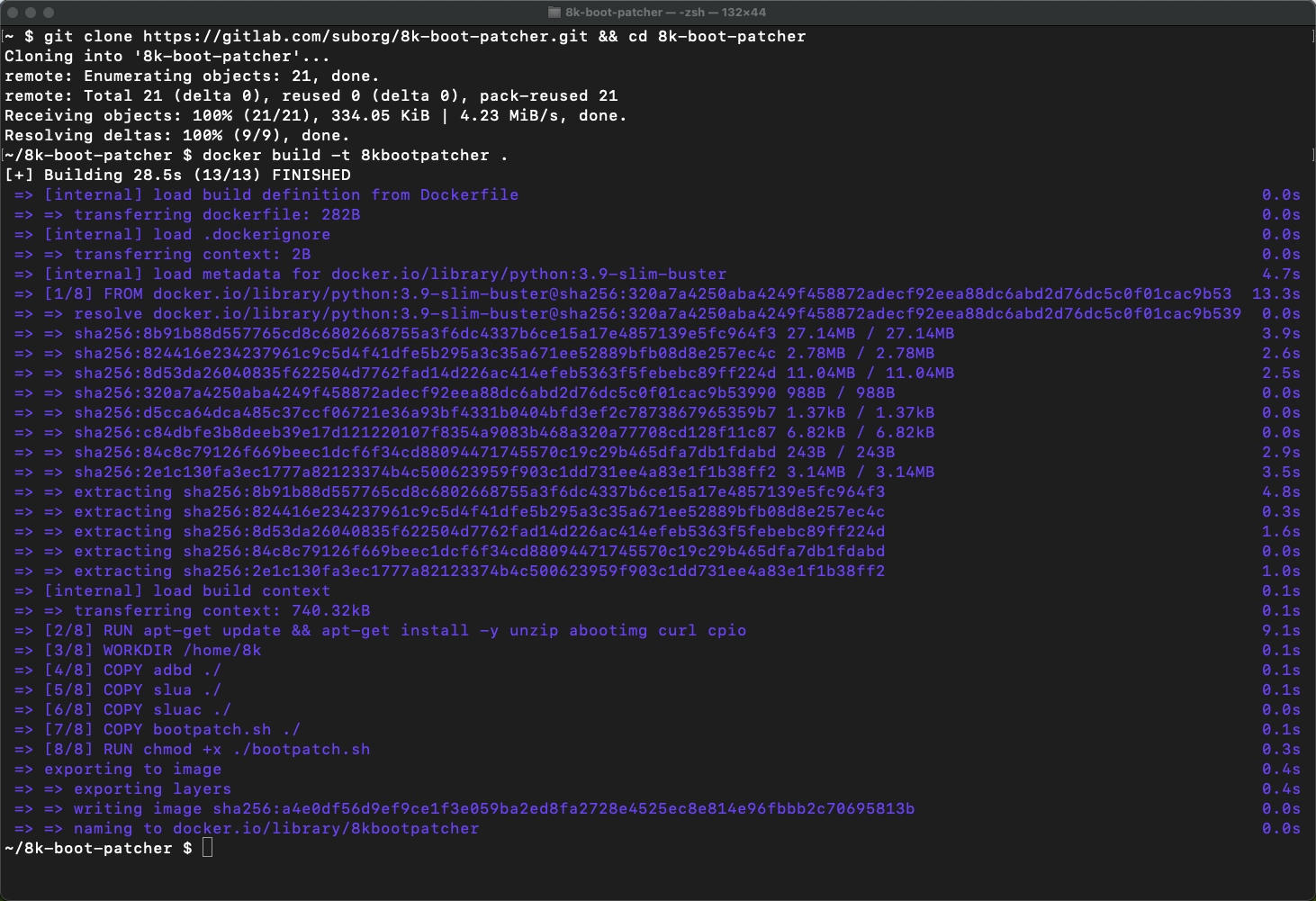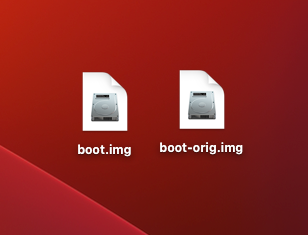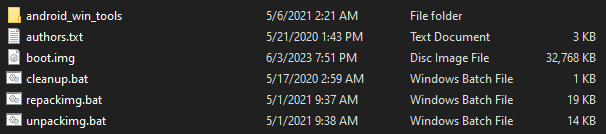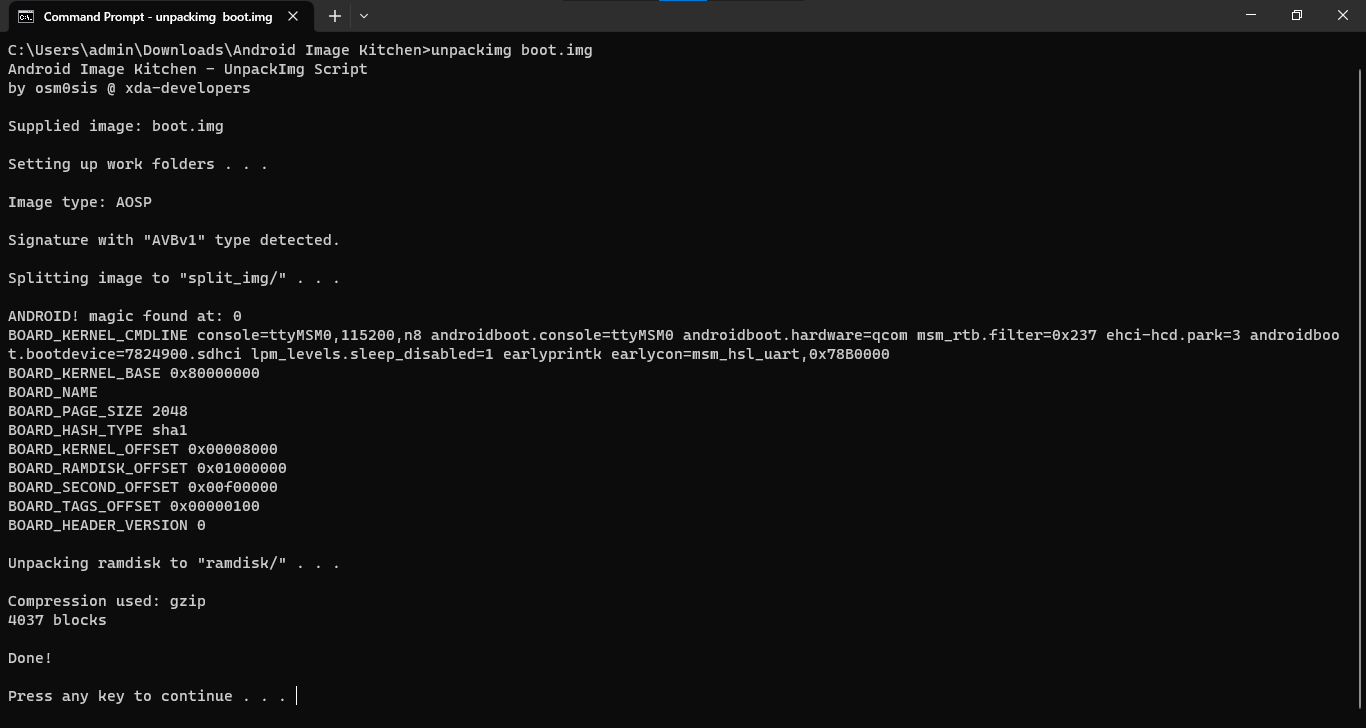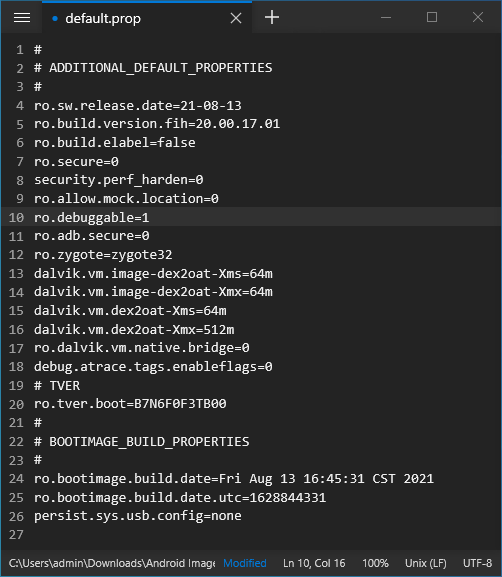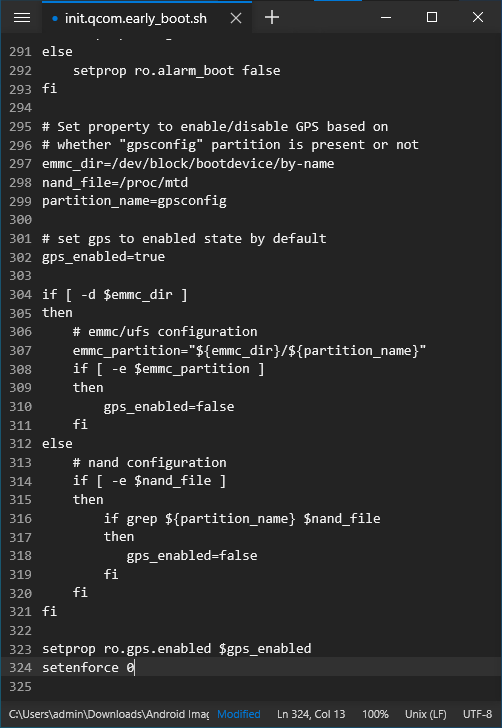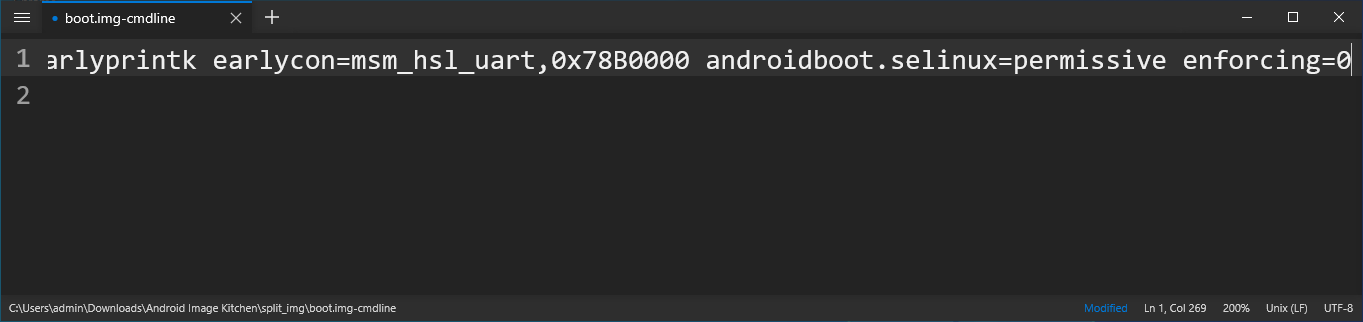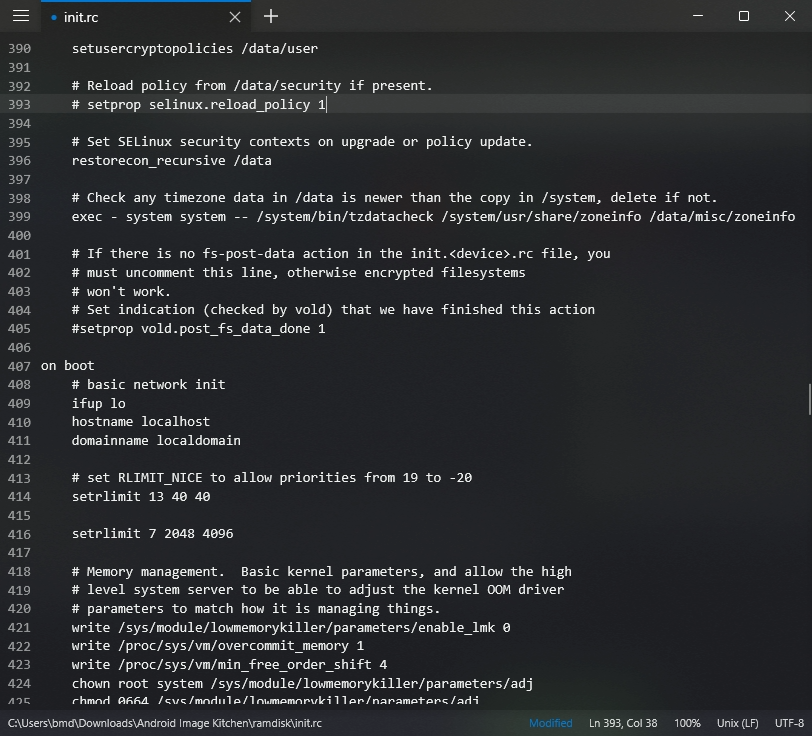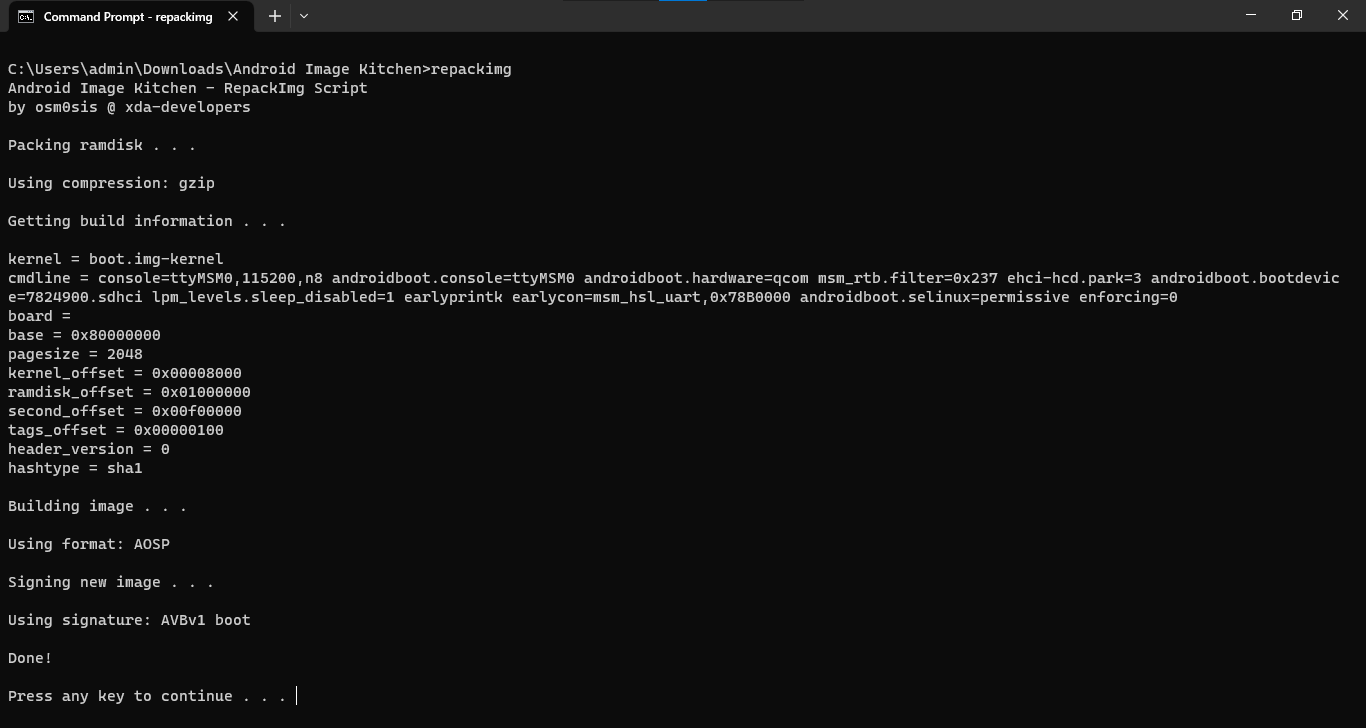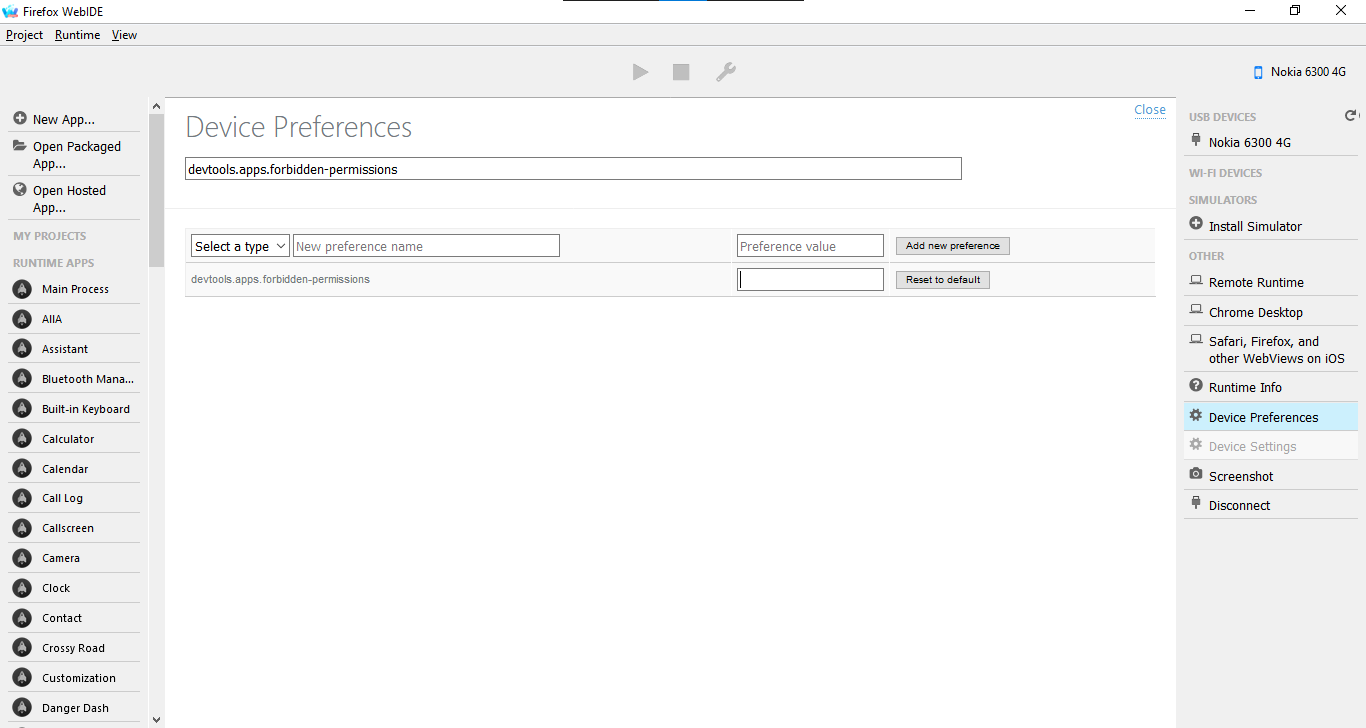View device specification table
| Nokia 6300 4G (nokia-leo) | Nokia 8000 4G (nokia-sparkler) | |
|---|---|---|
| Released | 13 November 2020 | |
| Model | TA-1286, TA-1287, TA-1291, TA-1294, TA-1307, TA-1324 | TA-1300, TA-1303, TA-1305, TA-1311 |
| Colors | Light Charcoal, White, Cyan Green | Onyx/Black, Opal/White, Topaz/Blue, Cintrine/Gold |
| MSRP | €49/£59.99/$69.99/1,290,000₫ | €79/£79.99/1,790,000₫ |
| Specifications | ||
| SoC | Qualcomm MSM8909 Snapdragon 210 (4 × 1.1GHz Cortex-A7) | |
| RAM | 512MB LPDDR2/3 | |
| GPU | Adreno 304 | |
| Storage | 4GB eMMC 4.5 (+ up to 32GB microSDHC card) | |
| Network | 2G GSM, 3G UMTS, 4G LTE Cat4 150/50Mbps + EU (except East Ukraine, Azerbaijan, Georgia), APAC: band 1, 3, 5, 7, 8, 20 + MENA, CN, Nigeria, Tanzania: band 1, 3, 5, 7, 8, 20, 28, 38, 39, 40, 41 + US: band 2, 4, 5, 12, 17, 66, 71 + LATAM: band 2, 3, 4, 5, 7, 28 + ROW: band 1, 3, 5, 7, 8, 20, 38, 40 VoLTE & VoWiFi support Single or Dual SIM (Nano-SIM, dual-standby) |
2G GSM, 3G UMTS, 4G LTE Cat4 150/50Mbps + EU (except East Ukraine, Azerbaijan, Georgia), APAC: band 1, 3, 5, 7, 8, 20 + HK, Macau, MENA, CN, Nigeria, Tanzania: band 1, 3, 5, 7, 8, 20, 28, 38, 39, 40, 41 + ROW: band 1, 3, 5, 7, 8, 20, 28, 38, 40 VoLTE & VoWiFi support Single or Dual SIM (Nano-SIM, dual-standby) |
| Screen | 320 × 240 @ 167 PPI 2.4 inches QVGA TFT LCD, 16M colors (24-bit) |
320 × 240 @ 143 PPI 2.8 inches QVGA TFT LCD, 16M colors (24-bit) |
| Bluetooth | 4.0, A2DP, LE | |
| Wi-Fi | 802.11b/g/n, 2.4GHz, Hotspot (up to 8 devices) | |
| Peripherals | GPS & GLONASS | |
| Cameras | Rear: VGA with fixed focus, LED flash | Rear: 2MP with fixed focus, LED flash |
| Dimensions (HWD) | 131.4 × 53 × 13.7 (mm) 5.17 × 2.09 × 0.54 (in) |
132.2 × 56.5 × 12.3 (mm) 5.20 × 2.22 × 0.48 (in) |
| Weight | With battery: 104.1g (3.67oz) | With battery: 107.9g (3.81oz) |
| Ports | - microUSB 2.0 charging & data transferring port - 3.5mm headphone jack | |
| Battery | Removable Li-Ion 1500mAh (BL-4XL), 5W wired charging (up to 25 days of 4G standby advertised) | |
| KaiOS info | ||
| Version | KaiOS 2.5.4 | |
| WA VoIP | Supported (12.00.17.01 onwards) | |
| Build no. | 10.00.17.01, 12.00.17.01, 20.00.17.01, 30.00.17.01 | |
Source code provided by HMD for B2G, Linux 4.9 kernel and certain LGPL-2.1 licensed libraries used on the 6300 4G can be found in leo-v20 branch of this repository. Note that it doesn't contain proprietary code from some parties and thus cannot be used to compile a fully working KaiOS firmware.
Table of Contents
- Don’t buy a counterfeit
- Differences between US and international variants
- Tips and tricks
- Known issues
- Secret codes
- Special boot modes
- Sideloading and debugging third-party applications
- ROOT: Boot partition patching (non-US only)
- External links
In late 2020, as people need to stay connected amid the COVID-19 pandemic outbreak, HMD Global quietly introduced the new Nokia 6300 4G with KaiOS 2.5.4. Following the successful relaunch of the Nokia-branded retro 2720 Flip and 800 Tough, the new phone packs the modern features of 4G LTE, Wi-Fi and social apps into a tiny footprint, whilst inheriting the classic candy-bar design of the original Nokia 6300. It was one of the most affordable phones ever in the company's KaiOS lineup at €49/$69.99.
I decided to purchase an used 6300 4G in mid-May 2022 as the phone gained popularity and hatred reputation for its performance within the community, despite already having the 2720 Flip and Cyan's advise against buying another phone. Nevertheless, this drew me further into the rabbit hole of KaiOS; the more compact design, vibrant screen, and the balance kept between being fully-featured yet still developer-friendly on the phone really striked me. This inspired me into compiling this note as a result of my almost 2-year experience with it.
Here's the funny thing: it's easier to get a genuine version of the original Nokia 6300 than its rebranded version. On eBay, Shopee and other online shopping sites across North America, Europe and Southeast Asia, you may see hundreds of listings of used 6300 4G in various conditions. While the listings seem to look identical, many of those are NOT genuine but are knock-offs with terrible build quality and user experience. Do note that:
- Brand-new KaiOS phones, even when off the shelves, don't cost less than 2/3 of their retail prices.
- HMD has never sold 2G-only version of any of its KaiOS devices in its official capacity. All KaiOS phones from HMD are well-equipped with 4G LTE, Wi-Fi and Bluetooth. KaiOS devices are required to have 3G at minimum.
- If the seller only uploaded generic photos showing the phone's exterior, ask for some additional photos of the box it came in. A genuine phone's box would show all its features on the fine print, as well as an information sticker indicating its model number (which matches the device specification table above) and targeted regional market. Note: Check the model number on the packaging box with that on another information sticker under the battery, and when dialing
*#0000#in the operating system! - Look for signs of the phone running KaiOS and not MRE: KaiOS uses the distinct Open Sans UI font and vibrant, properly aligned UI elements. KaiStore and related services should be available at all time. It does NOT natively run Opera Mini 4.4 or other Java/MRE apps.
Photos provided by thurmendes on r/KaiOS Discord server in June 2023 and various Reddit posts (second, third, fourth).
Kosher is a category of devices whose software (sometimes hardware) is heavily modified to limit access, or even get rid of content and features deemed distracting or against religious values, while keeping other features and user interface almost identical to the original. Companies specializing in customizing Kosher phones exist, and you can easily come across Kosher phone listings on eBay advertising as productivity and focus improvement tools.
As the build and UI remain identical, it's difficult to tell Kosher phones and genuine ones apart. As of now, my key takeaways to differentiate them are:
- there might be logos embedded on hardware and/or splash screen displayed on the boot sequence to indicate a Kosher phone (original only shows 'enabled by KaiOS' followed by the Nokia logo and chime);
- Browser, KaiStore and other bloat games are missing even if you have an active cellular service; links in Messages don't work; options to manage KaiOS accounts in Settings are greyed out (depending on each variant, WhatsApp and APIs it relies on might go missing or be intentionally left in);
- no options to toggle ADB and DevTools access: dialing
*#*#debug#*#*triggers nothing; cannot boot into Recovery mode; getting access to EDL mode varies
Kosher is indeed a great way to make your phone truly basic, but HMD already offers more basic phones with 4G in their feature phone lineup, so the choice is yours. Double-check the description and pictures of the listings before you buy.
Photo provided by nuxx on r/KaiOS Discord server in October 2021.
"Buying Western-customized products will always give you the best quality possible" is unwise when it comes to consumer electronics, including mobile phones, and the 6300 4G is no exception. When buying the TA-1324 variant of this phone, you should expect:
- No cellular access: From the dawn of mobile phone technologies, for national security, the US has been using different cellular technologies from the rest of the world with little to no compatibility. On 4G LTE, the US variant receives different bands with little overlaps on international variants' bands, primarily band 7 (see the device specification table above). This means that you will have trouble making or receiving calls and texts on the US variant outside the country without roaming.
- Restricted device settings, notably device and T9 languages, as the phone software has to follow the FCC's regulations. On the US 6300 4G, the only languages available are English (US), español (US), Français (CA) and Português (BR).
- Tighten device security: US 6300 4G currently cannot be rooted due to different hash signature used for EDL handshake (see Sideloading and debugging third-party applications below).
Don't buy the US variant of 6300 4G unless you know what you're doing. Seek the availability of the phone in the closest place or nearby countries to where you are.
- You can capture a screenshot by pressing both * and # keys at the same time.
- For tactile responses on keypresses, turn on Keypad vibration under Settings → Device → Accessibility.
- You don’t need a KaiOS account to use your phone or download apps from KaiStore, but you can create one in Settings, Accounts if you want to use Anti-Theft features.
- To stop getting ad notifications from KaiStore, go to Settings → Personalization → Notices → App notices → Store and turn off Allow Notices. Then go to Store → Options → Settings & Account → Show rich content and select Do not show.
- To block KaiAds altogether, add
ssp.kaiads.comin your Wi-Fi routers' blacklist or the system'shostsfile. Be aware that this might prevent you from installing apps from KaiStore like WhatsApp.
- To block KaiAds altogether, add
- Speed Dial lets you call a contact quickly by pressing and holding a number key from 2 to 9 on the homescreen. To assign a contact to a number key, press and hold an empty key on the homescreen or go to Contacts → Options → Settings → Set Speed Dial Contacts. You can also change your voicemail number in the same menu.
- ICE (In Case of Emergency) Contacts, however, is an useless feature on this phone, since there's basically no way to activate it. On the 2720 Flip, you could hold or double-press the side button to trigger SOS Call.
- You can use a GIF as your homescreen wallpaper, but it will drain your battery faster.
- If you prefer a different layout than the default 3-by-3 grid view, you can choose Options → List view/Single view and rearrange the items as you like.
- Readout is a hidden accessibility feature for blind and visually-impaired users, which reads the focused content on your screen and your selection out loud. To toggle Readout, turn on debugging mode on the phone and connect it to a WebIDE session (see Sideloading and debugging third-party applications), then toggle the
accessibility.screenreaderDevice Settings boolean flag.- Note that this feature might not work well with some third-party apps which have unlabelled buttons.
- While HMD claimed the shell as being made from "durable" polycarbonate and glossy plastic finish, I quickly discovered that the phone is susceptible to scratches if you're not careful. Not as serious as the plastic back panel of the 2720 Flip, but consider getting a protective case for peace of mind.
- Be gentle when opening the back panel: if you open it too often or put too much force, the clips holding the panel might be stressed and quickly break.
- Note that phone shutting itself down or not receiving any power usually come down to loose or dirty battery connectors or charging port, and not software problem. Happened to me once, got the phone repaired for less than $10.
- Decent speaker, but can be muffled on strong bass. Audiophiles look elsewhere; while this phone has a 3.5mm headphone jack and supports playing FLAC files though third-party audio players, it isn't a direct Sony Walkman replacement.
- Keypad frequently registers multiple or no keypresses instead of single ones, partly due to the small keypad design with only enough space for fingernails, and keypress timeout interval in
keyboard.gaiamobile.orgbeing too short. BananaHackers' guide on fixing the keypad speed may help - Battery drains quickly (from 3–5 days of 4G standby to about 18 hours, or 2 hours in active usage) if you leave Wi-Fi or mobile data on, e.g. to be notified of incoming WhatsApp messages. Turn them off if you don't plan to use Internet connection, and turn them on periodically to check for notifications.
- A-GPS fails to lock your current position on 4G LTE, possibly due to interferences with TDD bands. A workaround is to switch to 2G/3G to get GPS signal: Settings → Mobile network & data → Carrier - SIMx → Network type → 3G/2G. Might be major issue for those in the US where 2G/3G has been shut down.
- RAM optimizations leading to the phone joining Doze deep sleep and aggressive background task killing after a few minutes, making opening or exiting apps horribly slow, and notifications—including incoming WhatsApp calls—being delayed.
- Wi-Fi hotspot will also stop transmitting data packets with your other devices when you put the phone into sleep. As a workaround, you can have a playlist of silent MP3s played in background to prevent the phone from Doze sleep.
- This can be permanently mitigated by modifying startup scripts in /boot to disable the Low Memory Killer module, which will be mentioned in Manual patching with Android Image Kitchen below.
- On certain network providers where this phone isn't yet certified, such as Jio Reliance in India, you might temporarily mute yourself on phone calls with VoLTE/VoWiFi enabled. Putting yourself on hold and off does ease the problem.
- Normally, you can wake up the phone from sleep by either pressing the Power, Volume up or Volume down buttons, regardless of whether lock screen is in place or not. On this phone there are no volume buttons, but some of their functions, such as triggering boot modes or waking the phone up, are mapped to * and # respectively. This can be problematic as those keys are located close to the bottom edge of the phone and can be randomly mashed if you store the phone in your front pockets, leading to unintended screenshots.
- If you forgot your lockscreen passcode (not SIM or Anti-Theft ones), you can bypass it by holding down the top Power button, then select Memory Cleaner → Deep Memory Cleaning.
- According to reports from GSMArena and Reddit, some call and text entries may not be registered in the log. I haven't been able to replicate this during my usage however, could be related to other mentioned issues.
- If you're setting up the phone for the first time with no SIM card, pre-installed apps such as WhatsApp, Facebook and Google apps may not appear in the app list or in KaiStore. After popping in a SIM, those apps will show up as normal.
- KaiStore will show up in all circumstances, regardless of whether there's a SIM card inserted or not.
- WhatsApp: Upon getting the confirmation code needed to set up, you may be indefinitely stuck at Connecting WhatsApp... regardless of whether you're on Wi-Fi/mobile data or had a SIM in. Some suggested that pre-configuration files seem to have caused the issue and, in most cases, can be fixed with a factory reset.
- Temporarily putting your SIM in another phone to receive the code may help as well.
- Since this phone features outdated Gecko 48.0a1 from 2016, without optimizations and new web technologies, some websites like Instagram and Uber refuse to load and the overall performance is unbearable. Performance issues have been addressed on later versions, with the use of new Gecko, Gonk layer, ECMAScript 2021 and modern features like WebRender.
- Built-in apps, such as Call logs, Contacts or Music, are written in performance-intensive React and not optimized, causing slow rendering and system lags if you store a large number of contacts, call logs, audio files or other items in a list.
- If you're a developer, check out Tom Barrasso's KaiOS.dev blog post KaiOS App Optimization Tips.
- No built-in Widevine DRM decoders, which means the phone is NOT capable of playing DRM-protected content from e.g. Spotify
- Sending text messages don't automatically convert to MMS in group chats. You'll have to add a message subject or file attachment before sending to manually do so, otherwise your message will be sent separately to each individual in the thread. Receiving works flawlessly. Group messaging over MMS has been properly implemented as a feature on later versions.
- If the Clock app is killed, alarms might be delayed, unable to go off or go off unexpectedly at the wrong time, even when the system clock is set correctly. Before going to bed, keep the Clock app on by locking the phone or closing the app only with the Back key AND not the End call key.
- For context, alarms set in the Clock app and some app notifications use the system in-built Alarm API, which should be always active in the background and not rely on whether the application itself was closed or not. But for some unknown reasons—likely due to optimisation issues, see above—the API does not run at the registered time. TODO: connect the phone to a computer, run
adb logcatand read through the system logs! - If you're a developer, alternatives to Alarm API can be found on Tom Barrasso's KaiOS.dev blog post Running in the Background on KaiOS.
- For context, alarms set in the Clock app and some app notifications use the system in-built Alarm API, which should be always active in the background and not rely on whether the application itself was closed or not. But for some unknown reasons—likely due to optimisation issues, see above—the API does not run at the registered time. TODO: connect the phone to a computer, run
- Predictive typing mode doesn't last between inputs, meaning if you switch between input boxes, it'll return to the normal T9 mode. To override this, modify
keypad.jsinkeyboard.gaiamobile.org, setthis.isT9Enabled=trueand priotise T9 in the typing mode list (kudos to mrkisl in r/KaiOS Discord server) - Photos larger than 6000-by-4000 in size cannot be opened in the Gallery app due to restrictions in place preventing memory constraints. As a workaround, you can download FabianOvrWrt's Explorer and mochaSoft Aps' Photo Zoom from KaiStore to view them instead.
- Built-in File Manager app doesn't show folders in the internal storage other than pre-configured ones (audio, music, photos, books, videos, DCIM, downloads, others). This is hardcoded within its code as a measure to hide system files (such as DIC files for storing added T9 words), but can be easily misused. To browse the entire internal storage, use third-party file managers from KaiStore, or turn on Settings → Storage → USB Storage and connect to a computer.
- Built-in email, calendar and contact syncing with Google account may completely fail at times. You should use IMAP and import contacts instead.
- In December 2021, in order to replace the expired Let's Encrypt root certificate DST Root CA X3 with the newer ISRG Root X1, KaiOS Technologies issued a Service Update via KaiStore to all active KaiOS devices. This caused the Contacts app on some phones, notably HMD/Nokia KaiOS phones and Alcatel MyFlip 2, to freeze on open. In some cases, apps such as E-Mail, Calendar and Settings freezed as well, and Google accounts configured in the Settings app couldn't be removed. As a fix, people were advised to factory reset their affected devices. See openGiraffe's guide to properly update the certificates
- If you miss T9 fuzzy search in Contacts app, there's a port called FastContact by Luxferre that you can sideload to use as an alternative.
- E-Mail app lacks many crucial enterprise features, such as OAuth2 secure sign-in.
- Speaking of built-in Calendar app, if you manage to sync your Google account with the phone, only the calendar with your email address as its name will sync.
- You cannot change message alert tone or alarm tone on the phone other than the defaults provided. This is because both are not managed by the system, but by the Messages and Clock app themselves. To change them, you'll have to use ADB to pull
sms.gaiamobile.organdclock.gaiamobile.orgfrom/system/b2g/webapps, extract, edit the audio files and repackage the apps, then push them back under/data/local/webappsand edit thebasePathin/data/local/webapps/webapps.jsonto reflect the change (see BananaHackers' guide for instructions) - D-Pad shortcuts and app shortcuts in the carousel menu (when you press Left on the home screen) are not customizable. The former has been addressed on later versions, but to change them on this phone you'll have to edit
launcher.gaiamobile.org.
Tip: You can save these codes as contacts to dial later or as Speed Dial entries. When the phone suggests a saved code, you can press Call to activate the code's function.
*#*#33284#*#*(*#*#debug#*#*): Toggle debugging mode, allowing the phone to be debugged over ADB and DevTools (see Sideloading and debugging/WebIDE). A bug icon will appear in the status bar letting you know debugging mode is on. This can also be turned on under Settings → Device → Developer → Debugger → ADB and DevTools.*#06#: Display the hidden International Mobile Equipment Identity numbers or IMEI(s) to uniquely identify a specific cell phone on GSM networks. Do not modify, delete or show them to anyone else: they're crucial for calling functions on the phone.*#0606#(TA-1324 only): Display the Mobile Equipment Identifier numbers or MEID(s) to uniquely identify a specific cell phone on CDMA networks. Note that this only applies to US models; on international models the MEIDs would be all zeroes, and thus this secret code does nothing.*#0000#: Display device information, including firmware version, build date, model number, regional variant and CUID.*#33#(call): Check the Call barring service status from carrier for blocking or whitelisting calls, whether incoming or outgoing, domestic or international. Requires a 4-digit passcode to use. To toggle, go to Settings → Network & Connectivity → Calling → Call barring.*#43#(call): Check the Call waiting service status from carrier. To toggle, go to Settings → Network & Connectivity → Calling → Call waiting.*#*#372733#*#*(*#*#draped#*#*): Open KaiOS MMI Test, an internal tool to test hardware performance of a KaiOS device through an automatic routine or manually by hand, including LCD backlight, T9 keyboard, camera, LED flash, RTC, speaker, microphone, vibrator, 3.5mm audio jack, SIM trays, Wi-Fi, Bluetooth, NFC, microSD and microUSB slots etc.- Throughout the manual speaker test, you'll hear some English and Chinese dialog from a female speaker, which transcribes to: Hello. Please dial 110 for police, 119 for fire, 120 for ambulance, 122 for traffic accidents, and dial area code before 112 for six full obstacles. [?]
Most of these codes requires userdebug or eng versions to work.
*#07#: Check thero.sar.enabledproperty, if enabled check the current SAR level and display SAR-related health and safety information.*#1219#: Clear all userspace customizations, presumably for store display.*#091#(on)/*#092#(off): Toggle auto-answering on incoming call. You can turn this on under Device Settings in WebIDE.*#2886#(*#auto#): Should also open KaiOS MMI Test interface.*#8378269#(*#testbox#)/*#*#2637643#*#*(*#*#android#*#*): Open Testbox engineering menu with predecessor Firefox OS design, usually used by OEMs to test various hardware of the phone. This menu can be manually opened using Luxferre's CrossTweak.###2324#(###adbg#): Open a menu, allowing to toggle Qualcomm diagnostic mode for fixing null/invalid IMEI or baseband via QPST.*#*#212018#*#*: Toggle privileged access (including rooted ADB shell) to the phone.*#7223#(*#race#): Display internal firmware build and boot image versions.*#*#0574#*#*(*#*#0lri#*#*): Open LogManager utility which allows you to fully enable ADB and DevTools on Spreadtrum devices.*#573564#(*#jrdlog#): Open T2M Log (jrdlog), a brief LogManager interface.*#1314#: Switch theauto.send.crash.smsproperty, whose purpose is still unknown.
- Recovery mode: With the device powered off, hold the top Power button and the * key, or type
adb reboot recoverywhen connected to a computer. Allows you to factory reset the device by wiping /data and /cache, view boot and kernel logs, and install patches fromadb sideloadinterface or SD card. - Fastboot mode: Only accessible and automatically kick in when both /boot and /recovery is corrupted. Allows you to restore partitions under
fastbootinterface. - EDL mode: With the device powered off, hold the top Power button and both the * and # keys, or type
adb reboot edlwhen connected to a computer. Boots into a black screen, allows you to read and write partitions in low-level with proprietary Qualcomm tools. Remove the battery to exit.
What the heck is EDL mode?
Qualcomm Emergency Download mode, commonly known as EDL mode, is a special engineering interface implemented on devices with Qualcomm chipsets. It lets you do special operations on the phone that only the device manufacturer can do, such as unlocking the bootloader, read and write firmwares on the phone's filesystem or recover from being a dead paperweight. Unlike bootloader or Fastboot mode, system files needed by the EDL mode resides on a separate 'primary bootloader' that aren't affected by software modifications.1
Booting into this mode, the phone's screen will briefly show the 'enabled by KaiOS' logo, then turn almost black as if it's off, but in fact it's still listening to commands over Qualcomm's proprietary protocol called Sahara (or Firehose on newer devices). With a suitable digitally-signed programmer in MBN/ELF file format and some instruction-bundled tools, the most popular one being QFIL (Qualcomm Flash Image Loader), one can send commands from a computer to the phone over USB.
You can also force reboot the phone by holding the top Power button and the # key at any time.
EDL programmer for the international version of this phone (not TA-1324) can be found on BananaHackers' EDL archive site with hardware ID 0x009600e100420029 (a copy is available in the content of this repository). TA-1324 version of this phone has been signed with a different PK_HASH and needs a different firehose loader which we currently don't have in archive.
As discovered by atipls on Discord and @Llixuma, on the mainboard of the 6300 4G, there are 3 UART testing points in the order of TX, RX and GND just above the SIM2 slot. Shorting TX at 1.8V and GND takes you to Fastboot and Linux terminal interface.
Note that by default, KaiOS kernel disables the UART testpoints; kernel logs from UART testpoints will stop once the Linux kernel kicks in. To read the full output from UART, compile the Linux kernel from OSS release provided by HMD—also available under leo-v20 branch of this repository—with LEO_defconfig flag (not LEO_defconfig-perf).
Don't want to download apps from KaiStore? Both the 6300 4G and 8000 4G have been classified as debug-enabled by the BananaHackers team. As with other KaiOS 2.5.4 devices, you can install and debug apps from outside sources on these phones, so long as they don't use 'forbidden' permissions, such as engmode-extension, embed-apps and embed-widgets, and you cannot debug pre-installed apps on the phone using WebIDE's Developer Tools (you're free to use adb logcat to view system logs instead).
Detailed instructions can be found at Sideloading and debugging/WebIDE. Feel free to check out apps made by the community on BananaHackers Store, old B-Hackers Store and my personally curated list of KaiOS apps.
Do note that OmniSD, one of the methods used for on-device sideloading, and many Gerda-related apps requires the navigator.mozApps.mgmt.import API that has been removed from KaiOS 2.5.2.2, and therefore no longer work on this phone. However, after permanently rooting the phone, the Privileged factory reset feature to gain privileged userspace session that could be used on KaiOS 2.5.2 and older can now be used again (see Next steps).
To remove unwanted apps from the phone, you can use this fork of Luxferre's AppBuster which lets you disable any apps you don't need and enable them again if you want.
On KaiOS 2.5.4 devices, such as the 6300 4G and 8000 4G, ADB and WebIDE can be used to install most third-party apps. However, apps with special ‘forbidden’ permissions are not allowed, including most BananaHackers apps with engmode-extension like Wallace Toolbox, which can be used to gain exclusive access of the phone. You also cannot make changes to the system. On the 2720 Flip and 800 Tough with KaiOS 2.5.2.2, with HMD/Nokia Mobile changing their release branches from dev-keys to release-keys, the situation is even worse as you cannot sideload at all.
This is because in order for WhatsApp's VoIP feature to work on these KaiOS versions, a security module called SELinux2 is now set to be Enforced which checks and reverts system modifications on boot. To get total read-write access to the devices, you'll now have to permanently root them by setting SELinux to Permissive mode.
The guide below is based on the main guide from BananaHackers website, but has been rewritten to make it easier to follow. The process will take somewhat considerable 30 minutes to an hour, so do this when you have enough time.
Important
DISCLAIMER: This process will void your phone's warranty, disable its ability to receive WhatsApp calls and over-the-air updates, but you can undo this if you save a copy of the original boot partition. However, you might also brick your phone if you make a mistake in the process, so proceed at your own risk and with caution! I won't be responsible for any damages done to your phone by following these.
Remember, you don't have to root your phone to do things that usually need root access e.g. you can use this fork of Luxferre's AppBuster to disable apps from the launcher instead of deleting them with Wallace Toolbox. You can also install Luxferre's CrossTweak, a Wallace Toolbox alternative also made by Luxferre that does not need engmode-extension and therefore can be easily installed on KaiOS 2.5.4 devices.
Before proceeding: back up your data
Murphy's Law states, "Anything that can go wrong, will go wrong". It's a proverb from the late 1940s, and while it may not be as academically accurate and influential as Newton's laws of motion, it's generally acknowledged in technology as a rule of thumb. Even if you do the best you can, things can unexpectedly go south, so it's always good to prepare for the worst.
- To export your contacts from the built-in Contacts app, go to Contacts → Options → Settings → Export contacts. From there, choose to either save to a CSV file on your SD card, send through Bluetooth to other devices, or upload to Web services such as Google Contacts and Microsoft Outlook.
- You can also use third-party backup services and tools such as PhoneCopy in KaiStore or D3SXX's kaios-backup etc.
- On debug-enabled devices, you can sideload
certifiedapps such as D3SXX's kaios-backup or Fiachra1993's kaios-sms-backup, which uses Firefox OS APIs to export your text messages to JSON or CSV files. - Built-in Calendar app allows syncing events through Google, ActiveSync or CalDAV accounts. If you only have a small number of events, you can migrate each of those to your online calendars. strukturart's greg also allows syncing events with Nextcloud.
- Each entry in the Notes app can be shared over texts, Bluetooth or email.
- On internal storage or SD card (whichever you chose under Settings → Storage → Default media location), captured photos and videos are stored under
DCIM; whereas recorded voice files are stored underaudio.- To get your phone to show up on the computer as external storage, turn on USB Storage under Settings → Storage.
For backing up application data (excluding WhatsApp chats), system preferences and partition images, see Back up system partitions.
- a Nokia 6300 4G (excl. TA-1324), 8000 4G, 2720 Flip, 800 Tough or Alcatel Go Flip 3;
- an USB cable capable of data transferring (EDL cables work as well);
- MBN firehose programmer file: 8000 4G and 6300 4G, 2720 Flip, 800 Tough or Go Flip 3 (AT&T/Cricket, T-Mobile/Metro/Rogers);
- EDL utility to read and write system partitions: bkerler's edl.py v3.1 for 8000 4G/6300 4G, andybalholm's edl for 2720 Flip/800 Tough/Go Flip 3;
- required for 6300 4G/8000 4G: Gerda Recovery image file (backup) for the Nokia 8110 4G, since the firehose loader above has a reading bug, we'll use this to access ADB from Recovery mode and get the boot partition from there;
- Python and
pipforedl.pyto work (setup guide can be found for each OS below);- Don't have an Internet connection? Download and install manually from PyPI: pyusb, pyserial, keystone-engine, capstone, docopt
- Android Debug Bridge (ADB) to read the boot image in Gerda Recovery (see Sideloading and debugging/WebIDE)
- Windows: Qualcomm driver to contact the phone in EDL mode (included in the
edl.pypackage) - Windows: latest version of Zadig to configure
libusb-win32driver; do NOT use the older version bundled as it has less chances of success - macOS: Homebrew to quickly set up Python, ADB,
libusband configure the environment for EDL tools (setup guide can be found below)- Python 2.7 bundled with macOS 10.8 to 12 is NOT recommended for following this guide.
- If you're going the automatic boot partition patching and compilation via Docker route (only recommended for 5-6 year old computers):
- Git to clone/download the repository of the patcher tool to your computer;
- Docker Compose to provide the environment for the patcher tool to work (included in Docker Desktop)
- Windows: WSL2 with Linux kernel update package installed (to install WSL2, turn on Virtualization in BIOS, then open Command Prompt with administrative rights and type
wsl --install)
- If you're going the extracting and manual editing by hand route:
- Android Image Kitchen v3.8 (Windows, macOS/Linux)
- on Windows 10 pre-1809: Notepad++ to edit files while preserving line endings
- (optional) Java Runtime Environment to properly sign the boot image with AVBv1
andybalholm's EDL cannot be used on 8000 4G and 6300 4G due to structural changes within GPT, which will result in an error AttributeError: 'gpt' object has no attribute 'partentries'. Did you mean: 'num_part_entries'?. Do note that the command structures used between bkerler's and andybalholm's are different, which we'll mention below.
For the sake of convenience, move the Gerda Recovery image and the MBN file into the root of edl-3.1 or edl-master folder. If you need to have those in other folders, change the directory path accordingly.
If you're on Linux, Python and ADB can be quickly set up by installing with your built-in package manager. We won't be covering this here, as each Linux distro has its own way of installing from package manager.
Note for Arch Linux users: I've made an experimental
root.shthat you can use to automate all 4 parts of the process (see the root of the repository) based on @Llixuma's tutorial. Debian-based distro users stay tuned!
This portion of the guide was taken from Development/EDL tools on BananaHackers Wiki so that you don't have to switch tabs. Kudos to Cyan for the guides!
- Install Python from your operating system's package manager e.g.
sudo apt-get install python pip3- Then, open Terminal and type this to install the dependencies for EDL tools:
sudo -H pip3 install pyusb pyserial capstone keystone-engine docopt- Switch your phone to EDL mode and connect it to your computer. Either:
- if your phone is on, turn on debugging mode on your phone by dialing
*#*#33284#*#*, connect it to your computer and typeadb reboot edlin a command-line window. - if your phone is off, hold down
*and#at the same time while inserting the USB cable to the phone.
- if your phone is on, turn on debugging mode on your phone by dialing
In both cases, the phone's screen should blink with a 'enabled by KaiOS' logo then become blank. This is normal behaviour letting you know you're in EDL mode and you can proceed.
Additionally, if you have issue with device access:
- Open
/etc/modprobe.d/blacklist.confin a text editor and appendblacklist qcserial. - Copy both
51-edl.rulesand50-android.rulesin the root of extracted EDL tools folder to/etc/udev/rules.d.
-
Follow the instructions to install Homebrew on its homepage. Basically just open Terminal and copy the long streak of code shown on the page, and type your password when prompted.
-
While you're in Terminal, type this into the command-line:
brew install python android-platform-tools libusb && pip3 install pyusb pyserial capstone keystone-engine docopt- Switch your phone to EDL mode and connect it to your computer. Either:
- if your phone is on, turn on debugging mode on your phone by dialing
*#*#33284#*#*, connect it to your computer and typeadb reboot edlin a command-line window. - if your phone is off, hold down
*and#at the same time while inserting the USB cable to the phone.
- if your phone is on, turn on debugging mode on your phone by dialing
In both cases, the phone's screen should blink with a 'enabled by KaiOS' logo then become blank. This is normal behaviour letting you know you're in EDL mode and you can proceed.
- Head over to Python's official download page for Windows and download the correct installer for your architecture, or download the latest version of Python from Microsoft Store. If you're downloading from Microsoft Store, skip to step 4.
- Proceed with installing Python as usual. If you choose to customize your installation, include
pip. Don't forget to tick the box next to "Add Python to PATH" to add Python as a global environment variable, otherwise you'll have a hard time using Python to run scripts later on.- If you decide to customize your installation, choose to install
pipand tick Add Python to environment variables.
- If you decide to customize your installation, choose to install
- On Windows 10/11, typing
pythonorpython3within Command Prompt/Windows Terminal will run the Microsoft Store version of Python. To override this default into running the locally installed version, toggle off App Installer (python.exe) and App Installer (python3.exe) under:- Windows 10: Settings → Apps → Apps & features → App execution aliases
- Windows 11: Settings → Apps → Advanced app settings → App execution aliases
- Open Command Prompt/Windows Terminal with administrator privileges and run this command to install the required dependencies for EDL:
pip3 install pyusb pyserial capstone keystone-engine docopt- Extract the previously downloaded EDL package, open Drivers, Windows and run
Qualcomm_Diag_QD_Loader_2016_driver.exewith administrator rights. Proceed with installation and leave everything as default, restart the computer if it prompts you to do so.
- Switch your phone to EDL mode and connect it to your computer. Either:
- if your phone is on, turn on debugging mode on your phone by dialing
*#*#33284#*#*, connect it to your computer and typeadb reboot edlin a command-line window. - if your phone is off, hold down
*and#at the same time while inserting the USB cable to the phone.
- if your phone is on, turn on debugging mode on your phone by dialing
In both cases, the phone's screen should blink with an 'enabled by KaiOS' logo then become blank. This is normal behaviour letting you know you're in EDL mode and you can proceed.
- To replace the installed
qcusbserdriver withlibusb-win32for use with edl.py, download and open Zadig (do NOT use the version included in the EDL package). Tick Options, List All Devices and selectQHSUSB__BULK(your device in EDL mode) in the main dropdown menu. In the target driver box—to which the green arrow is pointing—click the up/down arrows until you seelibusb-win32and then click Replace Driver.
Note
Windows will automatically create restore points on driver installation, as Zadig suggests in its tooltips. On older PCs, this might cause issues with driver configuration process being lengthened past the 5-minute mark. If Zadig aborts the process and hangs, kill Zadig with Task Manager, remove and re-insert the battery on the phone to exit and re-enter EDL mode, then try to install again.
- If you're configuring the driver for the first time, an "USB Device Not Recognised" pop-up may appear. Exit EDL mode by removing and re-inserting the battery, then turn on the phone in EDL mode again.
Beware: due to the firehose loader being malfunctioned, the EDL tool only accepts one command each session, after which you'll have to disconnect the phone and restart the phone in EDL mode. If you try to throw a second command, it'll result in a
bytearray index out of rangeerror.
- Turn on the phone in EDL mode.
- Open the extracted EDL folder in a command-line shell. Flash the Gerda Recovery image to the recovery partition by typing:
python edl.py w recovery recovery-8110.img --loader=8k.mbnIf the progress bar stops at 99% (not earlier) and you get error 'usb.core.USBError: [Errno None] b'libusb0-dll:err [_usb_reap_async] timeout error\n' or usb.core.USBError: [Errno 60] Command timed out, this is false. Don't mind the error and proceed with the next step.
- When finished, disconnect the phone from your computer and exit EDL mode by removing and re-inserting the battery.
- Then, hold down the top Power button and
*to turn on the phone in recovery mode. Connect the phone to your computer again.
Warning
Be careful not to boot into system at this point! As stated above, while SELinux is still in Enforced mode, it'll try to revert all system modifications on startup, in this case, the custom recovery image we've just flashed will be overwritten by the stock one. If you accidentally start into normal mode (with the usual Nokia chime), you'll have to start over from step 1.
Don't worry if this boots into a white screen: this is because the display driver for the Nokia 8110 4G included in the recovery image are not compatible with the display of 8000 4G/6300 4G.
Check if ADB can recognise the phone by typing adb devices into the command-line.
- Navigate the command-line to the extracted
platform-toolsfolder (if needed) and pull the boot image from the phone to the current directory on your computer with ADB by typing:
adb pull /dev/block/bootdevice/by-name/boot boot.imgYou should now see /dev/block/bootdevice/by-name/boot: 1 file pulled, 0 skipped. and have a copy of the boot partition with the size of 32.0MB (32,768KB). Fetched boot image will be saved to the current directory.
- Reboot the phone into normal mode by typing
adb rebootinto the command-line, or remove and re-insert the battery. Our custom Gerda Recovery partition will now be overwritten by the default one.
You can disconnect the phone from your computer for now.
Unlike the 6300 4G and 8000 4G, our phones' EDL loader properly works with both reading and writing, so the steps are more straightforward.
- Switch your phone to EDL mode and connect it to your computer. Either:
- if your phone is on, turn on debugging mode on your phone by dialing
*#*#33284#*#*, connect it to your computer and typeadb reboot edlin Command Prompt/Terminal; - if your phone is off, hold down both volume keys on the side (2720 Flip) or both D-Pad Up and Down keys (800 Tough) at the same time while inserting the USB cable to the phone.
- if your phone is on, turn on debugging mode on your phone by dialing
In both cases, the phone's screen should blink with a 'Powered by KaiOS' logo then go blank. This is normal behaviour letting you know you're in EDL mode and you can proceed.
- Open the extracted EDL folder in a command-line shell. Extract the boot partition of the phone to the current directory on your computer by typing either of these commands depending on which file you have:
python edl.py -r boot boot.img -loader 2720.mbnpython edl.py -r boot boot.img -loader 800t.mbn- When finished, reboot the phone into normal operation by typing either of these into the command-line, or remove and re-insert the battery:
python edl.py -reset -loader 2720.mbnpython edl.py -reset -loader 800t.mbnYou can disconnect the phone from your computer for now.
Warning
Copy and keep the original boot partition somewhere safe in case you need to restore to the original state for over-the-air updates or re-enabling WhatsApp calls.
- Download and install Docker Desktop. Once set up, open the program, click Accept on this box and let the Docker Engine start before exiting.
- Use Git to clone/download the boot patcher toolkit by typing this into Command Prompt/Terminal. This will download the toolkit and have Docker set it up. Do not omit the dot/period at the end of this command, this tells Docker where our downloaded toolkit are located on the system.
git clone https://gitlab.com/suborg/8k-boot-patcher.git && cd 8k-boot-patcher && docker build -t 8kbootpatcher .- Copy the
boot.imgfile we've just pulled from our phone to the desktop and do not change its name. Type this into Command Prompt/Terminal to run the patching process:- Windows:
docker run --rm -it -v %cd%/Desktop:/image 8kbootpatcher - macOS/Linux:
docker run --rm -it -v ~/Desktop:/image 8kbootpatcher
- Windows:
$ docker run --rm -it -v ~/Desktop:/image 8kbootpatcher
Boot image found, patching...
writing boot image config in bootimg.cfg
extracting kernel in zImage
extracting ramdisk in initrd.img
charger
data
[...]
ueventd.qcom.rc
ueventd.rc
verity_key
4037 blocks
4979 blocks
reading config file bootimg.cfg
reading ramdisk from myinitrd.img
Writing Boot Image boot.img
Boot image patched!That's it! On your desktop there will be two new image files, the modified boot.img and the original boot-orig.img. You can now head to part 4.
- Extract the Android Image Kitchen tools and copy the boot image we've just obtained over to the root of the extracted folder.
- Open the folder in Command Prompt/Terminal and type
unpackimg boot.img. This will split the image file and unpack the ramdisk to their subdirectories.
Warning
Be sure to edit the files correctly, else the phone won't boot!
- Let the editing begin! First, open
ramdisk/default.propusing Notepad++ and change:- line 7:
ro.secure=1→ro.secure=0 - line 8:
security.perf_harden=1→security.perf_harden=0 - line 10:
ro.debuggable=0→ro.debuggable=1
- line 7:
@@ -4,9 +4,9 @@
ro.sw.release.date=21-08-13
ro.build.version.fih=20.00.17.01
ro.build.elabel=false
- ro.secure=1
- security.perf_harden=1
+ ro.secure=0
+ security.perf_harden=0
ro.allow.mock.location=0
- ro.debuggable=0
+ ro.debuggable=1
ro.adb.secure=0
ro.zygote=zygote32- Open
ramdisk/init.qcom.early_boot.shin Notepad++ and addsetenforce 0as a new line at the end of the file.
@@ -312,14 +312,14 @@
else
# nand configuration
if [ -e $nand_file ]
then
if grep ${partition_name} $nand_file
then
gps_enabled=false
fi
fi
fi
setprop ro.gps.enabled $gps_enabled
+ setenforce 0
- Go back to the root Android Image Kitchen folder and open
split_img/boot.img-cmdlinein Notepad++. Without adding a new line, scroll to the end of the first line and appendandroidboot.selinux=permissive enforcing=0.
- Open
ramdisk/init.rc(NOTramdisk/init) and delete line 393setprop selinux.reload_policy 1or mark a comment as shown. This will ultimately prevent SELinux from overwriting the policy changes we made above.
If you want to know why I put an additional line to set /sys/module/lowmemorykiller/parameters/enable_lmk to 0, see [Expanding RAM with swapfile].
@@ -390,7 +390,6 @@
setusercryptopolicies /data/user
# Reload policy from /data/security if present.
- setprop selinux.reload_policy 1
# Set SELinux security contexts on upgrade or policy update.
restorecon_recursive /data
@@ -418,9 +418,10 @@
# Memory management. Basic kernel parameters, and allow the high
# level system server to be able to adjust the kernel OOM driver
# parameters to match how it is managing things.
+ write /sys/module/lowmemorykiller/parameters/enable_lmk 0
write /proc/sys/vm/overcommit_memory 1
write /proc/sys/vm/min_free_order_shift 4
chown root system /sys/module/lowmemorykiller/parameters/adj
chmod 0664 /sys/module/lowmemorykiller/parameters/adj
chown root system /sys/module/lowmemorykiller/parameters/minfree
chmod 0664 /sys/module/lowmemorykiller/parameters/minfree- And that's a wrap! Open the root Android Image Kitchen folder in a command-line window and type
repackimgto package our modified boot partition.
If you happen to encounter an error during the signing process, that's likely because the process uses java to power the boot-signer.jar sequence and you don't have it installed. The image will still be packaged and ready for flashing, but if you're a perfectionist, you can install JRE and try again.
If the newly packaged image is barely over 1/3 the size of the original image, it's a normal behaviour and you can proceed.
- Turn on your phone in EDL mode and connect it to your computer.
- Move the newly created
boot.img,unsigned-new.imgorimage-new.imgto the EDL tools folder and open Command Prompt/Terminal within it. From here type either of these commands depending on which image file you have:
python edl.py w boot boot.img --loader=8k.mbnpython edl.py w boot unsigned-new.img --loader=8k.mbnpython edl.py w boot image-new.img --loader=8k.mbnFor Nokia 2720 Flip and Nokia 800 Tough with andybalholm's EDL:
python edl.py -w boot boot.img -loader 2720.mbnpython edl.py -w boot boot.img -loader 800t.mbnAgain, if the progress bar stops at 99% and you get a timeout error, this is because the phone doesn't send any indicator information back to the EDL tool when in fact the image has been successfully written. Don't mind the error and go on with the next step.
- Restart the phone to normal operation mode by typing
python edl.py reset. And we're done!
- Now that you've rooted your phone, to install applications with 'forbidden' permissions, connect your phone to a WebIDE session, open Device Preferences in the right pane, clear the value of
devtools.apps.forbidden-permissions, then restart B2G by either reboot the phone or hold the top Power button and select Memory Cleaner, Deep Clean Memory.
- If you wish to retain privileged permissions after restoring the phone to its unrooted state, before doing so, back up all data, sideload Luxferre's CrossTweak then press # to perform a privileged factory reset — this will wipe all data of the phone and let you set up with a privileged session. This session will last until an OTA update overrides or you choose to factory reset normally yourself.
- After rooting, you can spoof SELinux's Enforced status for WhatsApp VoIP by typing these commands one-by-one into the rooted ADB shell. This will last until a restart.
echo -n 1 > /data/enforce
mount -o bind /data/enforce /sys/fs/selinux/enforceIf you wish to revert all changes you've made, connect your phone to the computer in EDL mode, move the original boot image file to edl-3.1 or edl-master folder, open Command Prompt/Terminal within the folder and type:
python edl.py w boot boot.img --loader=8k.mbn
python edl.py reset- Nokia 6300 4G product page on Nokia Mobile's website
- Nokia 8000 4G product page on Nokia Mobile's website
- Nokia 6300 4G review by PC Magazine
- Discussion: Nokia 6300 4G and Nokia 8000 4G on 4PDA Forum (Russian)
- Nokia 8000 4G and Nokia 6300 4G general discussion thread on BananaHackers Google Groups
- Nokia 8000 4G rooting research thread on BananaHackers Google Groups
- Nokia 6300 4G (nokia-leo) on postmarketOS Wiki
- Nokia 8000 4G (nokia-sparkler) on postmarketOS Wiki
- Affe Null's Bananian project repository, a Debian port for KaiOS devices
GitHub Pages theme: MIT-licensed riggraz/no-style-please. Logo by Vitaly Gorbachev from Flaticons
Footnotes
-
Aleph Security has a deep-dive blog post into exploiting the nature of EDL mode on Qualcomm devices. If you're into the overall boot process, check out the breakdown of Qualcomm's Chain of Trust on LineageOS Engineering Blog. ↩
-
Read more about SELinux on LineageOS Engineering Blog. ↩