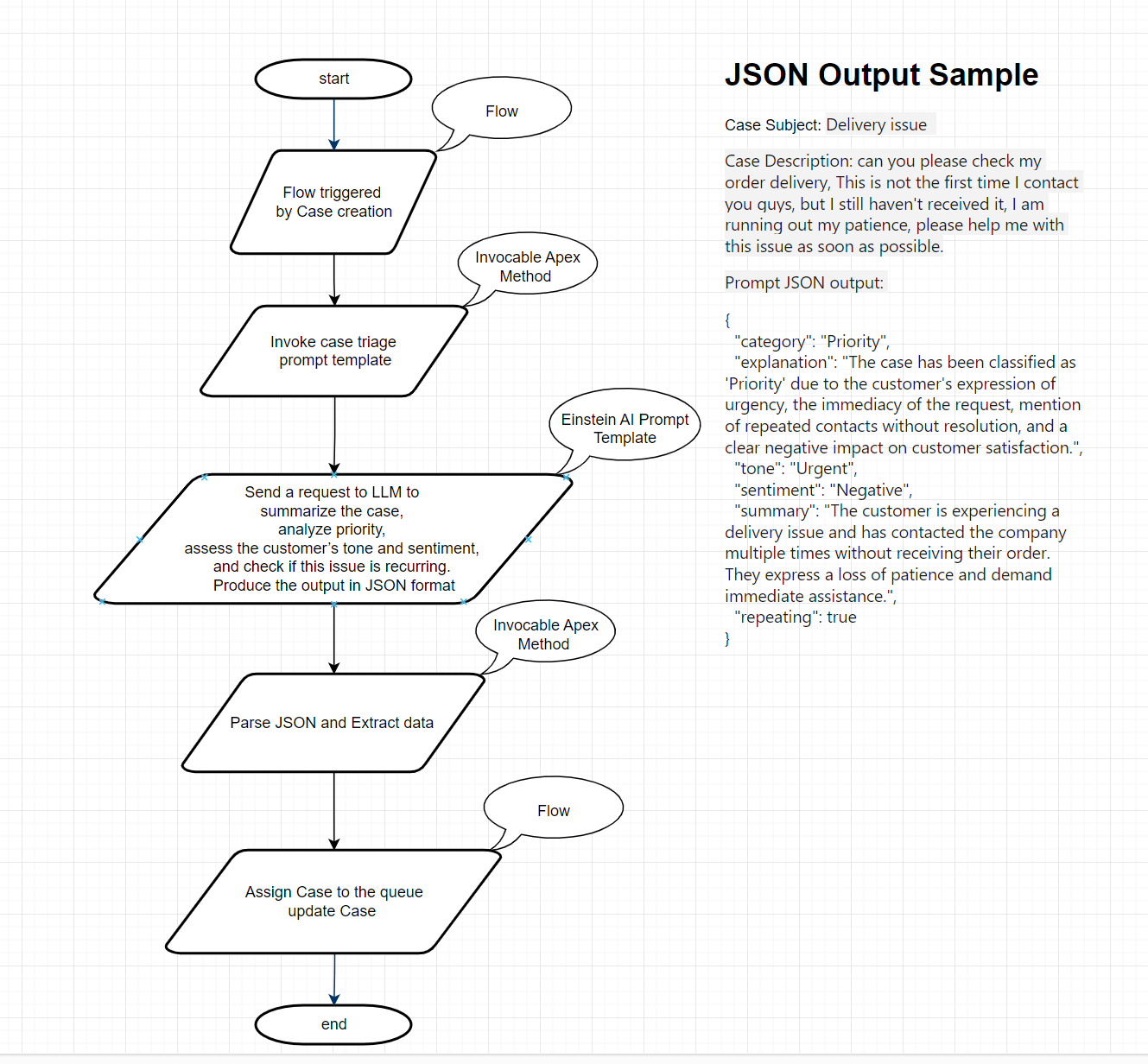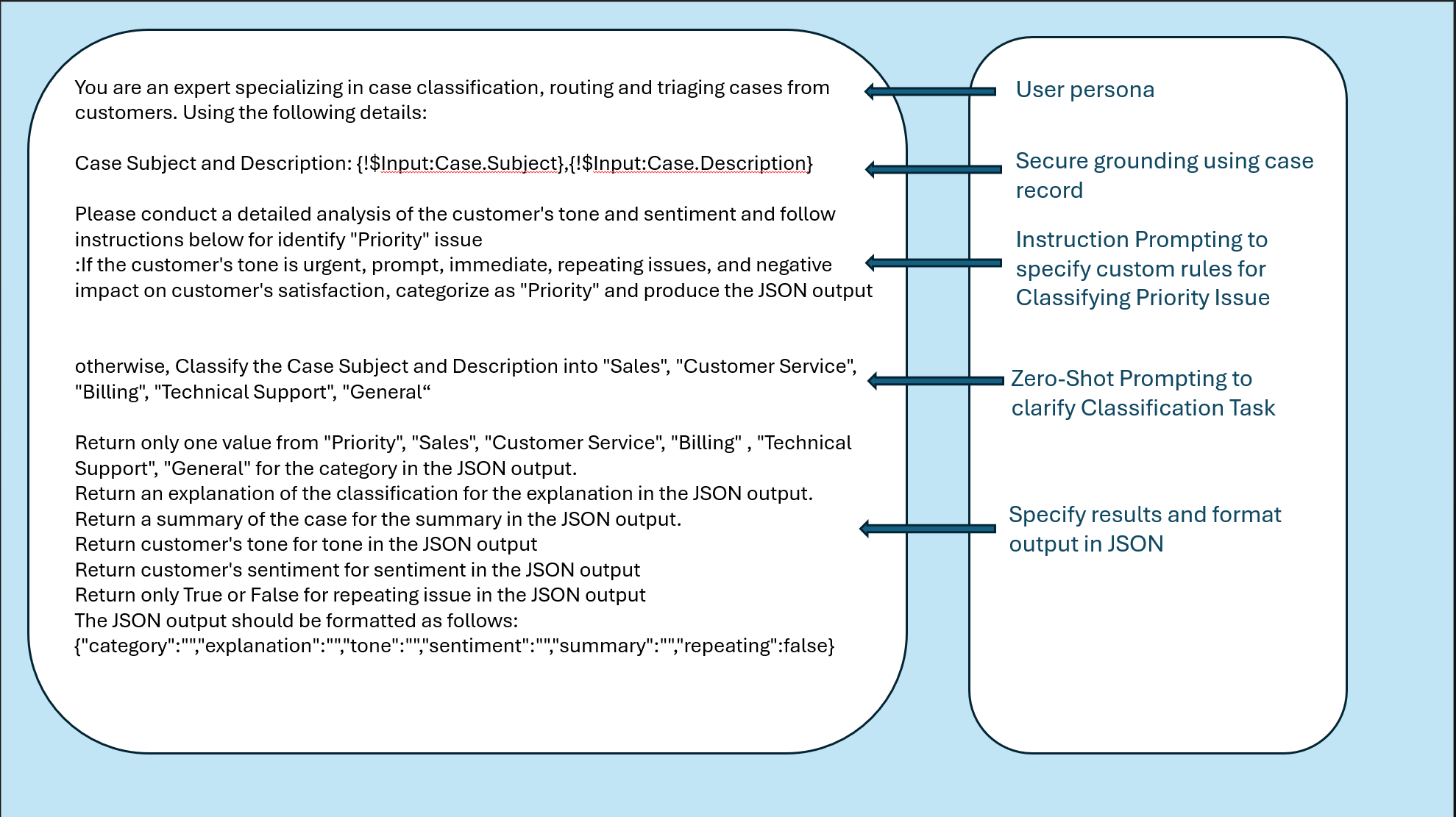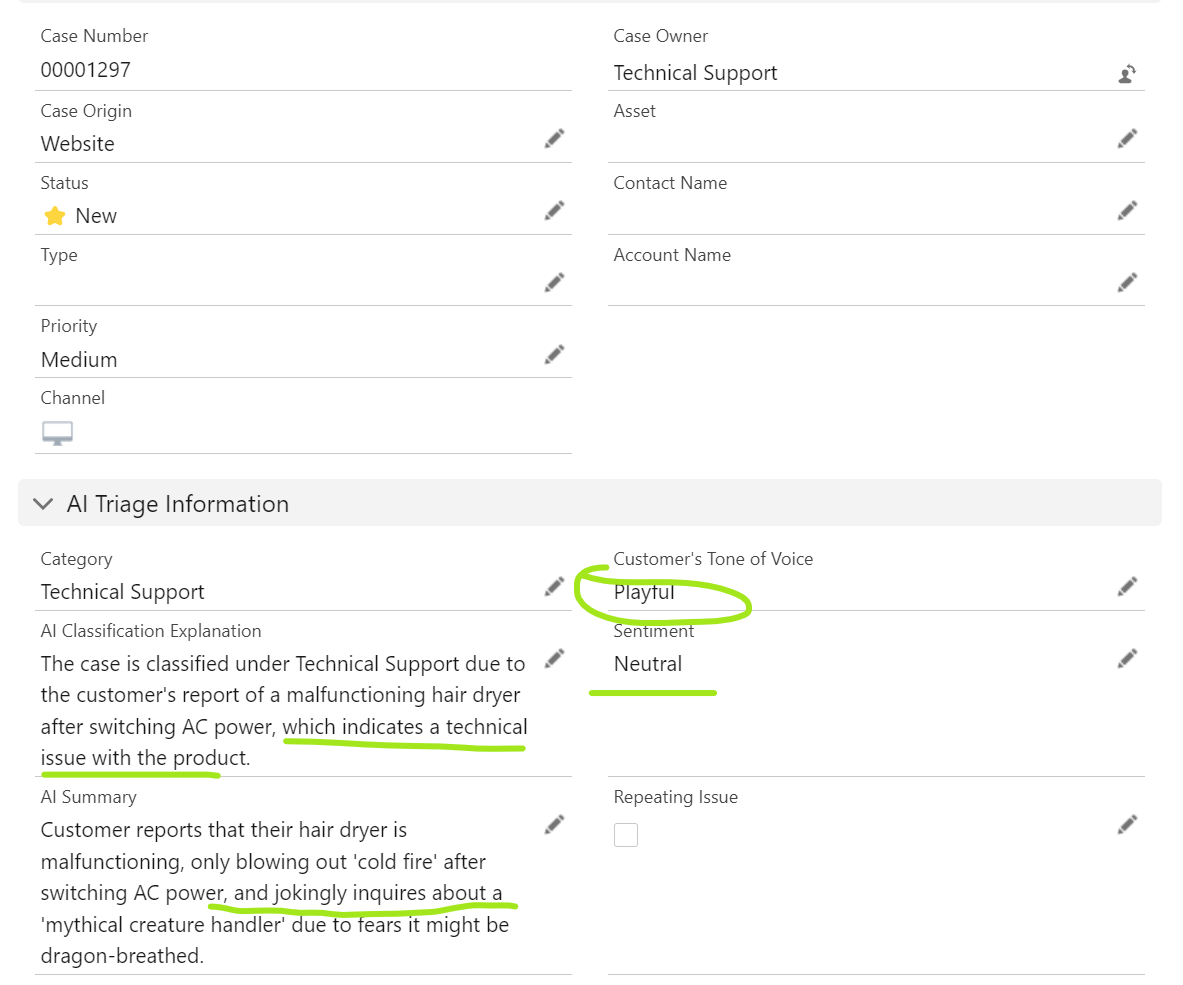Instructions to deploy the sample app
With the new Einstein Generative AI and prompt builder on the platform, leveraging LLMs on Salesforce has become easier and more accessible. This project demonstrates how to use the new AI capabilities to classify and route cases in Salesforce.
-
Turn on Einstein in your org
Click the Setup icon and select Setup. This will take you to the Setup page for your org In the Quick Find, type Einstein Setup then select Einstein Setup. Toggle the Turn on Einstein switch.
-
Clone the repository:
git clone https://github.com/junliu724515/case-triage-generative-ai.git
- Navigate to the project directory:
cd case-triage-generative-ai- Deploy the project to your Salesforce org:
sf project deploy start --target-org yourOrgAlias-
Identify the permission set called "Case Triage Permissions" and assign it to the user
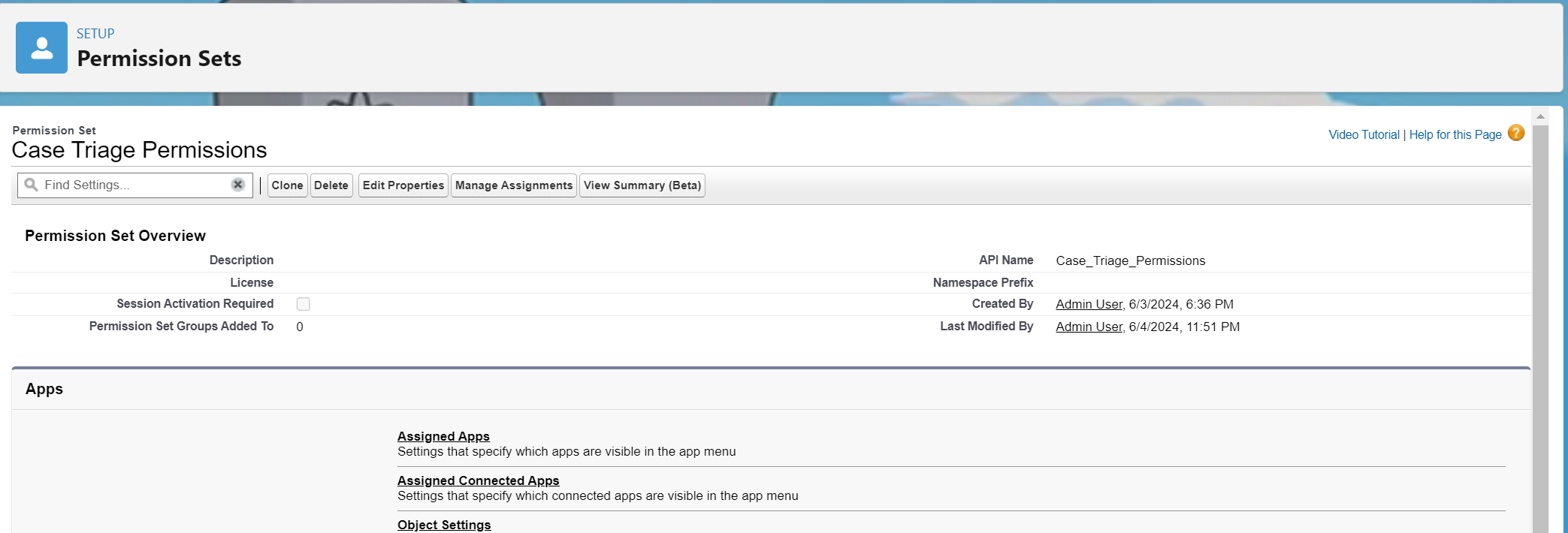
-
Add a section of all the fields as shown the screenshot below to the case page layout:

-
Create a new case record with subject and description to test: