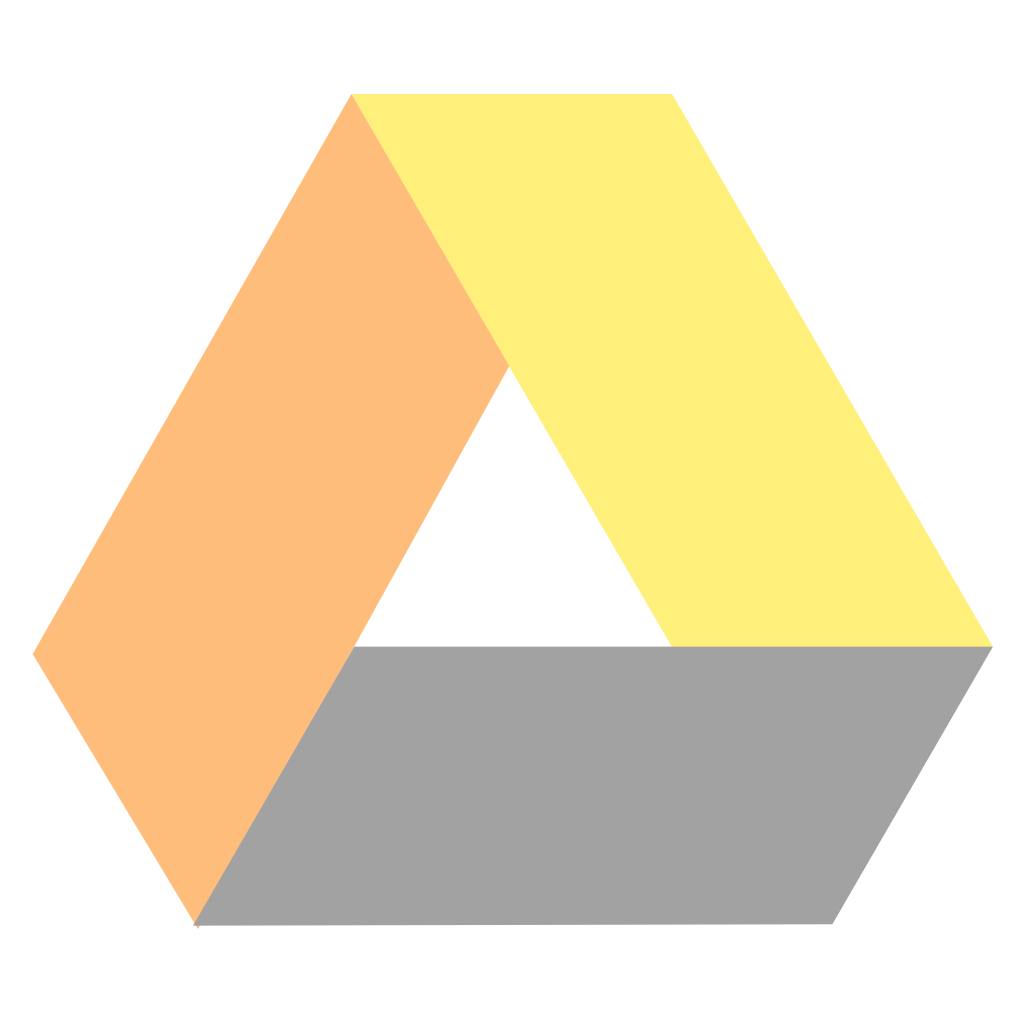Sync your files and folders simply
ODrive
Clone and run for a quick way to see ODrive (OpenSource Drive) in action.
This is a GUI client for Google Drive on linux application based on the https://electron.atom.io/.
Supported Operating Systems
- Linux (most distros)
- macOS 10.9 and later
- Microsoft Windows 7 and later
To Use
To clone and run this repository you'll need Git and Node.js (which comes with npm) installed on your computer.
The first thing you need is the source code, in your command line:
# Clone this repository
git clone https://github.com/liberodark/ODriveThis will download all the source code in a "ODrive" folder in the current directory. Alternatively, you can download and extract the zip from github's interface.
The steps below (Setup, Build, Run) are to execute in order to ready everything.
Setup
This step is only needed once, in order to install the necessary environment on your computer for ODrive to run.
# Needed for electron 1.7+ to run, as it's based on chrome
sudo apt install libgconf-2-4Note: If you're using Linux Bash for Windows, see this guide or use node from the command prompt.
Build
This step is to execute every new version of the source code.
In the project directory:
npm installNote: If you're using Ubuntu and you get an error message about a missing node binary, you may want to try this:
sudo ln -s `which nodejs` /usr/bin/node
If you are working on the code yourself and editing some files in app/assets/, you will need to run npm run webpack (or npm install) for those changes to have an impact on the application.
Run
In the project directory:
npm startOn Windows, you can make a .bat file with start cmd /k nmp start that then you can double click to launch the program.
The launch-on-startup functionality is only available on bundled releases. See the Deployment section.
Testing
To make sure the code is ok and run some sanity checks on it:
npm testDeployment
Releases
There are currently three "release" formats supported: nsis (Windows installer) for Windows, AppImage for Linux, and DMG for Mac. You can generate them like this:
npm run release-windows
npm run release-linux
npm run release-macTo create a different format, like a deb or rpm package for example:
npm run release-linux deb
npm run release-linux rpmThe releases are generated in the dist folder.
All formats supported by electron-builder are available, such as 7z, zip, tar.gz, deb, rpm, freebsd, pacman, p5p, apk, dmg, pkg, mas, nsis, appx, msi...
Permissionless deployment
An appimage on linux already runs permissionless. Anyway, you can just do:
# Permissonless deployment
npm run release-windows dir # or zip, 7zip, tar.xz, tar.7z, ...This will create a folder in dist that you can just copy to a Windows machine.