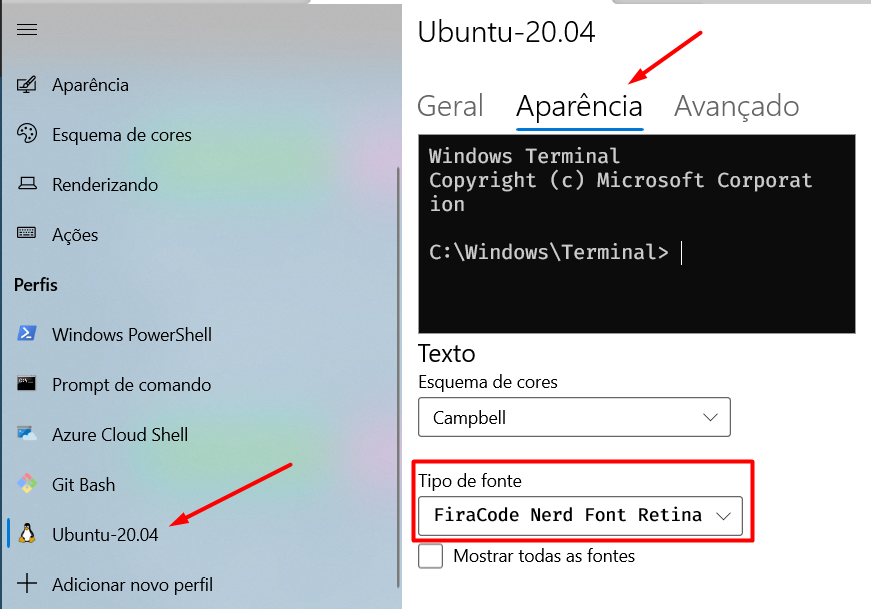This repo keep my personal customization files that I use to personalize my terminal experience.
I got this repo from https://github.com/zenatuz/dotfiles.
This can be applied on Linux, Mac or Windows (WSL).
There is a script called .install.sh that do the initial setup of all tools (zsh, oh-my-zsh, powerlevel10k theme, oh-my-zsh plugins, brew packages and yadm), and then applies the YADM at the end, which gets the current customizations on your home directory ~/.
You can run the script directly with the following command:
curl -s -L https://raw.githubusercontent.com/juranir/dotfiles/main/.install.sh | bashWe need manually change the font in shell console
In the end, run the command to define ZSH as the default shell:
chsh -s $(which zsh)This is how your prompt will look like after cloning the settings with YADM.
- Home directory
- Some project with git
To customize prompt, run
p10k configureor edit ~/.p10k.zsh.
If you only want to get the files without installing anything new, just use YADM in your home directory.
cd ~
yadm clone git@github.com:juranir/dotfiles.gitTo enjoy this setting at its utmost performance, install Firacode from Nerd Fonts on your OS, and select Firacode Nerd Font Retina on your Terminal and Editor.
https://github.com/ryanoasis/nerd-fonts/releases/download/v2.1.0/FiraCode.zip
In the VSCode settings.json apply these settings to enable Firacode Nerd Font on the integrated terminal.
"terminal.integrated.fontFamily": "FuraCode Nerd Font Retina",To enforce some resource limitations on the WSL environment.
1 - Turn off all WSL instances such as docker-desktop
wsl --shutdown
2 - Create/Edit the .wslconfig with:
notepad "%HOMEPATH%/.wslconfig"
Use the example on the file
.windows\.wslconfig. More settings can be seen at the: Official Documentation.