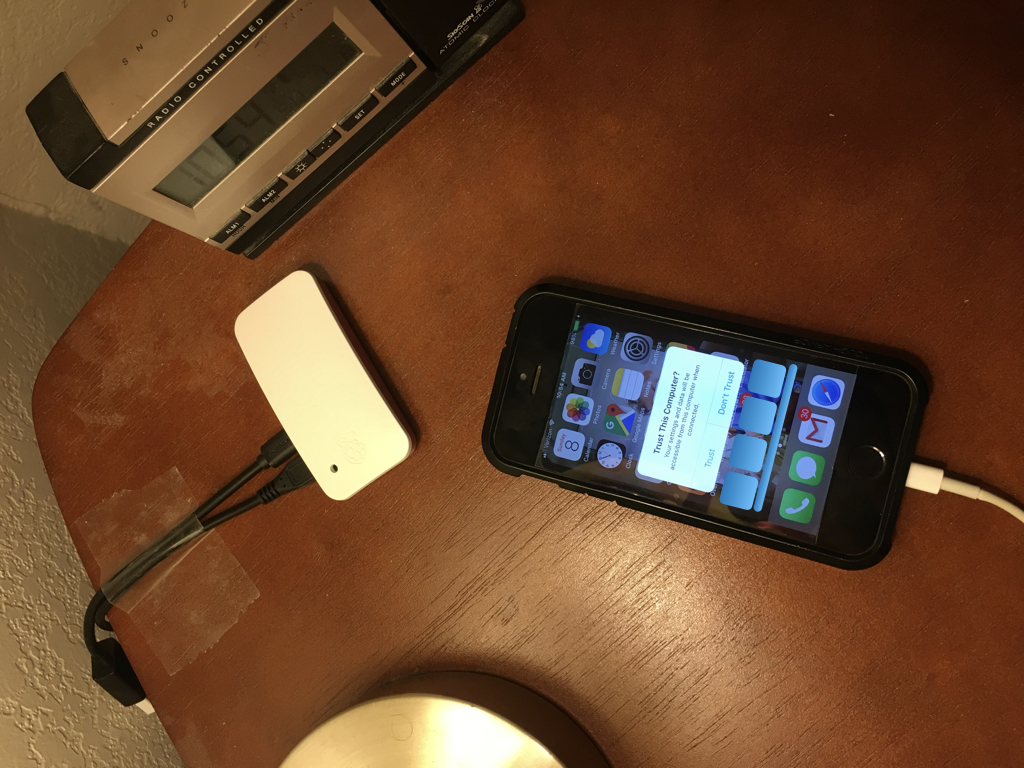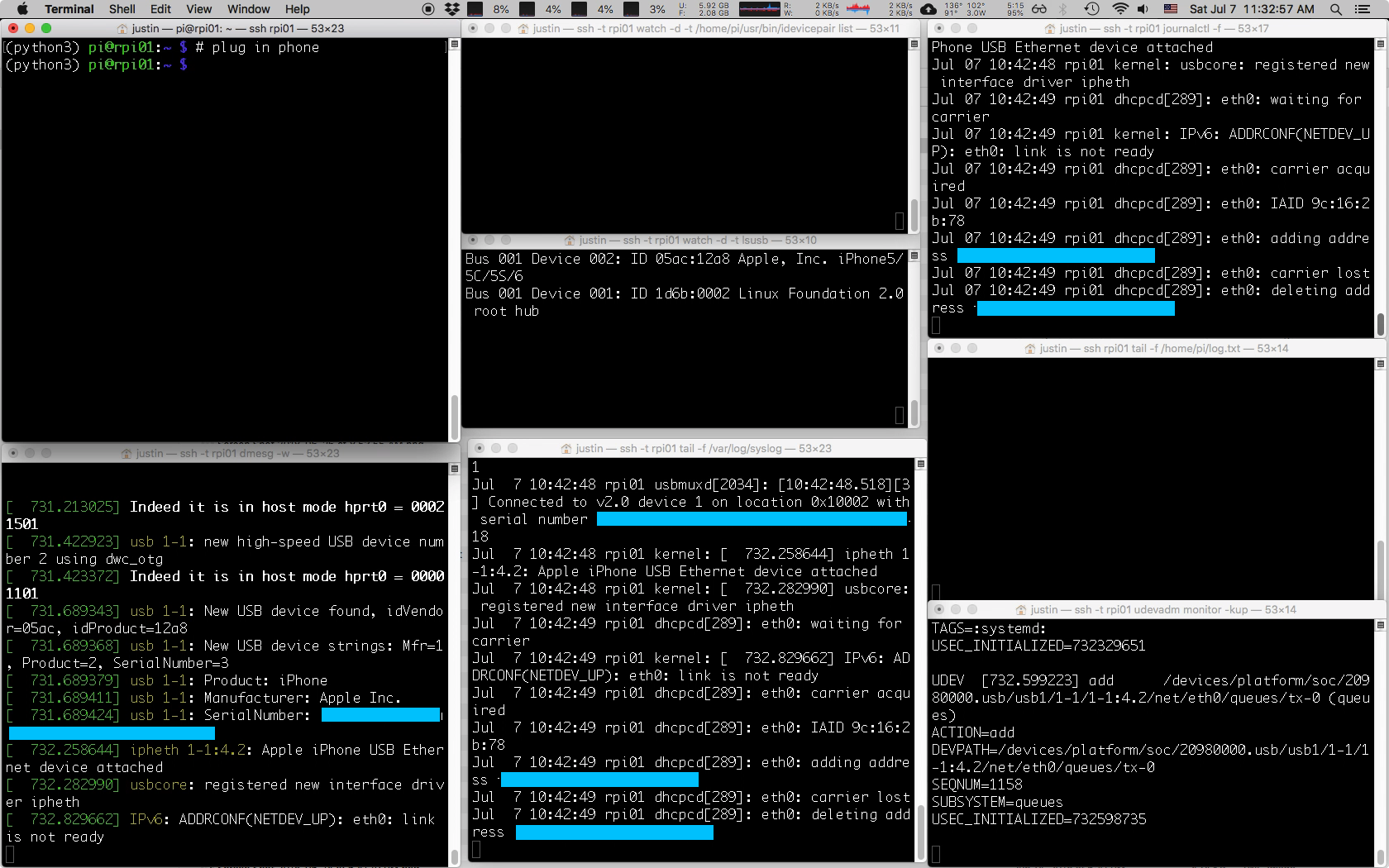You can use a Raspberry Pi (even a tiny RPi Zero) to backup your iphone. You plug the phone into the RPi at night, and the RPi charges it and copies its photos, music, etc onto the RPi's micro-SD card.
(Note: Consider having your router disallow the RPi on the WAN, since you're just using it for iphone backup.)
You can show backup progress with a Blinkt LED strip:
Note: This project requires Python version 3.6 or later, because it uses f-strings for easy string formatting when printing messages.
- Introduction
- 0. Install files from this repo
- 1. Install
libimobiledevicefrom source - 2. Plug, pair, and mount iPhone
- 3. Run the backup script
- 4. Configure udev to run the backup script upon the phone plug-in event
- 5. Ensuring
udevis configured correctly at boot - 6. Indicate progress with Blinkt LEDs
- Appendix: Troubleshooting
- Appendix: Notes / Resources
Accessing an iPhone's data from a Raspberry Pi is harder than you'd expect. The Raspbian OS doesn't seem to support it by default: the apt-get install versions of the iPhone-mounting software libimobiledevice6 and ifuse did not work for my phone running iOS 11.4. So I followed samrocketman's instructions for installing libimobiledevice and ifuse from source. Here are his instructions with my additions.
Also, I wanted the RPi to download the iPhone's data as soon as I plugged it in. I did not want to have to ssh into the RPi to initiate the backup. This required setting up a udev rule. It was hard to get it configured just right.
Lastly, there is one lingering problem I haven't solved:
In order to pair the phone to the RPi, the backup-iphone.py script (from this repo) uses the command $ idevicepair pair. It seems that for this command to succeed, it requires two things:
- the phone must be unlocked
- the phone must "Trust" the RPi
So, each time you plug in the iPhone to the RPi, you should:
- unlock the phone,
- wait for the "Trust this computer?" dialog to appear on the phone (sometimes takes 20 seconds to appear),
- click "Trust" and enter passcode.
- Keep the screen unlocked for 15 seconds.
After you click "Trust", it is okay for the phone to re-lock and turn off its display.
For some reason the phone doesn't remember the RPi, so you must do this each time.
If everything is set up correctly, the backup-iphone.py script will start to run as soon as you plug in the phone. It tries to pair for about 30 seconds before it gives up, so you've got 30 seconds to remember to unlock the phone and click "Trust".
To help debug problems, try running monitor.sh on a Mac that can ssh into the Pi. It opens several terminal windows on the Mac that monitor various aspects of the USB-device manager and whether the phone is plugged in and paired.
(The script monitor.sh assumes your ~/.ssh/config file defines an ssh alias rpi42 for sshing into the Pi.)
watch -d -t lsusbtells you when the phone is plugged indmesg -wgives you kernel messagestail -f /var/log/syslogwatches the syslogjournalctl -fwatches thesystemdjournaludevadm monitor -kuptells you whatudevdoes when you plug in the phonewatch -d -t /home/pi/usr/bin/idevicepair listtells you when the phone is pairedtail -f /home/pi/log.txtshows the log that the/home/pi/backup-iphone.shscript writes to
If monitor.sh doesn't work for you, consider using this bash snippet (for Mac). It runs each of these commands in its own terminal window on the RPi over ssh.
The snippet assumes your ~/.ssh/config file defines the alias rpi01 to let you ssh into the RPi.
REPLACE_STRINGS=( \
'' \
'dmesg -w' \
'watch -d -t lsusb' \
'watch -d -t /home/pi/usr/bin/idevicepair list' \
'tail -f /var/log/syslog' \
'tail -f /home/pi/log.txt' \
'journalctl -f' \
'udevadm monitor -kup' ) # no trailing newline.
for cmd in "${REPLACE_STRINGS[@]}"
{
osascript -e "tell application \"Terminal\" to do script \"ssh -t rpi01 $cmd\""
}
sudo ln -s /home/pi/Raspberry-Pi-for-iPhone-Backup/etc/udev/rules.d/lol.rules /etc/udev/rules.d/lol.rules
ln -s /home/pi/Raspberry-Pi-for-iPhone-Backup/home/pi/udev-runs-this.sh /home/pi/udev-runs-this.sh
ln -s /home/pi/Raspberry-Pi-for-iPhone-Backup/home/pi/backup-iphone.sh /home/pi/backup-iphone.sh
ln -s /home/pi/Raspberry-Pi-for-iPhone-Backup/home/pi/backup-iphone.py /home/pi/backup-iphone.py
ln -s /home/pi/Raspberry-Pi-for-iPhone-Backup/home/pi/leds.pickle /home/pi/leds.pickle
ln -s /home/pi/Raspberry-Pi-for-iPhone-Backup/home/pi/leds_OFF.pickle /home/pi/leds_OFF.pickle
lol.rulestellsudevto runudev-runs-this.shwhen the iPhone is plugged inudev.runs.this.shrunsbackup-iphone.shbackup-iphone.shsets up some environment variables and calls the main scriptbackup-iphone.py.backup-iphone.pyusesidevicepair,ifuse, andrsyncto pair with, mount, and backup the iPhone.
In the next section, we build idevicepair and friends from source.
In this section we git clone the libimobiledevice software and friends.
However, before we do that, we do a little hack to install a user named usbmux that is required by a subsystem within libimobiledevice.
The usbmuxd daemon is part of libimobiledevice; it multiplexes connections over USB to an iOS device. For safety, it runs as a user named usbmux with certain (limited?) permissions. It expects the usbmux user to exist or it will fail to start. Unfortunately, when you build usbmuxd from source, it doesn't create the usbmux user. However, apt-get installing the usbmuxd package does create the usbmux user, and apt-get removeing usbmuxd removes the package but doesn't delete the usbmux user. (However, we can't simply use apt-get's version of usbmux because the Raspbian repos have old versions of usbmuxd and libimobiledevice that won't work with iOS 11). So before we build usbmux from source, we use apt-get install then apt-get remove to create the usbmux user.
See if you have the usbmux user:
grep usb /etc/passwd
If not, install usbmuxd with apt-get to force the creation of the usbmux user:
sudo apt-get install usbmuxd
Now you should have the usbmux user:
grep usb /etc/passwd
usbmux:x:112:46:usbmux daemon,,,:/var/lib/usbmux:/bin/false
Remove packages that we're going to build from source:
sudo apt-get remove libimobiledevice6 ifuse usbmuxd
Verify you still have the usbmux user.
REBOOT
Now we are ready to install libimobiledevice and friends from source.
Add to your .bashrc some config that lets us build code in ~/usr :
[ ! -d "$HOME/usr/src" ] && mkdir -p "$HOME/usr/src"
export PKG_CONFIG_PATH="${HOME}/usr/lib/pkgconfig:${PKG_CONFIG_PATH}"
export CPATH="${HOME}/usr/include:${CPATH}"
export MANPATH="${HOME}/usr/share/man:${MANPATH}"
export PATH="${HOME}/usr/bin:${PATH}"
export LD_LIBRARY_PATH="${HOME}/usr/lib:${LD_LIBRARY_PATH}"
Don't forget to
source ~/.bashrc
to take effect.
Install packages:
sudo apt-get install -y build-essential git
sudo apt-get install automake libtool pkg-config libplist-dev libplist++-dev python-dev libssl-dev libusb-1.0-0-dev libfuse-dev
Get source:
mkdir -p ~/usr/src
cd ~/usr/src
for x in libplist libusbmuxd usbmuxd libimobiledevice ifuse; do git clone https://github.com/libimobiledevice/${x}.git;done
Build sources (order matters):
cd ~/usr/src/libplist
./autogen.sh --prefix="$HOME/usr"
make && make install
cd ~/usr/src/libusbmuxd
./autogen.sh --prefix="$HOME/usr"
make && make install
cd ~/usr/src/libimobiledevice
./autogen.sh --prefix="$HOME/usr"
make && make install
cd ~/usr/src/usbmuxd
./autogen.sh --prefix="$HOME/usr"
make && sudo make install
Can't paste subsequent lines with the first block because it'll give subsequent lines as pw attempts to sudo.
cd ~/usr/src/ifuse
./autogen.sh --prefix="$HOME/usr"
make && make install
Verify ifuse and idevicepair resolve to your new versions in ~/usr/bin/:
type -P ifuse # should be /home/pi/usr/bin/ifuse
type -P idevicepair # should be /home/pi/usr/bin/idevicepair
REBOOT
We're finished installing the necessary software.
Tips:
-
If any of these steps fail, consider restarting
usbmuxdandudevlike so:sudo service usbmuxd restart sudo service udev restart -
Normally, the
usbmuxdservice isn't started on boot:sudo service usbmuxd statusshowsActive: inactive (dead). However, once you plug in the phone,sudo service usbmuxd statuswill show(python3) pi@rpi01:~ $ sudo service usbmuxd status ● usbmuxd.service - Socket daemon for the usbmux protocol used by Apple devices Loaded: loaded (/lib/systemd/system/usbmuxd.service; static; vendor preset: enabled) Active: active (running) since Wed 2018-07-04 07:40:06 PDT; 4s ago Docs: man:usbmuxd(8) Main PID: 968 (usbmuxd) CGroup: /system.slice/usbmuxd.service └─968 /home/pi/usr/sbin/usbmuxd --user usbmux --systemd
Plug the iPhone into the RPi's USB port. (Note the RPi Zero has micro-USB ports for both power and data; plug the phone into the data port.)
Running dmesg shows the USB driver at least recognizes it:
(python3) pi@rpi01:~ $ dmesg -wH
[Jul 4 07:43] dwc_otg_handle_wakeup_detected_intr lxstate = 2
[ +0.506597] usb 1-1.3: new high-speed USB device number 3 using dwc_otg
[ +0.133126] usb 1-1.3: New USB device found, idVendor=05ac, idProduct=12a8
[ +0.000025] usb 1-1.3: New USB device strings: Mfr=1, Product=2, SerialNumber=3
[ +0.000012] usb 1-1.3: Product: iPhone
[ +0.000010] usb 1-1.3: Manufacturer: Apple Inc.
[ +0.000010] usb 1-1.3: SerialNumber: XXXXXXXXXXXXXXXXXXXXXXXXXXXXXXXXXXXXXXXX
[ +0.258682] ipheth 1-1.3:4.2: Apple iPhone USB Ethernet device attached
[ +0.011945] usbcore: registered new interface driver ipheth
[ +0.348555] IPv6: ADDRCONF(NETDEV_UP): eth0: link is not ready
Unlock the phone and wait 10-20 secs for the phone to ask you to Trust the computer. Click "Trust" on the phone and enter passcode (or idevicepair pair will fail).
(python3) pi@rpi01:~ $ idevicepair pair
SUCCESS: Paired with device XXXXXXXXXXXXXXXXXXXXXXXXXXXXXXXXXXXXXXXX
We'll mount the iphone at ~/usr/mnt.
mkdir -p ~/usr/mnt
ifuse ~/usr/mnt
Now the iPhone's files are mounted:
(python3) pi@rpi01:~ $ ls ~/usr/mnt
AirFair CloudAssets Downloads LoFiCloudAssets PhotoData Podcasts Purchases Recordings Vibrations
Books DCIM iTunes_Control MediaAnalysis Photos PublicStaging Radio Safari
mkdir ~/iphone-backups
rsync -v -a ~/usr/mnt ~/iphone-backups
fusermount -u ~/usr/mnt
idevicepair --debug unpair
The file /home/pi/backup-iphone.py contains a Python3 script that detects the phone with lsusb, pairs the phone to the RPi with idevicepair pair, mounts it with ifuse to /home/pi/usr/mnt/, and copies everything (or, everything that libimobiledevice makes availble) to the RPi's micro-SD card at /home/pi/iphone-backups/ with rsync.
(Verify backup-iphone.py is executable.)
Run /home/pi/backup-iphone.sh, which calls the Python script backup-iphone.py, and watch its logfile with tail -f /home/pi/log.txt.
Now we configure the RPi to run the backup-iphone.sh script whenever the phone plugs into the RPi.
Raspbian Linux currently (July 2018) uses the udev system (a part of the systemd init system) to run user scripts when users plug in hardware devices.
When you plug in the phone, the udev system runs all its "rule" files in /lib/udev/rules.d (for system rules) and /etc/udev/rules.d (for user-supplied rules) and finds the file
/lib/udev/rules.d/39-usbmuxd.rules
which contains the line
SUBSYSTEM=="usb", ENV{DEVTYPE}=="usb_device", ENV{PRODUCT}=="5ac/12[9a][0-9a-f]/*", ACTION=="add", ENV{USBMUX_SUPPORTED}="1", ATTR{bConfigurationValue}="0", OWNER="usbmux", ENV{SYSTEMD_WANTS}="usbmuxd.service"
which specifes that when the iPhone's product number is added (lsusb shows the phone's vendorId:productId as 05ac:12a8), systemd should execute the file
/lib/systemd/system/usbmuxd.service
which contains the line
ExecStart=/home/pi/usr/sbin/usbmuxd --user usbmux --systemd
which is the command to run the usbmuxd daemon. Wow!
Make a new udev rules file
/etc/udev/rules.d/lol.rules
that contains
SUBSYSTEM=="usb", ENV{DEVTYPE}=="usb_device", ENV{PRODUCT}=="5ac/12[9a][0-9a-f]/*", ACTION=="add", RUN+="/bin/bash /home/pi/udev-runs-this.sh"
Ensure /home/pi/udev-runs-this.sh is executable.
Restart the udev daemon so it picks up your new script:
sudo service udev restart
sudo service usbmuxd restart # for good measure
Now, when the phone is plugged in, udev runs /home/pi/udev-runs-this.sh, which contains the line
echo "/bin/su -c '/home/pi/backup-iphone.sh >> /home/pi/log.txt 2>&1' pi" | at now
which runs the backup-iphone.sh script as the pi user.
Notes:
-
By default the udev task is run w/ some weird user/group, so we use
suto runbackup-iphone.shas the normal userpi. If you forget this, rsync will give weird user/group permissions to your backed-up files and even the mount folder~/usr/mntwill have weird permissions. -
The
| at nowis a workaround for the requirement thatudevjobs must exit quickly so as not to slow down theudevsystem. Since our backup script may run a long time, we disconnect it fromudevby piping it toatwhich starts it in a separate (non-child?) process. -
Important:
atisn't in Raspbian by default so you should install it:sudo apt-get install at
There is some problem with usbmuxd and udev not initializing after a reboot: you have to sudo service udev restart or the udev script /etc/udev/rules.d/lol.rules will fail when you plug your phone in, logging to journalctl -f the error
Jul 07 12:34:53 rpi01 systemd-udevd[1078]: Process '/bin/bash /home/pi/udev-runs-this.sh' failed with exit code 1.
To get around this, add the line
service udev restart
service usbmuxd restart
to
/etc/rc.local
which causes systemd to restart udev and usbmuxd after every change in runlevel. This is probably overkill, but it ensures udev and usbmuxd are running correctly after a reboot. The alternative is sshing in and running sudo service udev restart (and also for usbmuxd) after a reboot manually -- ugh.
Buy LED strip from Adafruit: https://www.adafruit.com/product/3195
Install Blinkt: run home/pi/blinkt.sh from this repo, or download it yourself:
curl https://get.pimoroni.com/blinkt | bash
Test: Set 0th LED to white (RGB=255,255,255), brightness=.1 (0 to 1)
python2 -c 'from blinkt import set_pixel, show, clear ; import time ; set_pixel(0,255,255,255,.1) ; show() ; time.sleep(2) ; clear()'
Note: Brightness has only 32 possible values, so setting brightness to anything below 1/32 = 0.03125 rounds it to 0 and turns it off.
https://github.com/pimoroni/blinkt http://docs.pimoroni.com/blinkt/
Running
pi@rpi42:~/usr/src/libusbmuxd $ ./autogen.sh
produces error:
configure: error: Package requirements (libusbmuxd-2.0 >= 2.0.2) were not met:
No package 'libusbmuxd-2.0' found
Consider adjusting the PKG_CONFIG_PATH environment variable if you
installed software in a non-standard prefix.
This doesn't fix it:
PKG_CONFIG_PATH=/home/pi/usr/lib/pkgconfig:/usr/lib/arm-linux-gnueabihf/pkgconfig: ./autogen.sh --prefix="$HOME/usr"
This fixes it (was missing libplist!)
for x in libplist libusbmuxd usbmuxd libimobiledevice ifuse; do git clone https://github.com/libimobiledevice/${x}.git;done
Then later, build libplist:
cd ~/usr/src/libplist
./autogen.sh --prefix="$HOME/usr"
make && make install
The .rules file that udev runs upon iphone plug-in:
(python3) pi@rpi01:~ $ cat /lib/udev/rules.d/39-usbmuxd.rules
# usbmuxd (Apple Mobile Device Muxer listening on /var/run/usbmuxd)
# systemd should receive all events relating to device
SUBSYSTEM=="usb", ENV{DEVTYPE}=="usb_device", ENV{PRODUCT}=="5ac/12[9a][0-9a-f]/*", TAG+="systemd"
# Initialize iOS devices into "deactivated" USB configuration state and activate usbmuxd
SUBSYSTEM=="usb", ENV{DEVTYPE}=="usb_device", ENV{PRODUCT}=="5ac/12[9a][0-9a-f]/*", ACTION=="add", ENV{USBMUX_SUPPORTED}="1", ATTR{bConfigurationValue}="0", OWNER="usbmux", ENV{SYSTEMD_WANTS}="usbmuxd.service"
# Make sure properties don't get lost when bind action is called
SUBSYSTEM=="usb", ENV{DEVTYPE}=="usb_device", ENV{PRODUCT}=="5ac/12[9a][0-9a-f]/*", ACTION=="bind", ENV{USBMUX_SUPPORTED}="1", OWNER="usbmux", ENV{SYSTEMD_WANTS}="usbmuxd.service"
# Exit usbmuxd when the last device is removed
SUBSYSTEM=="usb", ENV{DEVTYPE}=="usb_device", ENV{PRODUCT}=="5ac/12[9a][0-9a-f]/*", ACTION=="remove", RUN+="/home/pi/usr/sbin/usbmuxd -x"
Note the line ENV{SYSTEMD_WANTS}="usbmuxd.service", which tells systemd to run:
(python3) pi@rpi01:~ $ cat /lib/systemd/system/usbmuxd.service
[Unit]
Description=Socket daemon for the usbmux protocol used by Apple devices
Documentation=man:usbmuxd(8)
[Service]
ExecStart=/home/pi/usr/sbin/usbmuxd --user usbmux --systemd
PIDFile=/home/pi/usr/var/run/usbmuxd.pid
sudo /usr/local/sbin/usbmuxd -u -U usbmux -vvv -f
Or: add -vvv to the systemd service that runs usbmuxd:
(python3) pi@rpi01:~ $ cat /lib/systemd/system/usbmuxd.service
[Unit]
Description=Socket daemon for the usbmux protocol used by Apple devices
Documentation=man:usbmuxd(8)
[Service]
ExecStart=/home/pi/usr/sbin/usbmuxd --user usbmux --systemd -vvv
PIDFile=/home/pi/usr/var/run/usbmuxd.pid
Now usbmuxd runs verbosely:
(python3) pi@rpi01:~ $ sudo service usbmuxd start
(python3) pi@rpi01:~ $ service usbmuxd status
● usbmuxd.service - Socket daemon for the usbmux protocol used by Apple devices
Loaded: loaded (/lib/systemd/system/usbmuxd.service; static; vendor preset: enabled)
Active: active (running) since Sat 2018-07-07 10:09:00 PDT; 6s ago
Docs: man:usbmuxd(8)
Main PID: 2291 (usbmuxd)
CGroup: /system.slice/usbmuxd.service
└─2291 /home/pi/usr/sbin/usbmuxd --user usbmux --systemd -vvv
The LD_LIBRARY_PATH environment variable should include /home/pi/usr/lib/. I fixed this by putting the line
export LD_LIBRARY_PATH=/home/pi/usr/lib
in backup-iphone.sh.
Probably /home/pi/usr/bin is not in the PATH. I fixed this by putting
export PATH=/usr/local/sbin:/usr/local/bin:/sbin:/bin:/usr/sbin:/usr/bin:/home/pi/usr/bin
in backup-iphone.sh.
I suspect the problem occurred because my udev-runs-this.sh wasn't using su pi to run the script. Also I think there's an option to su to run the cmd from a login shell, which should execute pi's .bashrc file, which we defined the env vars in earlier.
Debug tip: in backup-iphone.sh and udev-runs-this.sh, dump ENV to log, see what user, PATH, LD_LIBRARY_PATH you have:
env >> /home/pi/log.txt
Problem: iphone buzzes twice and appears to not be charging. It's like it tries to negotiate with the rpi but fails so disconnects entirely.
Solution: from sudo service usbmuxd status, it said it couldn't find a usbmux user. I apt-get installed usbmuxd to force the creation of the user, then apt-get removed it and built it again from source.
Check that udev will run the udev-runs-this.sh script:
Plug in phone
sudo udevadm test --action="add" /sys/devices/platform/soc/20980000.usb/usb1/1-1/
Note: look at journalctl -f or udevadm monitor -kup when you plug in the phone to find this weird /sys/devices/... location where the sysfs entry for the phone lives.
Verify your udev rule appears:
Reading rules file: /lib/udev/rules.d/10-local-rpi.rules
...
Reading rules file: /etc/udev/rules.d/lol.rules <-------- this line should be there
...
run: '/bin/bash /home/pi/udev-runs-this.sh' <------ this too
...
If these are present, udev should execute the udev-runs-this.sh script.
Seems like lots clients connecting to usbmuxd. Can't tell which one is pairing w phone after my script stops.
- https://hackaday.com/2009/09/18/how-to-write-udev-rules/
- https://askubuntu.com/questions/581810/iphone-does-not-unmount-properly-when-unplugged
- libimobiledevice/usbmuxd#26
- https://raspberrypi.stackexchange.com/questions/19600/is-there-a-way-to-automatically-activate-a-script-when-a-usb-device-connects
- https://unix.stackexchange.com/questions/28548/how-to-run-custom-scripts-upon-usb-device-plug-in
"Usbmuxd do not start when iOS device connected to USB port (udev rule added as 39-usbmuxd.rules in /lib/udev/rules.d) usbmuxd recompiled with --without-systemd fixed the issue"
Let's see if that's the case for us.
looks like service usbmuxd status shows it running after plugin phone.
https://askubuntu.com/questions/401390/running-a-script-on-connecting-usb-device
"1.Script was not running because it needed sudo rights to run.."
pi ALL=(ALL) NOPASSWD: /home/pi/my_script.sh
https://askubuntu.com/questions/284224/autorun-a-script-after-i-plugged-or-unplugged-a-usb-device
You'll need 5 (five) files for such a USB device as follows, simply filling in respective values :
/etc/udev/rules.d/00-usb-<yourdevice>.rules
ACTION=="add", ATTRS{idVendor}=="<yourvendorid>", ATTRS{idProduct}=="<yourproductid>", ENV{XAUTHORITY}="/home/<user>/.Xauthority", ENV{DISPLAY}=":0", OWNER="<user>", RUN+="/usr/local/bin/usb-<yourdevice>-in_udev"
ACTION=="remove", ATTRS{idVendor}=="<yourvendorid>", ATTRS{idProduct}=="<yourproductid>", ENV{XAUTHORITY}="/home/<user>/.Xauthority", ENV{DISPLAY}=":0", OWNER="<user>", RUN+="/usr/local/bin/usb-<yourdevice>-out_udev"
(... 4 other files)
Start by finding your device in lsusb. Note the ID (eg 0a81:0101)
Create a new udev rules file in /etc/udev/rules.d/ via sudoedit /etc/udev/rules.d/100-mount-videos.rulesand plonk a new rule in there like this:
ACTION=="add", ATTRS{idVendor}=="0a81", ATTRS{idProduct}=="0101", RUN+="/home/your_username/bin/mount_videos.sh"
A simple mount command should work. You might need a sleep 5 command in there to wait for the filesystem to initialize
Addition from Allan: Long running scripts might block "all further events for this or a dependent device". My Mint man page further states "Long running tasks need to be immediately detached from the event process itself." No tip is given on where to gain the skill to do this.
Or systemd:
There's much nicer solution with systemd now. You create a service which depends and is wanted by you media e.g.: /etc/systemd/system/your.service
[Unit]
Description=My flashdrive script trigger
Requires=media-YourMediaLabel.mount
After=media-YourMediaLabel.mount
[Service]
ExecStart=/home/you/bin/triggerScript.sh
[Install]
WantedBy=media-YourMediaLabel.mount
Then you have to start/enable the service:
sudo systemctl start your.service
sudo systemctl enable your.service
After mount systemd fires your trigger script. The advantage over udev rule is that the script really fires after mount, not after adding system device.
Use case: I have a crypted partition which I want to backup automatically. After adding the device I have to type-in password. If I hooked the backup script to udev, the script attempts to run at the time when I'm typing password, which will fail.
Resource: Scripting with udev
Note: You can find your device unit with:
sudo systemctl list-units -t mount
https://github.com/libimobiledevice/usbmuxd/blob/master/udev/39-usbmuxd.rules.in
These udev rules seem to have been installed in my own system in
/lib/udev/rules.d/39-usbmuxd.rules
# usbmuxd (Apple Mobile Device Muxer listening on /var/run/usbmuxd)
# systemd should receive all events relating to device
SUBSYSTEM=="usb", ENV{DEVTYPE}=="usb_device", ENV{PRODUCT}=="5ac/12[9a][0-9a-f]/*", TAG+="systemd"
# Initialize iOS devices into "deactivated" USB configuration state and activate usbmuxd
SUBSYSTEM=="usb", ENV{DEVTYPE}=="usb_device", ENV{PRODUCT}=="5ac/12[9a][0-9a-f]/*", ACTION=="add", ENV{USBMUX_SUPPORTED}="1", ATTR{bConfigurationValue}="0", OWNER="usbmux", @udev_activation_rule@
# Make sure properties don't get lost when bind action is called
SUBSYSTEM=="usb", ENV{DEVTYPE}=="usb_device", ENV{PRODUCT}=="5ac/12[9a][0-9a-f]/*", ACTION=="bind", ENV{USBMUX_SUPPORTED}="1", OWNER="usbmux", @udev_activation_rule@
# Exit usbmuxd when the last device is removed
SUBSYSTEM=="usb", ENV{DEVTYPE}=="usb_device", ENV{PRODUCT}=="5ac/12[9a][0-9a-f]/*", ACTION=="remove", RUN+="@sbindir@/usbmuxd -x"
- this post was written before systemd took over
Ok, I have a workaround/fix. On line 206, right before the usb_discover call, I insert sleep(5): http://cgit.sukimashita.com/usbmuxd.git/tree/src/main.c?id=1dc5437d7c25df26368dcce8db75785eb48ec6aa#n206
This delays usb_discover until after the new client is detected, and everything works. This doesn't feel like the "proper" fix, but it works for now.
My distribution: Ubuntu 14.04 LTS (Trusty)
FYI: even a sleep(1) appears to be sufficient.
someone else:
I'm using systemd (required by gnome 3). On gentoo the usbmuxd package does not install any .service files.
- this is strange because the install process claimed it would install systemd service rules:
https://gist.github.com/andreaferretti/f4529a0d85b09663b0eb9a8533137e94
"Unfortunately, sudo make install is required because it needs to write to /lib/udev/rules.d and /lib/systemd/system."
https://linuxconfig.org/tutorial-on-how-to-write-basic-udev-rules-in-linux
Tutorial:
We will write our rule in the /etc/udev/rules.d/99-togglemouse.rules file with the help of our favorite text editor. A rule definition can span over multiple lines, but if that's the case, a backslash must be used before the newline character, as a line continuation, just as in shell scripts. Here is our rule:
ACTION=="add" \
, ATTRS{idProduct}=="c52f" \
, ATTRS{idVendor}=="046d" \
, ENV{DISPLAY}=":0" \
, ENV{XAUTHORITY}="/run/user/1000/gdm/Xauthority" \
, RUN+="/usr/bin/xinput --disable 16"
systemd docs:
https://www.freedesktop.org/software/systemd/man/systemd.service.html http://0pointer.de/blog/projects/instances.html
This guy did it with systemd:
http://blog.fraggod.net/2015/01/12/starting-systemd-service-instance-for-device-from-udev.html
A udev issue with usbmuxd:
https://askubuntu.com/questions/290795/why-is-this-udev-rule-blocking
use at now because udev scripts are supposed to exit quickly; udev may kill them otherwise
Todo
- Light up LEDs to show me the status or errors during backup.