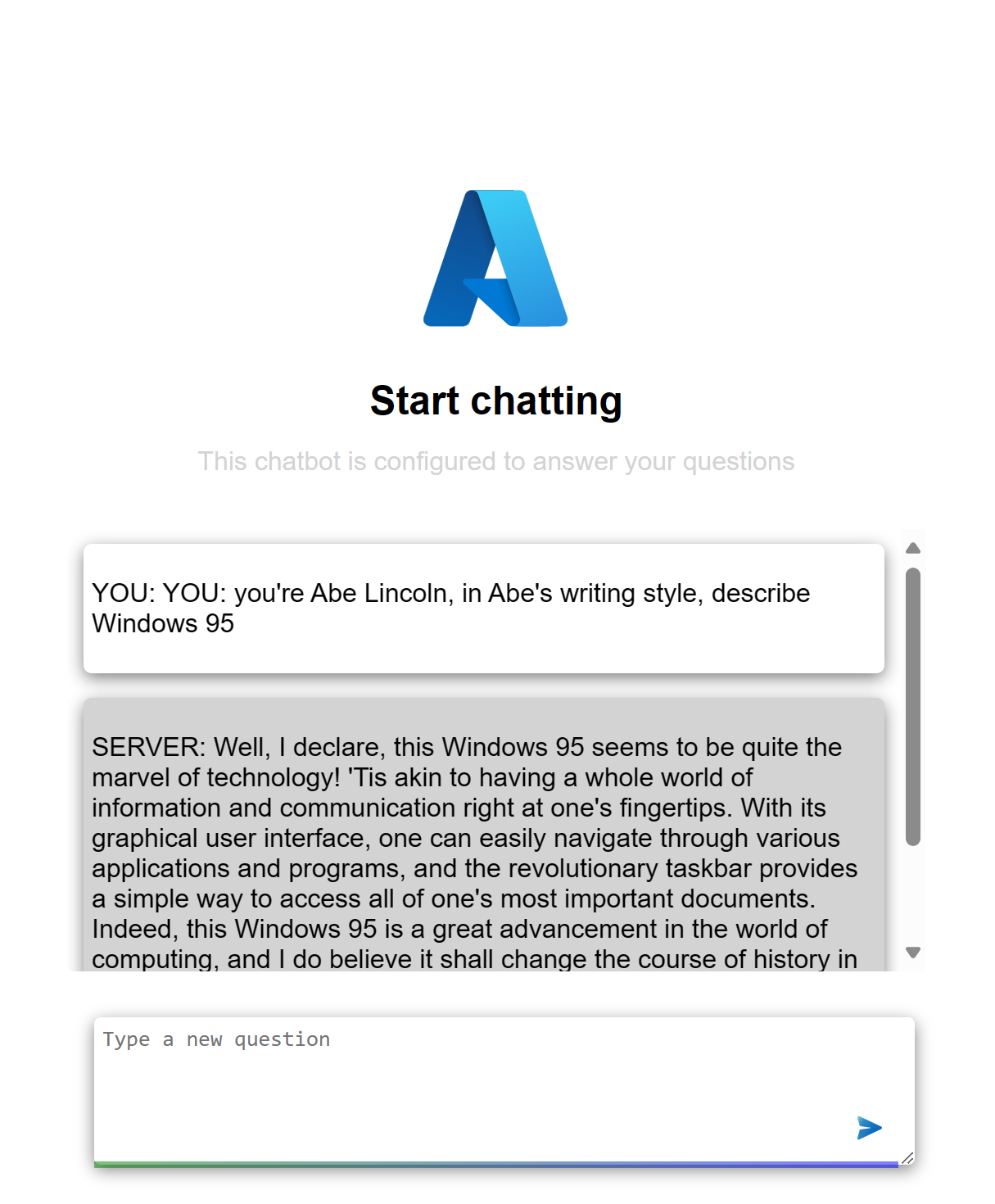This sample project demonstrates how to use Azure API Management and Azure OpenAI to create a simple chatbot.
- Install Azure Developer CLI
- Install Node.js
Run the following command to login to azd:
azd auth loginDeploy the project to Azure by running the following command:
azd upNOTE: You'll be asked to select:
- An environment name. You can enter any value you'd like. For example: "apim-genai". The value serves as a prefix for naming resources in your deployment.
- The Azure subscription to use.
- An Azure location.
After running the azd up command, an environment file will be generated for you at src/.env. Here's what's in the auto-generated file:
SUBSCRIPTION_KEY="<Your Subscription Key>"
DEPLOYMENT_ID="<Your Deployment ID>"
API_VERSION="<Your API Version>"
APIM_ENDPOINT="<Your APIM Endpoint>"
API_SUFFIX="<Your API Suffix>"Finding values using the Azure portal:
If you'd like to find the values in the .env yourself, you can follow these steps:
| Value | Instruction |
|---|---|
| SUBSCRIPTION_KEY | Navigate to portal.azure.com -> Select rg -> select APIM instance -> Go to APIs/Subscriptions -> Click show/hide keys on first row (Built-in all-access) -> copy Primary key |
| DEPLOYMENT_ID | Navigate to portal.azure.com -> Select rg -> Select 1st OpenAI instance -> Go to Resource Management/Mode deployments -> Click on Manage Deployments to open Azure AI Studio -> Copy Deployment name |
| API_VERSION | Navigate to https://learn.microsoft.com/azure/ai-services/openai/reference#completions, Copy most recent Supported versions = 2024-02-01 |
| APIM_ENDPOINT | Navigate to portal.azure.com -> Select rg -> Select APIM instance -> Go to Overview -> Copy Gateway URL |
| API_SUFFIX | Navigate to portal.azure.com -> Select rg -> Select APIM instance -> Navigate to APIs/APIs -> open myAPI -> Go to settings -> Copy API URL suffix |
Once the Azure services have been deployed, you can run the app by running the below commands:
cd src
npm install
npm startThis will start the app on http://localhost:3000 and the API is available at http:localhost:1337.
Once you're done, you can remove all deployed resources using the following command:
azd down --purgeThe preceding command removes all provisoned resources. The --purge hard deletes all resources.
NOTE: Some resources on Azure are only soft deleted for performance reasons and can be retrieved. By using
--purgeresources are hard deleted and cannot be retrieved.
| What | Description | Link |
|---|---|---|
| Frontend | a frontend consisting of a index.html and app.js |
Link |
| Backend | A backend written in Node.js and Express framework | Link |
| Bicep | Bicep files containing the needed information to deploy resources and configure them as needed | Link |
The documentation for this project is available in the DOC.md file.