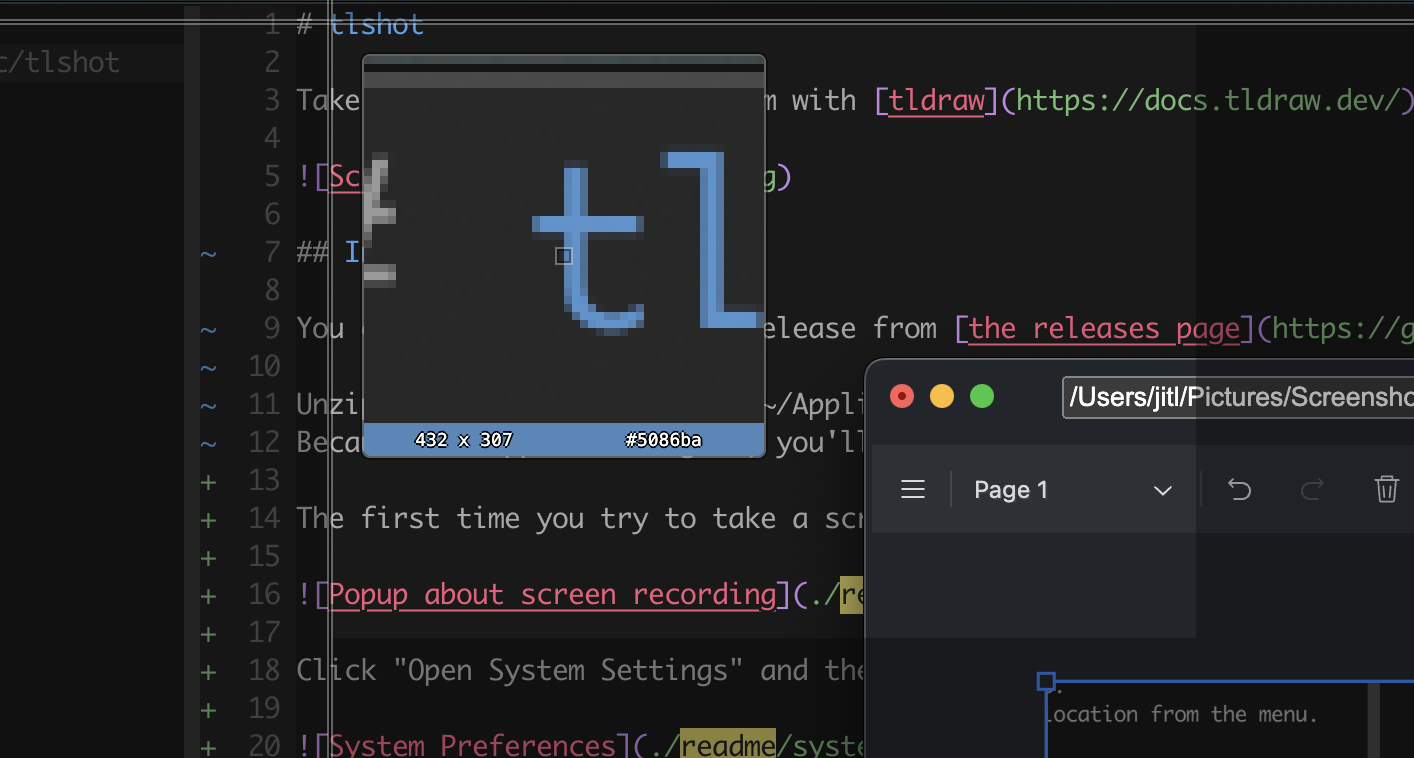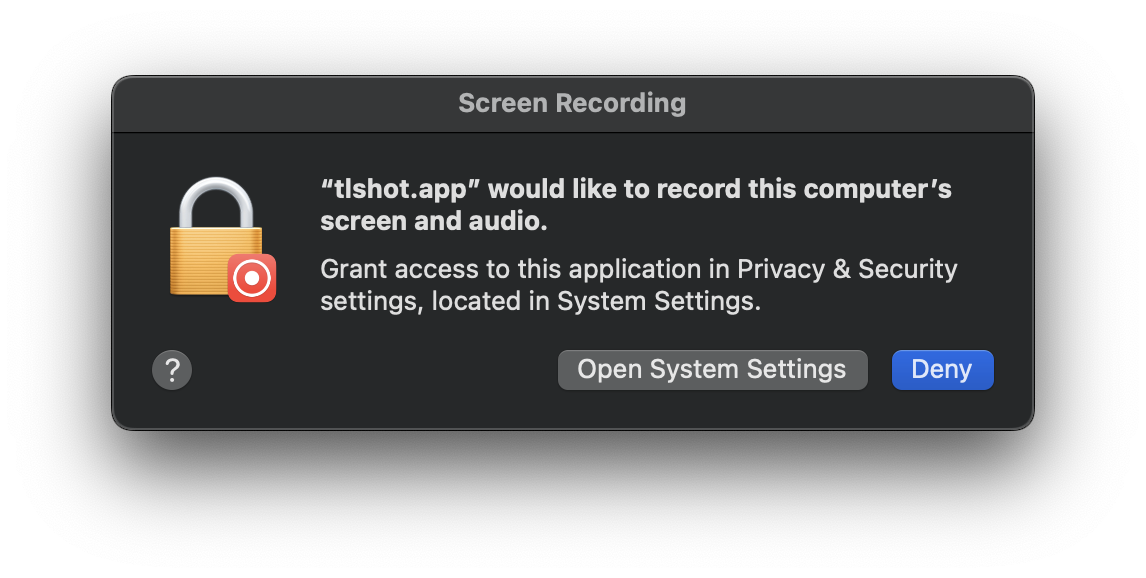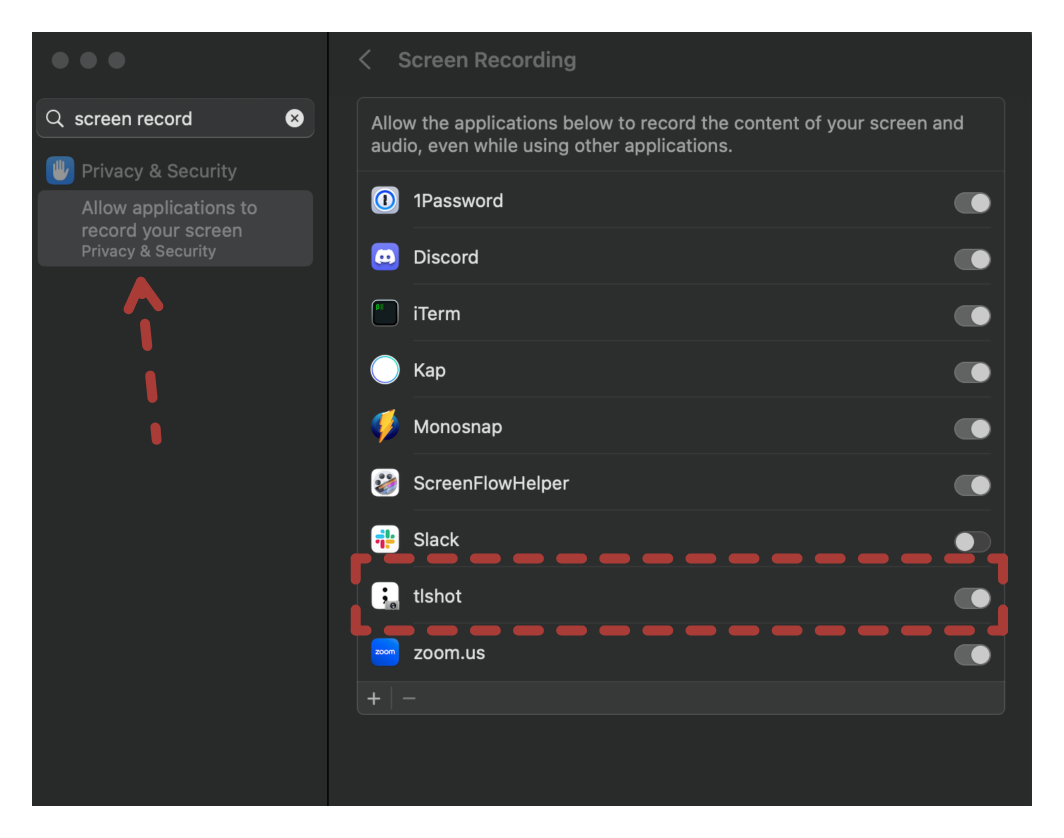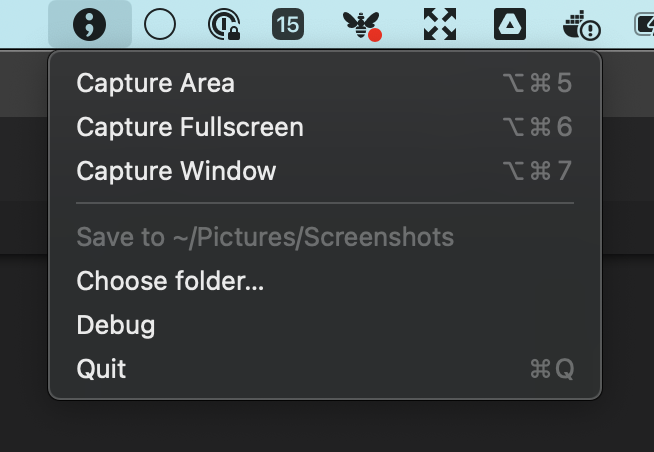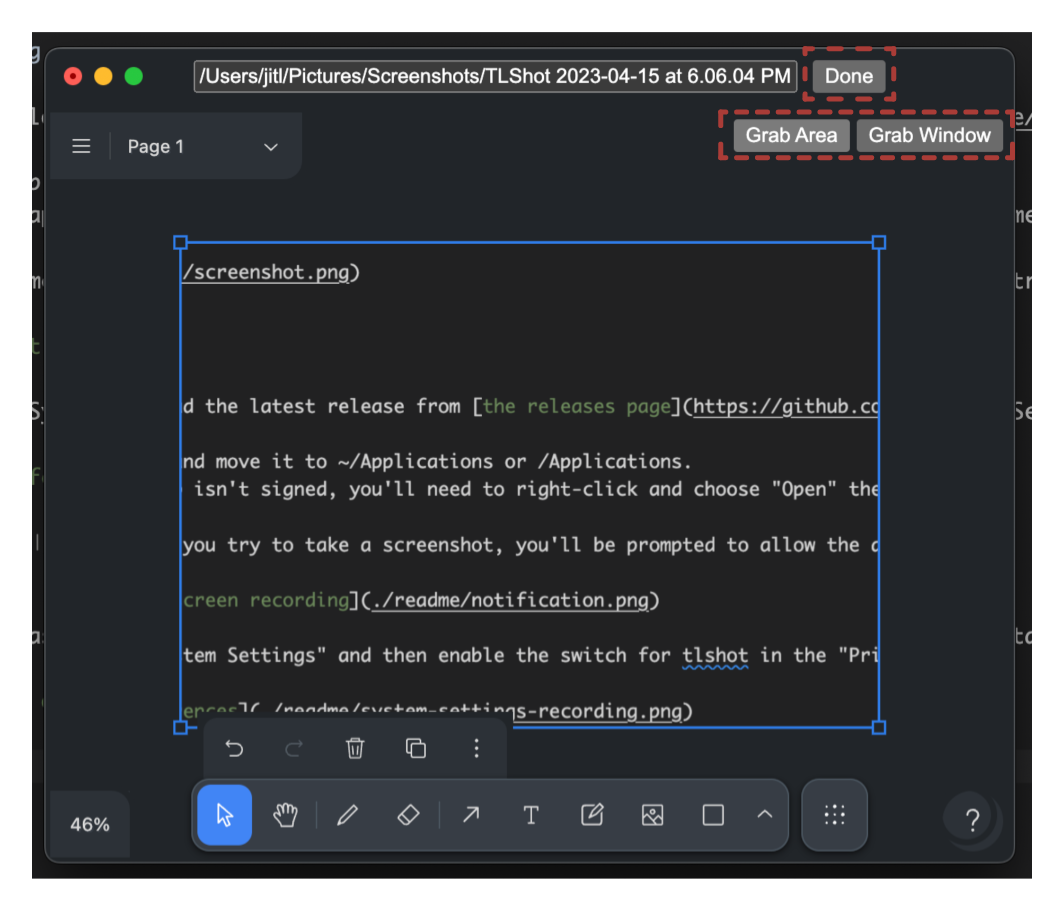Take screenshots and edit them with tldraw.
You can download the latest release from the releases page.
Unzip the app and move it to ~/Applications or /Applications. Because the app isn't signed, you'll need to right-click and choose "Open" the first time you run it.
The first time you try to take a screenshot, you'll be prompted to allow the app to control your computer:
Click "Open System Settings" and then enable the switch for tlshot in the "Privacy and Security" section:
tlshot runs as a menu bar app. Click on its icon or use one of the global shortcuts to capture a screenshot.
An editor will open to mark up the screenshot.
- Capture more screenshots using the "Grab Area" or "Grab Window" buttons.
- Edit the path to change the file location. You can change the default location from the menu.
- Click "done" to save and close the editor.
- Closing the window otherwise discards the screenshot.