برای مستندات فارسی چگونگی راه اندازی رابط نرم افزاری لطفا به این لینک مراجعه کنید :
- آموزش راه اندازی PCPOS-API
- ارتباط با سازنده : m.javidii@yahoo.com
Tested on Free version of Rahkar
- Sadad
- Persian E-Commerce
- AsanPardakht

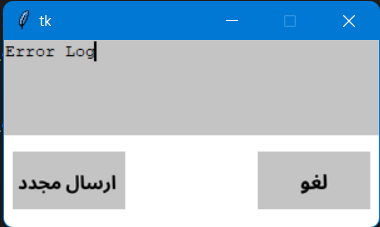
Getting price from Rahkar MS-SQL Server and send to Payment terminal
- Rahkar Accounting v6.0.0.0 (or v1.0.0.0 free) -> Get Rahkar Accounting (Free)
- Enable checkout by Payment terminal in the Rahkar App
- Microsoft SQL Server (E.g. Express 2008) -> Enabale TCP/IP access on TCP-Port 1433 with a read access with (user: PCPos_API - pass: toor)
- (If you want to set special user and password for MSSQL -> change it on .env file on install location of PCPosAPI )
- Enable PCPOS -> in the Sadad Payment Terminal and Pec Payment terminal (set: port and ip for device)
- Enable or Install Microsoft .net framework 3.5 for Sadad Rest Correctly working
- Sadad PCPOS Rest Service (Get from Sadad or Sadad Rest)
- Pec Windows Service (Get From Pec or Get Service Installer)
-
Double click on it and install simply (Do not start PCPosAPI before Config it !!!)
- Configure the .env file to set pay terminals IP and MySQL IP and user password etc … → .env file is on root of Installation location.
- Everything explained on the config file (with comment)
- Install RahkarPOS v6.0.0.0 or v1.0.0.0 + Requirements
- For support Windows 7 -> recommend install Python 3.7.4
- Clone the repository
- Create a .venv in the project with -> python -m venv .venv
- Install requirement.txt in your .venv -> pip install -r requirement.txt
- Add .env file to .gitignore for hide from git
- Run: git update-index --assume-unchanged ..env for stop following it from git
- Edit .env file for your config and network design
- Run app with : python run.py
-
Run:
-
pyinstaller --name=PCPosAPI --noconsole --icon=assets\pos.ico run.py
-
Then copy folders : db, asset and file: .env to dist/PCPosAPI and run the app
- I'm using InnoSetup for it is
- At first we appreciate about your contribution
- Use issues or Email : m.javidii@yahoo.com for your suggestion or etc
- Or Create a pull request