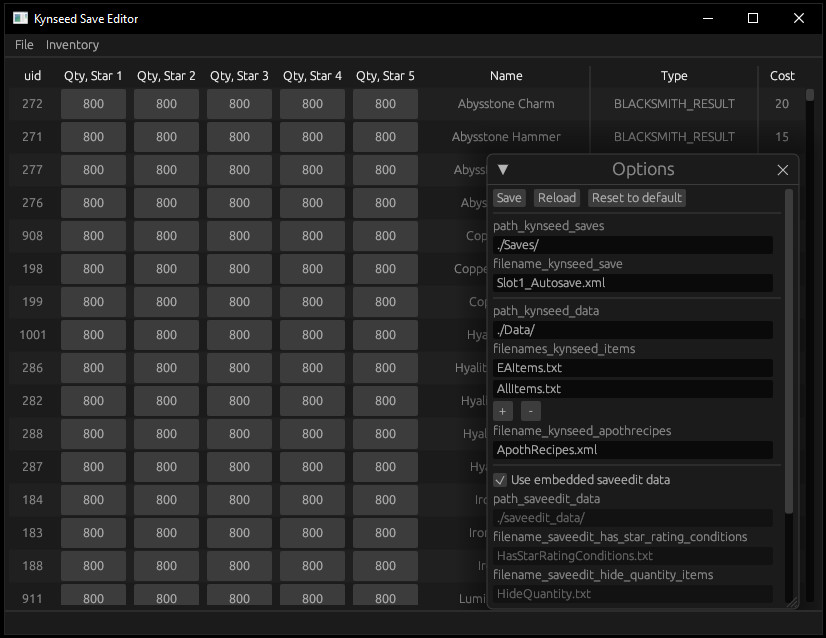Savegame editor for the video game "Kynseed" by PixelCount Studios.
- Download latest release from https://github.com/jwebmeister/kynseed_saveeditor/releases/latest
- Copy the saveeditor files and folders to within your Kynseed game folder:
- unzip from "kynseed_saveeditor*.zip" (into game folder):
- "kynseed_saveeditor.exe"
- "saveedit_data" folder and containing files
- e.g. "\steamapps\common\Kynseed\kynseed_saveeditor.exe"
- unzip from "kynseed_saveeditor*.zip" (into game folder):
- Run "kynseed_saveeditor.exe" from within the Kynseed game folder.
- It will prompt in the bottom status bar if there are any errors.
- You can make changes to the editors settings within the File->Options menu, or change the .toml file generated after first run of the editor.
- NOTE: The savegame editor needs access to folders and files from within your Kynseed game folder (specifically read to ".\Data" folder and files, read-write to ".\Saves" folder and files, and create-read-write to ".\saveedit_appconfig.toml") in order to function correctly.
- Improved layout of player data window.
- Updated dependencies.
- Updated dependencies.
- "Save tree"
- View and edit all data values within the savegame.
- Add (duplicate node + children) or remove nodes.
- Notes:
- Use with caution
- No validation checks using the save tree, it's direct text editing.
- You can mess up your savegame by inputting invalid values, adding or removing the wrong nodes. (See *.bak.# files for backups)
- Editing values, adding or removing nodes in the save tree should also update the inventory table and player data window, and vice versa.
- Removed Inventory->"Inventory tree" (replaced with "Save tree")
- Inventory->"Inventory tree"
- View and edit all data values under the inventory node of the savegame.
- "Player data"
- Edit brass count (money)
- Edit player characters stats
- Edit tool level and xp
- Inventory table
- Create a copy of an existing inventory item, via "+" button.
- Editable UID of inventory items, i.e. can change the item type.
- Use with inventory item copy "+" button and "Loot reference" window to add new item types to your inventory.
- Remove an existing inventory item, via "-" button.
- Note: item quantities are only checked for valid values when you try changing the quantity.
- I suggest tweaking all the quantities if you change an items UID.
- From my limited testing, excess (or invalid) quantity of items shouldn't break your savegame.
- Inventory->"Loot reference"
- Opens a table listing all items and their UID, name, type, cost.
- Filter table items by name, type, via editable text fields in header.
- Searches for items containing text, not case-sensitive.
- Leave blank for all items.
- Check for duplicate items (same UID) in the inventory upon pressing File->Save.
- Shows an error message with the specific duplicate UIDs, if there are any.
- Prevents overwriting save until error is resolved.
- Updated the valid item quantity checks with latest game patch, e.g. illustrated book.
- Inventory table
- Change quantity of each currently held items, per star rating (1-5).
- Displays items unique id, name, type, and cost.
- Change tables sort order via Inventory menu items.
- Inventory->"Give me 800 qty!"
- Sets quantity of all currently held items to 800, or it's max (e.g. 1), per star rating (1-5).
- Sets quantity of all currently held partial cures (or has side effects) to zero (0).
- Inventory->"Give me 100 qty in larder"
- Sets quantity of all items currently held in larders (e.g. owned shops, home cupboard) to 100 for their highest star rating.
- File->"Save" to overwrite the savegame with changes made.
- Default is "Slot1_Autosave.xml".
- Will also make a backup just prior to overwriting.
- File->"Options" to change editor settings
- Can specify paths and filenames of required data and savegame files. Enables use of modded game files, also see files within ".\saveedit_data".
- Default editor assumes it is run from Kynseed game directory (e.g. "...\steamapps\common\Kynseed").