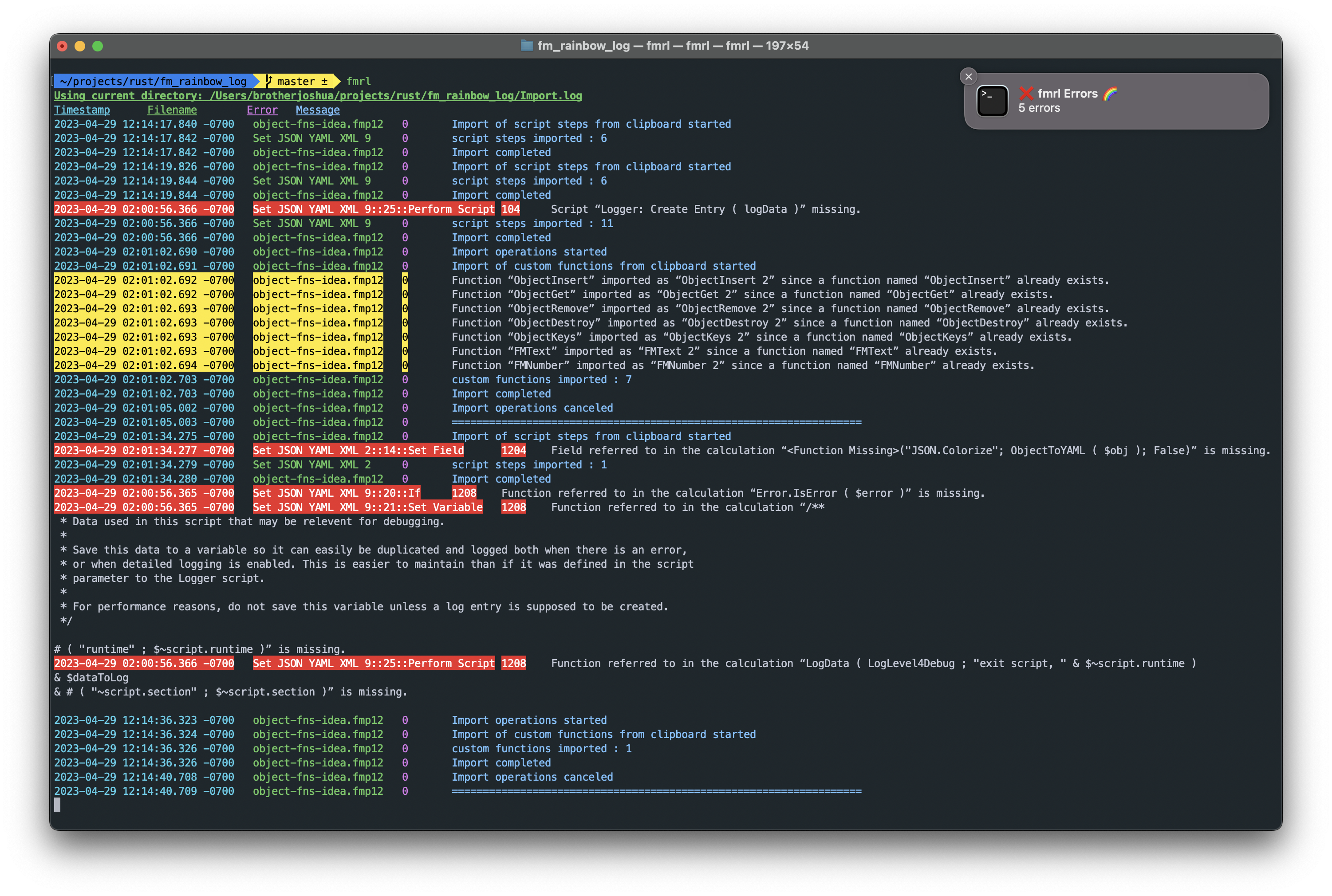fmrl (pronounced like Earl with a "fmuh") is a cross-platform command line tool to:
- 🥸 watch FileMaker Import.log files for changes
- 🦄 colorize the output
- 🚨 highlight errors and warnings.
- 🔔 display notifications and/or beep when issues are detected
It displays real-time updates for both custom Import.log paths as well as the default (Documents) location when working with hosted fmp12 files.
FileMaker's Import.log file is helpful when importing/copying between files, but it's difficult to parse visually. Errors and warnings get buried, and columns don't align. Plus, the default macOS log viewer, Console.app wraps lines unnecessarily 🤨.
Furthermore, FileMaker calcs don't play nice with other CLI utilities like tail because they sometime use non-standard \r line endings. fmrl appends linefeeds as needed so messages aren't truncated when printing in the terminal.
cargo install --git https://github.com/jwillinghalpern/fm_rainbow_log.gitTo update fmrl, re-run the above command any time. If you get a warning that rustc is outdated, simply run either rustup update or rustup update stable then try installing fmrl again.
If you don't have cargo, follow this one easy step
I prefer using cargo (described above), because it streamlines updates and avoids permission issues. But pre-compiled binaries are also available.
- Copy the latest
fmrlbinary from here to a directory in your PATH. For example,/usr/local/binon macOS.- To see the folders in your PATH, run this in your terminal:
echo $PATH | sed -E 's/:/\n/g'
- To see the folders in your PATH, run this in your terminal:
- Restart your terminal and type
fmrl --help.
NOTE: On macOS, the first time you run the program you'll encounter a security warning. See here
watch Import.log in current directory:
fmrlshow help (it's helpful)
fmrl --helpwatch Import.log in your local Documents directory (default location when working with hosted files):
fmrl --docs-dir
# fmrl -dTo customize colors and default options, create config/json file (the location to store it is described below). All keys are optional, including nested keys.
// this file supports json5 syntax, so you can use comments and trailing commas
{
"show_separator": false,
"use_documents_directory": false,
"errors_only": false,
"warnings_only": false,
"show_notifications": false,
"beep": false,
"beep_volume": 1.0,
"beep_path": "/System/Library/Sounds/Tink.aiff",
// error_rules fields:
// - action: "quiet" or "ignore"
// - "quiet" : still highlight the error red, but don't produce desktop notification
// - "ignore" : don't even highlight the error
// - error_code (optional): the error code to match
// - message_contains (optional): String or Array of strings. the text to match. If an array is passed, every substring must be present in the line to match.
// - message_starts_with (optional): the text to match
// - message_ends_with (optional): the text to match
// - location_contains (optional): String or Array of strings. the text to match. If an array is passed, every substring must be present in the line to match.
// - location_starts_with (optional): the text to match
// - location_ends_with (optional): the text to match
// NOTE: ALL fields fields must be satisfied (Like an AND operator) for a rule to trigger `action`. Therefore, fewer fields set will have a broader effect.
"error_rules": [
{ "error_code": "123", "message_contains": "foo", "action": "quiet" },
{ "message_contains": ["arrays", "work"], "action": "quiet" },
{ "location_contains": ["location", "too"], "action": "quiet" },
{ "error_code": "234", "action": "ignore" }
{ "message_contains": "I'm not an important error", "action": "ignore" }
],
// you can omit nested keys if you want
"colors": {
"timestamp": {
"foreground": "bright white",
"background": "magenta"
},
"filename": {
"foreground": "black",
// "background": "cyan"
},
"error": {
"foreground": "bright white",
"background": "bright green"
},
"message": {
"foreground": "bright white",
"background": "black"
}
},
// (DEPRECATED) this option will be removed in the future. Please use error_rules instead.
"quiet_errors": "3702, 1234"
}either:
-
pass in the path with the
-c/--configoption:fmrl -c path/to/config.json
-
(recommended) save the file in this location, and then fmrl will use that by default:
To see the location
fmrlwill look for a default config file, run this command:fmrl --print-config-path
Here are the default locations
- Mac:
$HOME/Library/Application Support/fm_rainbow_log/config.json- example:
/Users/Alice/Library/Application Support/fm_rainbow_log/config.json
- example:
- Windows:
{FOLDERID_RoamingAppData}\fm_rainbow_log\config.json- example:
C:\Users\Alice\AppData\Roaming\fm_rainbow_log\config.json
- example:
If you have a default config.json, you can override it by passing a different path to the --config option.
When working with local fmp12 files, please also see this nice opener tool. You can copy it into a local project folder and double click any time to open fmrl for that project.
fmrl supports both ANSI and truecolor. ANSI colors are the standard 16 colors supported by most terminals, whereas truecolor is a newer standard. Some terminals including macOS Terminal.app do not support truecolor, but modern terminals like iTerm2, Alacritty, and Warp do. You can define truecolors as rgb or hex (see below).
| color | bright version |
|---|---|
| black | bright black |
| red | bright red |
| green | bright green |
| yellow | bright yellow |
| blue | bright blue |
| magenta | bright magenta |
| cyan | bright cyan |
| white | bright white |
rgb: rgb(255, 0, 255)
hex: #ff00ff
print a separator between each import operation:
fmrl -swatch for only errors and warnings:
fmrl --errors-only --warnings-only
# fmrl -e -w
# fmrl -ewshow desktop notifications for errors and warnings:
fmrl --notificationsplay sound! (mac only)
fmrl --beep
# or make it fancier!
fmrl --notifications --beep --beep-volume 0.8 --beep-path /System/Library/Sounds/Frog.aiffspecify custom config/colors file:
fmrl -c path/to/config.jsondon't watch for changes, just print the log once:
fmrl --no-watchgenerate an auto-completion script (store somewhere in your $fpath, see below for mac example):
# zsh example. Omit "zsh" to see shell options.
fmrl --completion zsh
# here's where I put it!
fmrl --completion zsh > ~/.oh-my-zsh/completions/_fm_rainbow_logFork to your own Github account, clone this repo to your desktop, cd to the directory, and run cargo run to test in debug mode. If you are planning a big feature or change, please open an issue first to discuss. It's best to create a new branch for the specific feature/issue you're working on.
- Most terminals let you customize the ANSI colors, so feel free to tweak the appearance to your liking!
- On Windows I've only tested PowerShell. There are certain cases where the color escape sequences don't display properly, and show garbled text. I'm not sure how to handle every edge case (please submit suggestions/pull requests if you do).