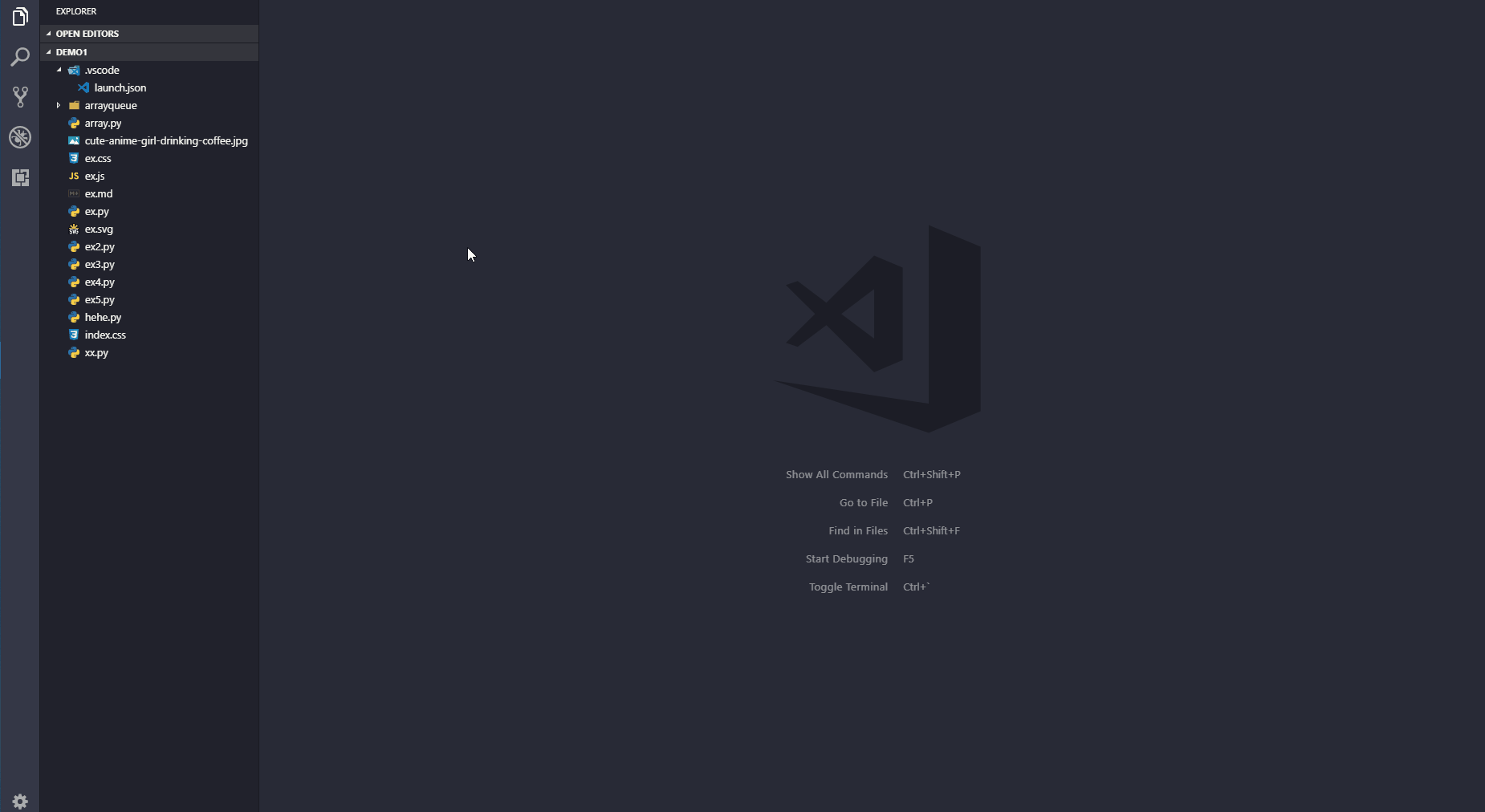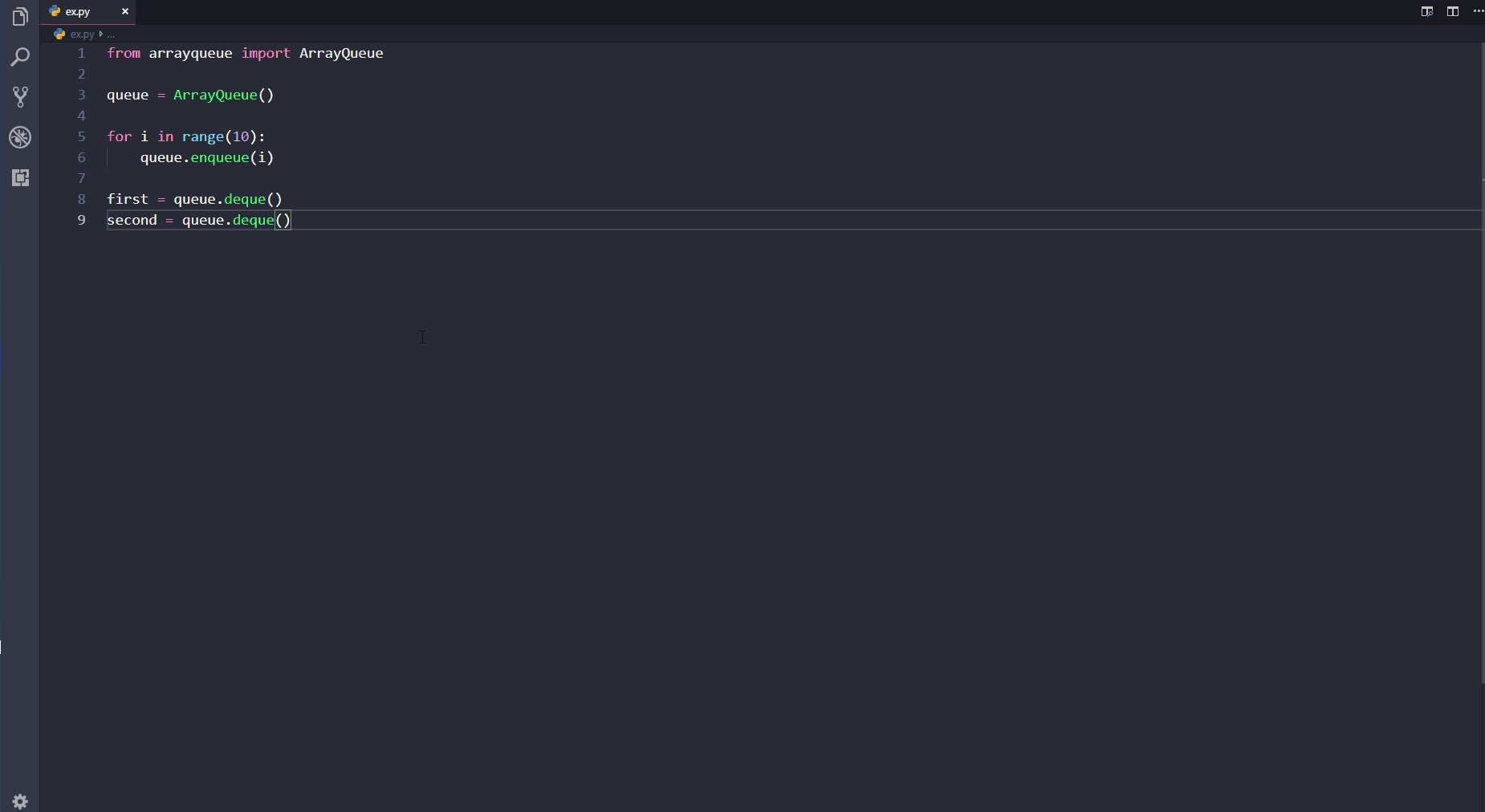Experience a new dimension of coding with the "Python Visualizer" extension for Visual Studio Code. This extension introduces interactive visualization of Python code execution for the Python language.
The original project was abandoned since 2018.
Say goodbye to common issues like "Failed to launch the Python Process." We've enhanced the "pythonPath" configuration for a more robust experience.
When you have the "official VS Code Python extension" installed, Python Visualizer seamlessly adopts its pythonPath.
If you prefer to set up a specific pythonPath, configuring it in Python Visualizer's settings is easy. Leaving the "pythonPath" field empty in Python Visualizer's settings will automatically apply defaults based on your platform. On Windows, it will use the "py" command. On other platforms, it will use "python3."
We've kept up with the times by updating the VS Code engine from version "1.26.0" to version "1.80.0.". This ensures compatibility and utilizes the latest features. Additionally, we've transitioned away from outdated uses of Webviews' hardcoded "vscode-resource" to the more contemporary "asWebviewUri."
We've taken care of the technical details by upgrading outdated NPM packages and software tools to their newer versions. This behind-the-scenes work guarantees a smoother experience for you without any hassle.
Our commitment to quality shines through as we've diligently addressed bugs. This translates to a more stable and reliable Python Visualizer, allowing you to focus on your code without interruptions.
Configuring the "pythonPath" is now even more streamlined. With the "official VS Code Python extension," our extension seamlessly aligns with its settings. Without it, specify the pythonPath in our extension's settings effortlessly. And if you prefer simplicity, leave it blank for platform-based defaults.
You can specify the full path to a file containing environment variable definitions using this option. If you leave it blank and have the official VS Code Python extension installed, the value will be automatically retrieved from the settings of the official extension. However, if the official Python extension is not installed, and you haven't filled in this field, the default path will be ${workspaceFolder}/.env.
We highly recommend installing the official Python Extension for optimal compatibility.
Explore all the updates we've made in our change log.
Our deepest gratitude extends to the following projects:
- dongli0x00/python-preview
- pythontutor.com
- hcientist/OnlinePythonTutor
- vscode-official-python-extension
- markdown-language-features
- Almenon/AREPL-vscode
And lastly, a sincere appreciation to the Python development team and community as well as the remarkable vscode team!