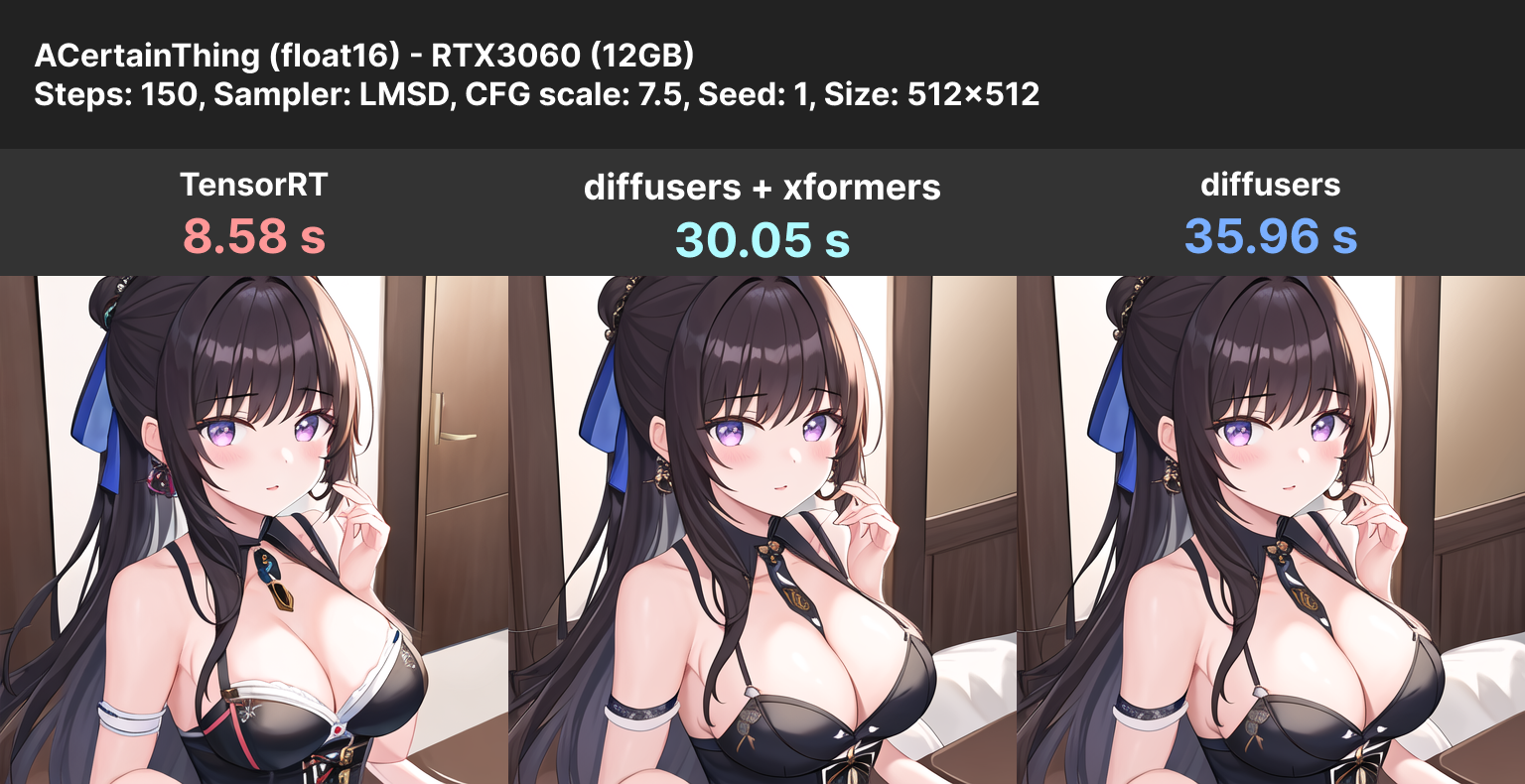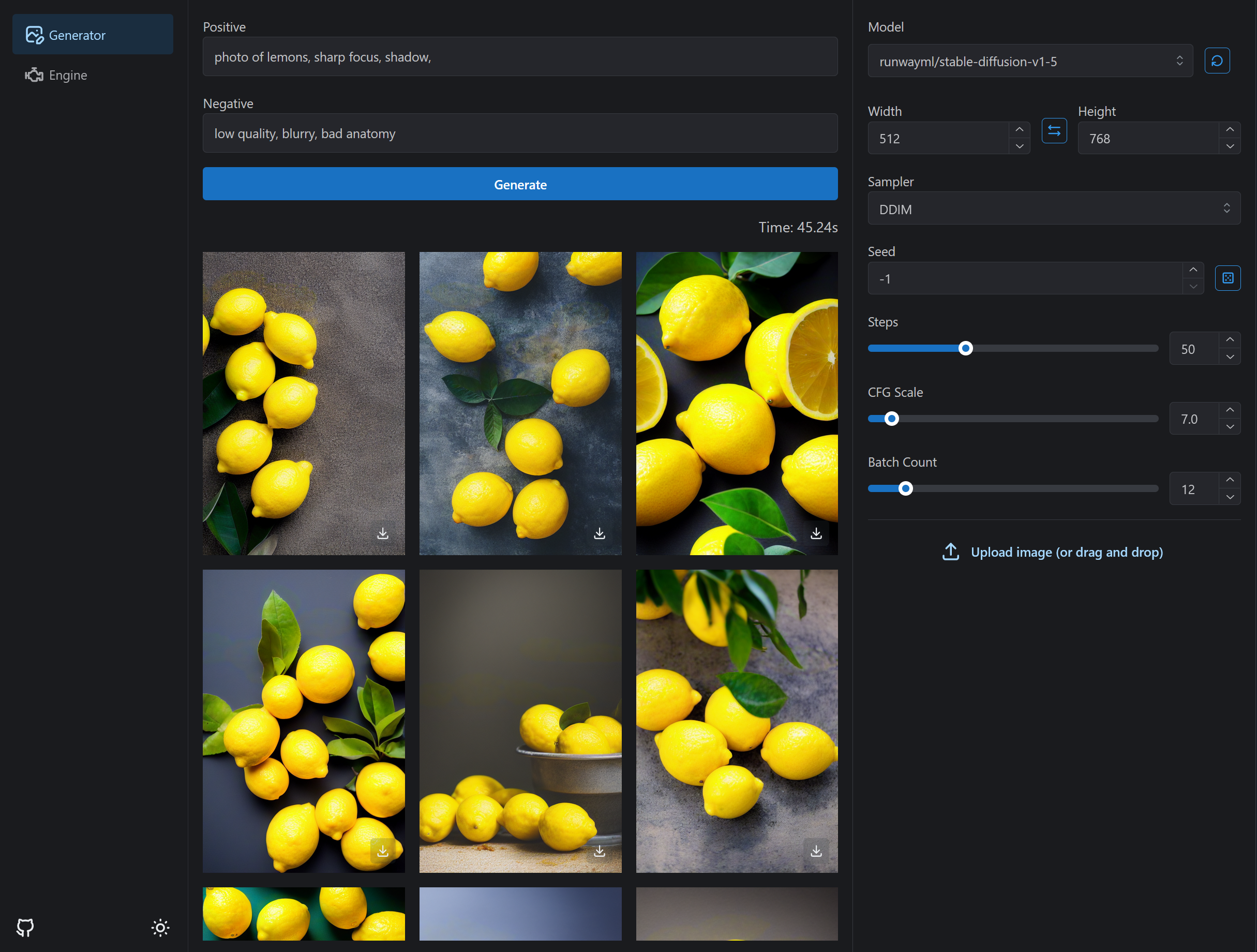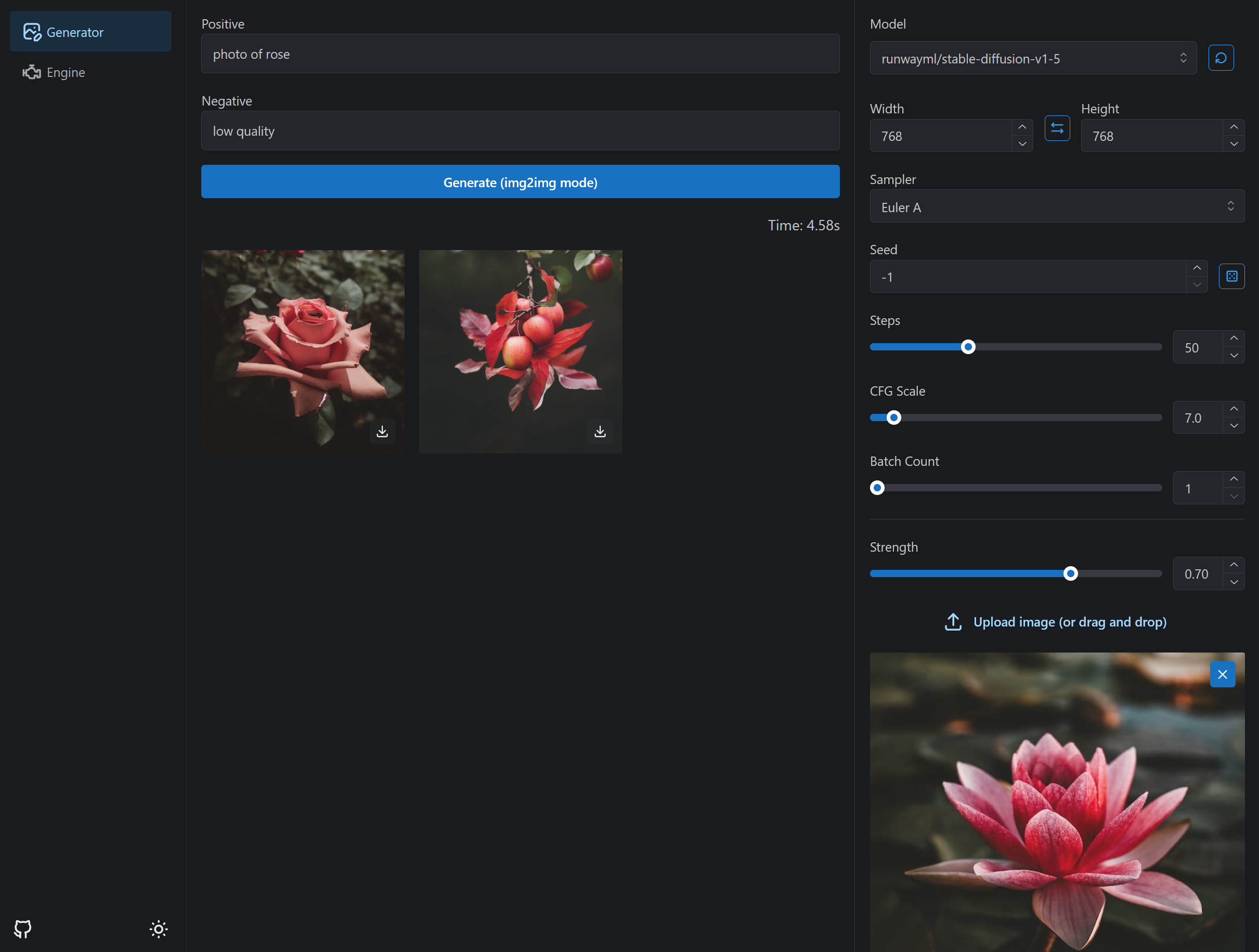Lsmith is a fast StableDiffusionWebUI using high-speed inference technology with TensorRT
- Batch generation
- img2img support
- Clone repository
git clone https://github.com/ddPn08/Lsmith.git
cd Lsmith
git submodule update --init --recursive- Launch using Docker compose
docker-compose up --buildData such as models and output images are saved in the docker-data directory.
There are two types of Dockerfile.
| Dockerfile.full | Build the TensorRT plugin. The build can take tens of minutes. |
| Dockerfile.lite | Download the pre-built TensorRT plugin from Github Releases. Build times are significantly reduced. |
You can change the Dockerfile to use by changing the value of services.lsmith.build.dockerfile in docker-compose.yml.
By default it uses Dockerfile.lite.
- python 3.10
- pip
- CUDA
- cuDNN < 8.6.0
- TensorRT 8.5.x
- Clone Lsmith repository
git clone https://github.com/ddPn08/Lsmith.git
cd Lsmith
git submodule update --init --recursive- Enter the repository directory.
cd Lsmith- Run launch.sh
ex.)
bash launch.sh --host 0.0.0.0- python 3.10
- pip
- CUDA
- cuDNN < 8.6.0
- TensorRT 8.5.x
- Install nvidia gpu driver
- Instal cuda 11.x (Click here for the official guide)
- Instal cudnn 8.6.0 (Click here for the official guide)
- Install tensorrt 8.5.3.1 (Click here for the official guide)
- Clone Lsmith repository
git clone https://github.com/ddPn08/Lsmith.git
cd Lsmith
git submodule update --init --recursive- Launch
launch-user.bat
Once started, access <ip address>:<port number> (ex http://localhost:8000) to open the WebUI.
First of all, we need to convert our existing diffusers model to the tensorrt engine.
- Click on the "Engine" tab

- Enter Huggingface's Diffusers model ID in
Model ID(ex:CompVis/stable-diffusion-v1-4) - Enter your Huggingface access token in
HuggingFace Access Token(required for some repositories). Access tokens can be obtained or created from this page. - Click the
Buildbutton to start building the engine.- There may be some warnings during the engine build, but you can safely ignore them unless the build fails.
- The build can take tens of minutes. For reference it takes an average of 15 minutes on the RTX3060 12GB.
- Select the model in the header dropdown.
- Click on the "Generate" tab
- Click "Generate" button.
Special thanks to the technical members of the AI 絵作り研究会, a Japanese AI image generation community.