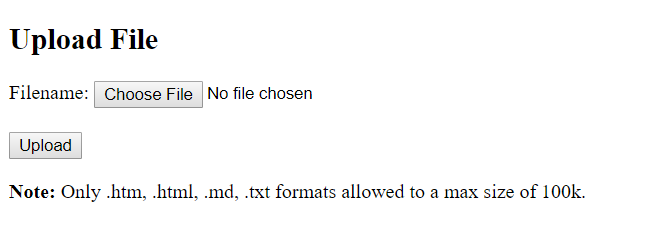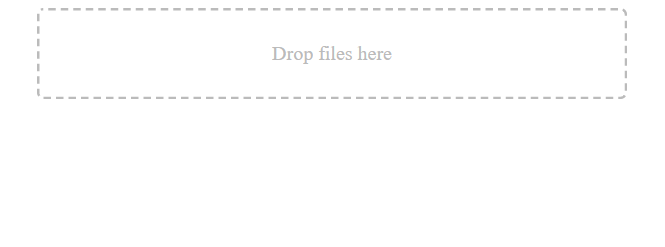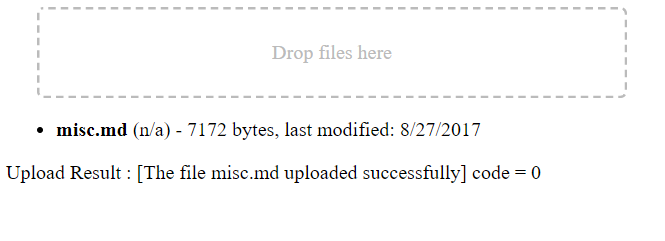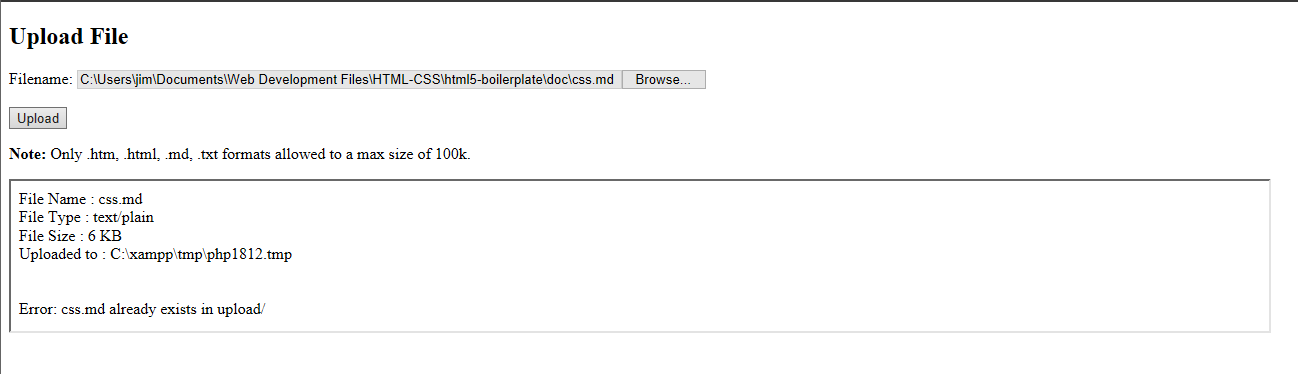Notes and demonstration code for uploading files using PHP
- History
- Requirements
- Application Overview
- Running the Application
- Browser Behaviors
- Things I Learned Along the Way
- Summary
I had been looking for a way to upload files via a browser to my website. I could have used SFTP instead but this was to be part of a larger application. And that application required a way to upload files.
After reading and researching I came accross a tutorial (https://www.tutorialrepublic.com/php-tutorial/php-file-upload.php) that showed me what I needed to get started.
From that information I was able to create the first upload demo. It's form based and can upload one file at a time.
As I was reviewing the implementation details for my application I decided that uploading more than one file at a time would be better. And after a bit more reading and experimentation I determined that having the ability to "drag and drop" files for upload was exactly what I wanted.
So that led me to another tutorial at https://www.html5rocks.com/en/tutorials/file/dndfiles/ which explained how a drag and drop worked.
The code found in the root of this repository is my modified version of the original tutorial code that I had found. For reference purposes the original code can be found in the /orig folder in this repo.
Please keep in mind that purpose was to customize the original code to suit the requirements of my application. And those are -
- Easily and quickly upload one or more files
- Client code must be easily adapted to fully programmatic operation
- The code must be flexible enough to manage file upload forms and other upload methods (i.e. drag and drop)
- The upload code must return a status after the upload operation is complete
The following is required in order to run this application :
- Web Server with PHP - I'm using XAMPP with PHP 5.6.31, a hosted server with PHP >= 5.0 will also work
- A web browser - I use Chrome for testing & debugging
- Miscellaneous files to upload (.htm, .html, .md, and .txt)
There are 2 demo applications :
-
Form based file upload, one file at a time
- index.php
-
Drag and drop file upload, one or more files at a time -
- index-dnd.html
Both demos send a POST request for upload.php to achieve an upload. And the type of response that upload.php returns is selectable by the client. The two choices are -
- JSON string
- HTML file, with an event that passes a JSON object. However in order to receive the event the form
targetshould point to an iframe.
Place the following files into a folder within the document root of your server -
/ document root folder
|
---- test/ <- you will create this folder and
| add the remaining files and folder
|
---- index.php <- file picking form demo
|
---- index-dnd.html <- file drag and drop demo
|
---- upload.pnp <- POST request handler
|
|
---- phpinfo.php <- and this one too, just in case
|
---- upload/ <- this folder must be created before uploading
NOTE : I was using Chrome during the following steps :
Open your browser and point it to the server - http://your-server/test/
You should see the following -
The click on the Choose File button and select a file to upload. This application will accept .htm, .html, .md, and .txt files.
Once you've seleted a file its name will appear next to the Choose File button.
Then click the Upload button and you should see something like this -
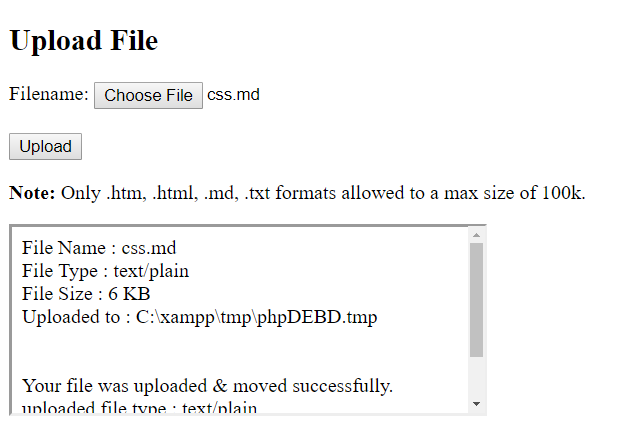
this image may differ from the application
After the file upload operation has completed, regardless of success or failure an event is triggered in upload.php. However it will only be recieved if the form in index.php has its target pointing to an iframe tag.
This event also carries some data in the form of an object. To see its contents open the developer tools for your browser and observe the console. You should see something like this -
GOT IT : {"detail": {"file": "faq.md", "type": "text/html", "size": 2056, "path": "upload/", "status": {"msg": "The file faq.md uploaded successfully", "code": 0}}}
NOTE : I was using Chrome during the following steps :
Open your browser and point it to the server - http://your-server/test/index-dnd.html
You should see the following -
Open a file explorer and navigate to a folder were you have some *.htm, *.html, *.txt, or *.md files. Select and drag one of the files into the dash bordered box and release it. You should see something like this -
After the file upload operation has completed, regardless of success or failure upload.php will respond with a JSON string. You should see something like this -
GOT IT : {"detail": {"file": "faq.md", "type": "text/html", "size": 2056, "path": "upload/", "status": {"msg": "The file faq.md uploaded successfully", "code": 0}}}
This section covers both upload methods.
This time open the developers tool window by right-clicking anywhere on the displayed page. Refresh the browser to reload the page. Then run the application again and upload a different file. Notice the console pane in the developer tool window, and should see output similar to this -
GOT IT : {"file":"css.md","type":"text/plain","size":6826,"path":"upload/","status":{"msg":"The file css.md uploaded successfully","code":0}}
Here's the same output JSON, but just a little prettier -
{
"file": "css.md",
"type": "text/plain",
"size": 6826,
"path": "upload/",
"status": {
"msg": "The file css.md uploaded successfully",
"code": 0
}
}
Success! The file was uploaded without any errors.
If {status : {code}} is any value less than zero an error has occured. Here's an example of what the JSON looks like due to an error -
{
"file": "temp.log",
"type": "text/plain",
"size": 6826,
"path": "upload/",
"status": {
"msg": "Please select a valid file format, .log is not allowed",
"code": -5
}
}
The following errors are possible, and announced via the data sent in the upload_complete_evt event or via the POST response.
- msg: "Bad request - METHOD" code: -1
- msg: "Upload error - ERROR_INFO" code: -2
- msg: "Please select a valid file format, .EXT is not allowed" code: -3
- msg: "The file type MIMETYPE is not allowed" code: -4
- msg: "File size of XXXX is larger than the allowed limit of YYYY" code: -5
- msg: "A file named FILE.EXT already exists in PATH" code: -6
- msg: "The file FILE.EXT could not be moved to PATH" code: -7
- msg: "The file FILE.EXT uploaded successfully" code: 0
Most of the messages are self explanatory, but here is the meaning of the text in upper case :
- FILE.EXT - the file name plus extension of the file that was to be uploaded
- PATH - the final destination of the uploaded file
- .EXT - the extension of the uploaded file
- MIMETYPE - a MIME type string like "text/plain".
- ERROR_INFO - a string obtained in
upload.php, it comes from$_FILES["uploadfile"]["error"] - METHOD - the method used when
upload.phpwas requested - XXXX - the size in bytes of the file
- YYYY - the maximum size allowed for uploads
Try checking the following -
- Does your server have PHP installed? Load the
phpinfo.phpfile to check. - Is the file type (extension) allowed by
upload.php? - Is the file too large? The limit is 100k.
- Does the
uploadfolder exist whereindex.phpandupload.phpare kept? - Did you have a good breakfast today?
There is a data item in the POST request called rtype (response type). In the form it's kept in a hidden input -
<input hidden type="text" id="uploadresp" name="rtype" value="html">
And in the no-form demo an item is added to the FormData -
fd.append('rtype', 'json');
The default path for uploads is upload/. And is set the same as the response type described above.
In the form -
<input hidden type="text" id="uploadpath" name="path" value="upload/">
No-form -
fd.append('path', 'upload/');
I tested with three browsers :
- FireFox 55.0.3 (64-bit)
- Google Chrome 61.0.3163.91 (Official Build) (64-bit) - my primary testing & debug browser
- Microsoft Edge 40.15063.0.0
The page images used in this document came from a Chrome rendering of the page(s);
FireFox pretty much looks and operates the same as Chrome.
This is a little different. After the file is selected the path + file name will show up in a read-only text-like control to the left of the Browse... button.
It seems that Edge does not support drag and drop.
In addition to what was mentioned previously I have also noticed that the file dialog is different between FireFox and Chrome. In Firefox the discrete file types are seen in the drop-down. But in chrome you will only see "Custom Files".
Here are some things I learned as I worked on the code for this application...
After I had read through a few sources it appeared to me that t using the browser supplied MIME type is unreliable.
That's because Windows (or the OS hosting browser) determines the MIME type. You can view some of the types using regedit. Go to -
Computer\HKEY_CLASSES_ROOT\MIME\Database\Content Type
to see the default types.
IMPORTANT: I do NOT recommend editing any of the registry entries.
It appears that if a file type (".md" for example) isn't found in the registry that the default type will be application/octet-stream.
It's better to call the PHP function mime_content_type() to determine the file's MIME type after it's been uploaded.
Here are a couple of resources that I found informative :
http://php.net/manual/en/features.file-upload.post-method.php
This was fun. It took me few days to tinker with the original code and create this repository. And I'm very happy with the results.