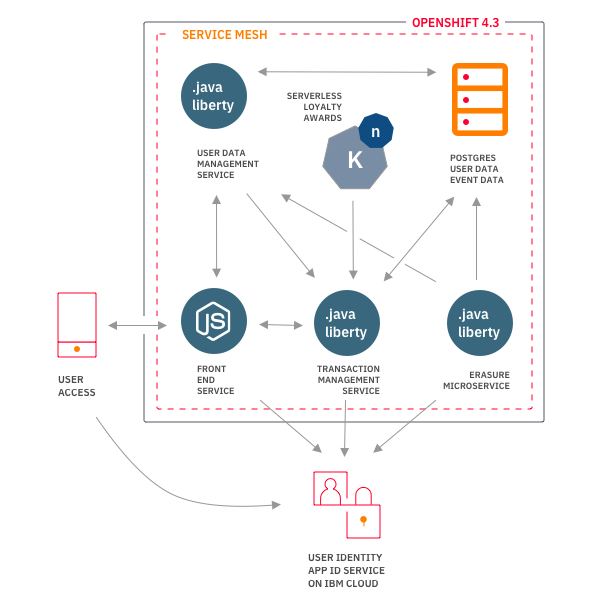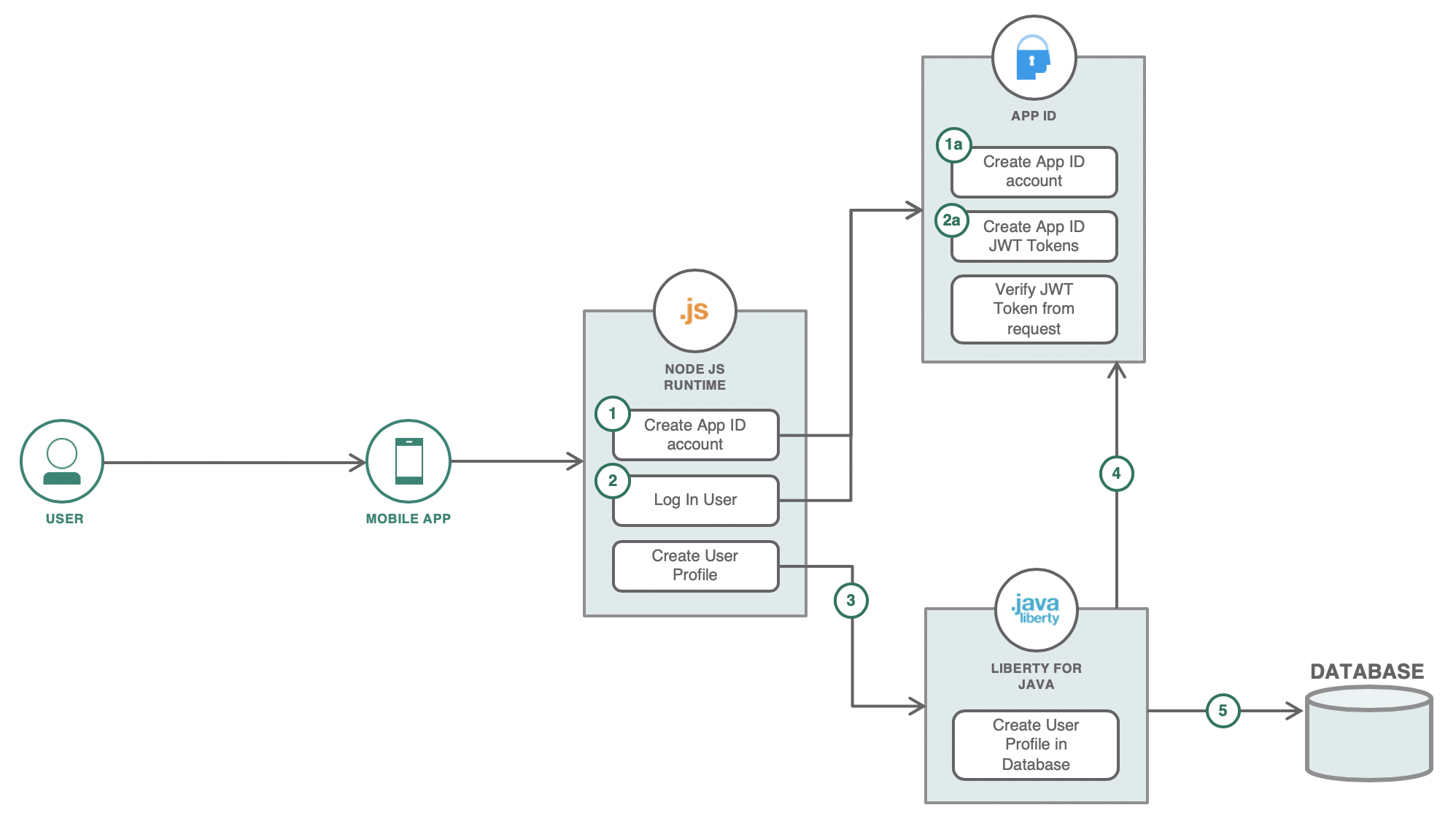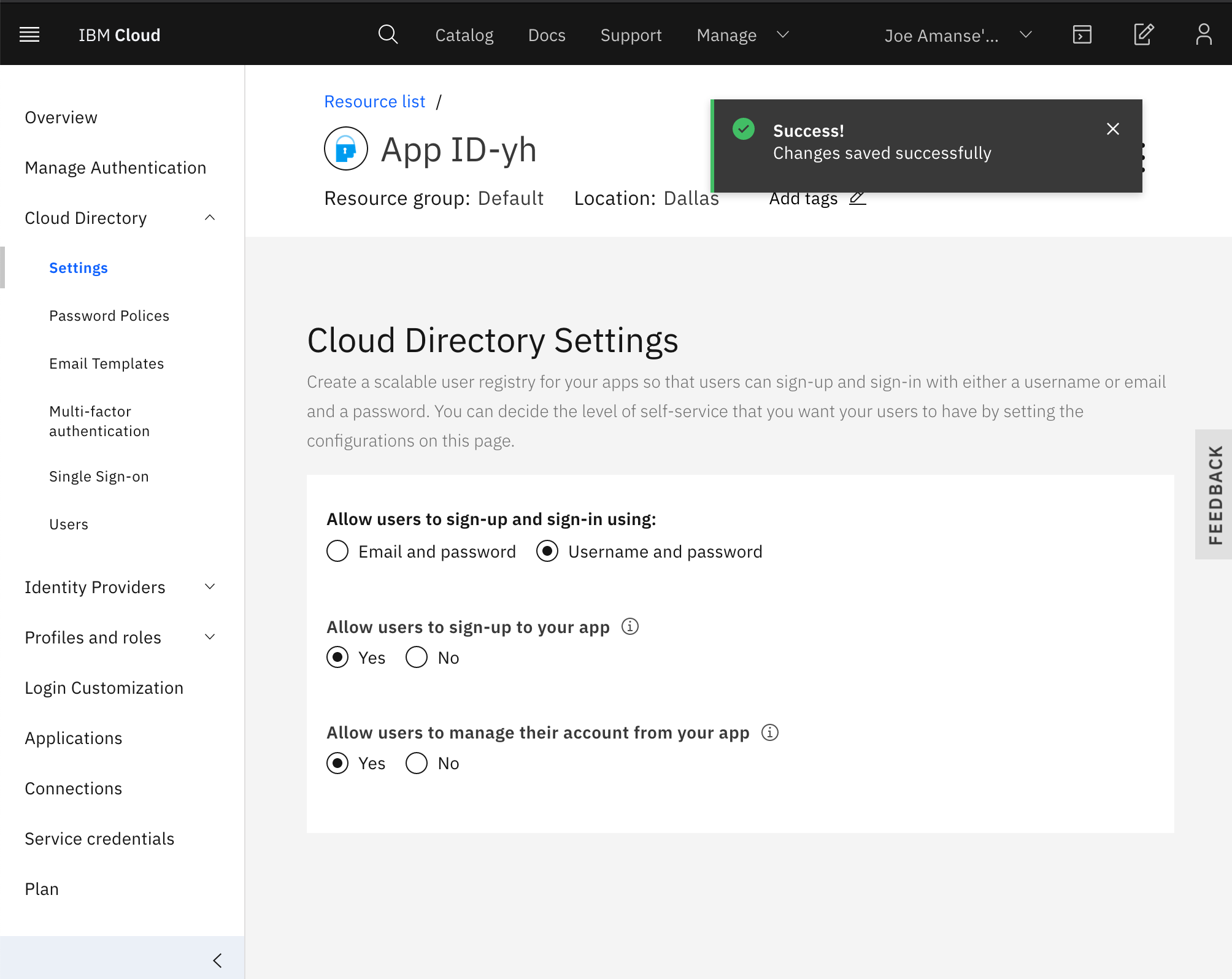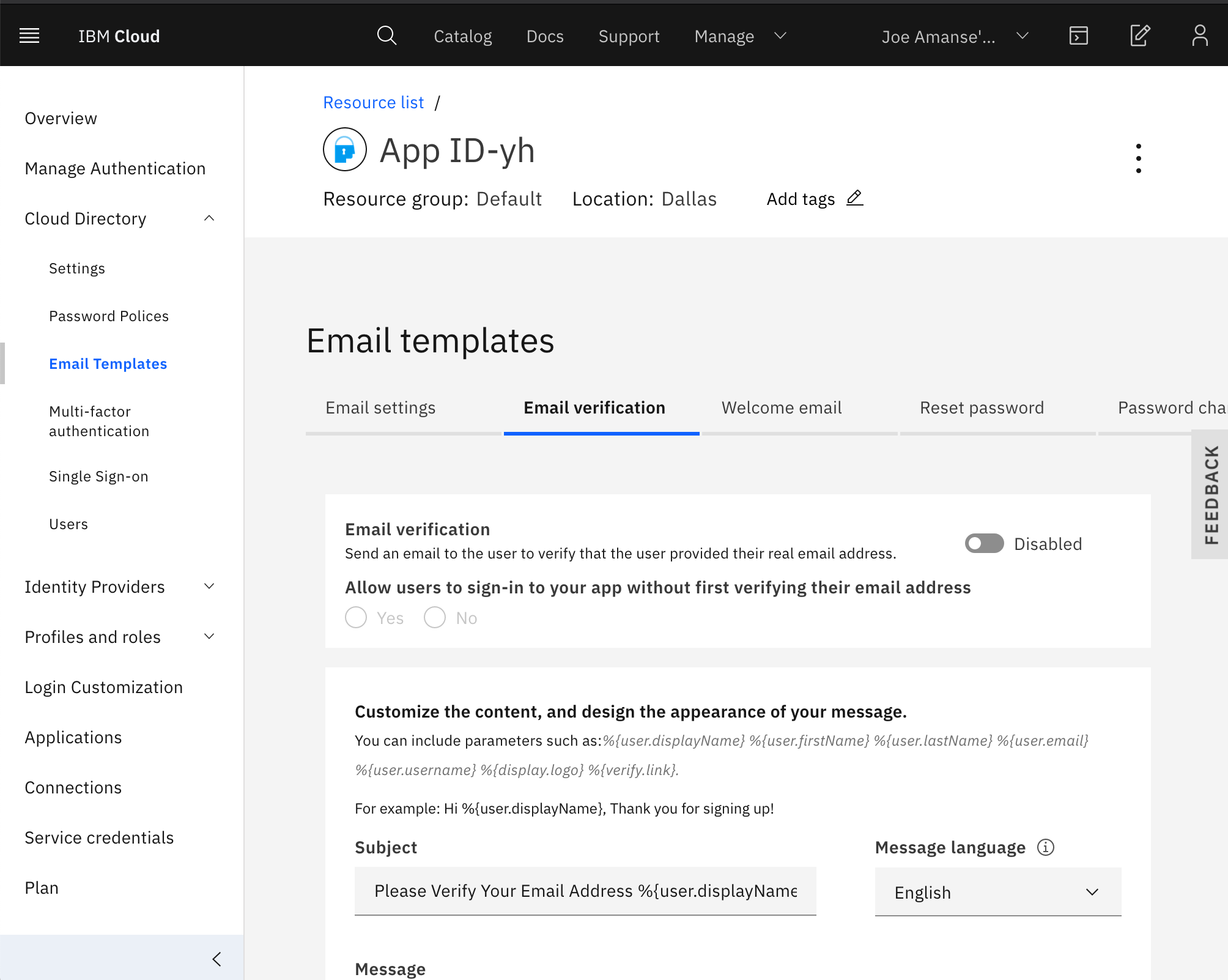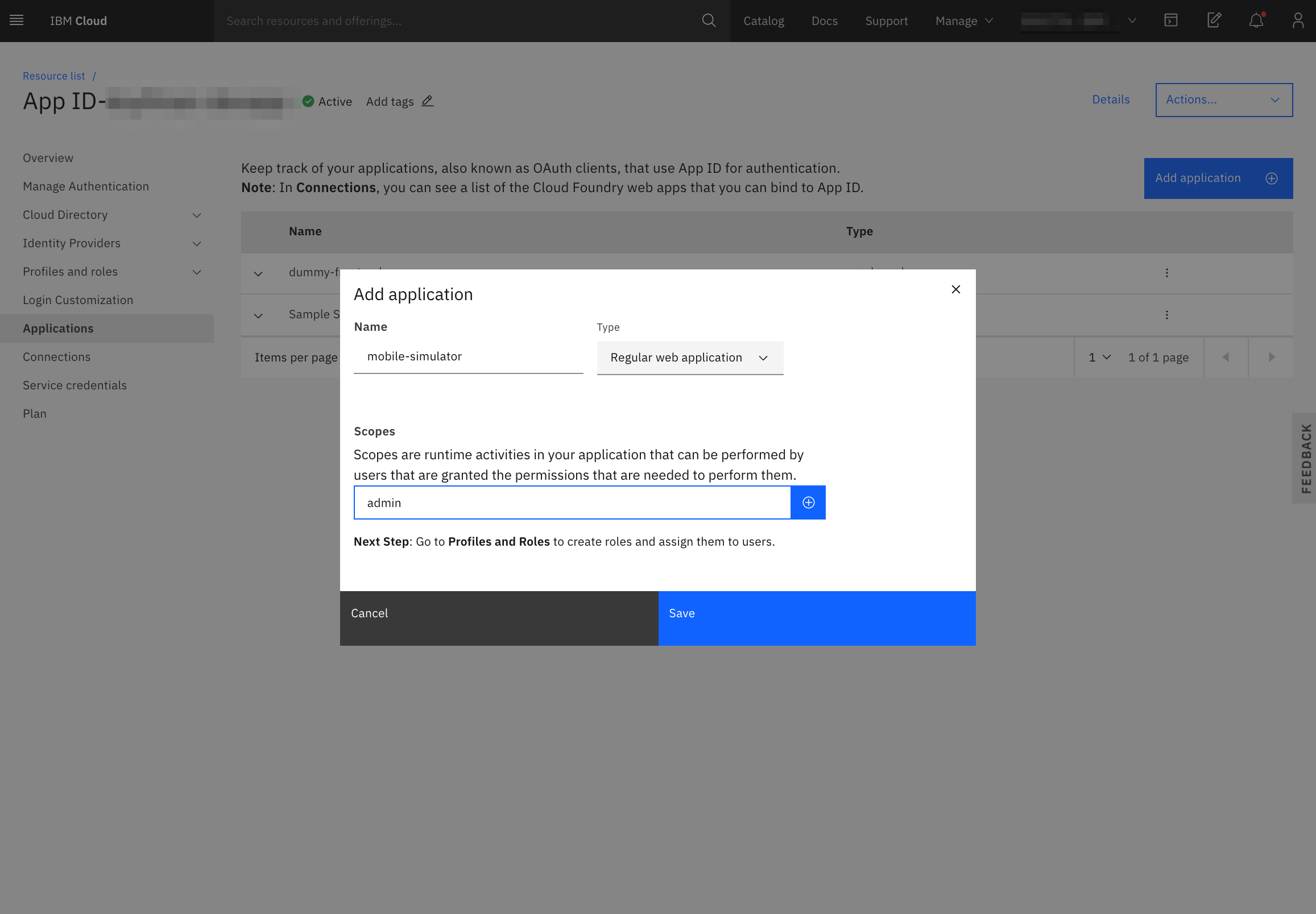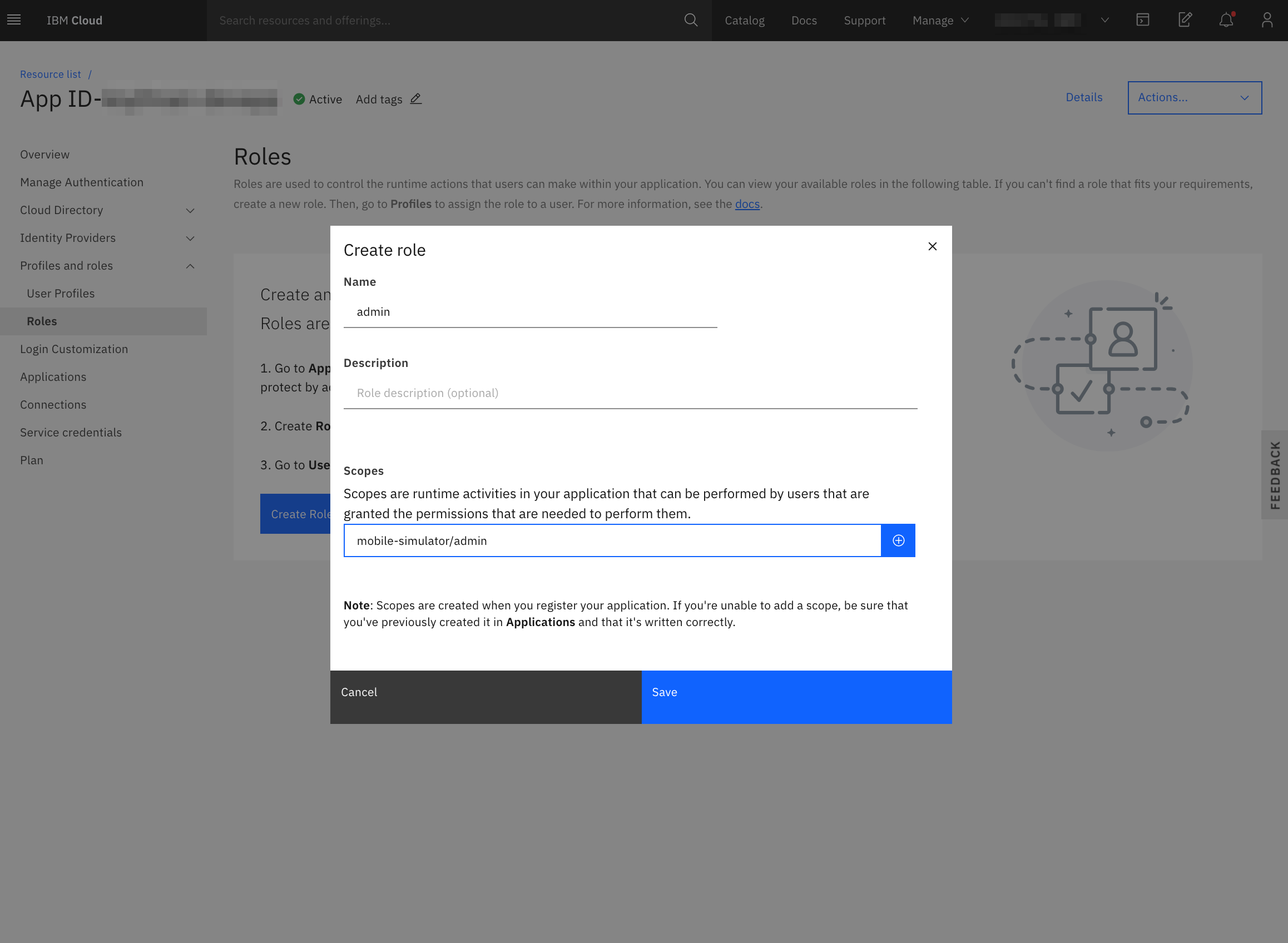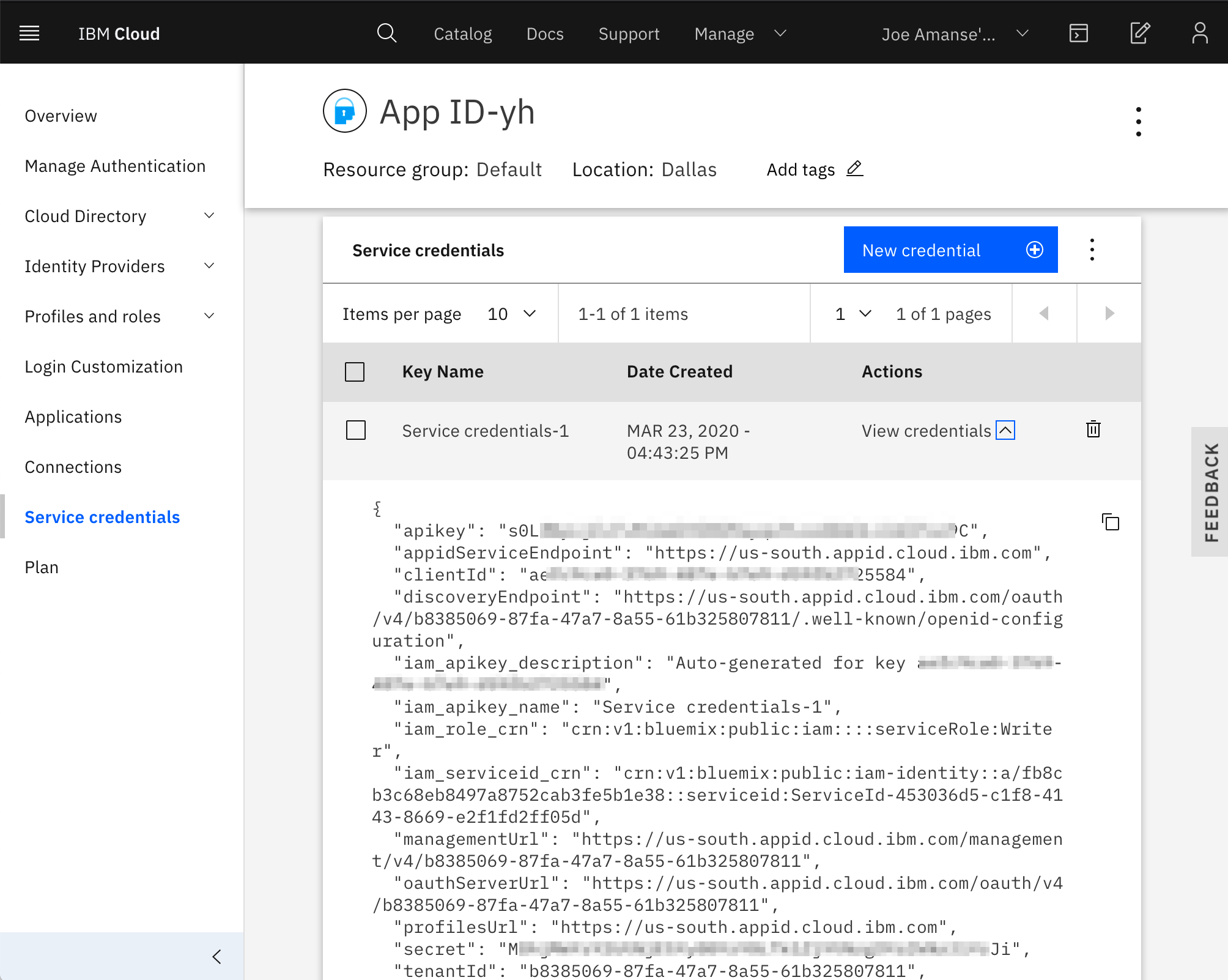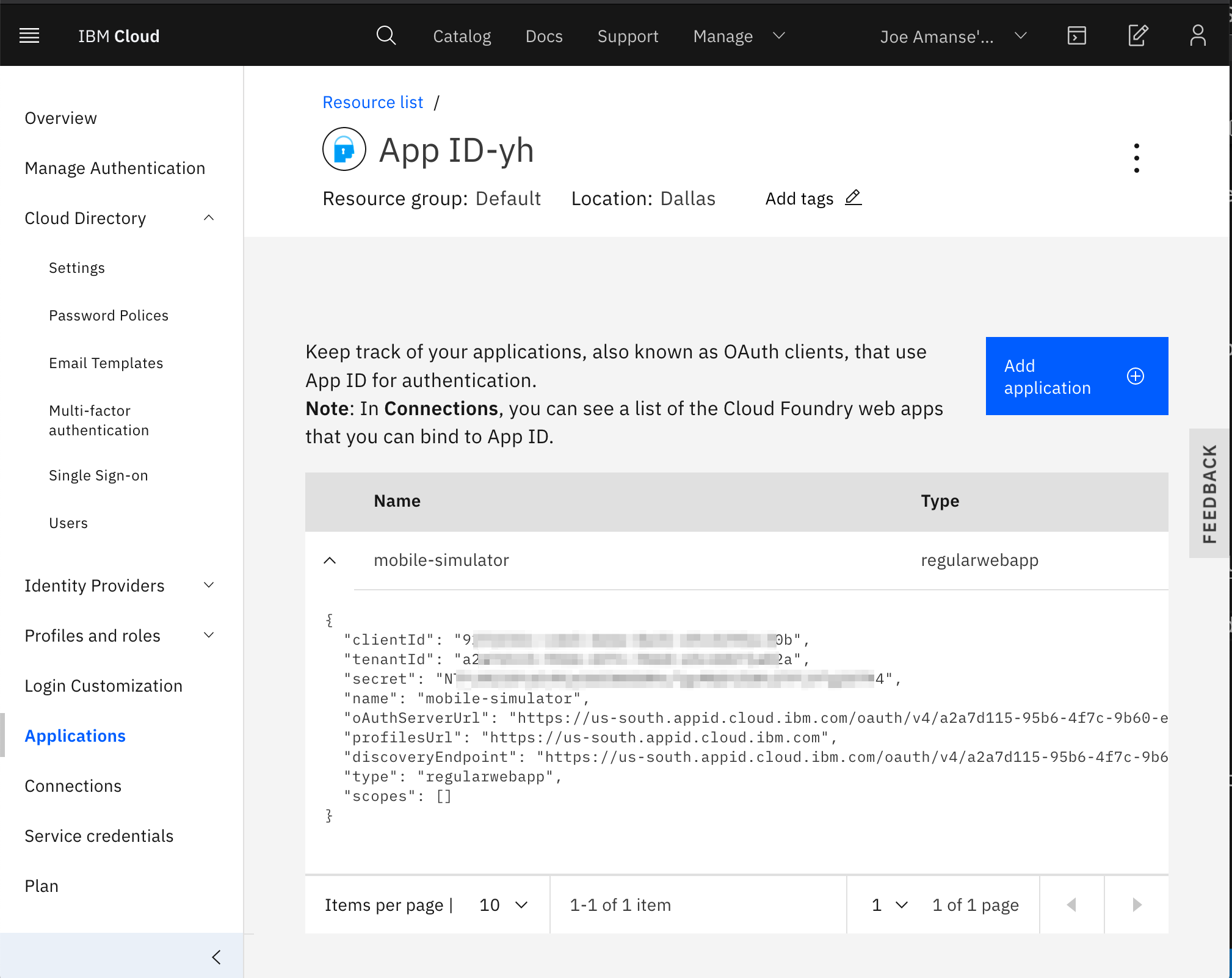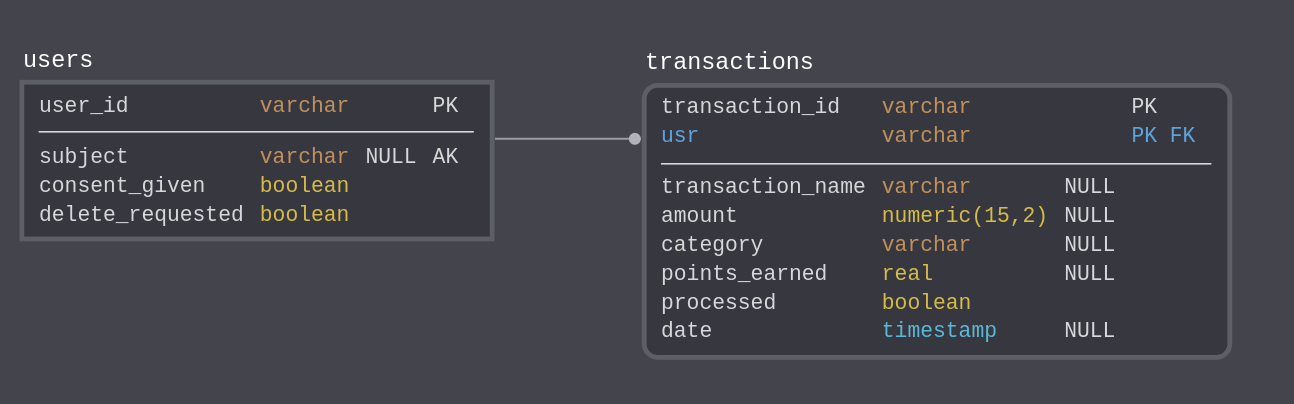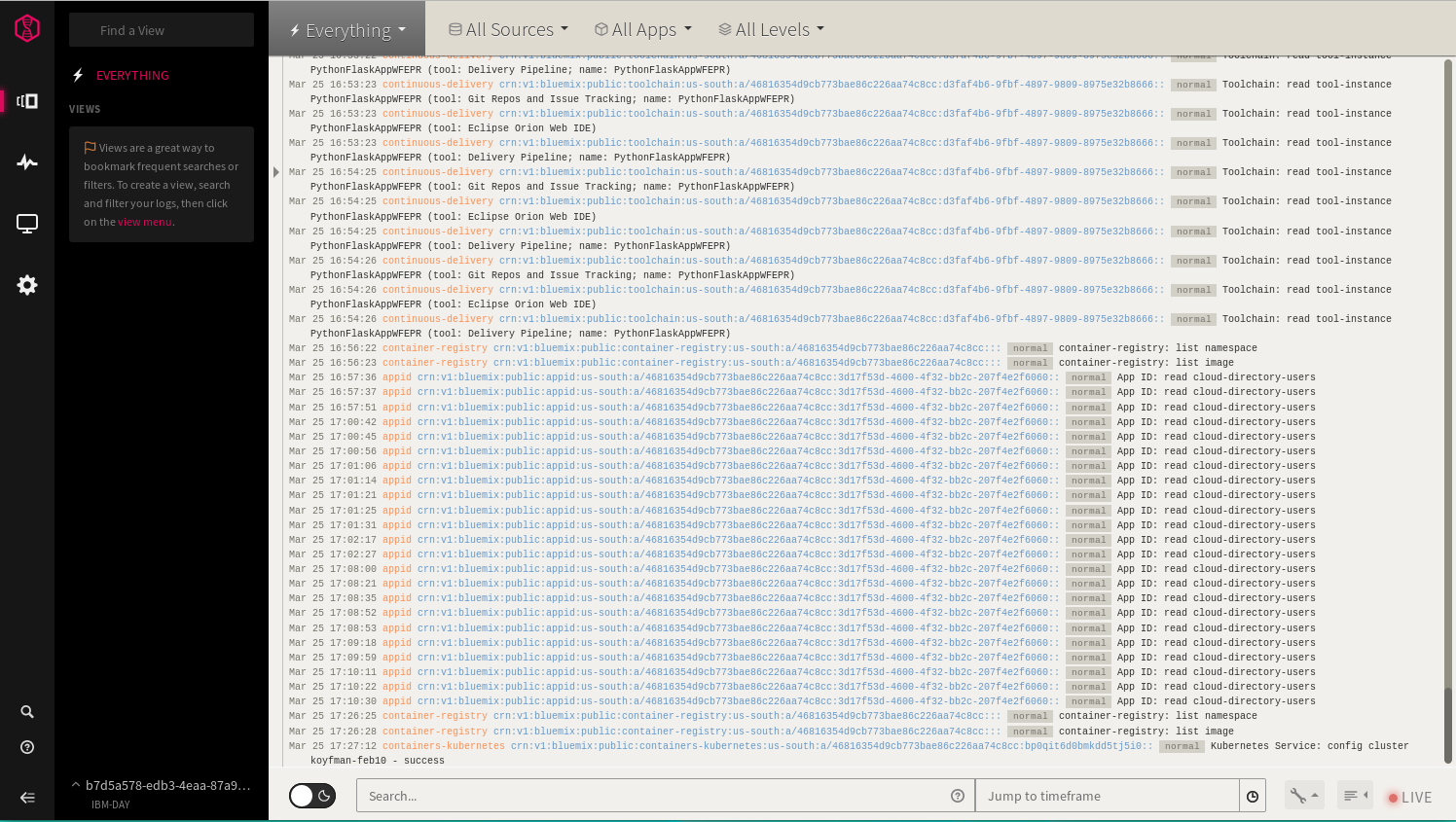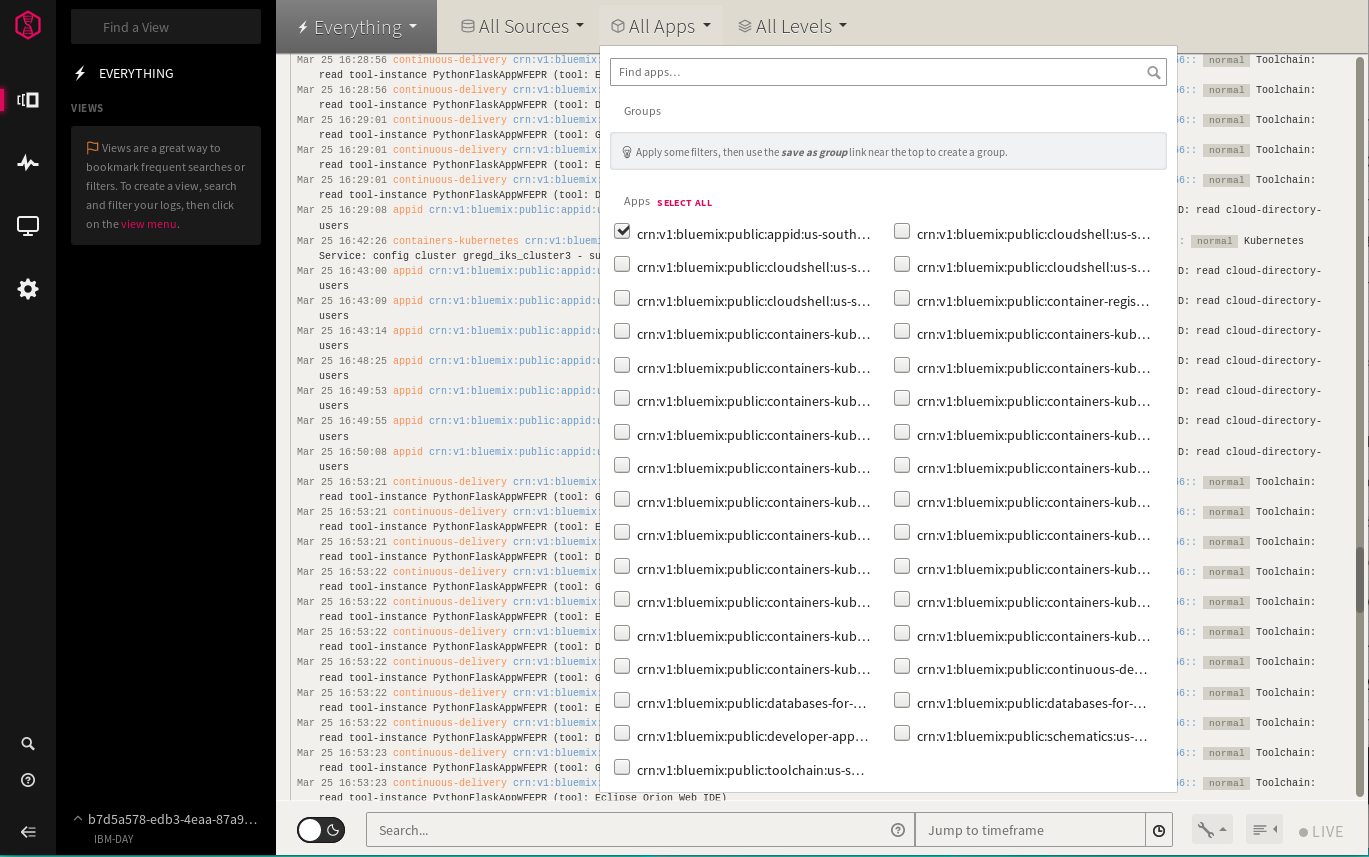In this pattern, we show how to deploy a microservice based back-end in OpenShift 4.3. To simulate a series of mobile views, we deploy a Node.js based service.
As people become more aware of data and concerned about their online privacy, regulations around the world have started requiring software projects to think about how customers' data is handled. This pattern deploys a set of microservices to act as a back-end for a mobile bank application, such as those often used by businesses who want to better understand how people use their services by collecting data. Although inspired by regulations such GDPR (Europe's general data protection regulations), as this is not a real public facing application, we implement a few data privacy features as a way of demonstrating how one might go about building a privacy focused back-end in OpenShift 4.
The GDPR standard defines requirements around what operations need to be available to users ("subjects"). However, GDPR is technology neutral, so it ends up being the responsibility of the implementors to build the architecture that implements the requirements. In addition, with the move toward microservice architectures and containerization, we have technology such as service mesh that may be useful in the context of a data privacy service.
- Log in, or create an cccount on IBM Cloud
- Provision an OpenShift 4.3 cluster on IBM Cloud
- Create a project called
example-bank.
OpenShift is RedHat's customized distribution of Kubernetes. With OpenShift, you get everything that you know and love about Kubernetes, with a few extra features, such as OperatorHub, for finding and installing new in-cluster services, a convenient CLI for navigating between different projects. For a quick look into new features, see: Intro to OpenShift 4.
In this pattern, we will be looking to build a hypothetical credit card rewards back-end for a financial organization that wants to encourage the use of credit cards by allowing their users to earn points from their transactions.
Credit card rewards programs are common for businesses that want to incentivize customers to use credit frequently. As regulations come online, users typically have the ability to opt-out of data collection efforts. In addition, users want the ability to delete data.
We have implemented a few important data privacy features inspired by real data privacy regulations:
- Authorization verification with IBM App ID
- Right to erasure: implemented via a special Kubernetes
CronJobthat checks for deletion requests every 24h. - Consent for data collection - requiring users to 'opt-in' requirement.
- Logging: IBM LogDNA is used to aggregate log data from back-end services, making it possible to review user activity as well as monitor usage.
The example bank system includes several microservices for handling user authentication and transacton mechanics.
The JavaScript simulator app presents a Web based view of a mobile app run by a Node service running inside the OpenShift cluster.
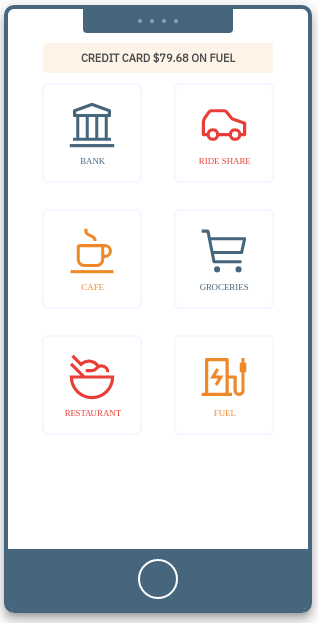 1. Home screen 1. Home screen |
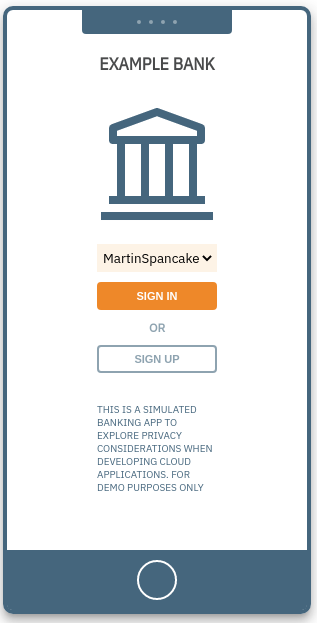 1. Login screen 1. Login screen |
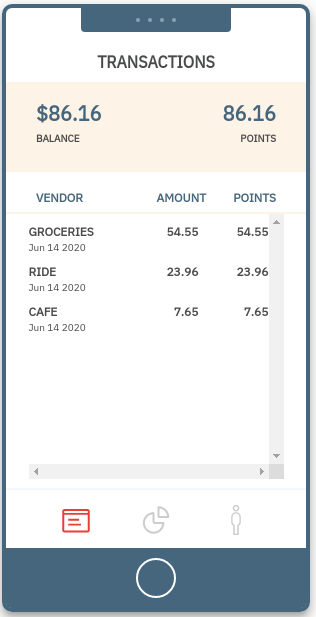 2. Transactions dashboard 2. Transactions dashboard |
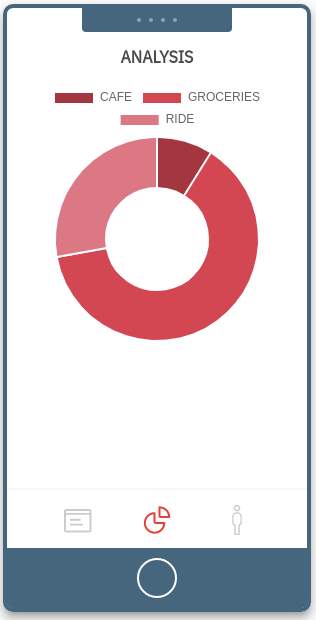 3. Analysis 3. Analysis |
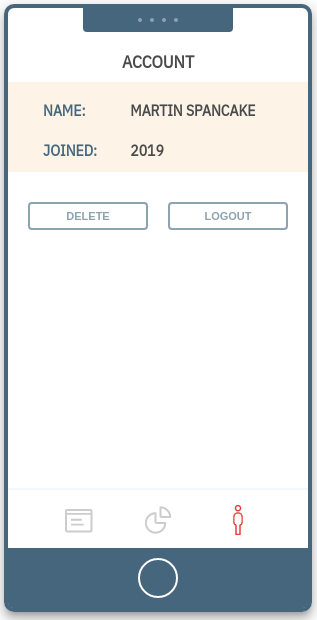 4. Account 4. Account |
Home screen
The mobile simulator home screen has a fictitious banking application that the user can create accounts on. The other apps generates transactions for the chosen category.
Login screen
From the dropdown menu inside the simulated phone app, pick one of the available accounts, and click sign in to see that user's point accumulation.
Transactions dashboard
This section shows transactions data for the logged in user.
Analysis
This sections shows how much the users spent on each category based on the transactions generated.
Account
From this page, the user can delete his data.
- The user creates an account using the mobile app simulator. This hits an API from the nodejs server. The nodejs server then hits an API from the App ID service that would create the user's account in its own cloud directory.
- The mobile app simulator then logs in the user after account creation. The App ID service then creates valid access tokens and ID tokens for the user. The mobile app stores these tokens for later use in authentication.
- Using the access token from the previous step, the mobile app can now successfully call the protected APIs in the Liberty microservice. The mobile app calls the API with the access token in the authorization header to create the user profile in the database.
- The Liberty service is integrated with the App ID instance. This verifies the access token in the authorization header from the request.
- When the token is valid, the user profile is created in the database. The access token contains the user ID of the user that sent the request.
- Auth token flow with AppId as identity provider and Liberty's use of token to authenticate users:
The Liberty microservices are protected APIs that require authorization headers. If the request does not have one, it will not allow the request to be processed, thus sending a 401 Unauthorized response. The microservices makes use of a managed identity provider, App ID for this authentication. This makes it easier to protect APIs and manage identity information of users.
The mobile app simulator is integrated with the App ID instance and whenever a user logs in, the app receives access tokens and stores them for later use in requests to the protected APIs. The tokens expire in an hour by default which would require users to authenticate again after expiration.
Whenever a request with a token in the authorization header is sent, the Liberty microservice uses the App ID integration to make sure that the token is valid. Then it continues to process the request. The liberty microservice also makes use of the subject ID or user ID in the token to identify which user is making the request. For example, when a user asks for his number of points earned, it needs to pull the right profile from the database. This is where the user ID in the token payload can be made use of.
There are two options for deployment: an automated deployment process driven by Tekton pipelines, and a manual process driven by CLI. In either case, the following common steps should be completed first:
- Create an OpenShift 4.3 cluster.
- Complete the PostgreSQL database deployment process (see below).
- Follow the App ID configuration below.
- Set up the required Kubernetes secrets for each service.
The steps to use the Tekton pipelines here.
Create an App ID instance. Once created, do the following to configure the instance for this pattern.
Note The .env.template file referred to in the instructions is part of the code available in GitHub after running git clone https://github.com/IBM/example-bank.git.
- Allow Sign-up and Sign-in using username and password by going to the tab
Cloud Directory>Settings
- Disable Email Verification by going to the tab
Cloud Directory>Email Templates>Email verification
- Add an application in the
Applicationstab. Select "Regular web application"
- Create the
adminrole.
- Create Service credentials with the
WriterRole so that the simulator can create simulated users with the App ID instance. Take note of theapikeyandmanagementUrland place them in the.env.templatefile. The values belong inAPP_ID_IAM_APIKEYandAPP_ID_MANAGEMENT_URLrespectively.
Take note of the clientId, secret, oAuthServerUrl and place them in the .env.template file of this repo. The values belong in APP_ID_CLIENT_ID, APP_ID_CLIENT_SECRET, APP_ID_TOKEN_URL respectively.
- Rename
.env.templatefile to.envfile
Open the credentials screen to view the client IDs and keys needed for the back-end to interact with the App ID via its REST API endpoint.
The service credentials have the following fields - some of these are used in the bank-oidc-secret as described below:
{
"apikey": "APIKEY",
"appidServiceEndpoint": "https://us-south.appid.cloud.ibm.com",
"clientId": "CLIENTID",
"discoveryEndpoint": "https://us-south.appid.cloud.ibm.com/oauth/v4/3d17f53d-4600-4f32-bb2c-207f4e2f6060/.well-known/openid-configuration",
"iam_apikey_description": "Auto-generated for key <uuid>",
"iam_apikey_name": "write-credentials-for-creating-users",
"iam_role_crn": "crn:v1:bluemix:public:iam::::serviceRole:Writer",
"iam_serviceid_crn": "CRN",
"managementUrl": "https://us-south.appid.cloud.ibm.com/management/v4/3d17f53d-4600-4f32-bb2c-207f4e2f6060",
"oauthServerUrl": "https://us-south.appid.cloud.ibm.com/oauth/v4/3d17f53d-4600-4f32-bb2c-207f4e2f6060",
"profilesUrl": "https://us-south.appid.cloud.ibm.com",
"secret": "SECRET_STRING",
"tenantId": "TENANTID_STRING",
"version": 4
}
Map these fields into the secret as follows:
OIDC_JWKENDPOINT: oathServerUrl/publickeys
OIDC_ISSUERIDENTIFIER: oathServerUrl
OIDC_AUDIENCES: client ID of the application - see above.
kubectl create secret generic bank-oidc-secret --from-literal=OIDC_JWKENDPOINTURL=https://us-south.appid.cloud.ibm.com/oauth/v4/3d17f53d-4600-4f32-bb2c-207f4e2f6060/publickeys --from-literal=OIDC_ISSUERIDENTIFIER=https://us-south.appid.cloud.ibm.com/oauth/v4/3d17f53d-4600-4f32-bb2c-207f4e2f6060 --from-literal=OIDC_AUDIENCES=<client ID>
The data in the example bank app lives in a PostgreSQL database.
The database schema allows us to manage user profiles and track their transactions.
In this pattern, the database is created in a database instance created inside the OpenShift cluster. See operator tutorial and database load as described below. Take note of these important elements of the database configuration:
- Database name
- Username
- Password
These will be used to create a Kubernetes secret that's used by all the services in the cluster.
To load the schema, we are going to use a Job Kubernetes resource. This allows a task to
be run to completion to perform a task.
Follow instructions here to create a database in the project where the back-end services are deployed.
After deploying the PostgreSQL database, create a secret for your database credentials.
# kubectl create secret generic bank-db-secret --from-literal=DB_SERVERNAME=<db_name> --from-literal=DB_PORTNUMBER=<db_port> --from-literal=DB_DATABASENAME=example --from-literal=DB_USER=<db_user> --from-literal=DB_PASSWORD=<db_password>
secret/bank-db-secret created
Default Port is
5432. Default username and password ispostgres
Verify the new secret appears in your project:
oc get secrets
bank-db-secret Opaque 5 35s
Build and deploy the image to load the database.
oc apply -f data_model/job.yaml
You can verify the successful deployment this way:
- Find the Jobs run:
$ oc get jobs
NAME COMPLETIONS DURATION AGE
cc-schema-load 1/1 29s 15m
$ oc get pods
NAME READY STATUS RESTARTS AGE
cc-schema-load-xcfrs 0/1 Completed 0 15m
- Then, check the logs for the job. You will see the output of the SQL schema loading steps from the job container.
$ oc logs cc-schema-load-xcfrs
CREATE EXTENSION
CREATE DATABASE
You are now connected to database "example" as user "postgres".
CREATE SCHEMA
SET
CREATE TABLE
CREATE TABLE
CREATE TABLE
The user and transaction services manage registered users and transactions using Open Liberty and JPA to handle database operations.
- Check out the code for all services.
git clone https://github.com/IBM/example-bank.git
cd bank-app-backend
- Follow the instructions in the README.md file to build the microservices with Maven.
- Build the images and push them to an image repository like Docker Hub that is accessible to OpenShift.
Note 1: All images referred to in the deployment scripts are pre-built and in Docker hub. You can use the deployments as is without rebuilding the images.
Note 2: If you are using the IBM Container Registry (ICR) to store images, IBM OpenShift clusters are provisioned with a image pull secret for ICR images only in the default namespace/project. Deployments to other prjects from ICR will require imagePullSecrets to be created.
Modify the deployment.yaml image path to point to the image and deploy both services:
oc apply -f transaction-service/deployment.yaml -f user-service/deployment.yaml
Verify the services are running:
$ oc get services
NAME TYPE CLUSTER-IP EXTERNAL-IP PORT(S) AGE
transaction-service ClusterIP 172.21.215.251 <none> 9080/TCP 3d23h
user-service ClusterIP 172.21.64.7 <none> 9080/TCP 3d23h
$ oc get pods
NAME READY STATUS RESTARTS AGE
transaction-service-55b9bfb4cd-jzkgq 1/1 Running 0 26s
user-service-55b99c5c44-dpd9k 1/1 Running 0 25s
...
- Verify that the
.envfile is correctly set up as described above in the App ID section. This will be used by both the node image at runtime and in creating a Kubernetes secret:
$ cd .. # if you're not in the root directory of this repo yet
$ cat .env
APP_ID_IAM_APIKEY=<key>
APP_ID_MANAGEMENT_URL=https://us-south.appid.cloud.ibm.com/management/v4/<id>
APP_ID_CLIENT_ID=<client_id>
APP_ID_CLIENT_SECRET=<client_secret>
APP_ID_TOKEN_URL=https://us-south.appid.cloud.ibm.com/oauth/v4/<id>
PROXY_USER_MICROSERVICE=user-service:9080
PROXY_TRANSACTION_MICROSERVICE=transaction-service:9080
This uses the .env file to create a secret used by the node process at runtime to communicate with the transaction and user services.
kubectl create secret generic mobile-simulator-secrets --from-env-file=.env
- Build the docker image and push to your image repository.
docker build -t <repository> .
docker push <image>
- Modify the
deployment.yamlimage path to point to the image.
oc apply -f deployment.yaml
This part requires the OpenShift Serverless installed in your OpenShift cluster. To install, you can follow through these instructions
After installing Knative Serving, you can now proceed in deploying the serverless application.
This example serverless application handles the awarding of points for every transaction made. The application is only ran whenever there are new transactions.
- Build and push the image on your own repository
docker build -t <your-repository/image-name> bank-knative-service
docker push <your-repository/image-name>
- Modify
bank-knative-service/deployment.yamlfile to use the image you just built
# spec:
# containers:
# - image: <your-repository/image-name>
- Create an admin scoped user
A user with an admin scoped is required to access the API that rewards the transactions with points from the transactions microservice. Create one from the App ID dashboard
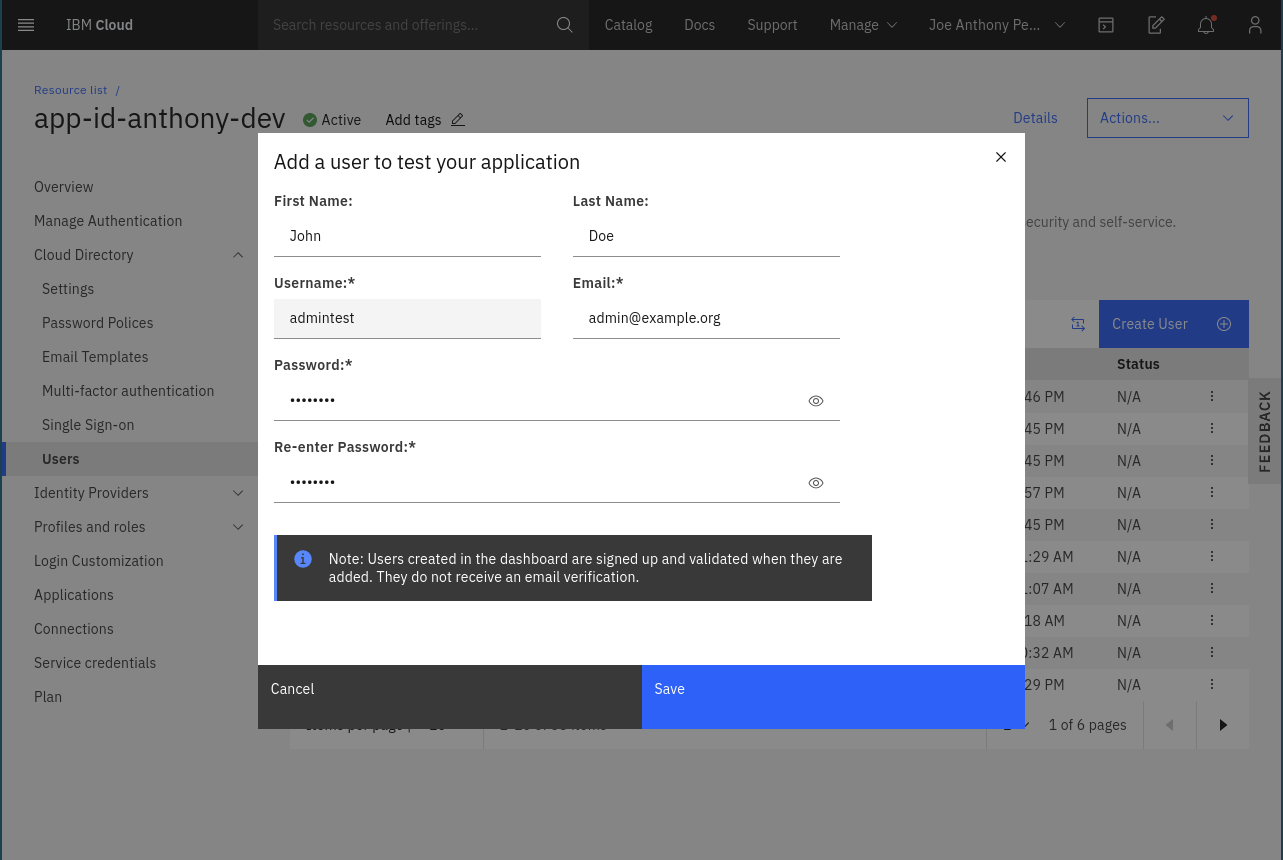 1. Create a user 1. Create a user |
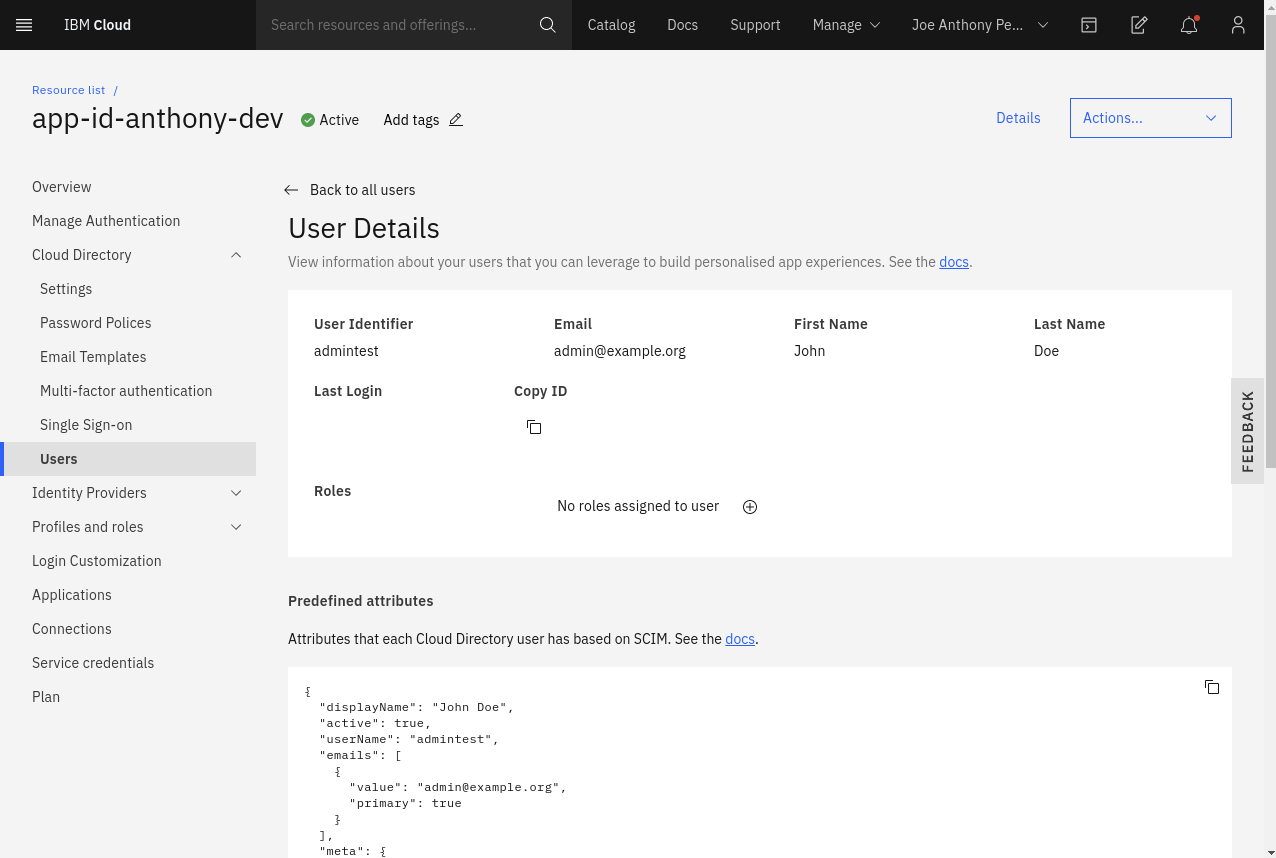 2. Click on 2. Click on + sign to add a role |
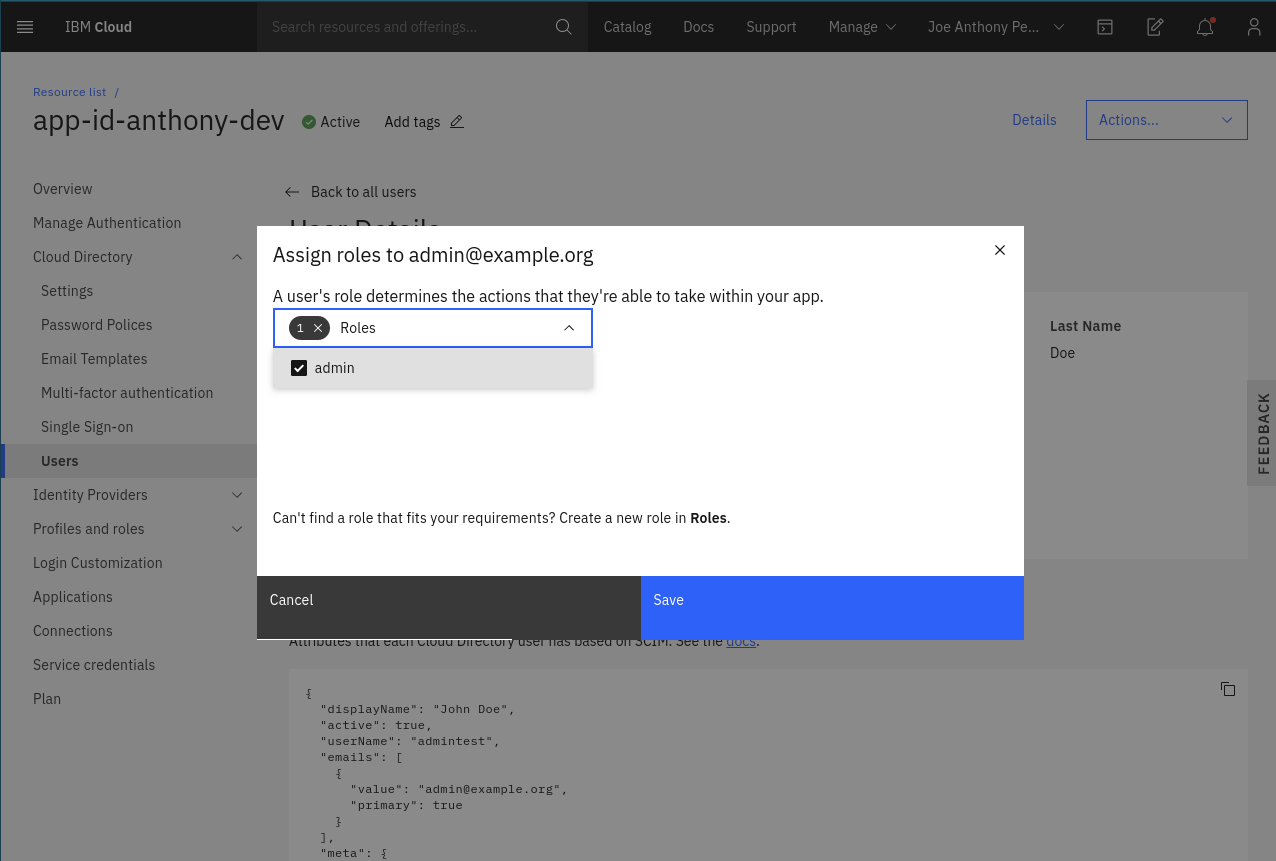 3. Choose 3. Choose admin role |
- Create a secret for the username and password you just created
kubectl create secret generic bank-oidc-adminuser --from-literal=APP_ID_ADMIN_USER=<your-username> --from-literal=APP_ID_ADMIN_PASSWORD=<your-password>
- Deploy the knative service
oc apply -f bank-knative-service/deployment.yaml
- Check Knative Serving status and also make sure the URL matches the environment variable
KNATIVE_SERVICE_URLdefined inbank-app-backend/transaction-service/deployment.yaml
oc get kservice # or kn service list - if you have kn cli installed
# NAME URL LATEST AGE CONDITIONS READY REASON
# process-transaction http://process-transaction.example-bank.svc.cluster.local process-transaction-9chv6 34d 3 OK / 3 True
The serverless application can be reached at
http://process-transaction.example-bank.svc.cluster.localin the example above. If it doesn't match with the one you deployed in the step User and transaction services, fix theKNATIVE_SERVICE_URLvalue in thebank-app-backend/transaction-service/deployment.yamlfile and redeploy it again withoc apply
Once deployed, you can list the routes. You should see at least one route - for the mobile simulator service, ending in .cloud:
$ oc get routes
NAME HOST/PORT PATH SERVICES PORT TERMINATION WILDCARD
mobile-simulator-service mobile-simulator-service-pattern.koyfman-feb10-f2c6cdc6801be85fd188b09d006f13e3-0000.us-south.containers.appdomain.cloud transaction-service <all> None
The URL of the mobile simulator is: mobile-simulator-service-pattern.koyfman-feb10-f2c6cdc6801be85fd188b09d006f13e3-0000.us-south.containers.appdomain.cloud
The erasure service is a Kubernetes CronJob that runs daily to anonymize data for users who have made a deletion request.
- Build and push image
cd bank-user-cleanup-utility
mvn package
docker build -t <your_repo>/bank-user-cleanup-utility:1.0-SNAPSHOT .
docker push <your_repo>/bank-user-cleanup-utility:1.0-SNAPSHOT
-
Update the image name in the
job.yamlfile to point at the image in the repository used above. -
Create secrets for the erasure service.
The erasure service requires three secrets to communicate with the PostgreSQL database and App ID. The bank-db-secret was defined previously, as it's used by the other services. The two secrets are:
bank-appid-secret: This secret defines environment variables for connecting the App ID, and includes the following parameters:
kubectl create secret generic bank-appid-secret --from-literal=APPID_TENANTID=<tenant id> --from-literal=APPID_SERVICE_URL=https://us-south.appid.cloud.ibm.com
bank-iam-secret: This secret uses the IAM key to allow the service to authenticate to AppId.
kubectl create secret generic bank-iam-secret --from-literal=IAM_APIKEY=<IAM_KEY> --from-literal=IAM_SERVICE_URL=https://iam.cloud.ibm.com/identity/token
Here are the steps to retrieve this token:
Via UI console:
On the top right menu bar, click Manage > Access (IAM). Select IBM Cloud API Keys in the left menu bar. Click the Create an IBM Cloud API Key button. Provide a name and click the Create button.
CLI method is documented here: https://cloud.ibm.com/docs/iam?topic=iam-userapikey#create_user_key
- Deploy job:
oc apply -f job.yaml
Note that the CronJob won't run immediately upon, since it's scheduled to run every 24 hours.
To run it on-demand, create a Job resources from the CronJob:
oc create job --from=cronjob/bank-user-cleanup-utility delete-now
When you list jobs you will see the completed delete-now job, as well as completed database load job. If you check the logs of the delete job, you'll see which users have been processed by the job.
$ oc get jobs
NAME COMPLETIONS DURATION AGE
delete-now 1/1 33s 45h
cc-schema-load 1/1 6s 3d
Data erasure is a two-phase operation, one synchronous and one scheduled. When an authenticated DELETE REST call is made for a given user, the unique ID that ties the database user entry to AppId is cleared from the local in-cluster Postgres instance. As this is the only way to connect the data the bank app to the real user identity (name, etc.), we've effectively anonymized the transactions data. The Java User service then flags the account as deleted, which can be useful for logging purposes.
The erasure service operates as a Kubernetes CronJob that checks that the user has been deleted from our database, and also removes them from App ID, effectively unregistering the user.
Finally, we connect our service with LogDNA to aggregate messages from the internal services.
Follow the instructions to deploy LogDNA to the OpenShift cluster here: https://cloud.ibm.com/observe/logging.
Once deployed, your instance of LogDNA will be keeping track of any logs that are created within the application.
There can be a lot to sift through. Use one of the filters from the dropdown menus at the top of the screen to limit which logs you are viewing. For instance, you can only see logs dealing with App ID by selecting it from the Apps menu:
This code pattern is licensed under the Apache License, Version 2. Separate third-party code objects invoked within this code pattern are licensed by their respective providers pursuant to their own separate licenses. Contributions are subject to the Developer Certificate of Origin, Version 1.1 and the Apache License, Version 2.